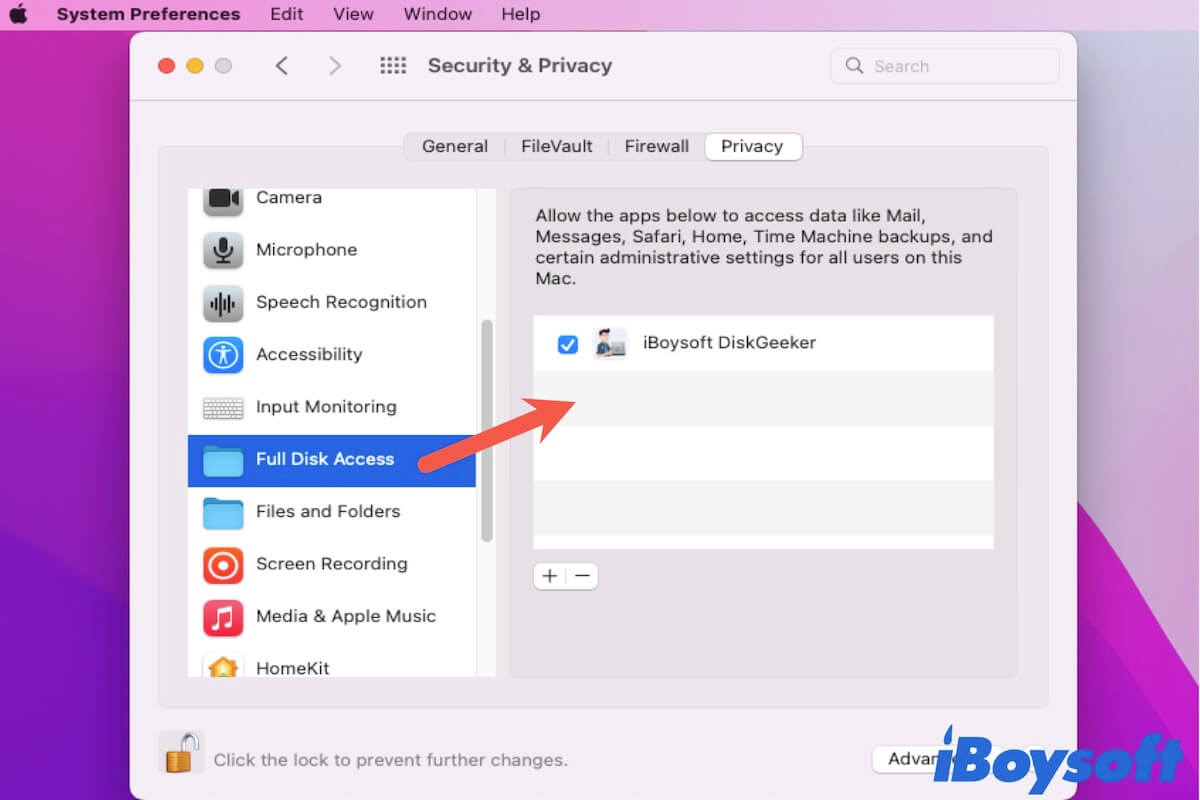An alert pops up to hint you to grant the app you prepare to install on your Mac with Full Disk Access privilege. If you want to know if you should do so and how to enable Full Disk Access on Mac for the app, please read this post.
What does Full Disk Access mean on Mac?
Full Disk Access is a security feature in macOS that was introduced in the release of macOS 10.14 Mojave. It is designed to protect the user's personal data on Mac, like Mail, Messages, Safari history and cache files, Time Machine backups, and some others, against unauthorized access from third-party software.
Should you grant Full Disk Access on Mac?
Sometimes, when you are installing a third-party app on your Mac machine, a message prompts you to advise you to enable Full Disk Access to this software for its proper working or ask to allow access to removable volumes. At this moment, you may wonder whether is it safe to grant Full Disk Access to this software on Mac.
In fact, nowadays, most third-party apps need Full Disk Access permission to keep their proper and good performance on your Mac. However, there are still programs that carry specific algorithms that can steal your files once you allow them to access your data.
So, you need to identify the security of the app before granting Full Disk Access to it. Here are the general tips to judge if the software is secure or not.
The app is available in App Store on Mac
App Store is a safe place for you to get an app for your Mac. That's because only the apps that are accepted and signed by Apple can be contained in App Store. You can download the software from App Store or ensure the app is available in App Store and download it from its official website.
The reason for Full Disk Access is acceptable
Usually, credible apps will tell you the legal reasons why they need to access your startup disk and only access the limited files they need for work. You can always see the detailed reasons on the pop-up Full Disk Access request.
For instance, almost all data recovery software requires to access your disk as it needs to scan the disk to find the lost data and make data recovery possible. And it is also indubitable for the Mac cleaners like CleanMyMac X to access the Mac disk for deep junk file scanning.

Is CleanMyMac X worth it?
If you are going to install CleanMyMac X and are asked to allow Full Disk Access to it, it is suggested you learn more about this Mac cleaning tool first and know if it is worth using. Read more >>
But if a music app asks to access your Mail, Messages, or some, you should pay attention to its security.
How do you allow full disk access on Mac?
Maybe you are installing an app, asked to grant Full Disk Access to enable it to work properly on your Mac, receive message "app would like to access data from other apps". Some apps can guide you to the Full Disk Access Utility on Mac through a quick click on their pop-up alert dialogue box.
But for some other software that doesn't give quick access to the Full Disk Access utility on Mac, you can try these steps to allow this software Full Disk Access.
How to grant Full Disk Access on Mac:
- Select the Apple icon at the upper left corner of your Mac screen.
- Choose System Preferences > Security & Privacy.
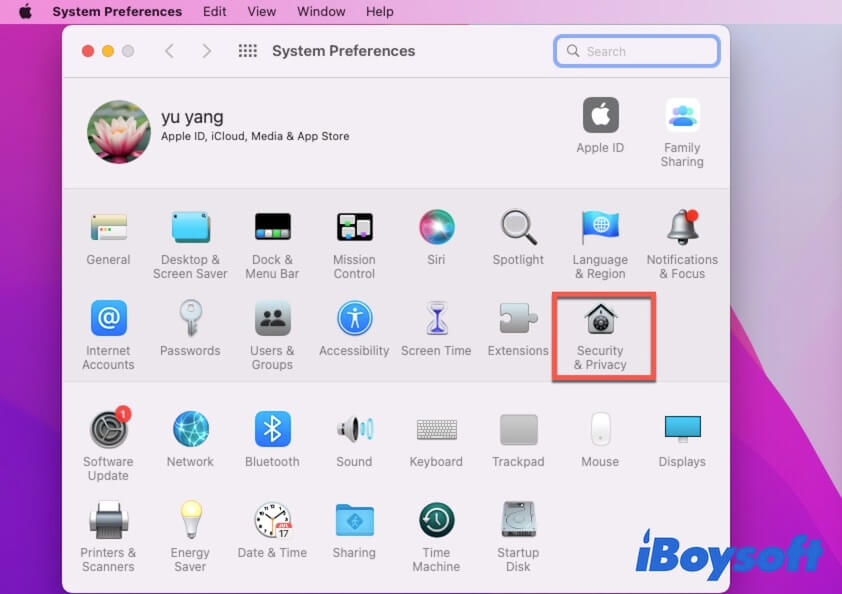
- Click on the Privacy tab.
- Select the Full Disk Access folder in the left sidebar.
- Click the bottom lock icon and enter your admin password to enable further changes.
- Click the + icon on the right pane.
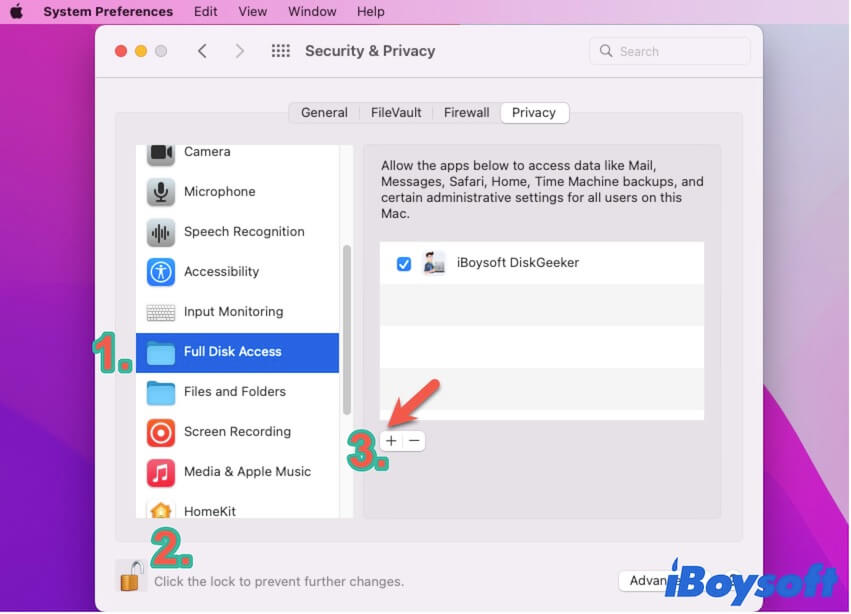
- Choose the target app and click Open to add it to the Full Disk Access list.
Full Disk Access not showing, what to do?
Some users find that certain apps don't automatically show the alert to guide you to grant Full Disk Access to them after upgrading to macOS Big Sur or Monterey or on their new M1 MacBook, like the popular BlueStacks.
Perhaps, these apps haven't adjusted to match the new operating system. Or, there are some tiny errors in macOS that prevent these prompt windows from showing up.
To make these apps work properly on your MacBook, you can manually enable Full Disk Access to these apps in System Preferences > Security & Privacy. Or you can learn more about Full Disk Access not working on Mac.
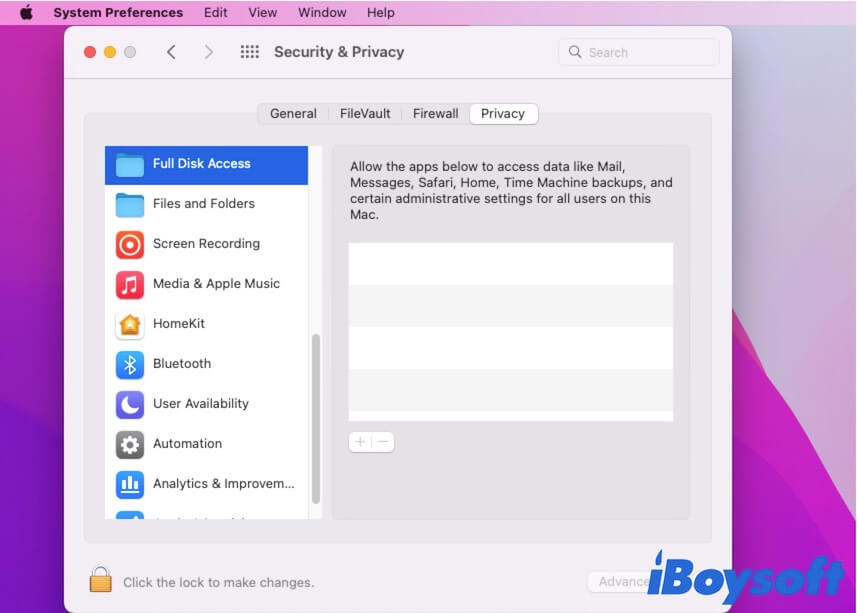
FAQs about Full disk Access Mac
- Q1. Where is the Full Disk Access list on Mac?
-
A
Perhaps, you want to check where the Full Disk Access utility is. Or, you need to check if there's any third-party software that you've ever installed on Mac listed there. You can follow the steps below to see the Full Disk Access list on your Mac.
Click the Apple icon > System Preferences > Security & Privacy.
Click the Privacy tab in the Security & Privacy window.
Look through the items in the left sidebar and select the Full Disk Access folder.
In the right pane, all the apps you've allowed Full Disk Access are listed there.
- Q2. Should I give CleanMyMac Full Disk Access?
-
A
Yes, CleanMyMac is a Mac cleaning tool that needs to access your startup disk to search for junk files, caches, useless files, etc. If you want it shows the best performance on your Mac, you'd better grant Full Disk Access to it.