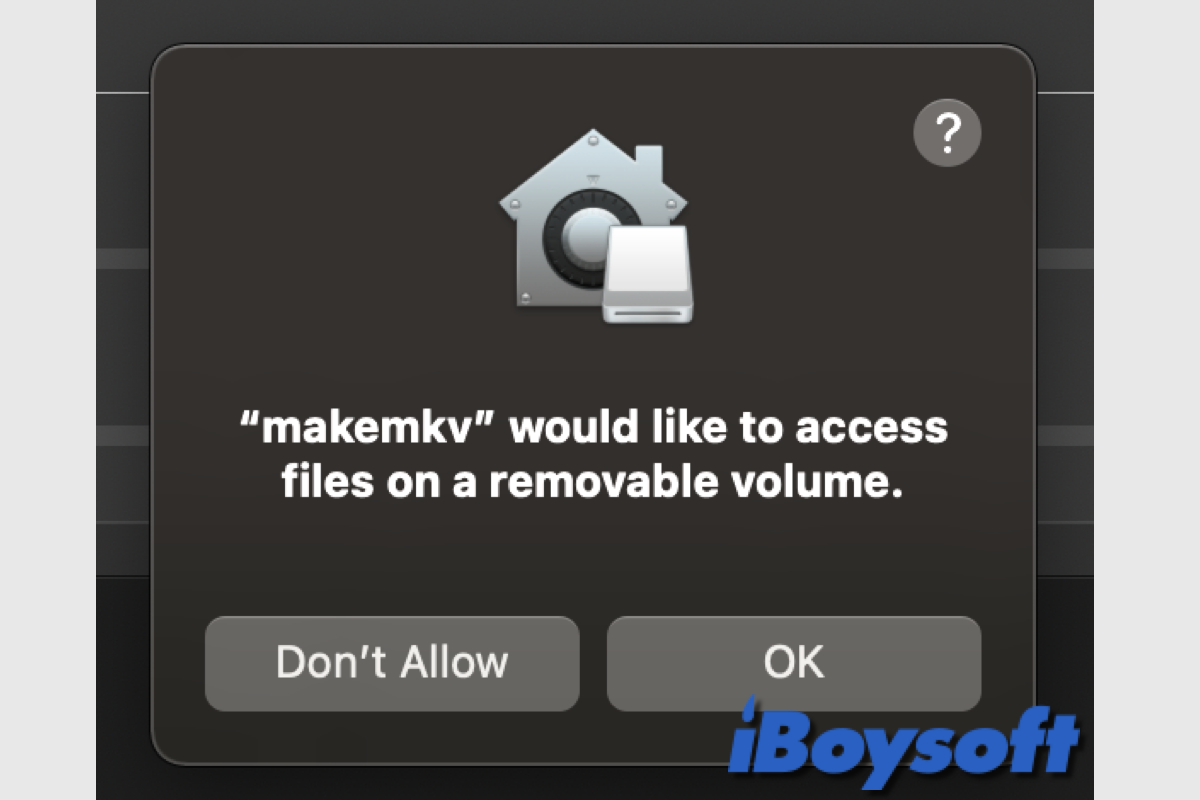Computer users commonly connect the external hard drive to their Macs/PCs to transfer files, create backups for devices, and even boot the Mac from a USB when the MacBook won't turn on. However, you may encounter problems while you use an external hard drive on a Mac.
Some users receive the message "(app name) would like to access files on a removable volume on Mac" on macOS Sonoma/Ventura/Monterey when opening certain apps to access the inserted external drives, and there are two options: OK and Don't allow. You can only continue the operation after bypassing the message. Keep reading to know the solutions.
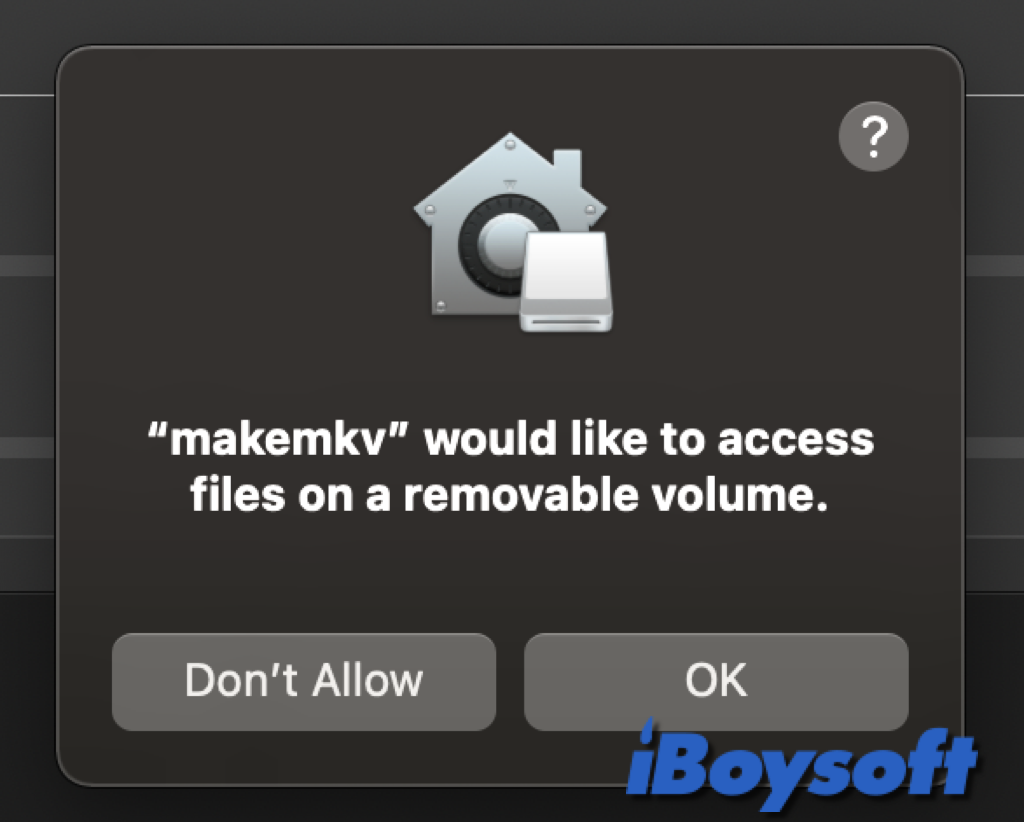
Share this post to help people allow access to removable volumes on Mac!
Why the access files on a removable volume message
Apple thinks users should be thoroughly informed, given our full consent, and be in complete control of how their data is being used by apps. In macOS 10.15, the system enforces this paradigm to ensure that all apps must request user permission before accessing files in Documents, Downloads, Desktop, iCloud Drive, and network volumes.
Apps that need full storage device access in macOS 10.13 or later must be explicitly put there in System Preferences/Settings. In order to make sure they don't undermine existing safeguards, accessibility, and automation features also need user consent. Users may be prompted or compelled to modify the setting in the macOS System depending on the access policy.
The system asks the user for permission to access removable volumes the first time your app attempts to access a file on a removable volume without explicit user agreement. The messages could also be similar to this one: LaCie RAID Manager requires permission to manage compatible LaCie storage devices. Please go to Privacy & Security Preferences to allow LaCie RAID Manager access to removable volumes.
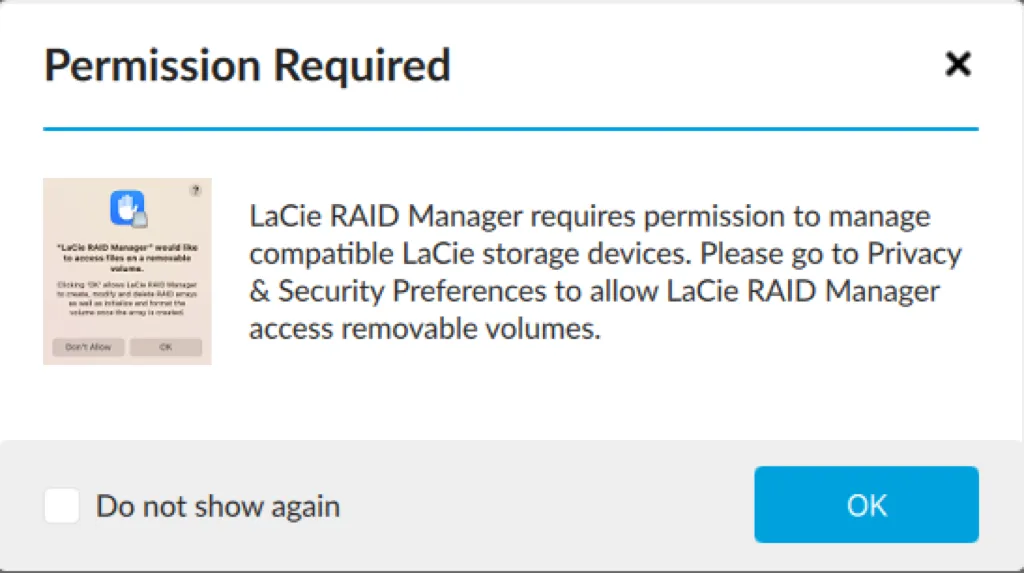
How to allow access to removable volumes on Mac
When the message "(app name) would like to access files on a removable volume on Mac" pop-up, it means the current app can not directly access the target removable volume on Mac right now, you have to manually allow the app to access the removable volumes so that you can perform further operations on the disk.
When the app asks for permission to access the removable volumes, you can change permission on Mac for the removable volumes as well as the files and folders on your Mac's storage. Here's how:
- Head to the Apple menu > System Preferences/Settings.
- Click Security & Privacy(for macOS Monterey and earlier) on the pane, or Privacy & Security(for macOS Ventura and later) on the left sidebar.
- Under the Privacy section, find and open Files and Folders.
- Locate the target app and click it to show the options.
- Tick Removable Volumes under the app to enable it to be accessed.
- In case there is no Removable Volumes option, back to Full Disk Access under Privacy.

- Find the app name and toggle on the button to enable full disk access.
- Try to open the app to access the removable volume again.
Let more people know how to allow access to removable volumes now!
What if Mac keeps asking to allow access to removable volumes
Terribly, some Mac users have received the allow access to removable volumes message repeatedly after they followed the above steps to grant access to the removable volumes on Mac. Most of them encounter such an error on M1 Mac after updating to macOS Monterey when they attempt to run the MakeMKV app.
The error that "(app name) would like to access files on a removable volume on Mac" keeps popping up and also possibly occurs on Intel Mac and other macOS versions such as Sonoma, and you have to manually allow it again and again. Then there are some fixes you can try:
- Restart your Mac.
- Disconnect and reconnect the removable volumes.
- Update the Mac including the macos and the app that triggers the error message.
- Downgrade macOS to the previous one.
- Notarize the app on Mac.
- Uninstall the app with iBoysoft MagicMenu and reinstall it.
Other scenarios where removable volumes cannot be accessed
In addition to the "(app name) would like to access files on a removable volume on Mac" message, you may encounter some other situations when the external hard drive is inaccessible. The reasons behind inaccessible removal volumes could be:
- Connection issues such as the USB hub, port, cable, etc.
- The external hard drive not showing up on Mac due to Finder settings.
- Corrupted external hard drive on Mac.
- Incompatible file systems such as NTFS on the removable volume. (Try iBoysoft NTFS for Mac to fully read and write the drive on Mac.)
Share this post about how to allow access to removable volumes on Mac.