System extensions are drivers or other codes that run in user space or at a kernel level to extend the capability of macOS. Apple developers are allowed to install and manage system extensions if their apps need the extra functionality of a Mac.
To protect the system integrity, access to the internal hard drive which contains macOS on a Mac with Apple silicon is strictly restricted. iBoysoft Data Recovery for Mac needs to install a system extension to be able to gain the access to your internal hard drive for scanning for data.
Follow the tutorial below to enable the extension of Mac data recovery software to load in macOS 11 Big Sur, macOS 12 Monterey, macOS 13 Ventura and macOS 14 Sonoma.
How to enable iBoysoft Data Recovery for Mac extension on a Mac with Apple silicon
When the macOS detects a new or updated system extension trying to load, an alert "System Extension Blocked/Updated" will pop up to tell you that you need to verify the developer of that extension and approve the loading in Security & Privacy preferences.
macOS 11 or later version no longer loads system extensions on demand if they are enabled. It requires the user's approval as well as a restart to load the system extensions. On a Mac with Apple silicon, loading third-party system extensions additionally require the secure boot to be configured to Reduced Security.
Step 1: Click Open Security Preferences when you see the alert or Go to the Apple menu > System Preferences > Security & Privacy. In macOS Ventura, System Preferences has been renamed System Settings.
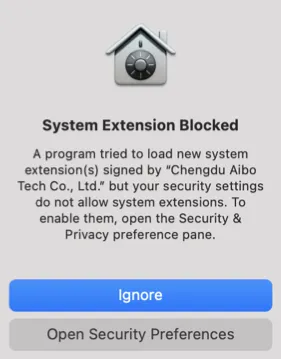
Step 2: Tap the yellow lock to unlock the interface with your login username and password.
Step 3: Click Enable System Extensions next to "Your current security settings prevent the installation of system extensions." In macOS Ventura, you need to scroll down in the right panel to find the button.
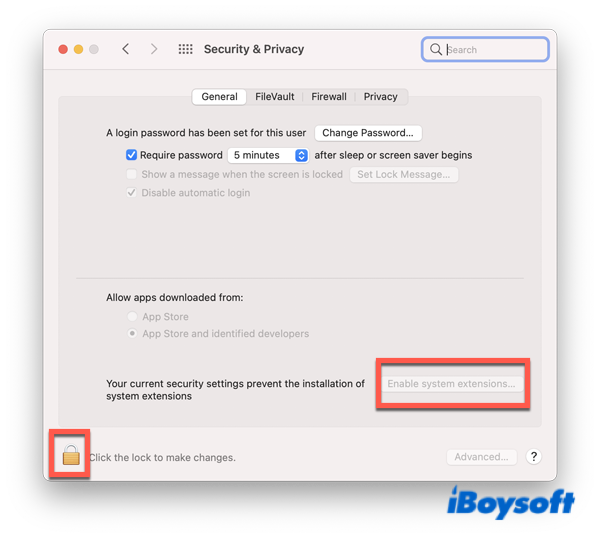
Step 4: Click Shutdown to turn off your Mac when a pop-up says you need to modify your security settings in the Recovery environment.
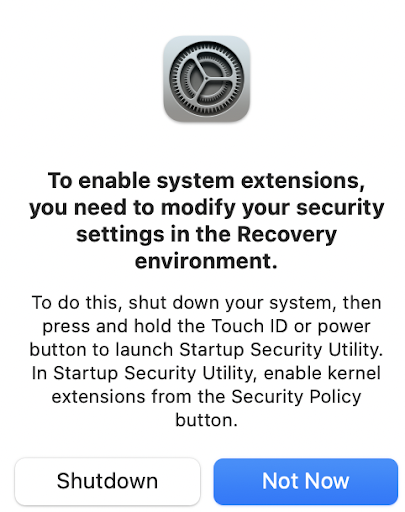
Step 5: Press the Touch ID button once and quickly hold down the Touch ID button until your screen shows "Loading up startup options".
Step 6: Click Options next to your startup disk and click Continue to enter macOS Recovery Mode on your Apple silicon Mac.
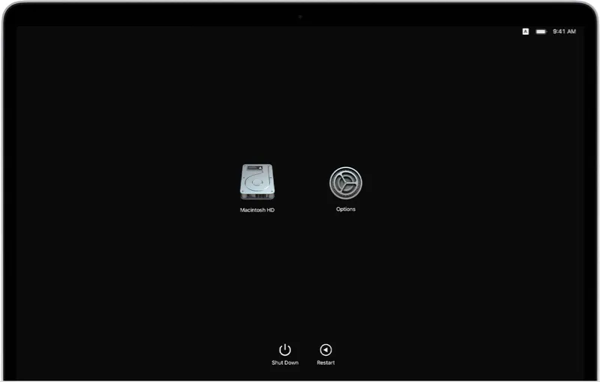
Step 7: Click the Utilities at the top of your screen and select Startup Security Utility in the menu.
Step 8: Select your startup disk, usually named Macintosh HD, and tap Security Policy.
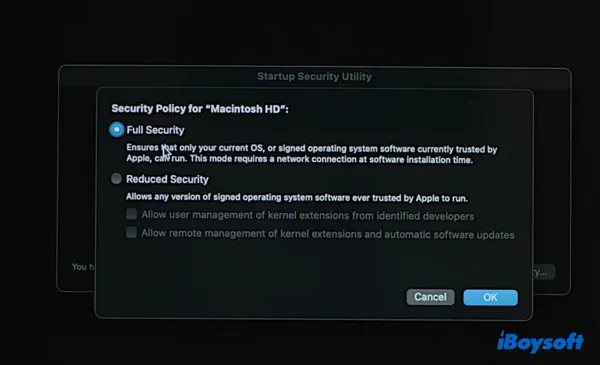
Step 9: Change the security policy from the default Full Security to Reduced Security and select the option: Allow user management of kernel extensions from identified developers.
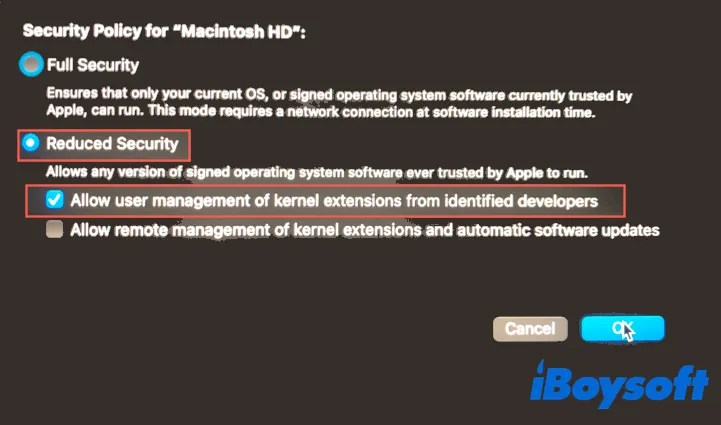
Step 10: Click OK, enter your password, and wait for the system to apply the new security policy.
Step 11: Restart your Mac to let the change take effect.
Step 12: Enter Security & Privacy interface again and unlock it.
Step 13: Verify the developer of the system extension to be loaded which should be “Chengdu Aibo Tech Co., Ltd” and click Allow.
Allow System Extensions to load in macOS Big Sur or macOS Monterey:
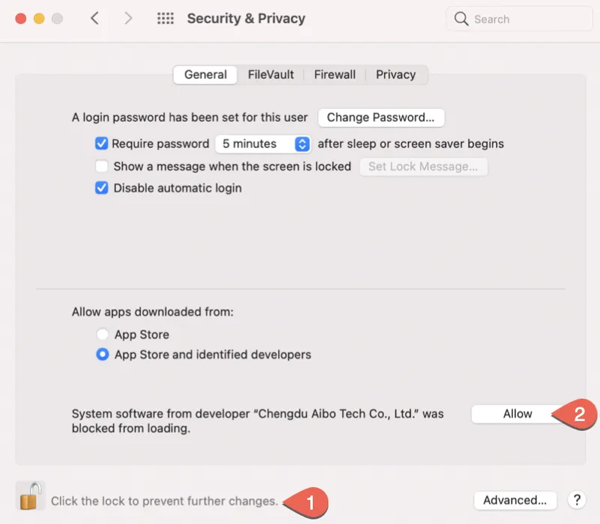
Allow System Extensions to load in macOS Ventura and macOS Sonoma:
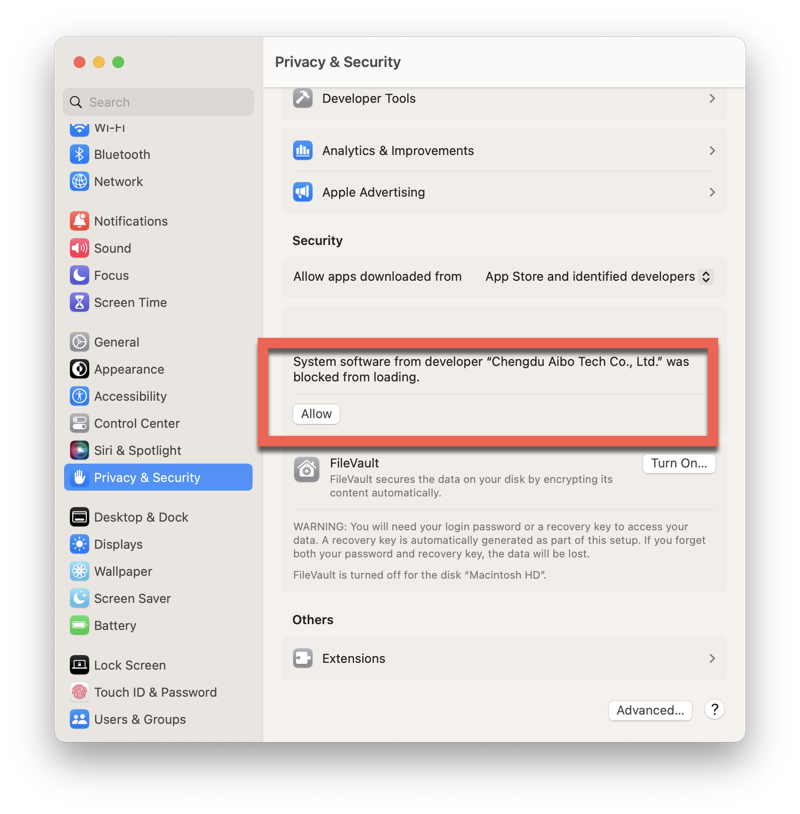
Step 14: Click Restart to reboot your Mac and then the system extension will be enabled successfully.
You can launch iBoysoft Data Recovery for Mac and scan the Macintosh hard drive for lost data now.
Do you need to go back to Full Security after installing iBoysoft Data Recovery for Mac?
No, you do not need to restore to Full Security after enabling system extensions of Mac data recovery software. The full Security features will block your system extensions from loading so that the application that requires the system extension cannot run properly.
Is it safe to reduce Mac's default security?
It is safe to reduce Mac's security level for enabling system extensions of iBoysoft Data Recovery for Mac because the extension of this Mac file recovery software is signed by Chengdu Aibo Tech Co., Ltd which is an authorized developer by Apple.
It is not recommended to change Full Security to Reduced Security or even No Security on your Apple silicon Mac for no reason though.

How to Enable System Extensions or Kernel Extensions on Apple Silicon M1 Mac?
Here's a detailed tutorial on how to enable System Extensions on your Intel and M1 Mac and frequently asked questions about allowing system extensions on Mac. Read more >>