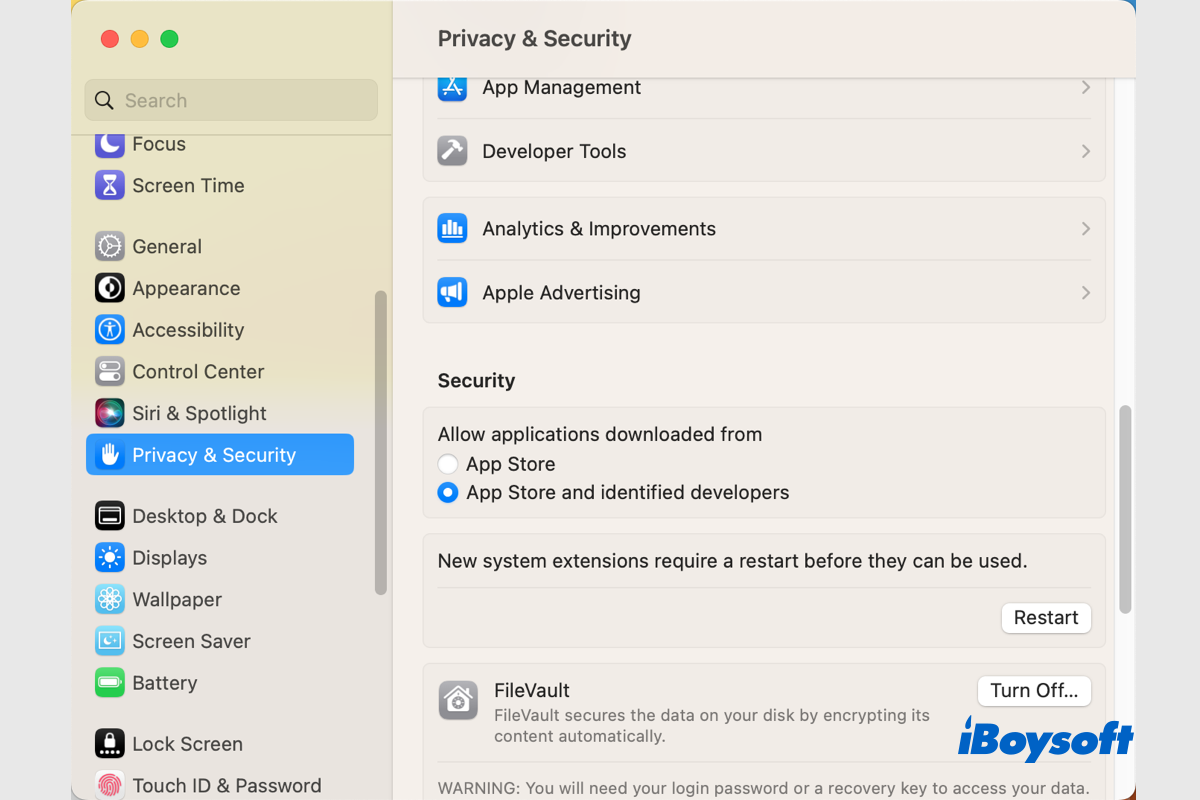You need to download various items including the latest macOS Ventura, apps, documents, videos, etc. while using your Mac. If you encounter any of the following scenarios when your Mac won't download anything, this post is right for you:
- Can't download apps from Mac App Store.
- Unable to download from the Internet via Safari, Chrome, Firefox, etc.
- Fail to download images, videos, and documents within third-party apps.
- Won't download attachments of Mails, Messages, or other system apps.
- Try to download the macOS update in System Settings but it doesn't respond.
- …
Keep reading to know the reason and fixes for the Mac download not working error.
Sharing will be appreciated!
Why can't my Mac download anything
It is annoying when the Mac download not working problem occurs, you may want to figure out the causes so that you can fix this issue and download anything you want to your Mac again. Here, we summarize some potential reasons behind the abnormal phenomenon:
- Poor, unstable, faulty network connection.
- Incompatible apps with macOS.
- Malfunctioned apps that prevent downloading.
- The file you want to download is too large.
- Insufficient disk space on your Mac.
- The file/app is corrupted or damaged.
- Incorrect security settings on your Mac.
- Plugins or cache on the web browser.
- Virus or malware infection leads to Mac download not working.
- Outdated or defective macOS.
- …
Share this post with people who have the same trouble!
Troubleshoot Mac won't download anything
Mac won't download anything and you can't install apps from Mac App Store, download third-party software from the Internet, receive attachment files of Mail, Messages, etc., download documents, pictures, videos, and audio files sent by others via social software, and so forth.
When such a terrible situation befalls you, you can do only limited tasks on your Mac, which is extremely inconvenient. Therefore, it is pretty urgent to fix Mac won't download anything issue so that you can use your Mac normally. Here, we provide 10 methods to help you out.
Ensure a good network connection
A network connection is essential for all Mac processes that need it, it involves various operations, from Apple ID, iCloud, and macOS updating, to surfing the web. Hence, when you can't use the network as normal, you should check the status of the network connection on your Mac.
A poor and unstable network connection on your Mac could lead to many errors such as Mac App Store not working, the macOS Ventura update stuck, as well as Mac download not working. To isolate the network-related issue, you can reconnect the WiFi, change to another WiFi, directly connect it with ethernet, and restart your router.
Check Apple system status
Fail to save files from iCloud to Mac, download apps from Mac App Store, iMessage not working to load information, won't download macOS update, etc., all of these need the corresponding Apple system to be available which should be most of the time.
Rarely, some Apple systems are down due to temporary maintenance or malfunction, then you may undergo the Mac won't download anything issue. To make sure whether the Apple system is available, visit the Apple system status page. If it is unavailable, wait for it to resume and download again, if not, move to the next method.
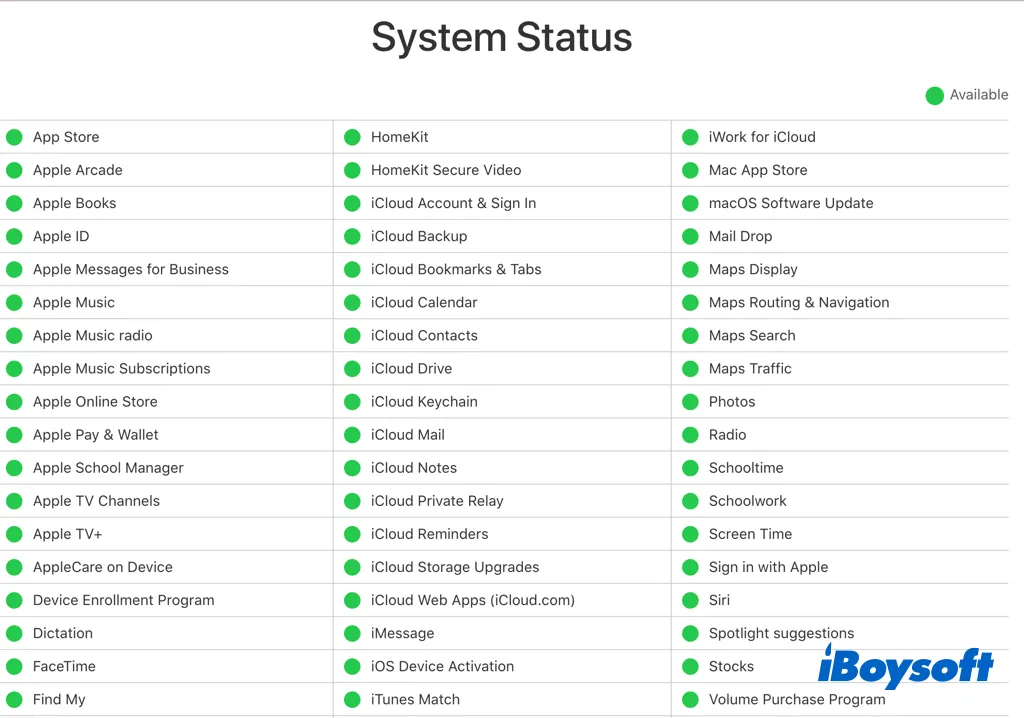
Check if the file is corrupted
Possibly, during the download process, a file that you downloaded became corrupted. It can occur with any kind of file and can be caused by a variety of factors, such as a poor internet connection or an out-of-date app on your Mac. Additionally, your downloads can be hampered by malware on your Mac.
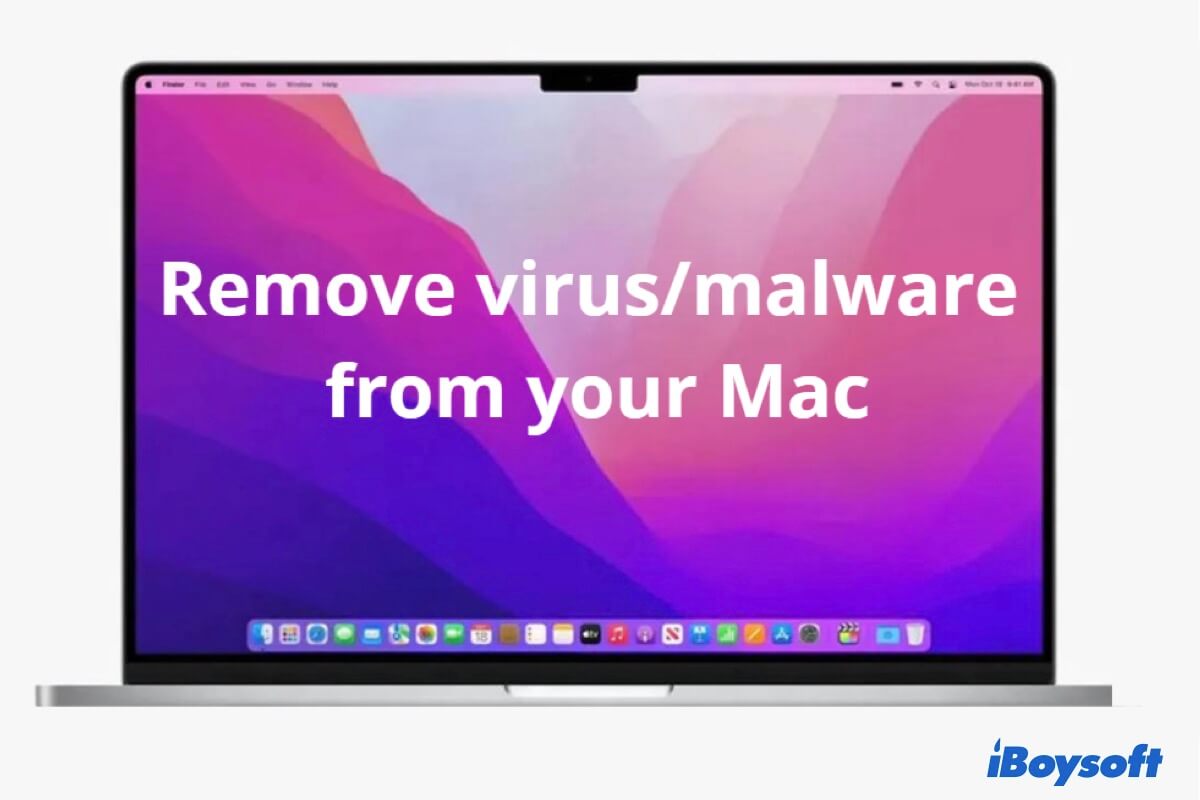
How to Remove Virus/Malware from MacBook Pro/Air for Free?
Guide you on how to remove viruses or malware from your Mac with its free built-in utilities. Besides, this post will also tell you how to know if your MacBook Air or Pro is attacked by a virus. - from iBoysoft Read more >>
Uninstall recently installed apps from Mac
It could be the recently installed apps on your Mac that prevents Mac from downloading anything. It perhaps carries viruses or could be malware and then it hampers the function of your Mac. Especially, the Mac download not working issue just happened after you download the suspicious apps on your Mac. Then, uninstall the apps on Mac may help. Try iBoysoft MagicMenu to remove unwanted apps with ease!
Ensure sufficient Mac disk space
In case you are downloading a large file, application, or macOS update, you should make sure there is enough free space on the disk space, otherwise, you can fail to download it on your Mac and could encounter the error message "The operation can't be completed because the disk is full."
Check free disk space on macOS Monterey and earlier:
- Open the Apple menu and choose About This Mac.
- Choose the Storage tab on the new window.
- It shows the storage consumption of different categories.
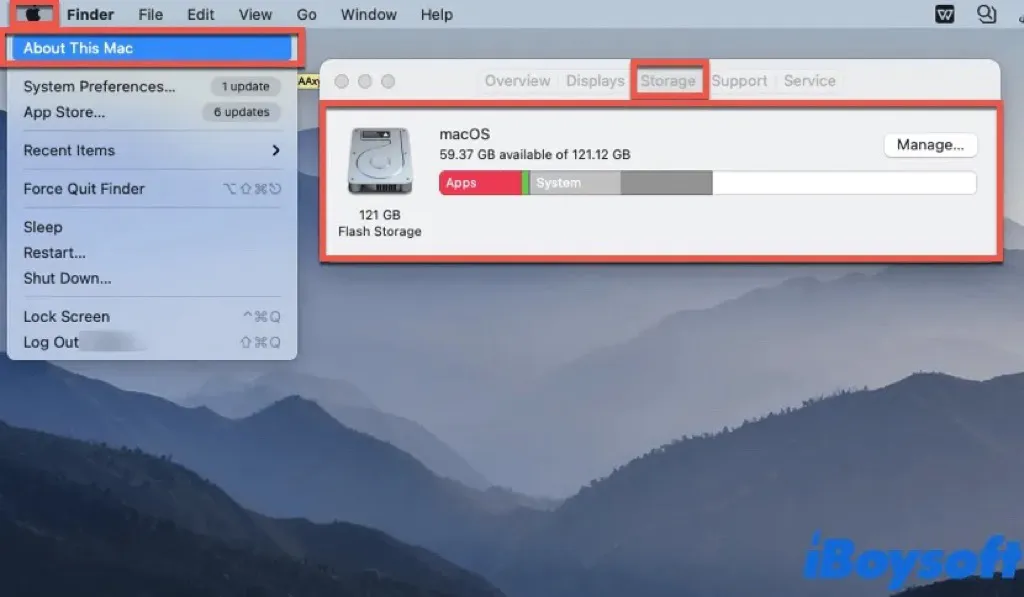
Check the free disk space on macOS Ventura:
- Click the Apple logo and choose About This Mac on the drop-down menu.
- Click More Info on the pop-up window to guide you to the System Settings.
- Scroll down to find Storage and see how much storage space is available.
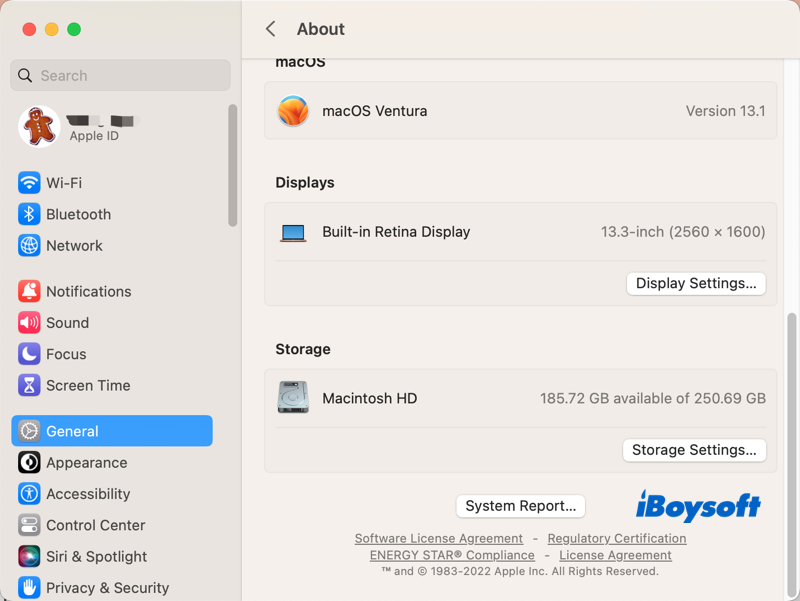
Have you got the issue solved? If your answer is yes, share the methods with others!
Change security settings on your Mac
It is always advised to download and install software from the Mac App Store because it is a secure location and the apps there are subject to the highest standards of content, privacy, and security. But sometimes, the app you want is not available there so you need to download it from the internet.
If you fail to install apps on your Mac from outside the Mac App Store, the culprit could be the security settings on your Mac. By default, macOS allows you to download apps from App Store and identified developers, but you may mistakenly disable it.
Check security settings on macOS Monterey and earlier:
- Navigate to the Apple menu and choose System Preferences.
- Select Security & Privacy on the pane.
- Choose the General tab.
- Click the padlock and unlock it with your Touch ID or password.
- Check the box of App Store and identified developers under Allow apps downloaded from.
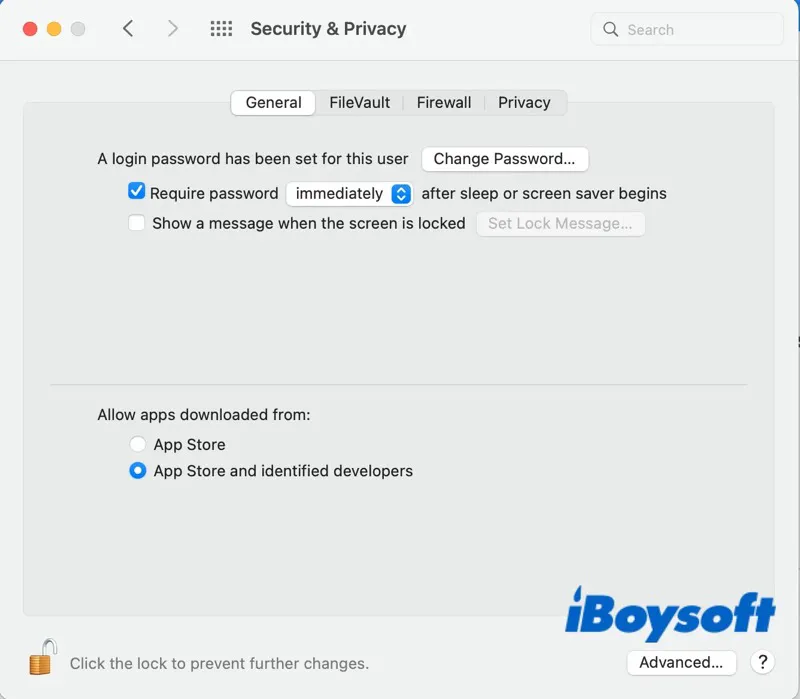
Check security settings on macOS Ventura:
- Go to the Apple menu and choose System Settings.
- Scroll down on the left sidebar and choose Privacy & Security.
- Slide down on the right window to find Security.
- Tick Apple Store and identified developers under Allow apps downloaded from.
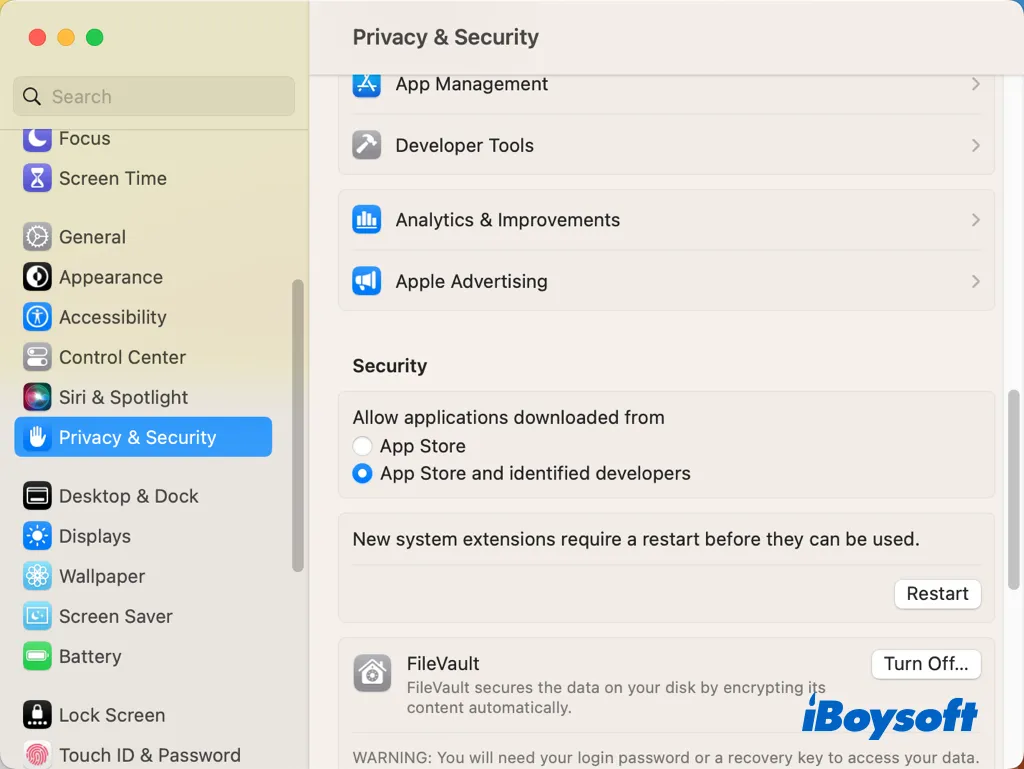
Clear browser cache and remove extensions
If the browsers can't download anything on your Mac such as Safari downloads not working, it could be related to the cache and installed plugins. The excess caches that have built up on the browser may interfere with your ability to download, but you may easily clear your browser cache. In addition, try to delete browser extensions on Mac to fix the browser can't download issue on Mac.
Relaunch faulty apps on your Mac
When the Mac download not working error happens to an app on your Mac, be it a system app such as Mail and Safari, an app from App Store like Facebook and Google Chrome, or a third-party app, relaunch the app may get the issue solved with ease. Just close the apps on Mac or force quit frozen apps, then reopen the app and try to download again.
Restart your Mac
A sudden system crash could be the reason why your Mac won't download anything, it could also cause Mac slow startup, frozen Mac, unresponsive apps, etc. When such minor errors occur, you can restart your Mac to terminate all running processes and give it a fresh start. Perhaps, Mac can download after restarting.
Update your Mac
Always keeping your Mac updated to date could bring you excellent performance and prevent potential troubles. This includes the operating system and apps. Outdated macOS and apps could result in Mac download not working. Therefore, update your Mac if there are available updates released.
Mac won't download anything solved? Share to help more people!
Final words
When the unwelcome Mac won't download anything problem happens, you can apply these 10 effective methods provided by iBoysoft in this post to troubleshoot it. This complete tutorial covers most scenarios you may encounter when Mac download not working, you get covered!