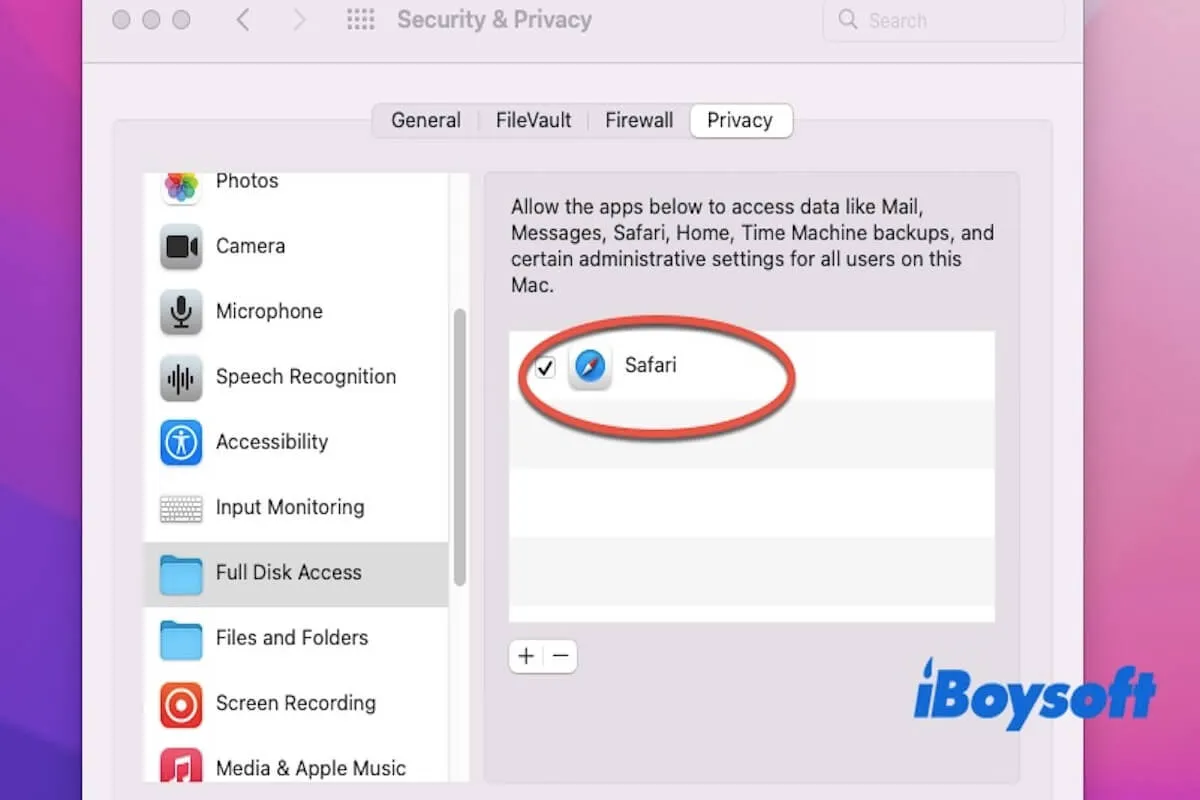Generally, you would download daily files from Safari to the internal drive for convenient access and management. Larger files, backups, or data that need to be moved are typically stored on external drives, such as SSD, or USB flash.
You may encounter problems after updating to macOS Sequoia, such as Safari can't download files to SSD in Sequoia. Whether you're experiencing Safari can't download files to SSD in Sequoia or Safari can't download files to Mac, this article provides solutions to help resolve the issue.
Why can't I download files from Safari in Sequoia?
Safari can't download files to an SSD in Sequoia can be caused by several reasons, mainly including the following:
- Permission Issues: macOS privacy and security settings may prevent Safari from writing to specific folders.
- Insufficient Storage Space: If the storage device (internal or external SSD) does not have enough space, Safari cannot complete the download.
- Safari Settings Issues: Incorrect download location settings in Safari can cause the download to fail.
- Cache or Temporary File Issues: Corrupted cache or temporary files in Safari can lead to download problems.
- Network Connection Issues: An unstable network connection may interrupt the download. It's recommended to ensure a stable connection or restart the router.
- File System Incompatibility: If the external SSD uses a file system that is not fully compatible with macOS (such as NTFS), Safari may be unable to write the files to the drive.
- iCloud Private Relay connection failure: The "Safari can't connect to iCloud Private Relay" error blocks you from using Safari.
These issues can usually be resolved by adjusting settings, clearing the cache, ensuring enough storage, and ensuring network stability. Let's look at how to fix Safari can't download files to an SSD in Sequoia.
Sharing this part to let more people know why they can't download files from Safari in Sequoia.
How to fix Safari can't download files to SSD in Sequoia
Fix Safari can't download files to SSD in Sequoia due to permission issues
How to fix Safari can't download files to external SSD in Sequoia:
- In Finder, locate your external SSD, right-click, and select Get Info.
- Scroll down to the Sharing & Permissions section.
- In the Permissions section, ensure your account next to it shows Read & Write access, not Read Only or No Access.
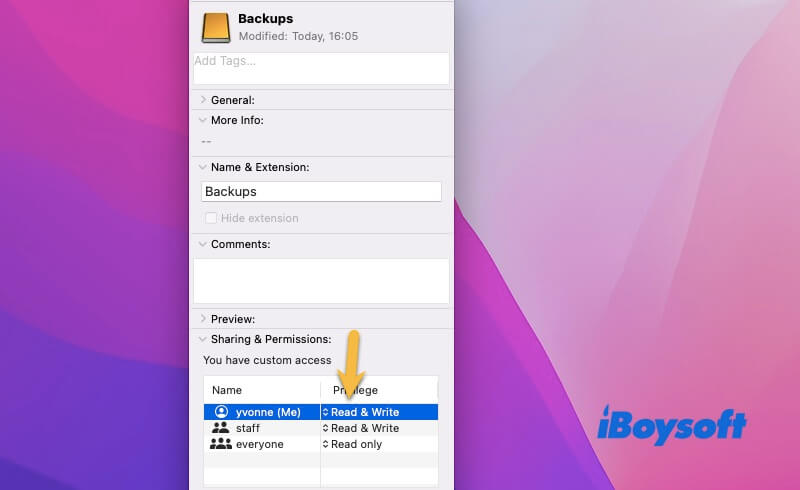
- If permissions are incorrect, click the lock icon at the bottom right and enter your admin password to unlock it.
- Change the permissions to Read & Write, then close the Get Info window.
How to fix Safari can't download files to Mac:
- Open System Settings > Privacy & Security.
- In the sidebar, select Full Disk Access.
- Find the Safari app and ensure it is checked. If not, click the checkbox next to Safari to grant it full disk access.

If the settings are changed and the issue isn't resolved, restart Safari or your Mac and try downloading the file again.
Fix Safari can't download files to SSD in Sequoia by settings issues
The issue where Safari can't download files to SSD in Sequoia is related to the download location settings. If the download location is incorrect or inaccessible, the download may fail. Here are the detailed steps to resolve the issue:
- Open Safari, click the Safari menu at the top of the screen, and select Preferences.
- In the pop-up window, select the General tab.
- In the File download location, check the current folder path. If the path points to an invalid folder, click the drop-down menu and select a valid folder, ensuring the folder exists and is writable.
Note: If downloading files to an external SSD, ensure the external drive is connected and functioning properly. Then, in Safari's Preferences > General, choose a valid folder on the external SSD as the download location.
Fix Safari can't download files to external SSD in Sequoia for incompatible file system
The file system of your external SSD (such as NTFS) may not be fully compatible with macOS, causing Safari to be unable to write files to the external drive. macOS natively supports full read/write operations for certain file systems, while NTFS only supports reading and cannot write directly.
Therefore, you can check the file system type of the external SSD in Disk Utility. If the drive is formatted as NTFS, macOS can only read it and can't write to it. In this case, you must convert the NTFS to APFS or exFAT.
Warning: Formatting will erase all data on the drive, so back up the data from the external SSD before proceeding.
- Open Disk Utility.
- Select the external SSD: In the Disk Utility sidebar, you'll see a list of all connected storage devices.
- In the Disk Utility window at the top, click Erase.
- In the pop-up window, select the exFAT or APFS format.
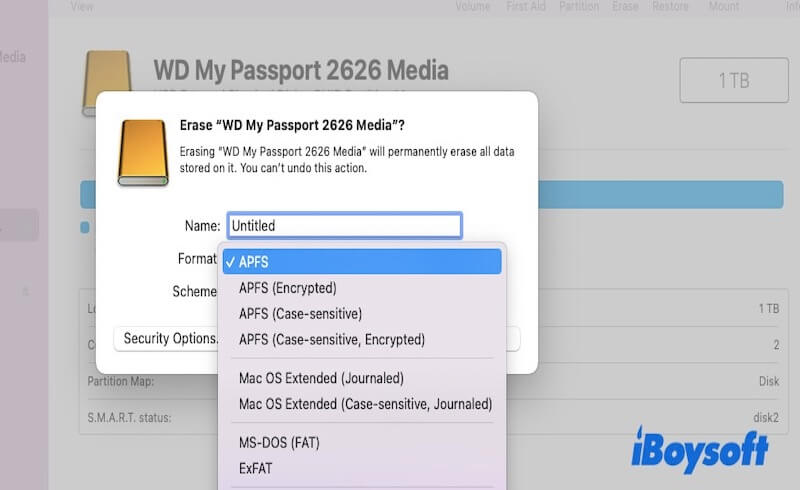
- Set a name for the drive and click the Erase button in the lower-right corner to begin formatting.
Following the above steps, you can format your external SSD to exFAT or APFS, ensuring it is fully compatible with macOS. In this case, Safari can't download files to an external SSD in Sequoia due to an incompatible file system being fixed.
If you want to write data to an external SSD in NTFS format on macOS and keep it in NTFS format, you can use third-party software to implement read-and-write support for NTFS drives. Read: How to copy/move files to read-only NTFS hard drives on Mac.
Fix Safari can't download files to SSD in Sequoia because of insufficient storage space
If the target hard drive (internal or external) does not have enough storage space, Safari cannot complete the download. Running out of hard disk space usually occurs when the downloaded file is large, or the hard disk is already full of many files. This is especially true when files have not been cleaned for a long time or when many unnecessary files are stored on the hard drive.
Whether you're facing the issue of Safari can't download files to external SSD in Sequoia or Safari can't download files to Mac in Sequoia, we recommend using iBoysoft DiskGeeker. This software is a disk management tool that visually displays which files and folders use the most space, helping you quickly identify and remove unnecessary files. You can download it from the App Store or the link below.
- Free download, install, and open iBoysoft DiskGeeker on your Mac.
- Select the disk you want to check storage in the left column, then click the Space Analyze icon.
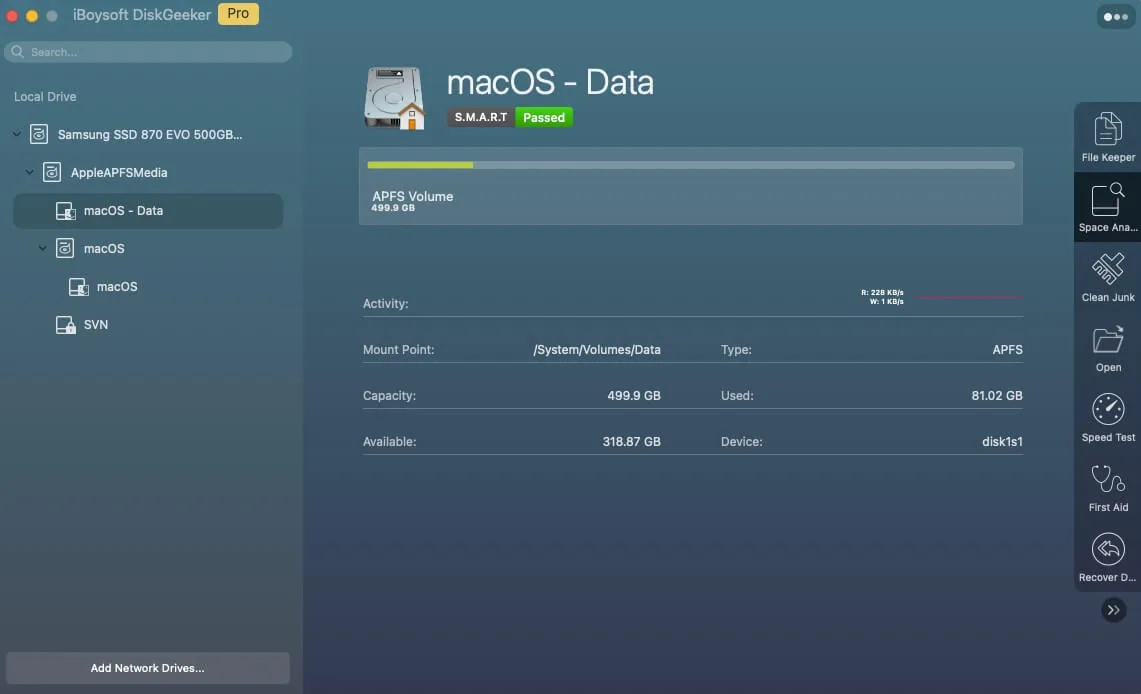
- Your disk will be scanned, wait patiently until the scan process is completed.
- Now, you can view the folders or files from big to small. Choose the ones you want to delete, and drag them to the Trash circle.

Share this disk management tool with others to help them free space.
Fix Safari can't download files to SSD in Sequoia due to Safari cache
Safari's cache and temporary files are stored local data designed to improve browser performance. They store resources from websites (such as images, scripts, stylesheets, etc.) to load the same website more quickly on subsequent visits. However, if these cache files become corrupted, outdated, or too numerous, they can cause various issues, including download failures.
Here are the steps to Clear Safari Cache for Internal Storage:
- Open Safari and go to Preferences > Advanced.
- Check the box for the Show Develop menu in menu bar. This will add a new Develop menu to the Safari menu bar.
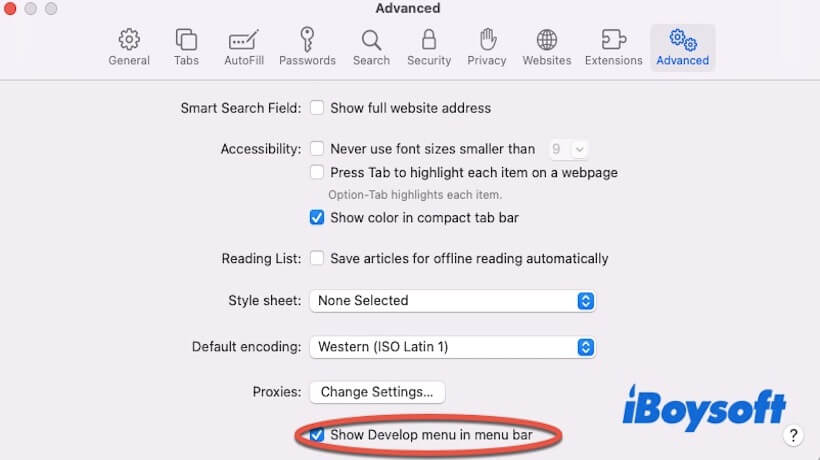
- In the Safari menu bar, click the Develop menu.
- From the drop-down menu, select Empty Caches. This will clear all cached files stored by Safari.
Clearing Cache Files Related to External Hard Drive:
- Open Finder, click the Go menu at the top of the screen, and choose Go to Folder.
- Enter the path ~/Library/Caches and press Enter. This will open the folder storing cache files.
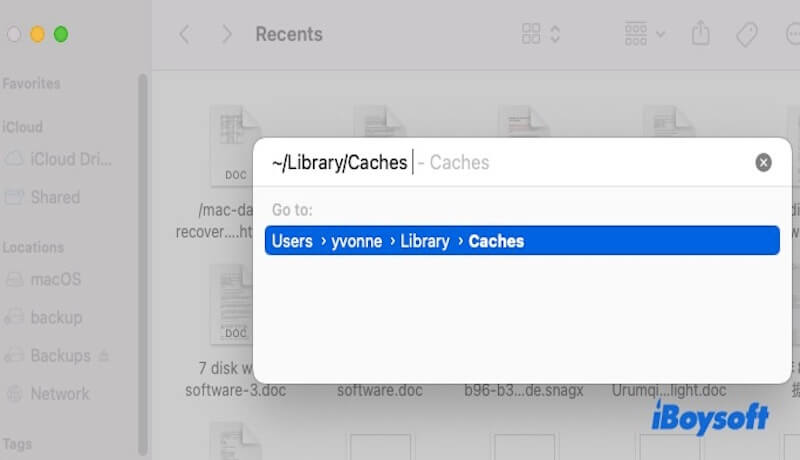
- Find and delete the cache files related to Safari or your external hard drive. These folders typically include the word Safari or other browser-related content in their names.
- Delete these cache files.
By clearing Safari's cache or temporary files, you can effectively resolve download failures, especially if the cache or temporary files have become corrupted.
How do I stop Safari from blocking downloads in Sequoia?
Safari blocking downloads in Sequoia may be due to security settings, file type restrictions, or overly strict privacy permissions. Safari blocks downloads from untrusted websites or files deemed potentially dangerous, especially certain types of files (such as executables or archives). Here is how to stop Safari from blocking downloads in Sequoia.
Check Safari Security Preferences
- Open Safari, click Safari in the top menu bar and select Preferences.
- In General, check the box for Open "safe" files after downloading. This will make Safari automatically open certain file types (like images, PDFs, etc.) after downloading, which are considered "safe."
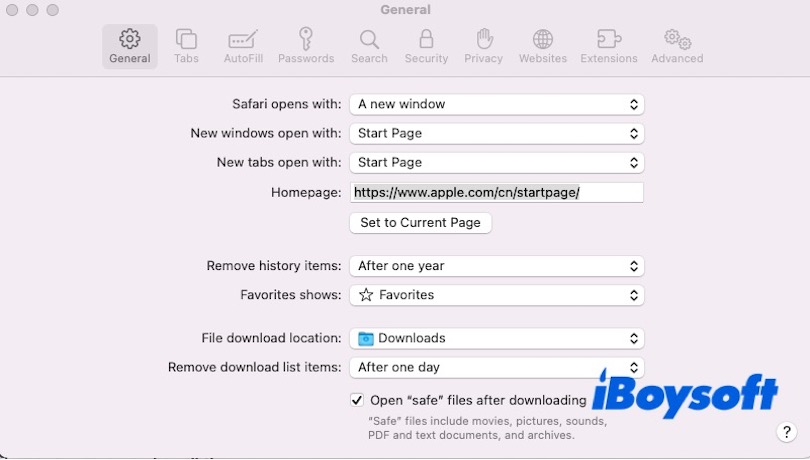
Adjust macOS Security Settings
Open System Preferences > Security & Privacy > General. Check if there is any indication that Safari has blocked a download or application. If so, click Allow to enable the download. Ensure App Store and identified developers are selected, allowing downloads from trusted sources.
Allow Downloads from Specific Websites
Sometimes Safari blocks downloads from unknown websites. You can go to Safari > Preferences > Websites and adjust the settings for specific sites to allow downloads from them.
Check Extensions or Antivirus Software
Disable any Safari extensions or third-party security software that might be blocking downloads. Some ad blockers, antivirus software, or download managers may interfere with normal file downloads.
Conclusion
This article introduces how to fix the issue that Safari can't download files to external SSD in Sequoia and Safari can't download files to Mac in Sequoia. Several methods are detailed above, among them, you can download iBoysoft DiskGeeker for Mac if you have no spare space to download Safari files.
Share this post if you find it helpful and insightful!