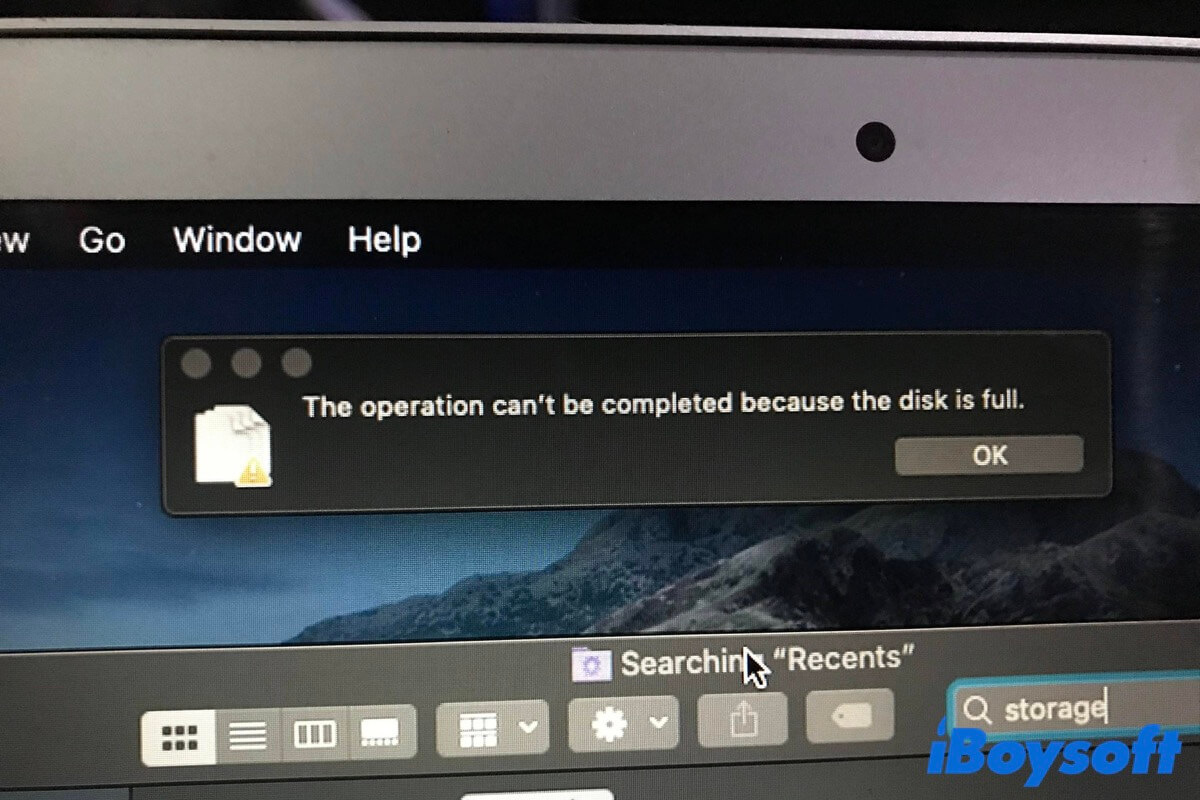When something goes wrong on your Mac computer, you'll get error messages or Mac error codes from your device in most situations. One such error message is "The operation can't be completed because the disk is full". It is a bit scary when you're working on your computer and out of nowhere messages like this pop up.
But generally speaking, whether it is an error message or an error code, the hints to fix the problem are often contained in the error notification itself. Like the one we mentioned above, the macOS is letting you know that it cannot complete an operation because there is not enough space on your disk. So basically, all you need to do is to free up space on your Mac. Want to learn how to fix that error in detail? Read on!
The operation can't be completed because the disk is full, what does it mean?
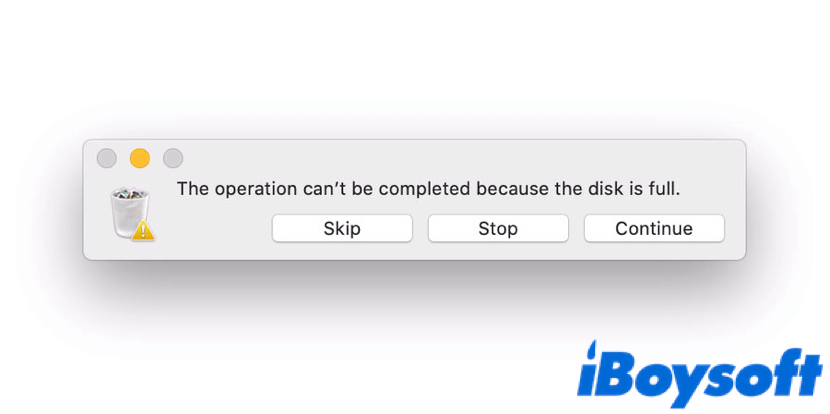
Typically, the error message "the operation can't be completed because the disk is full" on Mac pops up when you create, save, or edit new files but there's not enough storage space on your Mac disks.
For example, if your Mac internal disks are running out of available storage space, you won't be allowed to move a file to Trash, unable to copy files from Mac to the external hard drive, or you may even find Mac Trash won't empty itself. Sounds a little bit tricky right?
But don't worry! Essentially, the only solution to this problem is to create or free up more available storage space on your Mac disk. In the next part, we've listed out multiple ways to do so, move on!
Please share this content with more people if you like it, thanks in advance!
How to fix the operation can't be completed because the disk is full on Mac?
Here, we provide you with several solutions to help you fix the 'operation cannot be completed because the disk is full' error on your Mac computer. You can try them one by one, and check if the said problem still exists afterward. OK, without further ado, let's get started!
Solution 1: Delete some files in the Safe Mode
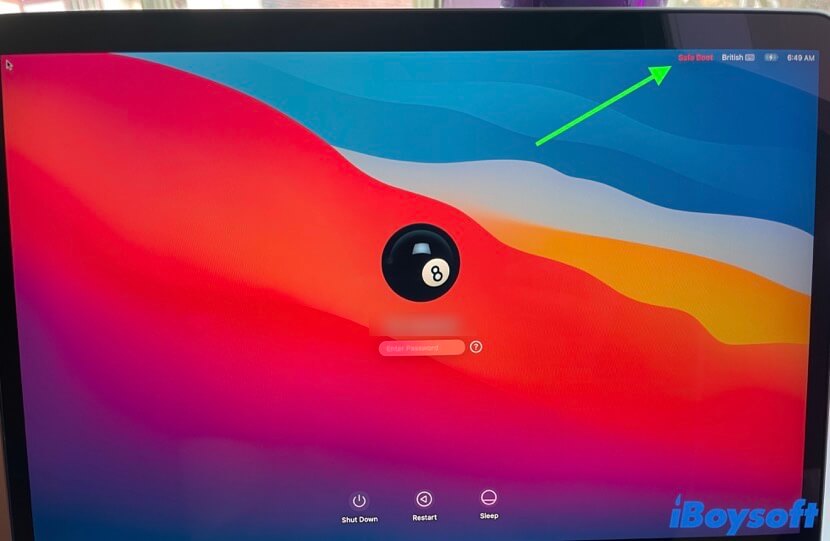
The easiest way to fix this operation cannot be done issue is to delete files on Mac, especially those large documents or the files you no longer have any use for. Under normal circumstances, this should be relatively easy to do without any hassle.
However, "the operation can't be completed because the disk is full" error message may keep preventing you from doing so. In this situation, you should boot your computer in Mac Safe Mode, then delete those unwanted files.
For your information, macOS Safe Mode is troubleshooting mode on Mac, which suspends all third-party software, leaving macOS with only the bare minimum it needs to run. And in Safe Mode, you can bypass the disk's full error message and delete files to free up disk space. Follow these steps to do so.
Step 1: Boot your Mac in Safe Mode
The way to start your Mac in Safe Mode varies between Intel-based Macs and Apple Silicon Macs.
For Intel-based Macs: shut down your Mac and wait for around 10 seconds, press the power button to reboot your Mac and simultaneously hold down the Shift key, then release it until you see the login window.
For Apple Silicon Macs: shut down your Mac and wait for around 10 seconds, press down the power button until the startup options and the Options gear appear on the screen, choose the startup disk, then hold down the Shift key and click Continue in Safe Mode.
Step 2: delete large files in Safe Mode
Now you're in Safe Mode, you can find large files in Finder that you no longer need, then delete them to create more available storage space for the Mac disk. For example, those outdated work documents. Also, you can remove apps you no longer use by navigating to the Applications folder in Finder, then dragging it to the Trash.
Step 3: Empty the Trash
When done deleting useless applications and files on your Mac, don't forget to empty Trash, otherwise, they will remain on the Mac and the problem might persist.
Solution 2: Install cleaning software on your Mac
If you still have enough space on your disk, though it is not much, you can download a disk cleaning program to help you find and delete junk files, thus fixing the operation can't be completed because the disk is full Mac error. Here, we recommend iBoysoft DiskGeeker.
iBoysoft DiskGeeker is the best all-in-one disk management tool for Mac on the market. It combines the features of disk cleaners and Mac optimizers to help you search for and delete unneeded or useless files that are eating up your free disk space from your Mac computer. With it, you can easily free up disk space within a few clicks, and don't need to struggle to find junk files in tons of folders.
Here's how to fix the disk is full error by cleaning disk space using iBoysoft DiskGeeker:
- Click the above button to free download iBoysoft DiskGeeker and follow the on-screen instructions to install it, then launch it on your Mac.
- Select the internal disk that you want to free up storage space in the left column of the main interface of this software, then click on the Clean Junk button from the right toolbar.
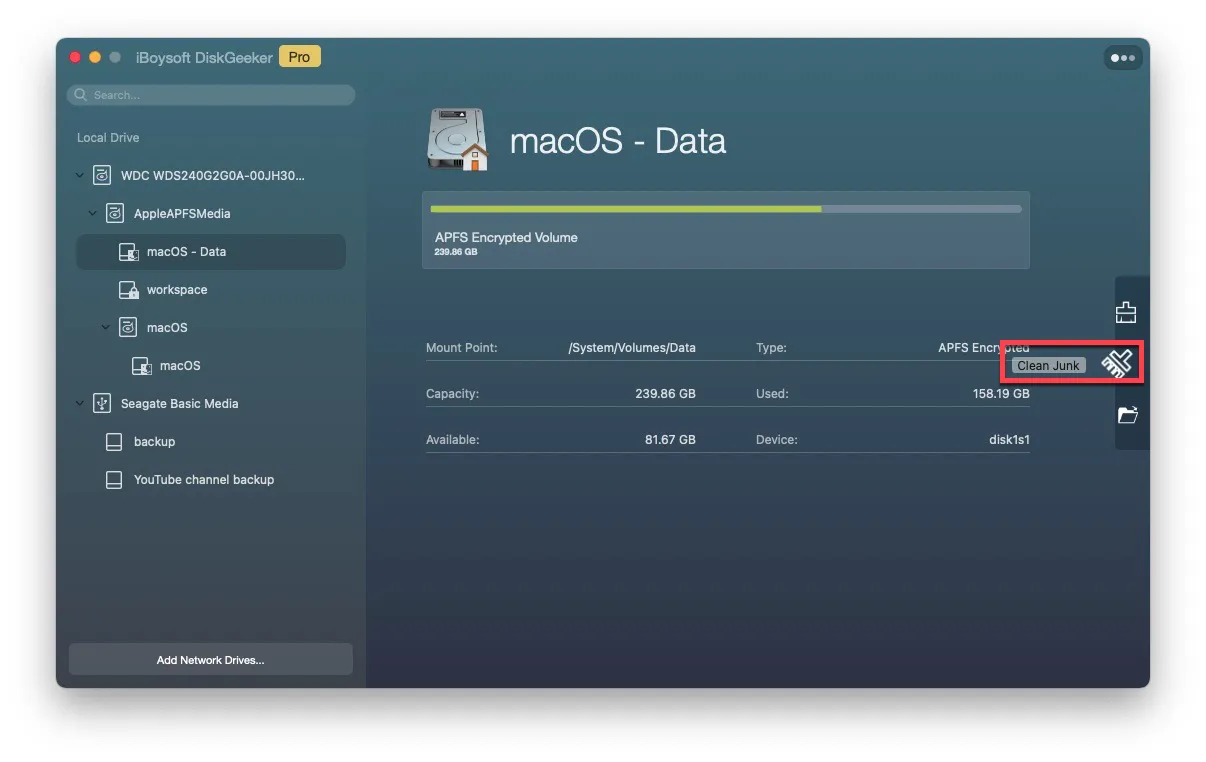
- iBoysoft DiskGeeker will start to scan system files on your Mac, wait patiently until the whole scan process is finished. This process may take a couple of minutes.
- After the scan is over, you can open a folder or select files you want to get rid of, then click the Clean button and click OK. Now, the selected files would be removed from your Mac disk.
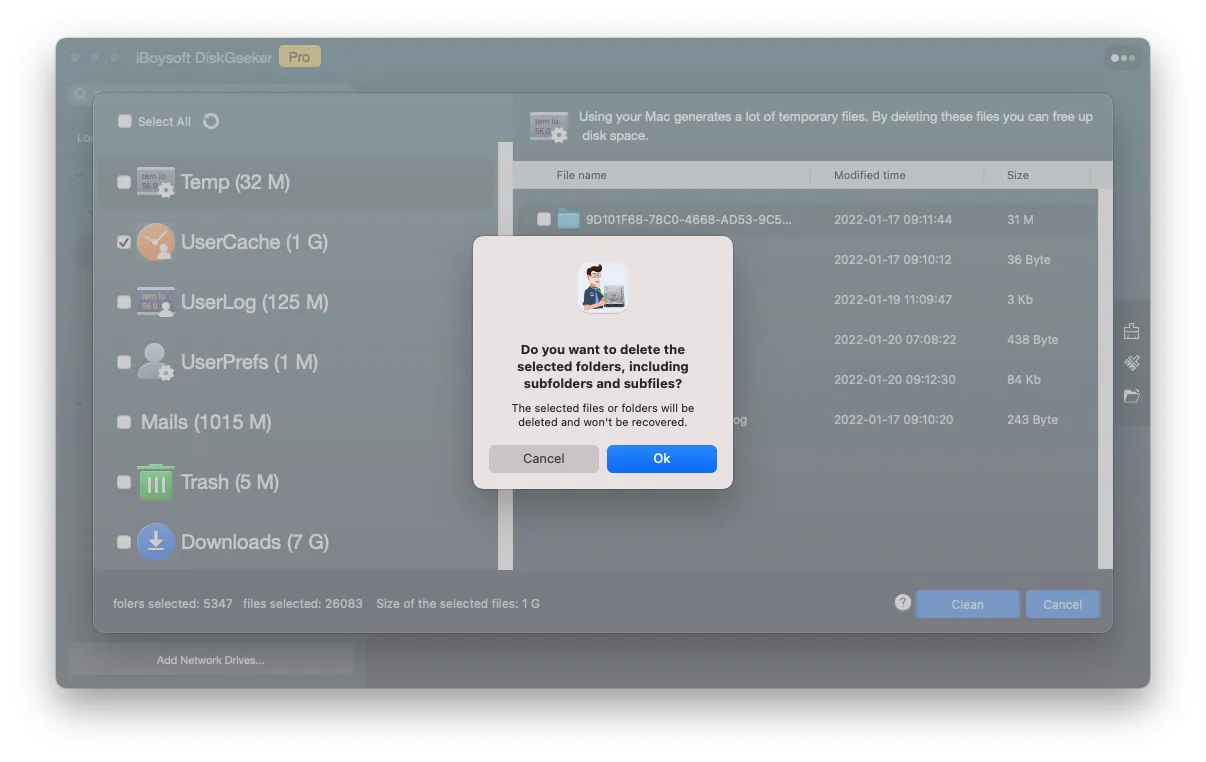
Think this content is helpful? Share it on social media now!
Solution 3: Clear cache files on your Mac
Cache files are useful because they make browsing the internet faster and smoother. They are essentially temporary files that your computer can retrieve rather than downloading a new one each time. But these cache files can pile up and cause storage problems like the operation can't be completed because the disk is full error.
Delete your browser cache varies largely depending on what browser you're using. Here, we take the macOS built-in browser Safari as an example. Follow these steps to clear Safari cache:
- Open Safari on your Mac and click Safari in the Apple menu, then choose Preference > Privacy.
- Click on Manage Website Data, and choose Remove All on the new window, then click Remove Now.
- Click Safari in the Apple menu again, this time, select Clear History.
- Click on the arrow button to show all period options, choose all history from the four options, then click the Clear History button.
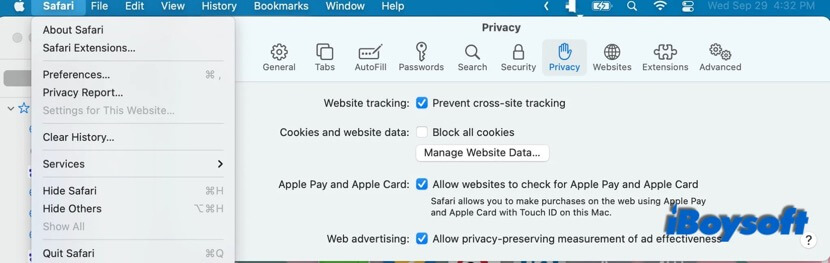
If you're using Google Chrome or Firefox as the default browser, you can check out this article to find out how to clear Chrome and Firefox cache on Mac.

[Proven Methods]How To Clear Cache on Mac
From this post, you will learn how to clear cache on Mac to make your computer run effectively, including how to clear browser caches, application caches, and system caches. Read more >>
Solution 4: Move some of your files to external drives

When getting the operation can't be completed because the disk is full error, this is the last solution for you to deal with it - getting an external hard drive and transferring those less important files to it. This method 'increases' the free disk space of your Mac in a special way.
When you have your external storage devices, simply connect the external device to your Mac computer and wait for the icon to appear on the desktop. Open Finder and drag your wanted files into the folder of the external device. Safely eject it when done transferring files then you're all set!
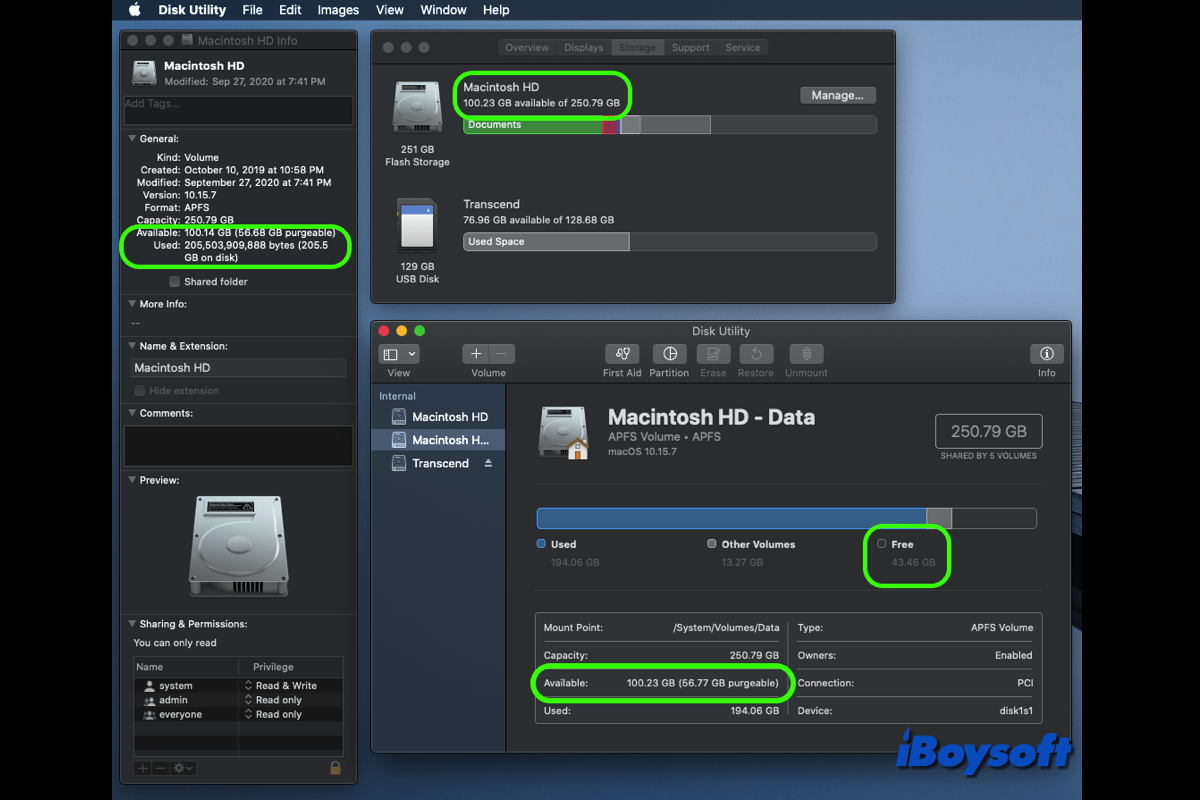
There are multiple ways to check the free disk space on your Mac, however, you may find problems that macOS Disk Utility shows wrong free space, macOS reports different free space in Finder, Disk Utility, Storage, etc. Read this post for proven solutions.
Like this post? Share it with more people!
Conclusion
In this article, we provide four feasible solutions with you to fix the operation that can't be completed because the disk is full error on Mac. The most effective way to deal with the said problem is using iBoysoft DiskGeeker to free up your Mac disk space. Hope you can successfully fix it after reading this article.
By the way, if you have any problems with this topic, you can leave a comment below. We'll reply to you as soon as possible!
Read also:
The Operation Couldn't be Completed. OSStatus Error 34/47/22
FAQ about the operation can't be completed because the disk is full
- QWhat's the best way to free up disk space on Mac?
-
A
The most effective way to free up disk space on Mac is to use iBoysoft DiskGeeker. It will help you find junk files so you don't have to dig into tons of folders. Simply download, install, and launch it on your Mac. Select the wanted drive and click the Clean Junk button, then select those unneeded files and click Clean.
- QHow to move files to Trash when the disk is full?
-
A
When your Mac disk is full and trying to move some files to the Trash, you may get the error message: The operation can't be completed because the disk is full. It will prevent you from doing so. In this situation, you should boot your Mac in Safe Mode and delete files there.