The accumulated or auto-added extensions on your Safari or Chrome are disgusting, which may make your Mac run slowly. And some extensions are not compatible with each other, continue sending advertising pop-up windows, or threaten your privacy, greatly disturbing your browsing experience.
Thus, it is urgent to remove those useless and unwanted browsing extensions from your browsers. If you don't know how to delete extensions on your Mac, you can follow this post. This article is a definite guide that shows the stepwise methods to delete Safari, Chrome, and Firefox extensions.
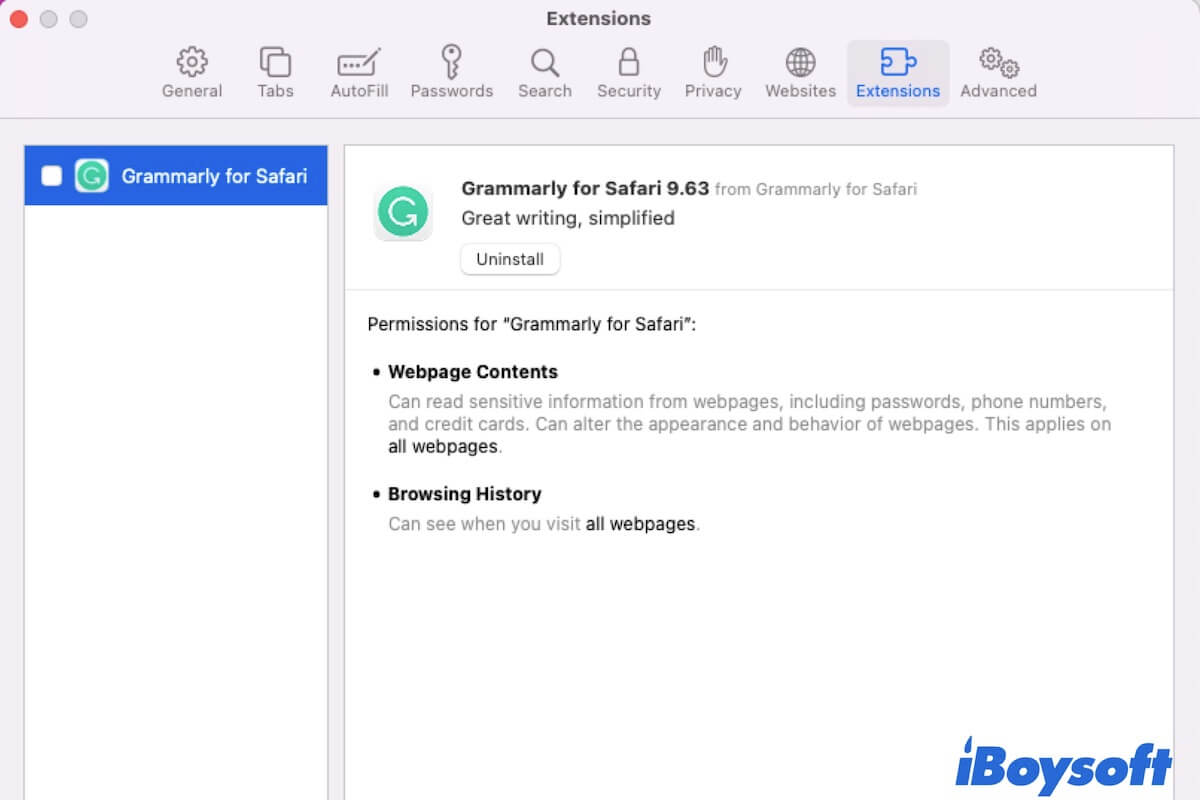
What are extensions on Mac?
Extensions are small programs that are particularly designed and used on browsers like Safari and Chrome. The function of browser extensions is to help users personalize their browsers and extend the browser's limited features.
There are different types of extensions, which offers different services, such as abstracting the main information of the web page, blocking malware auto-downloading, notifying real-time messages of a certain website, etc.
But not all extensions are helpful for your browsing experience. Some extensions carry scripts that can steal your personal information and some are malicious advertisement plugins. So, you should be selective about adding extensions and delete useless extensions without hesitation.
Go to tell more people the definition of browser extensions.
How to remove Chrome extensions on Mac?
If Chrome is your frequent-use browser, you can find that some extensions are showing up in the upper right corner of the browser. But not all extensions will appear there. If you want to check all extensions in Chrome on Mac and remove the unwanted ones, you can follow these steps.
How to uninstall an extension on Chrome:
- Open Google Chrome.
- Click on the three dots at the upper right corner of the Chrome window.
- On the drop-down menu, select More Tools > Extensions.
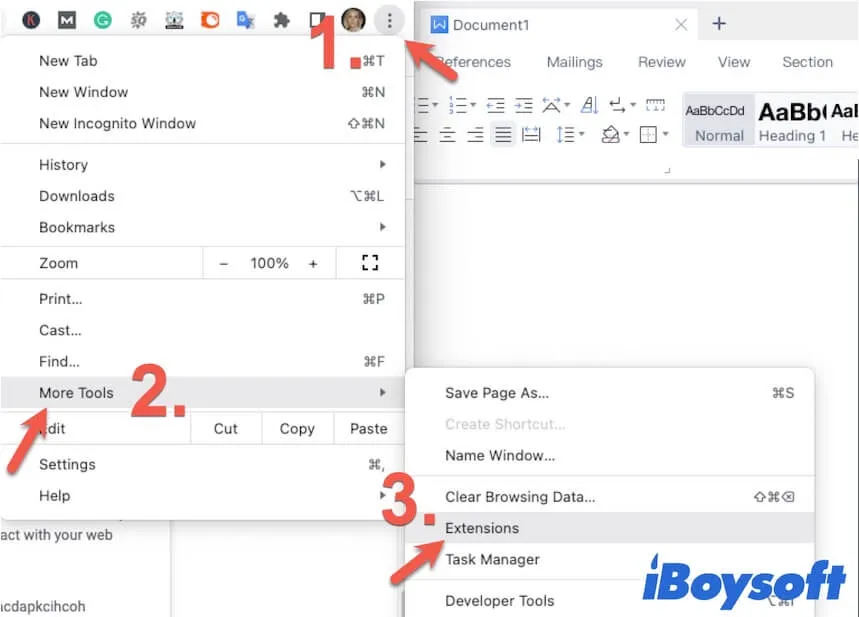
- Check and choose the unwanted or unfamiliar extensions on the Extensions page, and then click Remove to uninstall them from Chrome.
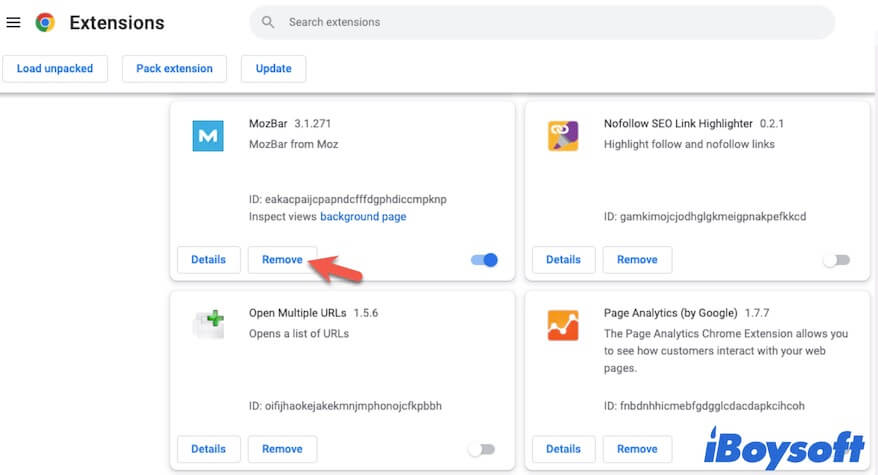
How to delete Safari extensions on Mac?
Perhaps, you take Safari as your main browser and have installed various extensions on it. But now, you want to remove the tiresome extensions that frequently pop up ads. Or, if you find issues like Safari not working properly on Mac and want to speed up Safari on your Mac, you can follow this part to delete Safari extensions.
How to remove Safari extensions on Mac:
- Open the Safari app on your Mac.
- Move to the top Safari menu bar, and click Safari > Preferences.
- Select the Extensions tab.
- Look through the useless and auto-added extensions, select extensions on the left sidebar one by one, and then click the Uninstall button on the right pane. A pop-up dialogue will alert you that the extension is part of a certain app. If you want to uninstall the extension from Safari, you need to delete the relevant app on your Mac first.
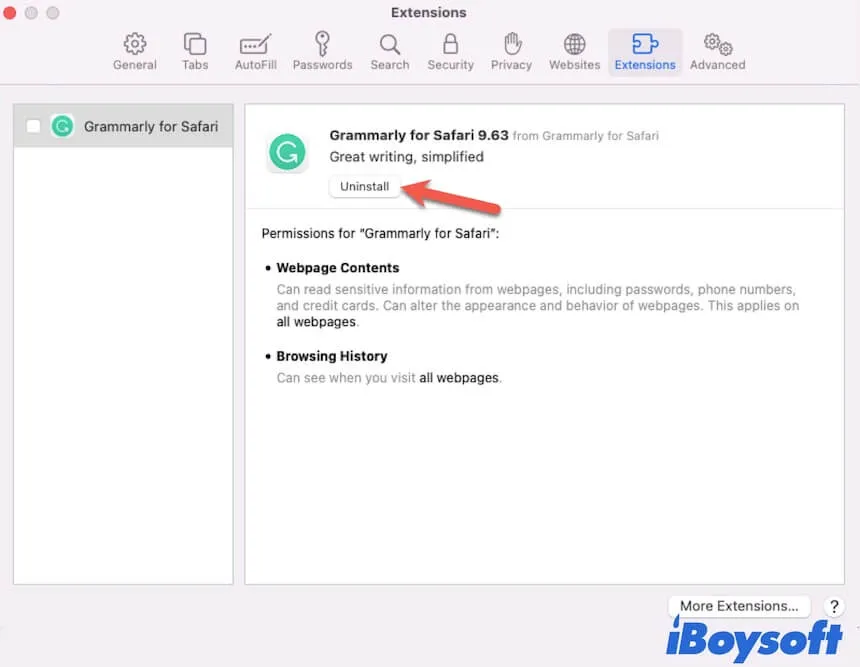
- Click Show in Finder on the pop-up window and then move the relevant app to Trash.
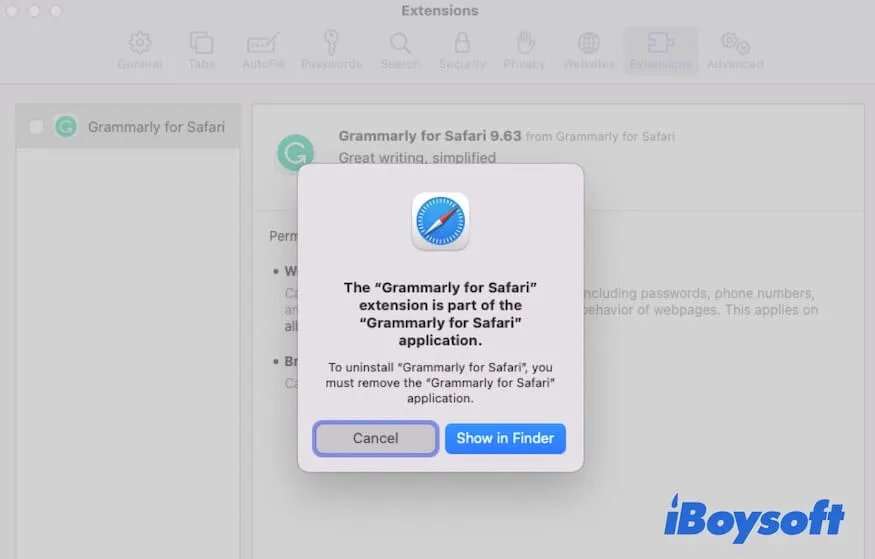
After that, you'll find the extension and the relevant app are both removed from your Mac.
How to remove Firefox extensions on Mac?
What if you use Firefox as your favorite browser? To delete extensions on Firefox on your MacBook, the way is very simple.
How to delete Firefox extensions on Mac:
- Launch Firefox on your Mac.
- Click the three lines at the upper right corner of the Firefox window.
- On the drop-down menu, select Add-ons and Themes > Extensions.
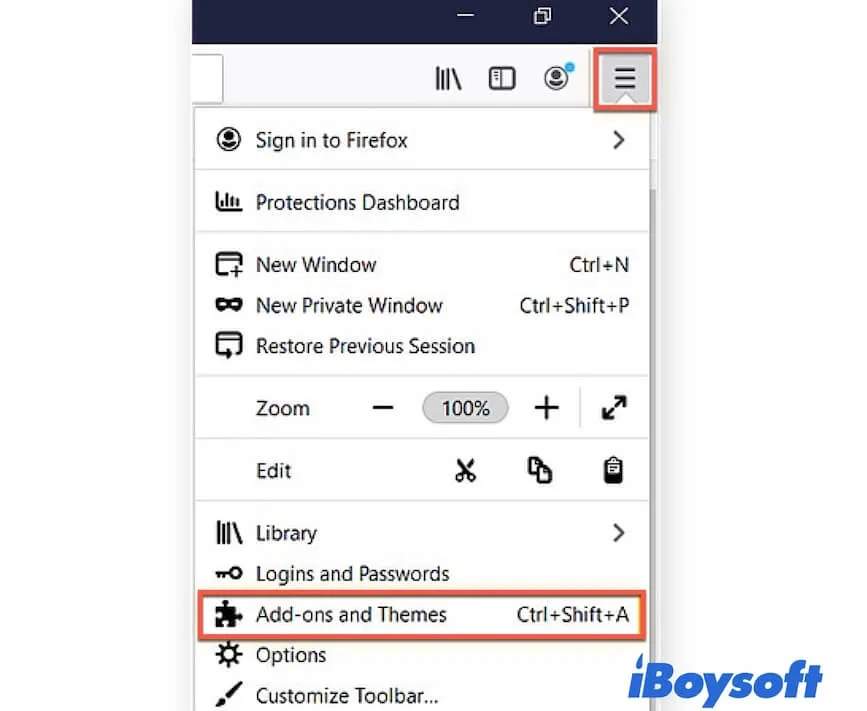
- On the list of extensions, choose your unwanted one.
- Click the three dots button > Remove to delete the extension from Firefox.
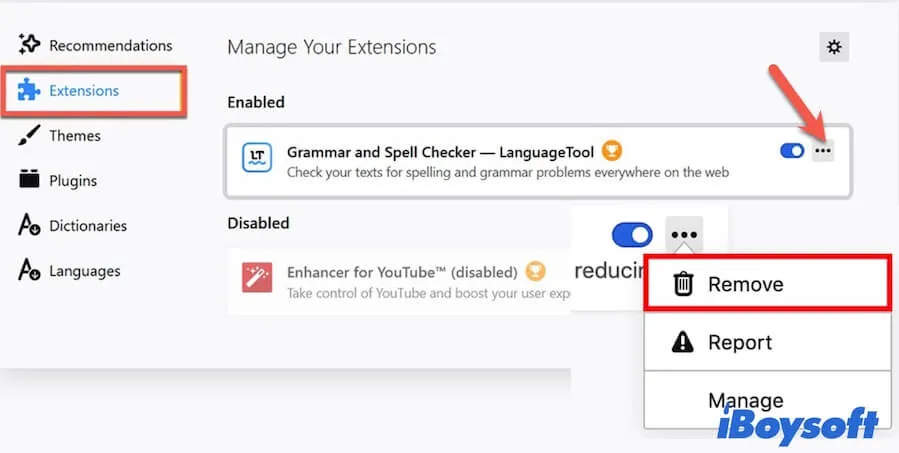
If you have got the above ways to delete extensions on Mac, share them with more people.
Final thoughts
Removing extensions on your Mac is not a complicated job. This post is about how to delete extensions on Mac, including delete Safari, Chrome, and Firefox extensions. You can follow the detailed methods to get rid of the accumulated and risky browser add-ons to enhance your browsing experience and speed up your Mac performance.
FAQs about how to delete extensions on Mac
- QWhere do I find extensions on my Mac?
-
A
If you use Safari, you can open the Safari app and click Safari on the top Safari menu bar and then choose Preferences. Next, click on the Extensions tag to check all the Safari extensions on your Mac. If you use Chrome, open the Chrome app and click the three dots at the upper right corner of the browser window. Then, select More Tools > Extensions to find all extensions you’ve added to Chrome.
- QAre Safari extensions safe?
-
A
Yes. You are only allowed to add the extensions to Safari from the App Store. The extensions from App Store are supported and verified by Apple. So, Safari extensions are safe.