You may experience photo, video, audio, and text loss from the PNY SD card due to accidental deletion or other reasons like a tiny file system error, an interruption in the middle of transferring files, an abrupt ejection between the SD card and the device, and so on.
This article provides a brief overview of PNY SD cards as well as data loss prevention tips. What's more, you can learn how to recover deleted or lost data from a PNY SD card. Please do not hesitate and begin your reading to recover your data now!

Tips you should bear in mind when a PNY SD card loses files
Unexpected data deletion or loss is extremely troublesome, but don't let your frustration overwhelm you. Once you're stuck in this trouble, you ought to remember the following tips to avoid further risk.
Firstly, stop any writing actions including sending to, duplicating, transferring, sharing files, or more to the PNY SD card the moment you find files lost, or they will be overwritten partially or entirely, leaving no opportunity for data recovery.
Secondly, gently unplug the PNY SD memory card from the SD card adapter of your Mac or PC to avoid random writing actions from you or the device, which contributes to a higher data recovery success rate.
Thirdly, time is of the essence if you want to perform data recovery. When data loss happens, you'd better begin data recovery ASAP. The longer time passes, the lower the success rate of the data recovery is.
Find this article informative? Why not share it with more people on your favorite social platform?
How to recover deleted or lost data from a PNY SD card? (Professional)
We highly recommend you utilize a professional way to grab the files and folders you want, which is easier to perform and always brings more data than the basic solutions. That is, iBoysoft Data Recovery Software.
iBoysoft Data Recovery Software is configured with advanced disk scanning skills and data recovery algorithms, which can recover deleted photos, unsaved or lost PPT files, deleted Excel files, and unsaved Word documents, from a formatted, unreadable, inaccessible, unmounted, corrupted, broken, or even failing internal hard drive, external hard drive, SD card, USB flash drive, pen drive, and so on with ease!
Here is how to recover files from a PNY SD card via iBoysoft Data Recovery software on your Mac:
- Connect the storage device to your device. If there is no SD card reader slot on your Mac, run an external SD card reader or SD card adapter for your Mac to connect the PNY memory card to your device.
- Download and install the iBoysoft Data Recovery software on your Mac.

- Launch the PNY recovery tool on your Mac for the data recovery task.
- Select the PNY SD card in the device list given by iBoysoft Data Recovery Software.

- Click the Search for Lost Data button to begin the SD card scanning process.
- After the scanning ends, you are allowed to sort out the found files by limiting their file formats or file names.
- Then, click the Preview button to preview the wanted files.

- After you preview all your deleted files, you can hit the Recover button.
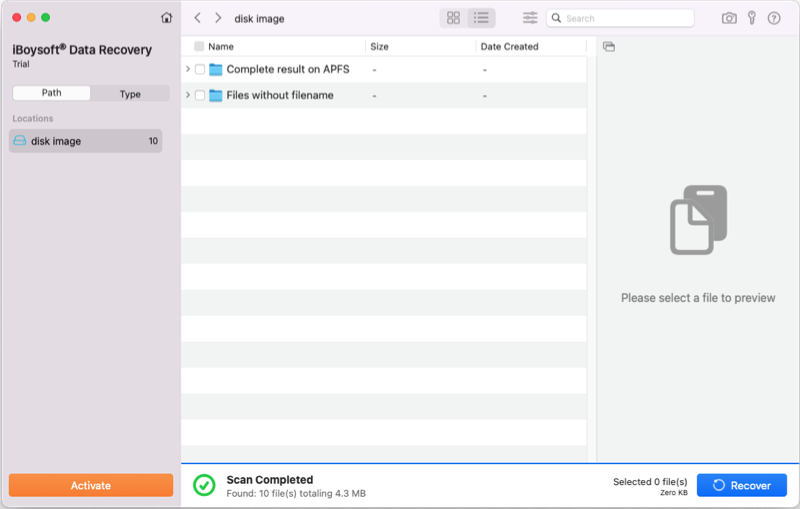
For the sake of data safety, you are recommended to store the recovered results in another destination drive to avoid further data loss.
On top of the data recovery function, iBoysoft Data Recovery Software also assists you in fixing the RAW drive. Once the RAW partition is fixed well, you can access it without a hitch.
If you're running a Windows device, you can utilize this PNY SD card recovery tool on it as well since it works well on a Windows operating system as expected.
How to recover deleted files from a PNY SD card? (Basic)
If you insist on performing the data recovery by yourself or if the lost files are not that important or urgent, you can read the following sections to restore the deleted or lost files from the PNY SD card.
No worry about the difference in operating systems, we display solutions on both macOS and Windows, allowing you to complete this task with ease. Then let's start the data recovery by using built-in tools on your computer.
Solution 1: Recover data from a PNY SD card by running command lines
Terminal or Command Prompt is an advanced way for users who have some knowledge of command lines, and this way requires 100% correctness or you may put your computer at risk.
Having put files or folders to Mac Trash or Recycle Bin within 30 days, you can run certain command lines to put them back:
Perform PNY SD card recovery via CMD on macOS
- Connect the PNY SD card to your Mac.
- Launch the Terminal app via Spotlight Search or Home Folder on Mac.
- Type the following command line in the Terminal window and hit Enter:cd .Trash
- Type the following command line and hit Enter. This command line will enable you to view all the remaining content of the Trash folder.ls -al ~/.Trash
- Enter the following command line to bring the files you desire back. mv Merry\ Christmas.png ~/desktop/The Merry\ Christmas is the file name and put a "\" between two words if the file name has a space.
The .png is the file extension.
The ~/desktop/ is the folder to which you would like to restore files. - After you have all the recoverable files back, type Quit and hit Enter to close the Terminal app.
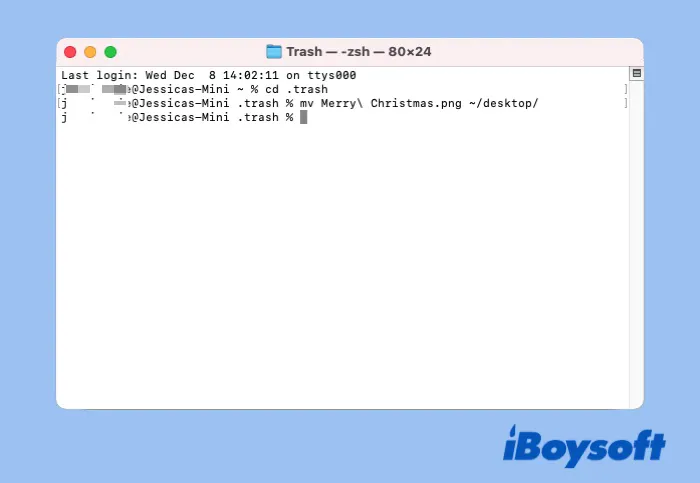
Perform PNY SD card recovery via CMD on Windows OS
- Connect the PNY SD card to your PC first.
- Press the Win + R keys to launch Windows Explorer, and type in CMD in the search box to open a command prompt.
- Type the command line and hit Enter to run it. Remember to replace E: with the drive letter of your PNY SD card.chkdsk E: /f
- Then enter the following command line. Replace the 'drive letter' here with the drive letter of your PNY device.ATTRIB -H -R -S /S /D “drive letter”:*.*
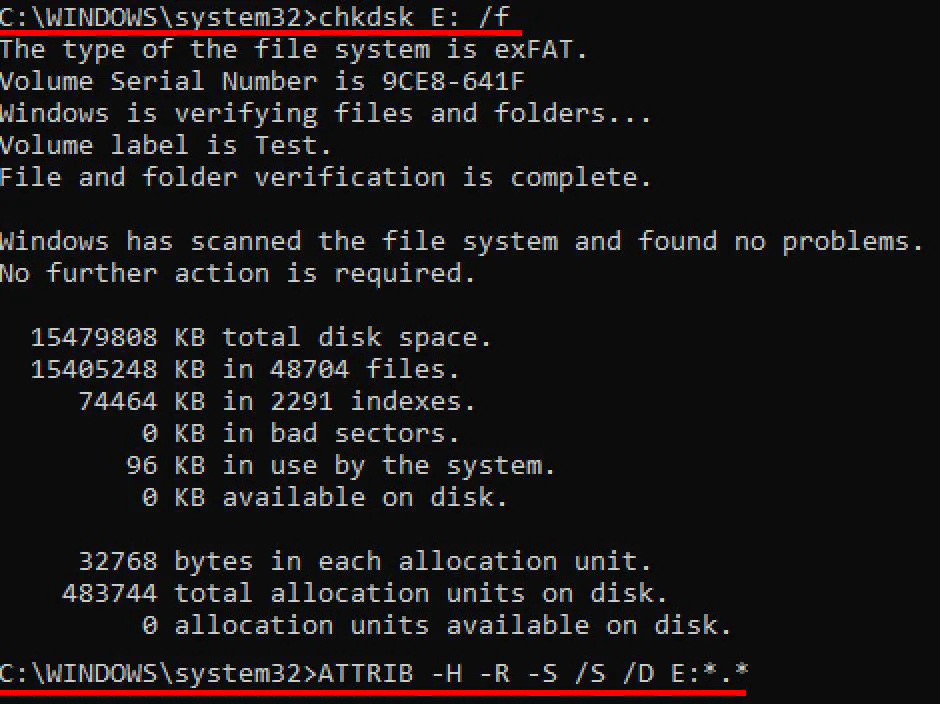
When the process ends, your PC will show recovered data in a new folder with CHK format, and you can change it to its original file suffix.
Solution 2: Recover data on a PNY SD card in Temporary Files
If you have enabled the temporary files feature previously, you can recover your recently deleted files back. This folder stores and indexes all temporary files on your Windows, including your deleted files.
Recover files on a PNY SD card in Temporary Files on macOS
- Launch Terminal via Launchpad on your Mac.
- Type or copy the following command lines on the Terminal window, and hit the Enter/Return key to run this command line.open $TMPDIR
- You'll be prompted by a new window, and you can search for your deleted files in this temp folder.
- Once you've located the deleted files in the temp folder, copy them and paste them to the drive where you want to save them.
Recover files on a PNY SD card in Temporary files on Windows OS
To search for deleted data in temporary files, here's what you can do:
- Click on the Start menu from the bottom-left corner.
- Type in the file name that you want to retrieve in the search box and hit Enter. A temp folder will appear with a list of files that match your search.
- Right-click on your desired files or drag and drop them to your preferred location.
Alternatively, you can go to the folder by This PC > Local Disk C > Windows > Temp.
If there are no temp files or the temp files are cleared, consider recovering the temp files then.
Solution 3: Recover data on a PNY SD card from an older backup
If you have a previous backup or enable the automatic backup procedure on your computer, you can restore the deleted data from a PNY SD card without a hitch.
For Mac users, Time Machine will backup your SD card automatically as you insert it into Mac. So you can launch Time Machine to find the deleted or lost files.
- Launch Time Machine by Spotlight Search shortcuts (Command + Space)on your Mac.
- Click the up or down arrow icons to locate your files.
- Click Restore if you find your wanted data.
For Windows users, if you have a good habit of backup files regularly with the native Windows facility - File History, you can recover deleted files with File History by doing these steps:
- Start the Control Panel, and click System and Security.
- Click File History.
- Then go to Restore personal files.
- Find your deleted or lost files, then click the Recycle icon at the bottom of this window to restore your lost Excel files.
If you have recovered your files with the approaches mentioned above, why not share them with your friends?
What to do if your PNY SD card is physically damaged?
If you, unluckily, discover physical damage on your PNY SD card, the methods we discuss are all useless. You should take the broken PNY SD card to a local data recovery center immediately for professional assistance. It is important to mention that the recovery result depends on the degree of damage to the PNY SD card.
Local data recovery services are extremely expensive and time-consuming, so you should take good care of your PNY SD card and use it correctly in daily life to avoid any physical damage.
Besides, a backup habit always helps a lot when any unexpected accident (mistaken deletion, drive crash, file system corruption, water/fire/dust damage, etc.) hits on the storage device.
The basic background of PNY SD card
PNY SD cards are manufactured by PNY Technologies, Inc., a startup company that began trading in Paris and New York. PNY corporate is now expanding its operations all over the world. You may have heard of the PNY SD card because of its outstanding performance and durability.
PNY Enterprise creates a wide range of memory and storage devices, and this post allows you to have an overview here:
- Flash memory card
- USB flash drive
- Solid state drive
- Memory upgrades
- NVIDIA GeForce and Quadro graphics cards
- HDMI cable
- DRAM module
- Portable battery charger
- HP Pendrive & MicroSD Card
Aside from its exceptional durability and dependability, its performance and read/write speed are also noteworthy. When you use the PNY card, you usually get a 10-year warranty.
You may use the PNY memory device to perform any storage task on a digital camera operating system, Mac OS, Windows OS, or mobile phone operating system.
However, if you unintentionally delete or lose data such as photos, videos, audio, text, or any other file from PNY SD cards, you should take measures immediately to lower the loss. iBoysoft Data Recovery Software exceeds itself vastly in the data recovery software market for its fabulous disk scanning skills and data recovery capabilities!
Impressed by the PNY SD card? Then share this wonderful storage device with your families and friends!
Final thoughts
If your PNY memory cards suffer data loss by deletion or other misoperations, do not worry; you can recover them with tools like iBoysoft Data Recovery and Disk Drill, CMD, and professional data recovery experts.
iBoysoft Data Recovery tool is recommended because it allows you to perform the PNY SD card recovery work effortlessly. If you're interested in it, try it immediately!
Also read:
FAQ about PNY SD card recovery
- QHow do I recover data from a PNY flash drive?
-
A
You can run iBoysoft Data Recovery software on your device to recover data from a PNY flash drive: Download and install iBoysoft Data Recovery tool on your device > Connect your PNY flash drive to your computer > Launch the recovery toolset and select your flash drive in iBoysoft Data Recovery main window > Begin to scan for lost data > Preview the lost data > Save the recovered files to new PNY flash memory cards.
- QHow do I format my PNY SD card?
-
A
Connect the drive to the Mac > Launch Disk Utility on your Mac > Select the drive you want to format > Click the Erase button in Disk Utility> Fulfill the SD card name and then select a file system > Click the Erase button > Wait the erasing process ends. You have a formatted SD card with new file system then.