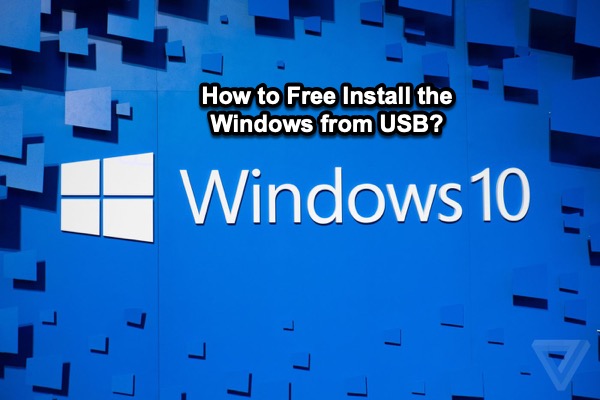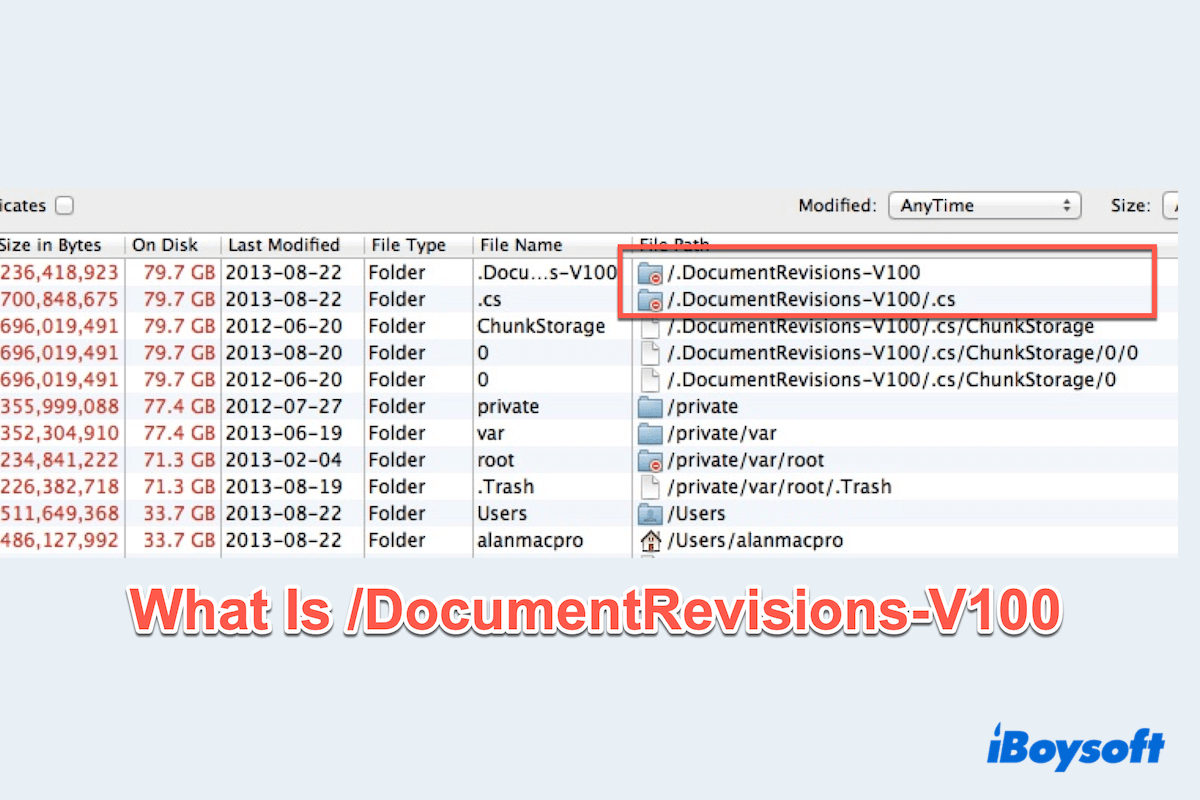You said you can't delete files or folders from your HDD and you don't want to format your external hard drive, so the first thing for you is to check the file system of your drive.
Not every system is supported by Mac, like NTFS. It can be only read on Mac. You can mount your drive in Disk Utility to check whether it has been formatted with NTFS.
If your HDD is NTFS formatted, you can use iBoysoft NTFS for Mac to mount your drive in read-write mode. It is a professional and reliable tool to let you have full read and write control over the Windows NTFS file system in a macOS environment.
iBoysoft NTFS for Mac supports you to delete, edit, rename, and write files on NTFS drives securely and freely without formatting. And it also supports macOS Sonoma, macOS Ventura, etc., and Apple Silicon M2, M1, M1 Pro, and M1 Max.
- Free download and launch iBoysoft NTFS for Mac.
- Connect your HDD to your Mac.
After your external hard drive is mounted successfully, you can read and write files on the NTFS drive. You may be asked for an iBoysoft NTFS driver and enable System Extensions to gain full disk access if necessary.
If your drive is not NTFS formatted, that may be because you don't have written permission to the files, the files you want to delete are in use, or malware infects your external hard drive. For these reasons, you can take the following methods to fix the 'can't delete files from an external hard drive' issue.
- Reconnect your external hard drive to your Mac
- Check if you have read & write access to the drive
- Enable "Ignore ownership on this volume"
- Relaunch Finder
- Restart your Mac
- Delete the files in Safe Mode
- Force delete a file that won't delete on Mac with Terminal
If you still can't delete your files from the external hard drive after you have tried all the above methods, the only way to delete them is to format your external hard drive.