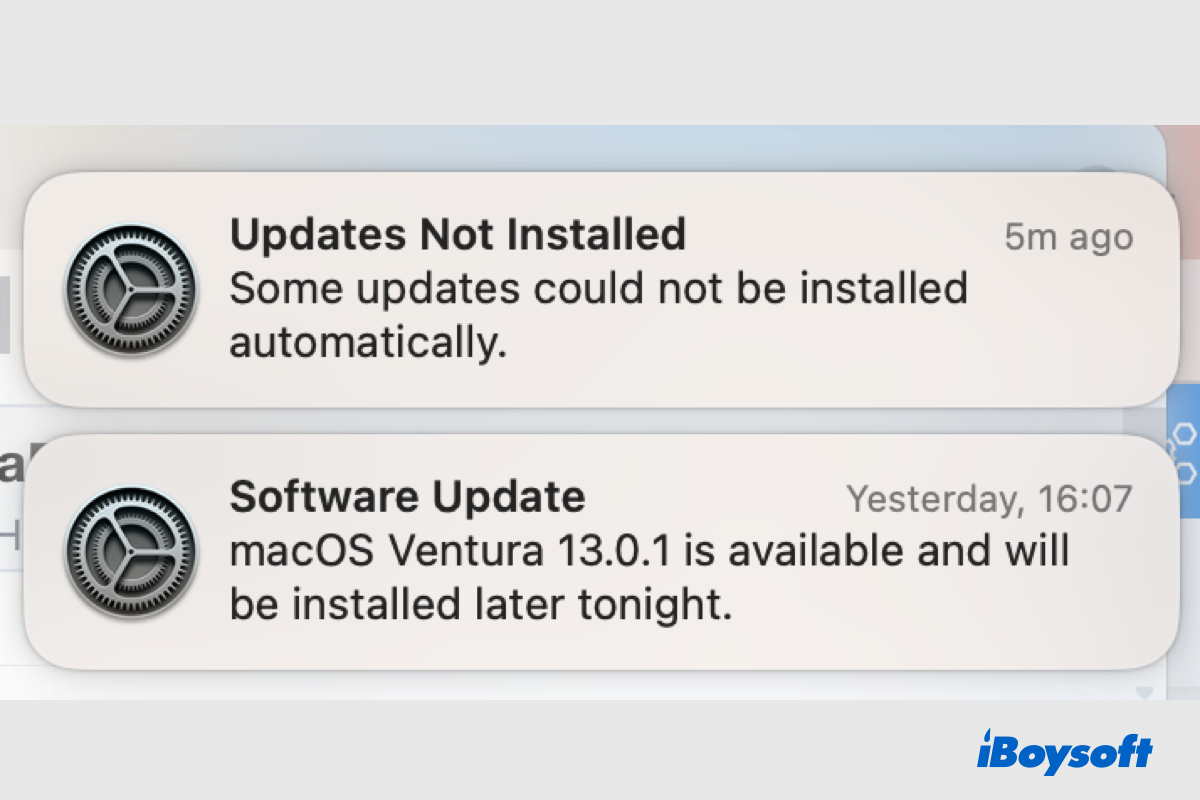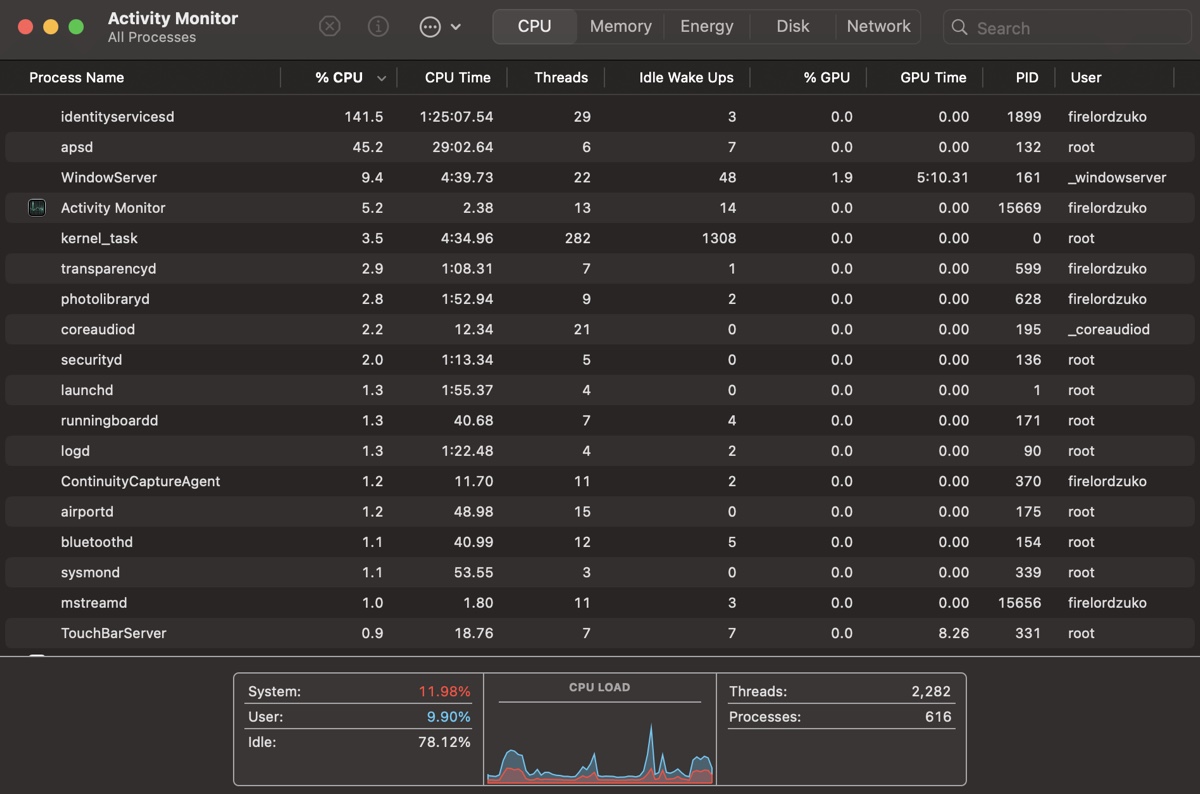You mentioned your external hard drive failed to fix in First Aid after you formatted it with APFS in macOS Monterey and you received the error message, "First Aid process has failed. If possible back up the data on this volume. Click Done to continue.", implying the drive is irreparable and should be replaced.
But actually, you don't need to replace it. This error message "First Aid process has failed. If possible back up the data on this volume. Click Done to continue." indicates severe disk corruption which was brought about by improper ejection, physical damage, virus infection, or other reasons. It's still easy for you to fix.
Here are some methods for you to fix this issue manually.
- Run First Aid one more time
- Run FSCK command from Single User Mode
- Reformat the external hard drive
Reformatting the disk means deleting all files on it, even the corrupted files. However, you probably can't back up your files directly from the corrupted external hard drive. In this circumstance, data recovery software can give you a hand.
iBoysoft Data Recovery for Mac is a reliable application for Mac users, which can help you to recover deleted or lost data from unreadable/unmountable/corrupted external hard drives on macOS and Mac OS X, and macOS Ventura is also supported.
- Free download and launch iBoysoft Data Recovery for Mac.
- Choose your external hard drive and click Search for Lost Data.
- Preview the search result and then click Recover.