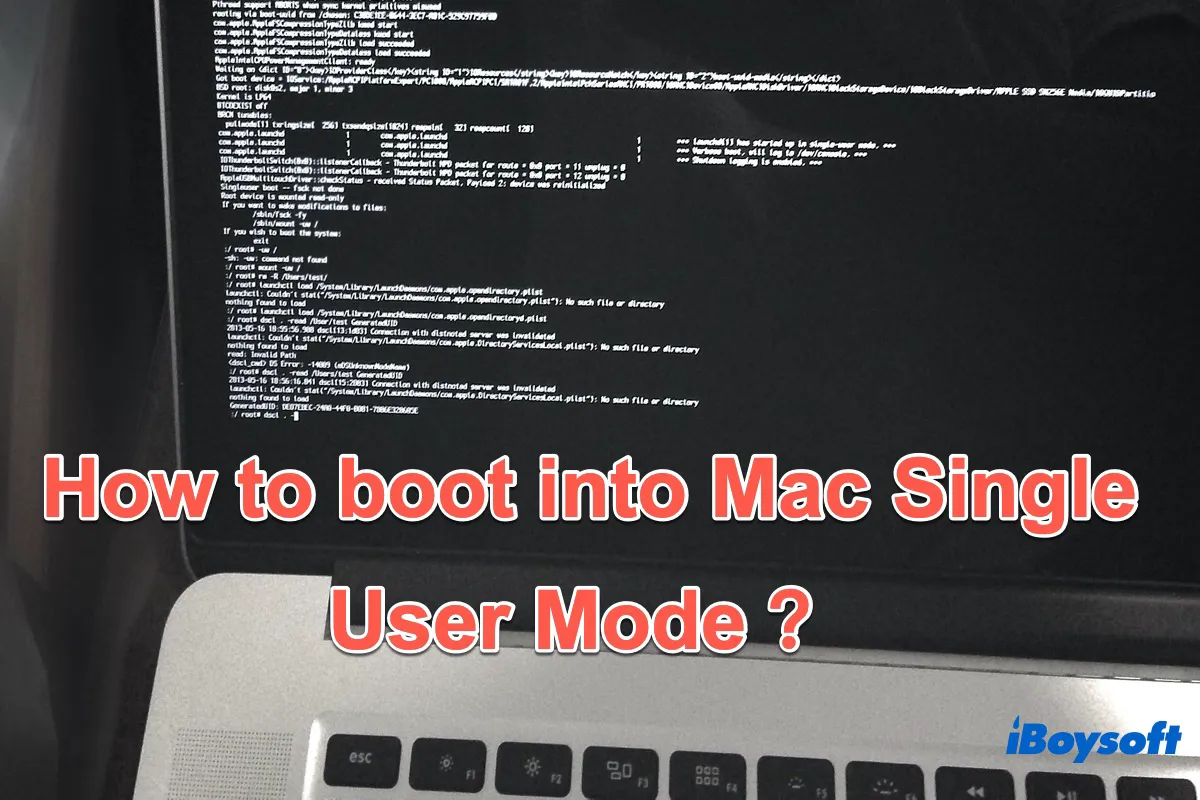If you need to repair your Mac hard drive or fix Mac white screen issue, you can boot your MacBook into Single User Mode. Though Mac Single User Mode is no longer available on the M1 Macs, it still works efficiently on the Intel-based Macs. Thus it is still necessary and beneficial for you to know how to use Mac Single User Mode and repair your hard disk.
What does Mac Single User Mode do?
Single User Mode is known as one of the special booting modes on Mac to troubleshoot Mac problems and perform administrative tasks. It will boot your Mac into a minimal text-based environment with no graphical interface and no drive volumes mounted on startup. It is regarded as the Mac BIOS mode for some users.
You'll only have access to a Unix prompt, into which you'll need to type commands. There are quite a few Unix commands available in this minimal environment to allow you to perform basic repairs to the startup drive, mount the storage drives as well as read and write files.
The most frequently used command in Mac Single User Mode is fsck (file system consistency check or file system check), which enables you to check macOS file systems consistency and repair your hard disk. Keep reading to learn how to use Single User Mode on Mac including running the fsck command to repair the disk in it.
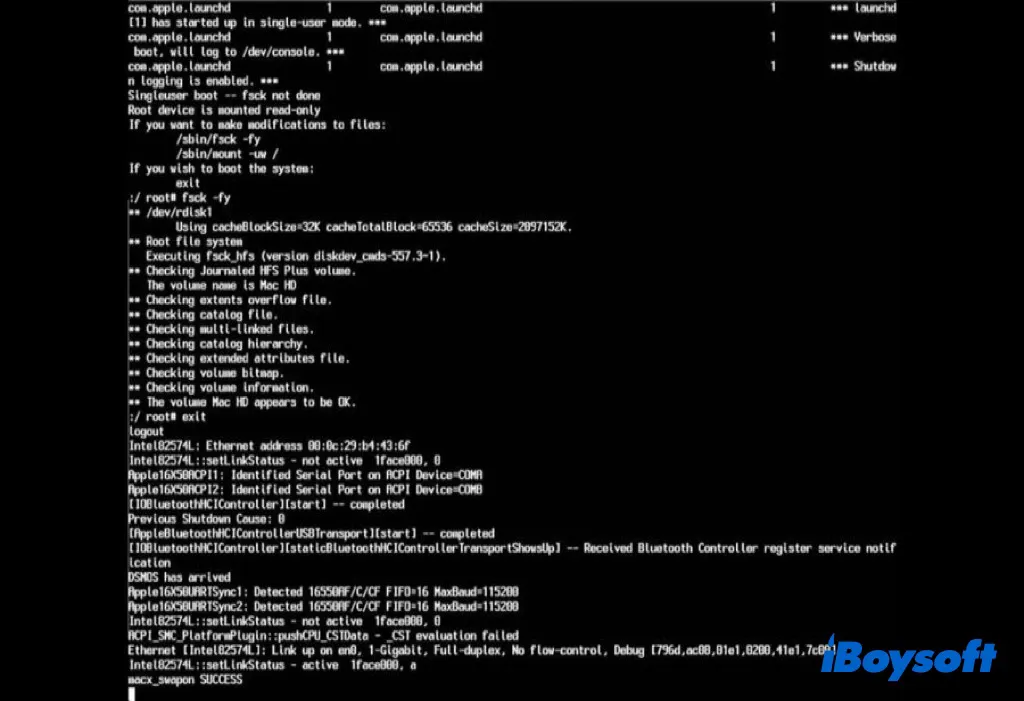
How to boot into Single User Mode on Mac?
Here is how to enter Single User Mode as your Mac boots up. But please be noted that if you are running an Intel-based Mac with an Apple T2 Security Chip, you need to change Full Security to No Security in Startup Security Utility under Mac Recovery Mode first.
- Start or restart your Mac, and hold down Command + S key combinations together.
- Keep holding down Command + S keys until you see white text on a black background, indicating that the Mac Single User Mode is loading.
- Enter the admin password to gain access to the Mac if it asks for it.
If you want to always start up your Mac with Single User Mode, you need to utilize Terminal to make it.
- Open Launchpad > Other, and select the Terminal application. Alternatively, you can search for Terminal by Spotlight in the menu bar.
- Input the following command into the Terminal window and hit the Return key. Enter your Mac administrator password when asked. sudo nvram boot-args="-s"
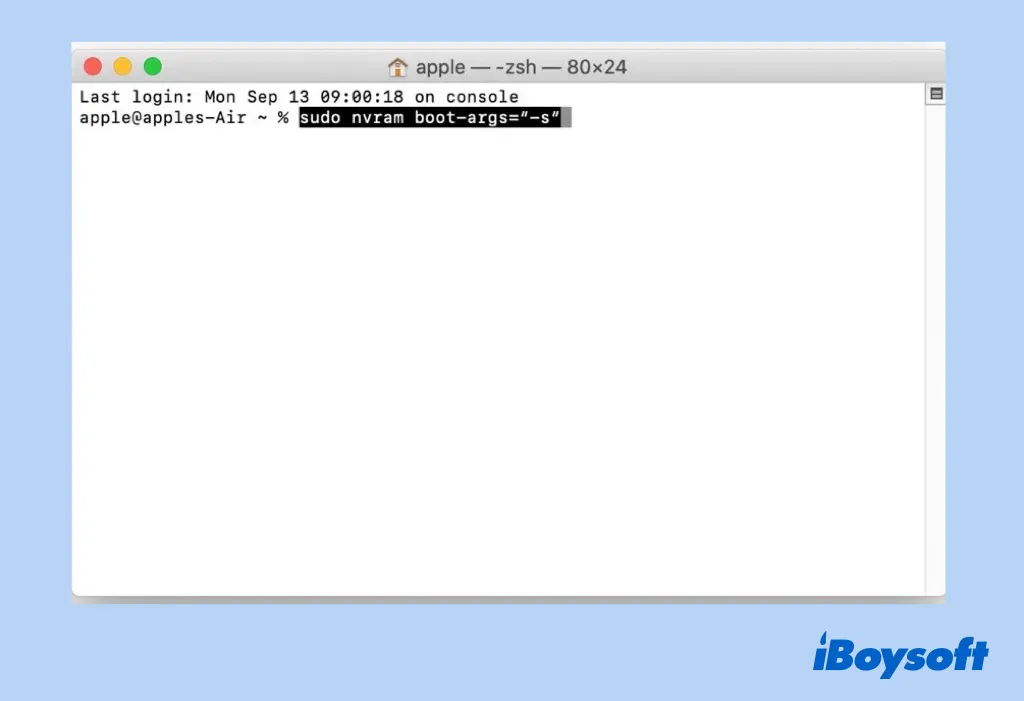
- Quit Terminal and restart your Mac to see if Single User Mode works.
Note: If you use FileVault disk encryption or a Mac firmware password, then you will need to turn off the FileVault password as well as firmware password before you can load Single User Mode.
How to repair a hard disk via Mac Single User Mode?
Once you've entered Mac Single User Mode successfully, you can use the Mac Single User Mode command to repair your hard disk that Disk Utility First Aid or Mac Safe Mode failed to fix. Type the following command in the Single User Mode window:/sbin/fsck -fy
Then press the Return key. And your Mac will run a diagnostic on your internal drive, and attempt to repair any damage it finds. It may take some time, depending on the condition of your drive, how big it is, and how full it is.
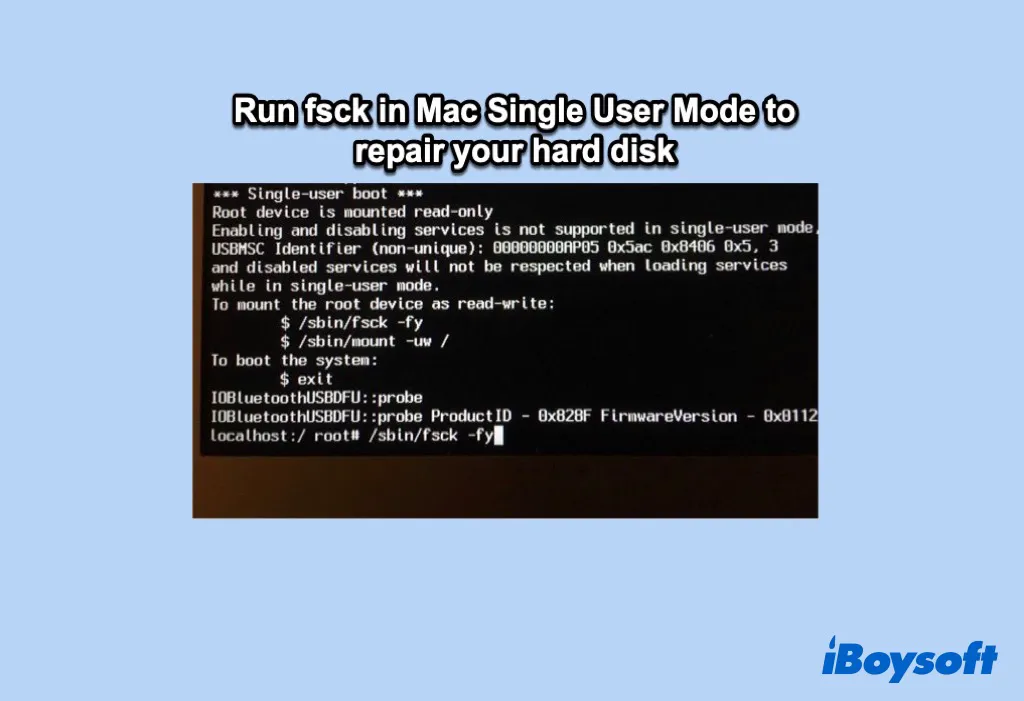
If "FILE SYSTEM WAS MODIFIED" appears on the screen, it means one or more problems have been found and repaired. Since additional issues may exist after a repair is made, you should rerun fsck until you see the message:
"The volume (name of your volume )appears to be OK"
This means your hard disk has no problems now. You can exit Single User Mode and boot your Mac normally.
Can you exit the Single User Mode on Mac?
When you've finished using Mac Single User Mode, you can disable it easily. From the Single User Mode command prompt, type 'exit' or 'reboot' and then hit the Return key. In addition, if you use Terminal to always boot into Mac Single User Mode, the guide to quit it is different:
- Open Launchpad > Other > Terminal utility. Or you can search for Terminal in Spotlight by pressing Command + Space key combinations.
- Input the following command into the Terminal window and hit the Return key. sudo nvram -d boot-args
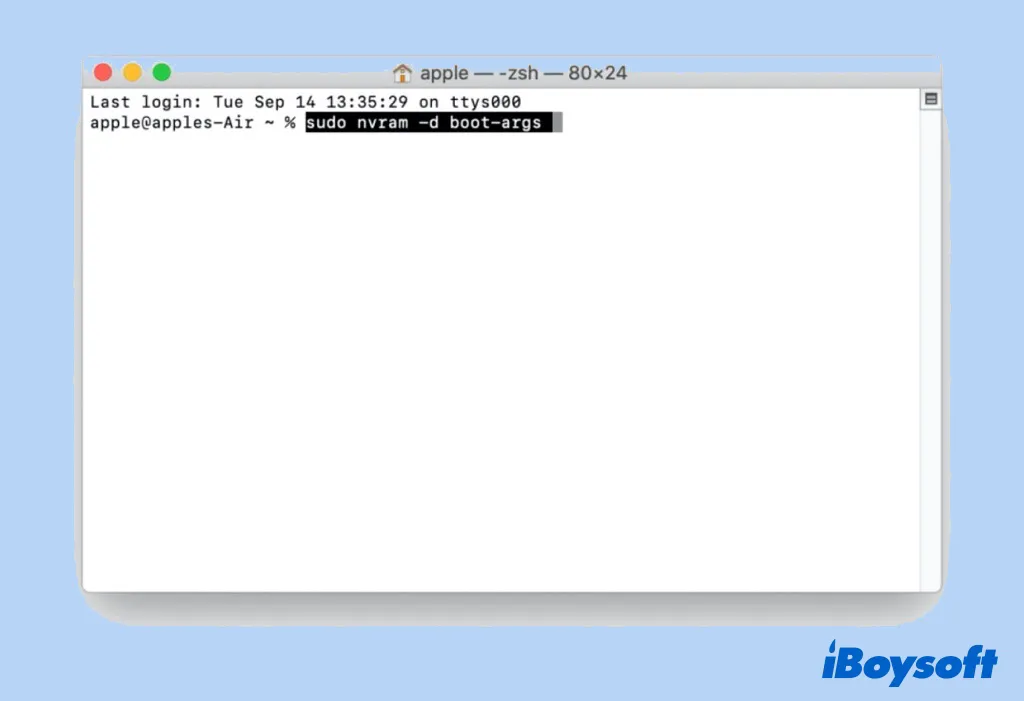
- Input your administrator password when asked and press the Return key.
- Quit Terminal and restart your Mac to see if your Mac boots normally.