BIOS, short for Basic Input/Output System, is the firmware pre-installed on a computer's motherboard. It helps start the operating system after the computer is powered on and provides runtime services for operating systems and programs.
When you have trouble booting up your computer, resetting BIOS is the prior solution. Thus, you want to get into the BIOS mode as your Mac won't turn on or has other booting problems.
But, how to enter Mac BIOS? BIOS only exists on older Windows computers, but Mac has a BIOS equivalent. In this post, we will tell you what the macOS BIOS is and how to open it.
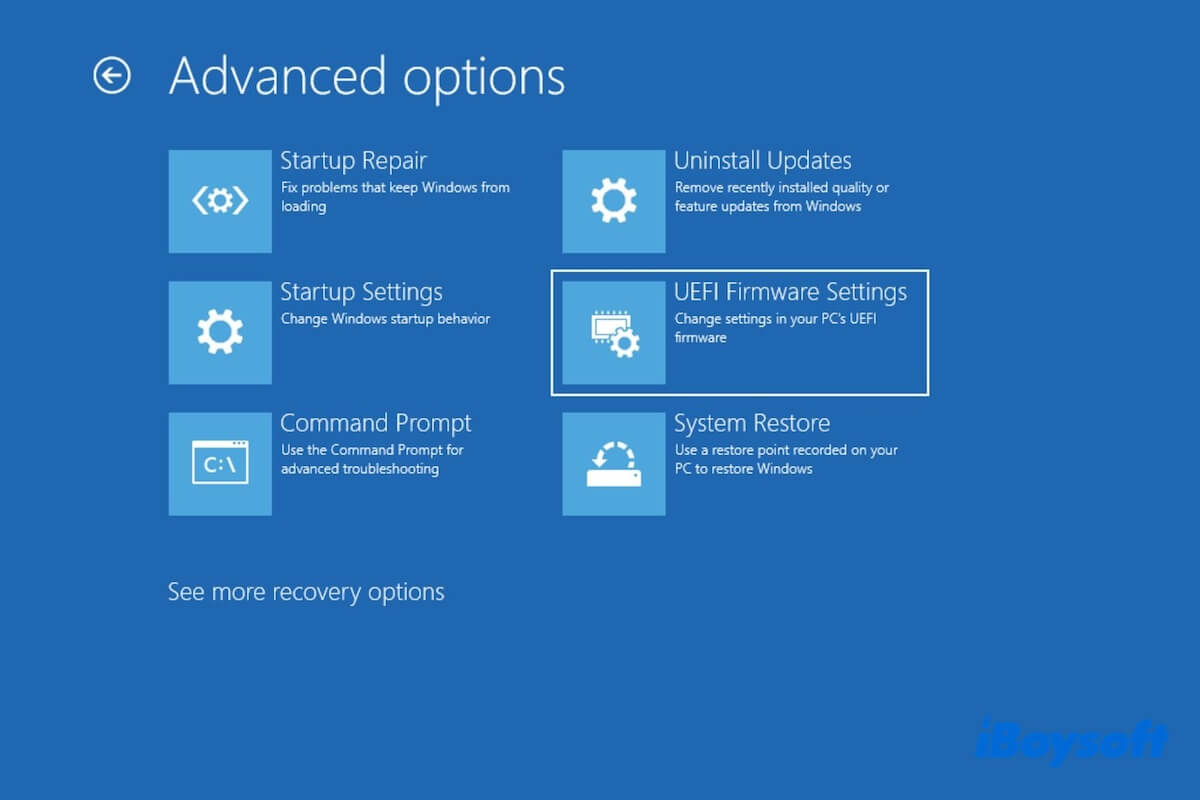
What is the BIOS on a Mac?
BIOS is the firmware on old Windows PCs. On a Mac, there's no BIOS, but alternatively, it uses UEFI (Unified Extensible Firmware Interface), which is the same as the modern PCs.
UEFI does the same job on Macs as BIOS on old Windows computers. It initializes, identifies, configures, verifies, and connects the computer hardware to the OS after a Mac machine is turned on.
However, in the macOS environment, users are not allowed to access UEFI or reset UEFI settings. And UEFI is only used on Intel-based Mac devices.
Go to answer the question about "What is BIOS on a Mac?" to your followers.
How to enter Mac BIOS?
UEFI is the BIOS equivalent on Macs but only exists on Intel-based ones. Different from BIOS on Windows which enables you to access it by pressing the BIOS key while starting the PC, Apple doesn't allow you to get into UEFI on a Mac.
However, you can update UEFI on a Mac via a software update. Moreover, multiple specific modes in macOS have a similar function as BIOS in Windows. All of them can help you do troubleshooting when your Mac has startup issues.
1. Single-user mode
Single-user mode starts up your Mac into a command line environment and gives the root user the privilege to run Unix commands to perform tasks like repairing the OS issues.
2. macOS recovery mode
macOS Recovery is a special mode that with various utilities and is mainly used for repairing an unbootable Mac. In macOS Recovery, you can repair the startup disk with Disk Utility, reinstall macOS, change security settings, restore your Mac, etc.
3. Apple diagnostic mode
Apple diagnostic mode diagnoses the hardware on your Mac computer, including the logic motherboard, memory, connected external devices, etc.
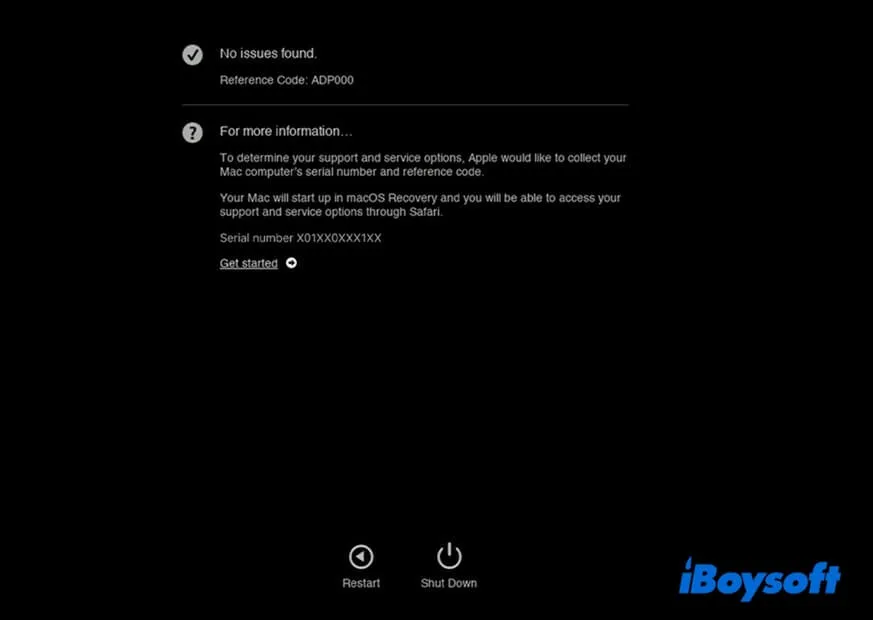
Since UEFI - the BIOS equivalent on Mac is the firmware that controls the hardware of a computer and prompts the computer to boot up, so, we think that the closest BIOS on a Mac is Apple diagnostic mode, which verifies the hardware on Mac.
Here's how to enter BIOS on a Mac, in other words, the Apple diagnostics mode:
Enter BIOS on an Intel-based MacBook Air or MacBook Pro:
- Shut down your Mac.
- Press the power button to turn on your Mac and simultaneously press the D key (or Option -D key if the sole D key doesn't work) on the keyboard.
- Release the keys when you see a progress bar or are asked to select a language.
Enter BIOS on an Apple silicon MacBook Air or MacBook Pro:
- Turn off your Mac.
- Press and hold the power button to turn on your Mac until you see the startup options.
- Press down Command - D on your keyboard. To enter the Mac BIOS with the Windows keyboard, press the Win-D keys.
If you think this post about how to enter Mac BIOS is readable, share it with others.