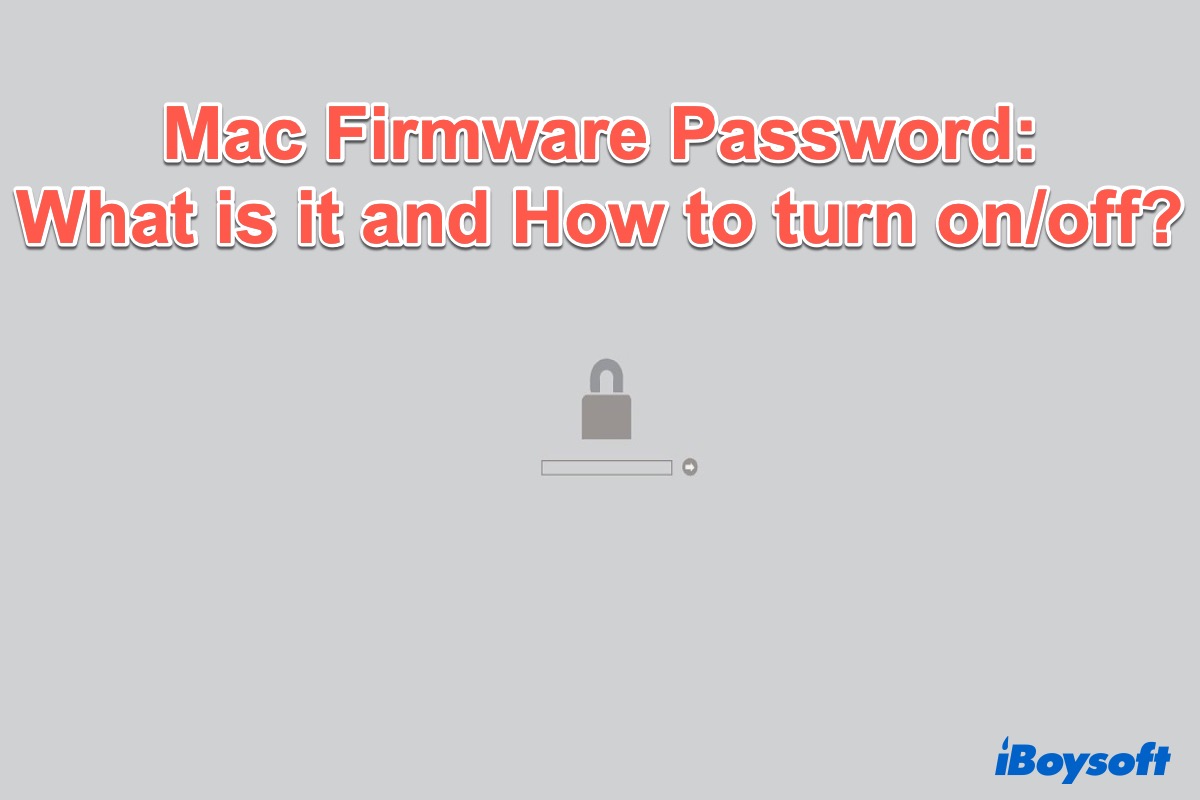Want to add extra security on your Mac? You can set a Mac firmware password to make it. The good news is the firmware password policy is now available in the latest macOS 12 Monterey and has a new name - Recovery Lock.
Either a Mac firmware password or Recovery Lock can prevent data theft by restricting unauthorized disks from booting up the device. So, learning how to turn on or turn off the firmware password on macOS is necessary. Keep reading and this post won't let you down.
What is a firmware password on a Mac?
Mac firmware password, also known as the EFI (Extensible Firmware Interface) lock, is a method to protect the data on a Mac. When you lock your Mac with a firmware password, the people who don't know the password can't start your Mac from any other external disks or USB flash drives.
A firmware password on a Mac is not the same as the administrator password or login password. It's a separate password that appears immediately after boot. To continue launching your Mac, you need to enter the firmware password when you see the lock symbol and password field on a black or gray background.
Since the firmware password helps secure data on the Intel-based Mac, why this feature is not fitted in an M1 Mac? Because the critical firmware functionality that it restricted has been moved into the recovery OS. And as Apple declares turning on FileVault achieves the equivalent level of security.
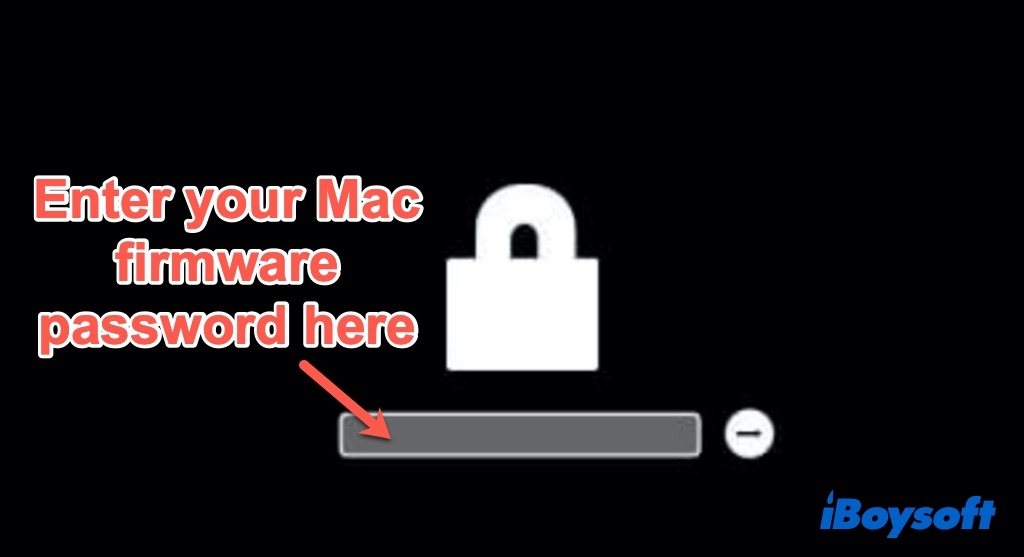
How to turn on a firmware password on Mac?
Here are the specified steps to enable the Mac firmware password:
- Start or restart your Mac, and hold down the Command + R key combinations immediately to boot into Mac Recovery Mode.
- Release keys until you see the utility window. From the top menu bar, click Utilities and then select Startup Security Utility (Mac models with T2 Security Chip) or Firmware Password Utility.
- Click Turn On Firmware Password.
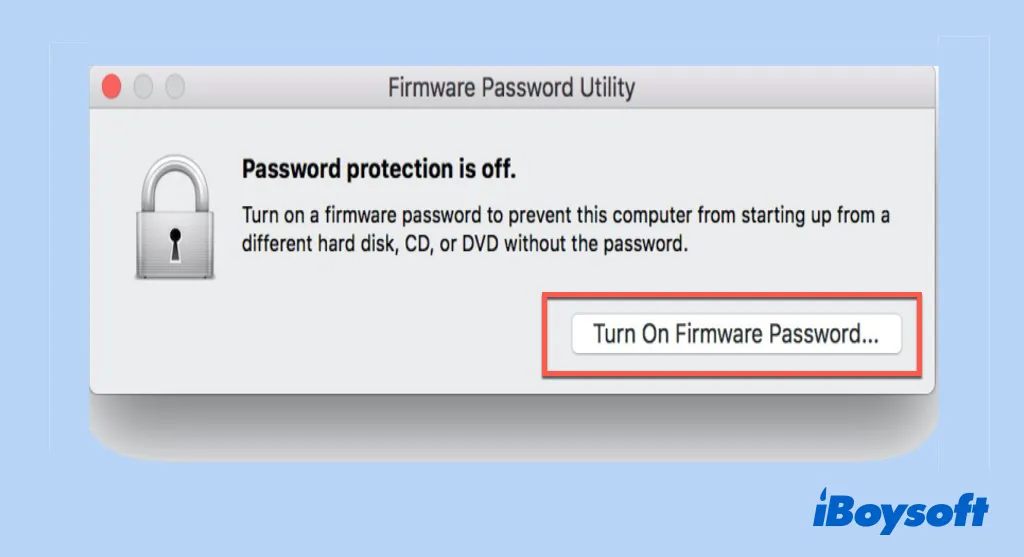
- Input a firmware password in the fields provided, then click Set Password. Remember your password by writing it down or printing it.
- Quit Utility, Choose the Apple logo then restart your Mac.
Then your Mac will require the firmware password when attempting to start up from a storage device other than the default startup disk, or when booting into Mac Internet Recovery Mode.
If you want to reset the firmware password, you can also follow the steps above as well.
How to turn off the firmware password on Mac?
However, the following Mac startup options are disabled when a firmware password on Mac is used:
1. Apple Diagnostics
2. Reset NVRAM or PRAM
3. Mac Single User Mode
4. Boot Mac into Safe Mode
5. Mac Verbose Mode
6. Target Disk Mode
7. NetBoot
8. Eject removable media
Besides, the MacBook stuck on the firmware password screen issue happens from time to time. Thus, if you want to remove the firmware password on your Mac, just keep reading to learn the steps.
How to disable firmware password on Mac/MacBook:
- Start or restart your Mac from macOS Recovery by holding down the Command + R keys. Enter the firmware password when asked.
- When the utility window appears, click Utilities in the menu bar, then choose Startup Security Utility (Mac models with T2 Security Chip) or Firmware Password Utility.
- Click Turn Off Firmware Password.
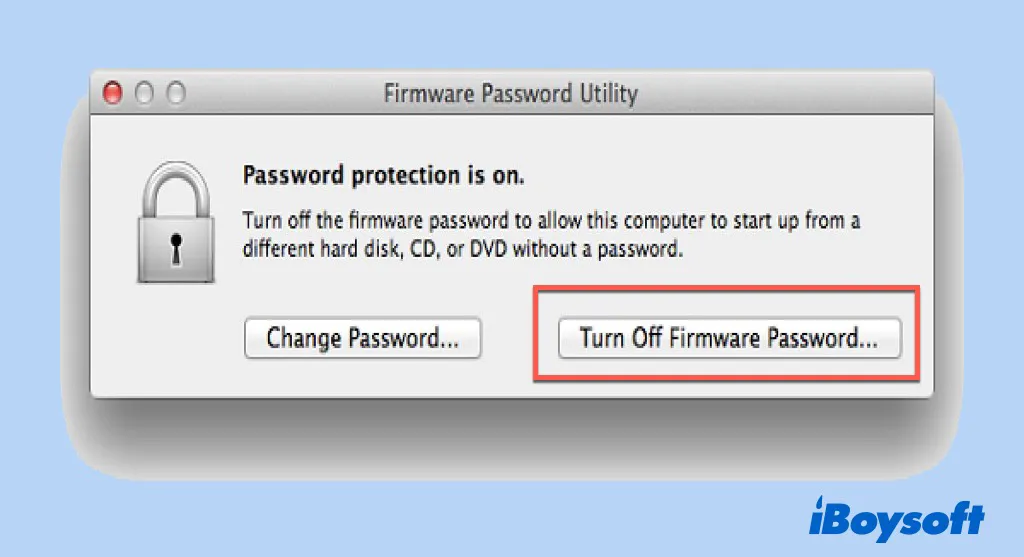
- Type in the firmware password again when prompted.
- Quit Utility, then choose Apple menu > Restart.
By the way, if you just want to change or reset your firmware password on Mac, Click Change Password and follow the prompt when the utility window like the above picture appears.
Forgetting a Mac firmware password, what to do?
Sometimes, you're not truly forgetting your firmware password, you just input the wrong password. So always check if your Mac is stuck on Caps Lock key before entering or modifying passwords.
When you forget your firmware password indeed, there's no MacBook firmware password removal tool but two remedies are available. One is to remove and reinstall a RAM module - a hardware hack tech can bypass the Mac firmware password. The other is to take the Mac to the Apple Store with your original receipt or invoice to let the seller help you unlock the Mac.
Removing RAM requires familiarity with the Mac hardware and once any mistake occurs in the assembly process, more serious hardware issues shall appear. So think twice before you do this.
- Shut down your Mac and remove the battery.
- Find your RAM, remove one of the RAM modules with a screwdriver, and put it aside.
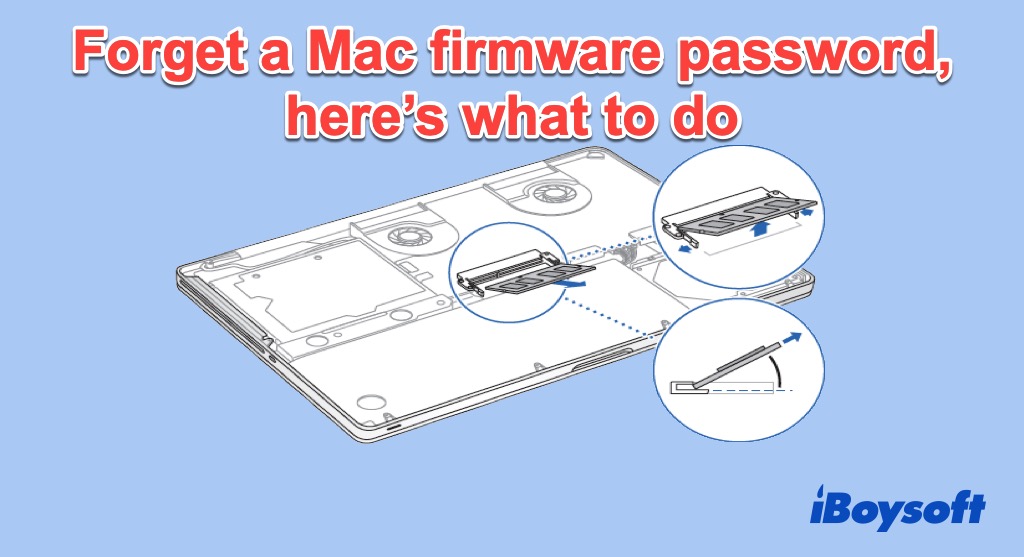
- Put the battery in, and boot your computer while holding the Command + Option + P + R keys to reset the parameter RAM.
- Release the keys and shut down the Mac once you see the login screen.
- Remove the battery again, and reinstall the RAM module.
- Put the battery back in.
- Start up your Mac, and you should not see the firmware lock again.
Though it works efficiently to bypass the firmware password on Mac, it is so complicated and full of risk for common Mac users to operate. Therefore, you'd better schedule an in-person service appointment with an Apple Store or Apple Authorized Service Provider to solve this problem. Don't forget to bring your Mac together with its original receipt or invoice as proof of ownership to the appointment.