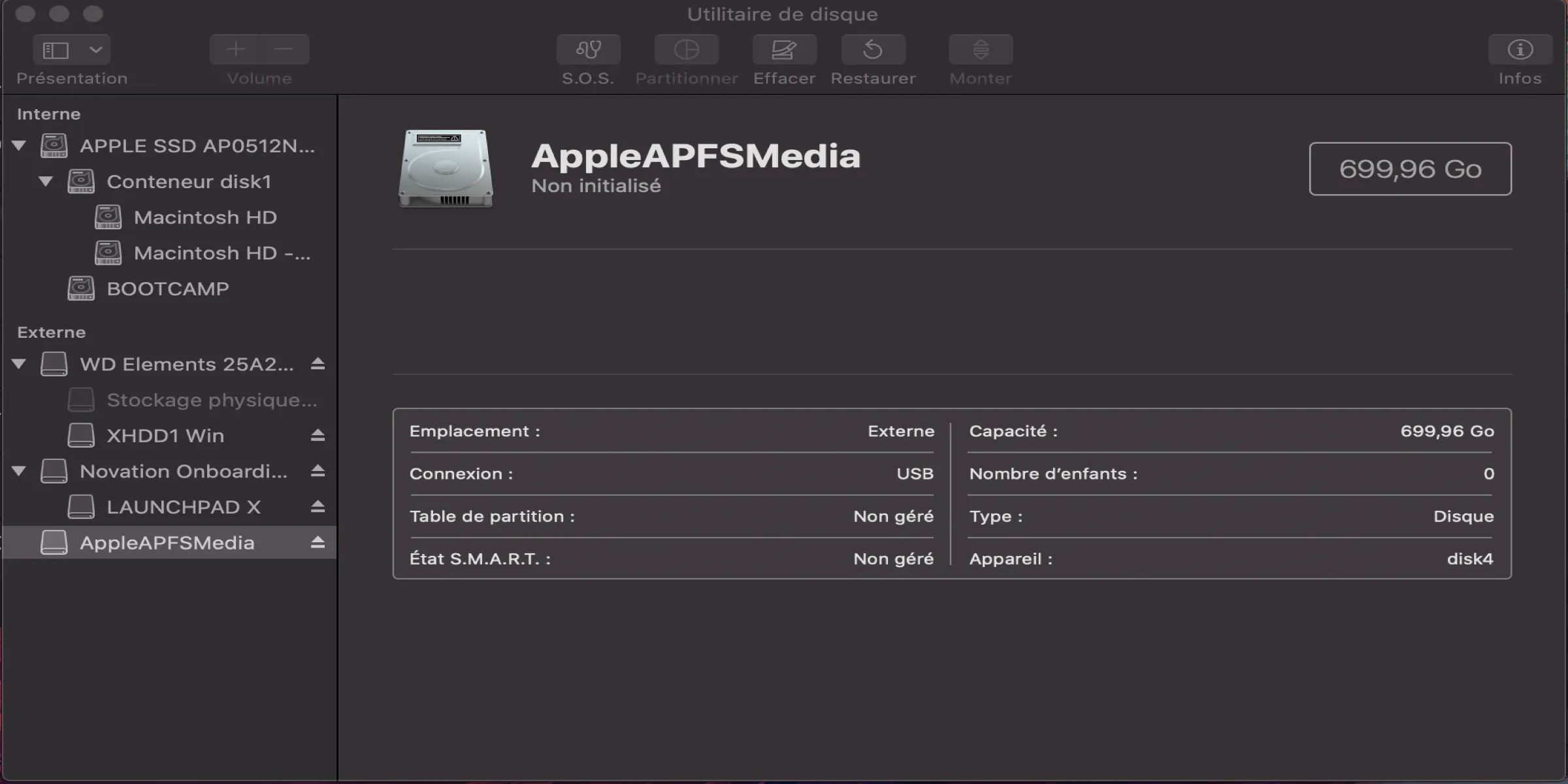APFS, the current default file system on macOS, has replaced the older file system - HFS+ since the release of macOS High Sierra in 2017. The most prominent feature of this primary macOS file system is the introduction of space sharing, which helps us manage free space more efficiently. In readable words, APFS allows the volumes with a common container to share available free space.
However, trouble appears sometimes when users find that the APFS container won't mount on Mac along with the files being inaccessible. This trouble drives people nuts as it not only denies users access to files but results in a non-working APFS container.
Yet be relaxed! You can always get effective solutions and guidance here which expounds on how to fix APFS container won't mount on Mac.
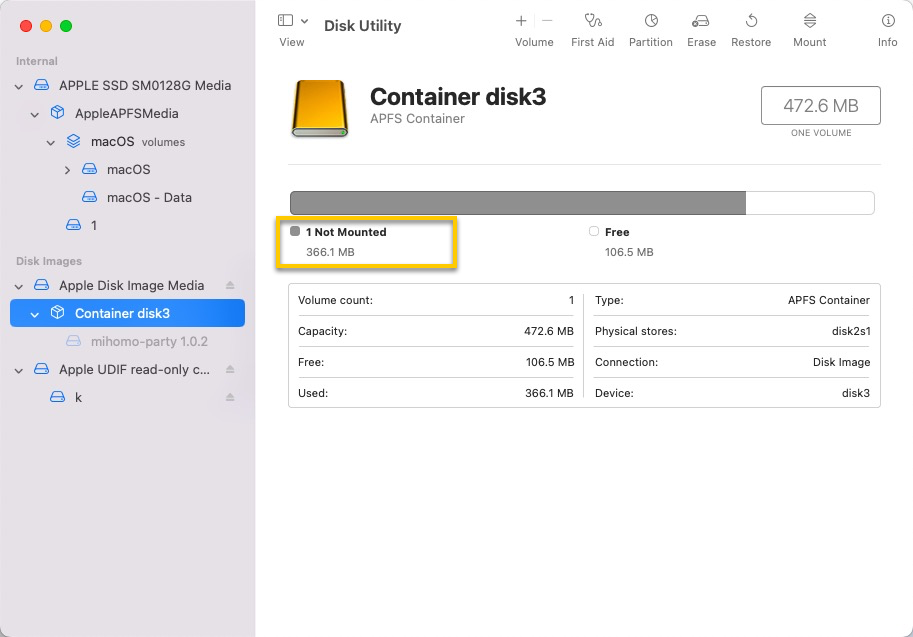
Please download this software to bring back the lost files/folders stored on the APFS container!
Why APFS container can't be mounted?
Generally speaking, the internal hard partition/volume/drive would keep mounting on your Mac all the time unless you manually unmount it in Disk Utility. When you find it unmounted, you're recommended to force mount it in Disk Utility.
If the APFS container won't mount still, there are loads of culprits that can be blamed:
- 1⃣️ The corruption of the volume header
- 2⃣️ Errors generated from the catalog record
- 3⃣️ The corruption of the file directory
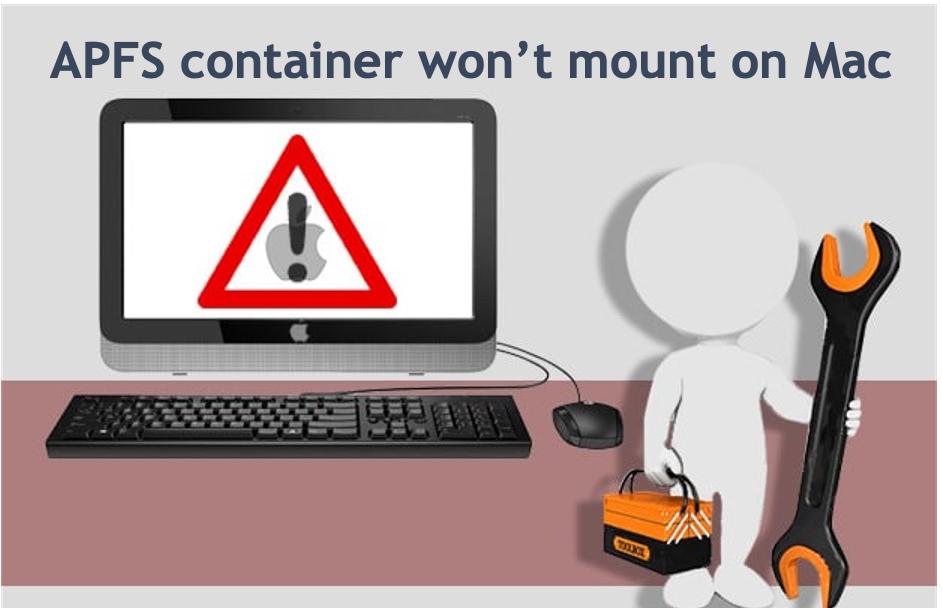
Whenever we intend to access files or save new data on an APFS volume, the operating system checks the three parts beforehand. Only if the volume header, catalog record, and file directory are all good, the APFS container can be mounted successfully. If anything goes wrong there, the APFS container won't mount on Mac.
These corruptions or errors can be caused by virus attacks, accidental deletion of important system files, power failure, unsafe ejection, and other improper operations, which not only result in the APFS container mount failure but also the final factors of some other disk errors like the fsroot tree of an APFS volume is invalid issue.
Join us to share this post with more people and leave a comment here!
Essential steps before fixing the unmounted APFS container
Before diving into the professional solutions to fix the APFS container won't mount issues, it's crucial to fetch the inaccessible files and folders first as professional solutions may lead to data loss.
Let me explain it more carefully. Suppose that the APFS container won't mount due to a slight file system error or disk glitch, the professional solutions would fix this bug by rebuilding the file system frame or reallocating the drive sector, which messes up your files and folders, making them entirely inaccessible or false.
Therefore, it's highly recommended to recover files and folders beforehand in case they are unintentionally re-written with an error!
How to recover lost files and data from an unmounted APFS container?
iBoysoft Data Recovery for Mac is the best APFS data recovery software that enables us to recover lost data from unmountable, unreadable, inaccessible APFS containers, APFS hard drives, external hard drives, USB flash drives, SD cards, memory cards, pen drives, etc.
Apart from APFS data recovery, iBoysoft Data Recovery for Mac can recover lost data from HFS+, HFS, exFAT, and FAT32 drives on macOS 15, macOS 14, macOS 13, macOS 12, macOS 11, macOS 10.15, macOS 10.14, macOS 10.13, macOS 10.12 and Mac OS X 10.11. It also works fine on M-series lineups and Apple silicon lineups.
1. Download and install iBoysoft Data Recovery for Mac on your machine.
2. Launch iBoysoft Data Recovery for Mac and select the problematic APFS container from the device list.
3. Click Search for Lost Data and then iBoysoft Data Recovery Software will begin a comprehensive file scan for the traces of lost data.

4. After the scanning process is done, click Preview to check the scanning results, choose the files you need, and click Recover to store them in another destination for file safety.

5. Have a check to ensure you have got all the lost files back before the professional fix!
Why not share your happiness if you successfully get the lost files from the unmounted APFS container back?
How to fix the APFS container that won't mount on Ma?
Since we have all files and folders at hand with the assistance of iBoysoft Data Recovery Software, now we can concentrate on the professional methods to repair the unmounted APFS container. We gather all workable solutions in this post for making the APFS container functional again, you can try one or more as you like.
Don't worry about that you know nothing about internal disk repair as this post offers you step-wise guidance. If you find the one you're working on fails to make the APFS volume mounted, do not hesitate and move to the next one straightforwardly!
Method 1: Repair unmountable APFS container with Disk Utility
Disk Utility is a built-in disk management tool that not only presents the disk info but also implements simple missions like formatting the drive, erasing partitions, creating a bootable clone of the startup disk, and fixing disk errors. Once the APFS container kees unmounted on your Mac, you can give Disk Utility a try!
1. Launch Disk Utility via Spotlight Search or Finder > Applications > Utilities > Disk Utility.
2. Choose the unmountable APFS container from the device list.
3. Select First Aid on the top center and click Run to begin the fix.
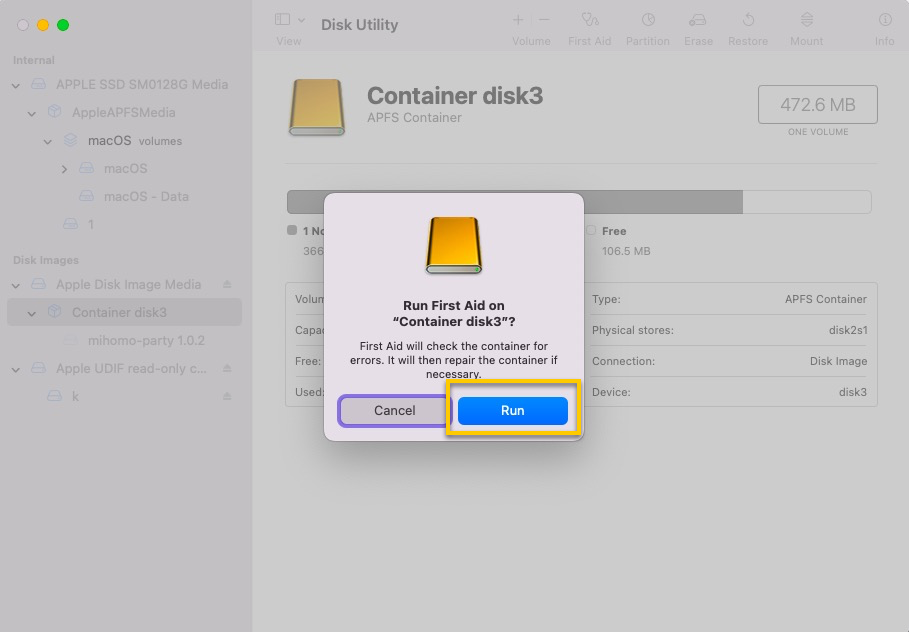
4. Once the fix ends, Disk Utility will pop up a notification, and then you can check if the APFS container mounts successfully.
Method 2: Repair the unmountable APFS container with the fsck command
fsck (file system consistency check) is a tool for checking the consistency of a file system in Unix and Unix-like operating systems, such as Linux and macOS.
Fsck's primary function is to diagnose and fix file system issues. Therefore, if an issue with your Mac's internal or external hard drive is discovered, you can manually execute fsck to fix it.

1. Start your Mac in single-user mode. Restart it, and then press and hold the Command+S keys while it boots.
2. Type the command below into the terminal and press Enter to start a file system check.
/sbin/fsck -fy
3. When the fsck command has your disk checked and repaired, type reboot and press Enter. Your Mac will reboot and return to the usual login screen, followingly, you can check if the APFS container mounts.
Method 3: Reformat the unmountable APFS container
If the two methods above fail to repair the APFS container, you need to erase it in Disk Utility to give it a new file system for further usage.
Note: Note that format would erase all files and folders on the container, so please make sure you've get data at hand! iBoysoft Data Recovery Software helps a lot in fetching lost files from an inaccessible APFS container!
How to format the unmounted APFS container in Disk Utility:
1. Launch Disk Utility on your device via Spotlight Search or Finder > Applications > Utilities > Disk Utility.
2. Select the unmountable APFS container on the left part of the Disk Utility window.
3. Click Erase on the top of the window.
4. Complete related information (Name, APFS is recommended in Format), then click Erase.
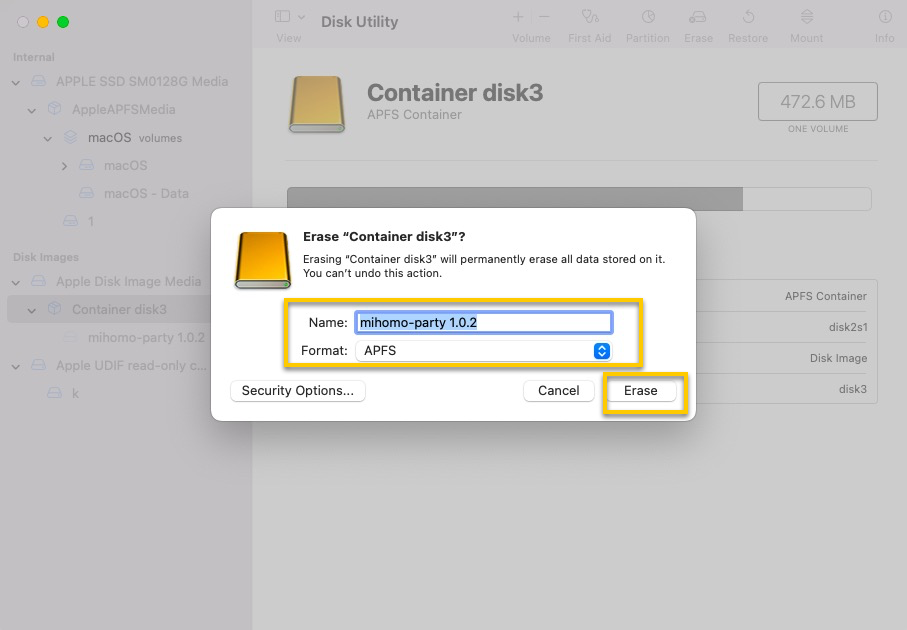
After the APFS container is formatted, it can be mounted on your Mac machine without a hitch!
Wrap up
This post concentrates on the topic that APFS container won't mount issue on Mac, which even handles the most demanding task - how to recover lost files from the unmounted APFS container! On top of that, it gives three professional ways to make the APFS container mountable again!
If you run into the same trouble, do not hesitate and begin your reading right at this moment!