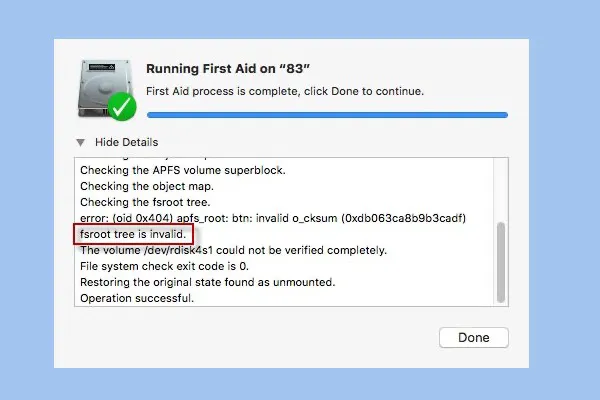Using First Aid from Disk Utility to fix minor disk problems is a common operation on Mac. When you use First Aid to check and repair APFS volumes in macOS Ventura/Monterey/Big Sur, "fsroot tree is invalid" is an error you might encounter after checking the fsroot tree. Once the error shows up, the APFS volume probably is seriously corrupted and all stored data becomes inaccessible.
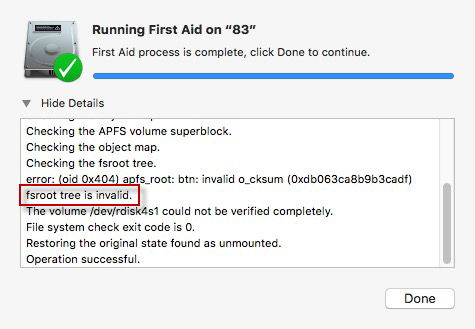
Before you go to the tutorial about how to solve the fsroot tree invalid problem and recover lost data from the corrupted APFS volume, take a look at what fsroot tree is.
What is fsroot tree?
Fsroot tree is the top-level directory in the directory structure of an APFS-formatted volume. All data created by users are categorized into subdirectories associated with the root directory (fsroot tree).
But First Aid may tell you that the fsroot tree is invalid, or First Aid gets stuck on checking the fsroot tree. It means the macOS Ventura/Monterey/Big Sur can't find all subdirectories as well as the necessary data. In other words, you can't access your important files on it unless you fix the corruption.
The "fsroot tree is invalid" error shows up after checking the fsroot tree of your disk, and the dialogues in the First Aid report window might differ from case to case. Here is an example from Apple Community:
I have a late 2016 MacBook Pro and had an issue some time back with a file not being accessible. I mounted the APFS volume in Disk Utility, ran first aid on it. I get the following
Error: Invalid dstream size (some numbers) is greater than dsteam.allocated_size(different numbers).
Error: xf: INO_EXT_TYPE_DSTREAM : Invalid dstream
error: inode_val: object (tid 0x2003d78c4) invalid xfields
fsroot tree is invalid
the volume /dev/rdisk2s1 could not be verified completely
File system check exit code is 0
If you are looking for a solution like a user above, read ahead to learn how to solve the fsroot tree invalid problem on APFS volumes.
How to solve the fsroot tree invalid problem on non-startup APFS volume?
Before you start to fix the APFS "fsroot tree is invalid" problem on Mac, you have to make sure you have adequate backup of important data on the corrupted APFS volume. That is because reformatting is the only and most efficient way to fix the error. However, reformatting the APFS volume will delete all data and might cause permanent data loss. Therefore, if you haven't backed up data yet, you need to recover lost data from the corrupted APFS volume first.
Following the steps below, you will know how to solve the fsroot tree invalid problem in macOS Ventura/Monterey/Big Sur without losing data.
Recover lost data from the corrupted APFS volume
Even though you can't access the data on the APFS volume which has an invalid fsroot tree, the data still stays on the volume. In this situation, you will need professional data recovery software to help you out. iBoysoft Data Recovery for Mac is introduced and recommended in this post.
iBoysoft Data Recovery for Mac is the best APFS data recovery software in the market. It can recover lost data from APFS volumes showing "fsroot tree is invalid" in First Aid. Moreover, even though the APFS is encrypted, the software can recover deleted or lost files from the encrypted APFS volume. In addition, it can recover photos, videos, documents, and other files from formatted, unmountable, unreadable, or corrupted APFS volumes. Moreover, it is capable of finding deleted or lost APFS volumes and recovering lost data from them.
In addition to APFS data recovery capabilities, this Mac data recovery software can also recover lost data from various storage media with HFS, HFS+, exFAT, or FAT file systems. It can recover lost data from external hard drives, sd cards, pen drives, and so on.
Steps to recover lost data from the APFS volume with iBoysoft Data Recovery for Mac:
- 1. Download, install and launch iBoysoft Data Recovery for Mac.
- 2. Select the APFS drive which shows the "fsroot tree is invalid" error and click the Search for Lost Data button to scan for lost files.

- 3. Preview the results, choose the files you want to get back and click the Recover button.

- 4. Check to ensure you have got all lost data back.
After you have recovered all important data, go ahead to reformat the APFS volume by following the tutorial below.
• Tutorial to reformat APFS volume and external hard drives on Mac
Note: You won't see the Scheme option unless you are going to reformat the whole disk.
Hopefully, so far you have repaired the APFS volume which shows the "fsroot tree is invalid" error. If you see the "fsroot tree is invalid" error message shows up when you are using First Aid to fix the startup APFS volume which contains macOS in macOS Recovery mode, you will learn how to solve the fsroot tree invalid problem on startup APFS volume in next section.
How to solve the fsroot tree invalid problem on startup APFS volume?
The startup volume of a Mac computer running macOS Big Sur 11/10.15/10.14/10.13 will be formatted to APFS automatically since APFS is the default file system on those Mac operating systems. If your MacBook won't turn on and then you are trying to repair the startup APFS volume using First Aid in macOS Recovery Mode, the "fsroot tree is invalid" error is very likely to appear when checking the fsroot tree with First Aid, meaning the startup APFS volume is corrupted.
In this situation, you are not able to access the macOS and all the data on Mac's internal disk. You will need to solve the issue by doing the following to make your Mac work properly again:
1. Recover files from the Mac that won't turn on
The following steps will delete all previously stored data on Mac hard drive, reformat the hard drive, and reinstall macOS on it, so the first thing you should do is to make sure you have backups of important data or recover data from Mac that won't boot.
2. Boot the Mac into macOS Recovery mode
macOS Recovery, also referred to as Mac Recovery Mode, can help users to troubleshoot the issues on Mac, especially when there are issues with the volume containing macOS. It allows users to reinstall macOS either from the Internet (your Mac needs to be connected to the Internet) or from the pre-installed macOS on Mac.
3. Reinstall macOS
During the reinstallation of macOS, the Mac hard drive will be automatically formatted to the file system that is compatible with the macOS. All data will be deleted. Moreover, the reinstallation of macOS might overwrite some data and cause permanent data loss. It is always recommended that you recover lost data before reinstalling macOS.
4. Restore data to the Mac
If you have backed up data or recovered data from the unbootable Mac, your Mac will be ready to go as usual after you restore data to it.
Conclusion
Checking the fsroot tree but getting the "fsroot tree is invalid" error on APFS volume is actually a file system error in macOS Ventura/Monterey/Big Sur, which makes your important files inaccessible. We hope this post has solved the invalid fsroot tree problem on APFS volume for you without data loss. The key point is to recover lost data first with iBoysoft Data Recovery for Mac before reformatting the APFS volume.