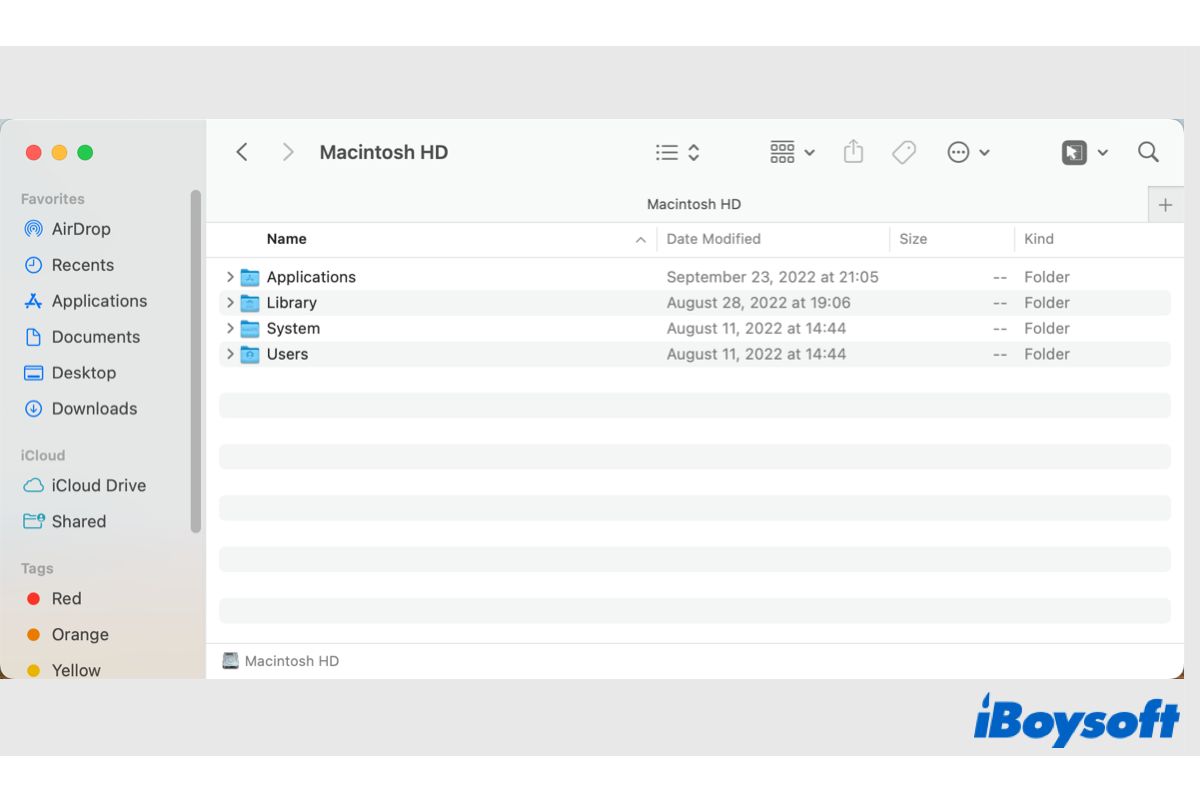There are many system folders that come with macOS. Some of them are visible in Mac Finder such as the Download folder, Application folder, Documents folder, and so forth. However, some other system folders are hidden from Mac users by default like the macOS Library folder, the usr folder, etc. Here, we are going to know another system folder - the Mac root directory, keep reading to know more about it.
What is the root directory on Mac?
The root directory is the first or top-most directory in a hierarchy and is primarily used in Unix and Unix-like operating systems like macOS. The Mac root directory/folder, the default location of where data is stored on macOS, stores essential directories and files, and it is recommended not to be changed.
The Mac root directory is invisible by default to prevent unconscious changes which could affect your Mac to function well. It takes the name of the primary hard drive from the Finder, it could be the Macintosh HD folder if you haven't renamed the drive. You can find all the files you store on the Macintosh HD drive within the root directory.
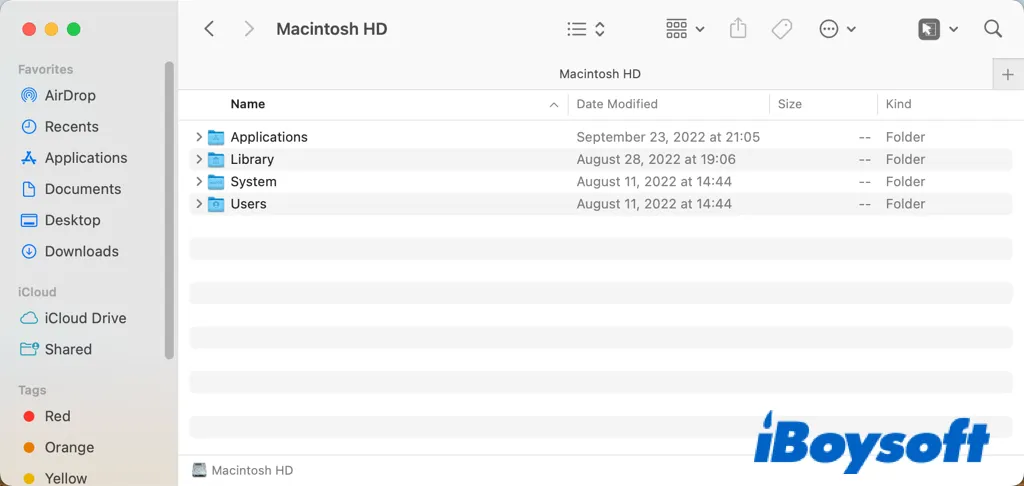
If you think this post is helpful, you can click the button below to share it with more people.
How to get to the root directory on Mac?
Unlike the Desktop folder and the Recents folder which can be straightforwardly accessed in Mac Finder, you can not find the root directory there given that it is set to be invisible by the system. But you can reveal the root directory/Macintosh HD folder in multiple ways. Let's explore it one by one.
Show root directory in Mac Finder/desktop
You can change the preferences of the Finder to decide what to show on the left sidebar of the Finder, and on the Desktop. From there, you can also show the root directory in Finder to let you get to it with ease. Here's how:
- Click anywhere on your Mac screen to make sure you are in the Finder.
- From the top menu bar, choose Finder next to the Apple Menu and choose Preferences.
- Choose the General tab, and check the box of Hard disks to show them including the Macintosh HD on your desktop.
- Click the disk icon of Macintosh HD to open the folder in Finder.
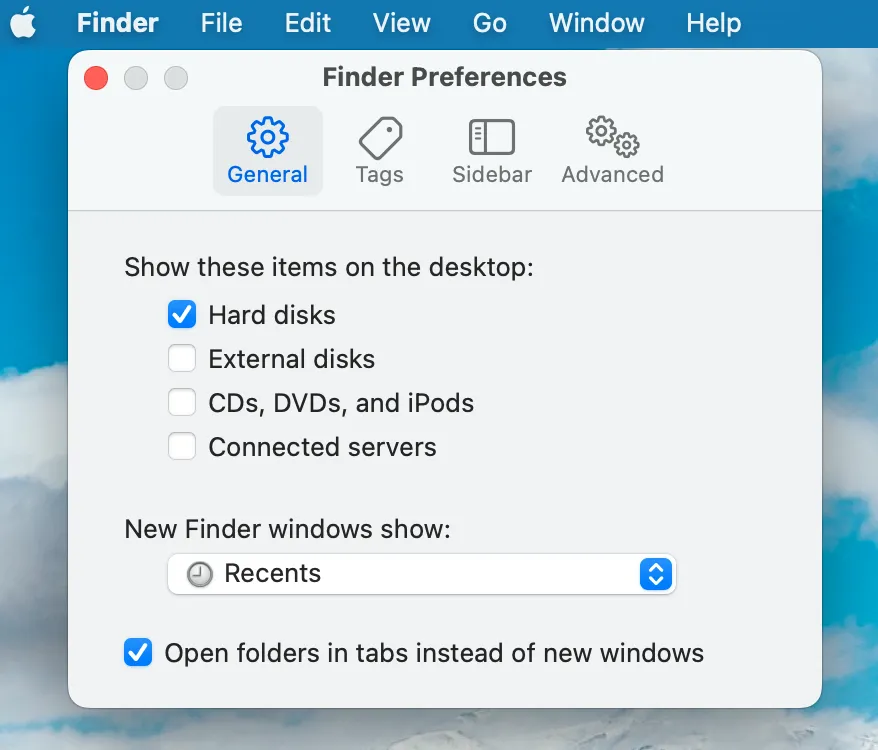
- Choose the Sidebar tab, then check the box of Hard disks under the Location to show them in the Finder sidebar.
- Click the Macintosh HD from Location on the left sidebar to get to the root directory on Mac.
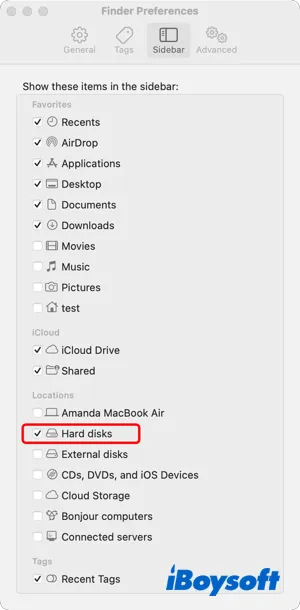
Access root directory via Go to Folder menu
With the Go to Folder menu, a feature of Mac Finder, you can navigate to any folder on your Mac with the correct file path typed in the search box. The file path of the root directly is "/" as it is the first directory. You can access the root directory via Go to Folder menu within a few steps:
- Open the Mac Finder on your Mac.
- On the top menu of Finder, choose Go > Go to Folder, or press Command + Shift + G at the same time.
- Type "/" in the blank box, it shows Macintosh HD as the first result, click it to go to the Macintosh HD folder.
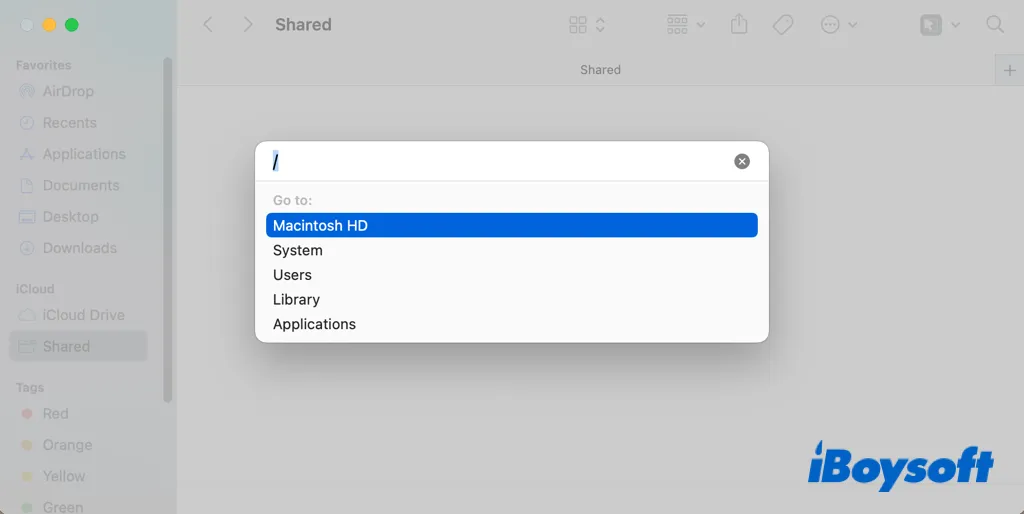
Get to root directory using Terminal
The third method to open the root directory/Macintosh HD folder is to use Terminal, which provides a command-line interface for Mac users to take control of the system quickly and perform some tasks with less effort. You should be cautious when you run commands in Terminal to avoid damaging data on your drive.
- Head to Finder > Applications > Utilities > Terminal, launch this tool on Mac.
- On the Terminal dialogue, enter the following command to access the root directory.cd/
- Or, you can use another command as follow to bring the root folder to the GUI via Finder.open/

Successfully got to the root directory with the steps above? Share it with more people now!
To sum up
The root directory is the top-most directory in a hierarchy on your Mac which keeps all your data stored on the primary hard drive. It is also named as Macintosh HD folder on mac. Although the root directory is hidden by default, you can use different methods we provided in this post to get to it. You should be always careful when tampering with the folder and files within the root directory.