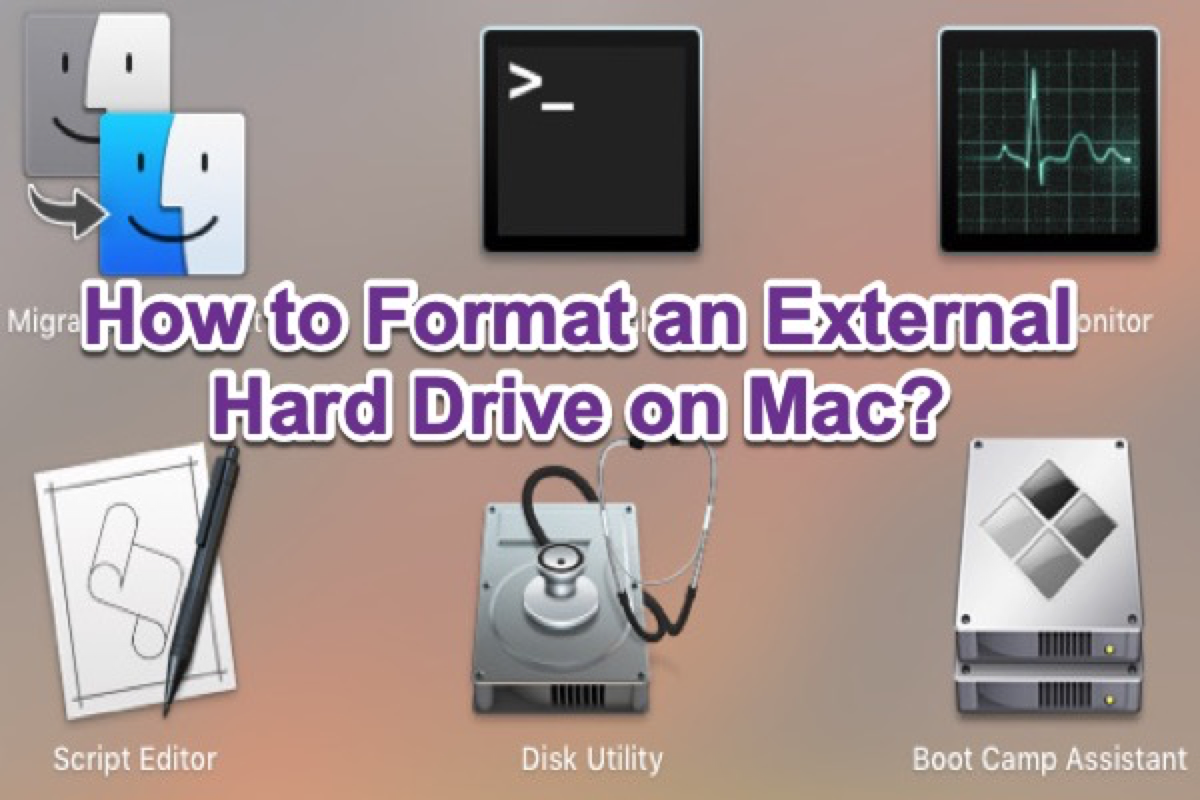"Format", a word which is connected with "all data clear" and which is different from what it is called so on Windows, has another name on Mac, "erase". Of course, there are different occasions when people want to get their external hard drives erased.
When there are bad sectors that don't store the data of bootstrap procedure, but of some important private files, people expect to format and back up to make these files accessible again; when people's hard disks can no longer write in further, they expect for erasing disk to pave way for new items to write; when there are file system errors in people's hard disks resulting from frequent hot swapping, they expect for formatting to give rebirth to these dying disks and make them in use again.
Then how to format an external hard drive on Mac? Here are two methods for those people who urgently need to wipe an external hard drive on a Mac.

This tutorial covers all the details about reformatting external hard drives on a Mac. Read it to learn how to reformat an external hard drive for Mac, Windows PC, and both with the best format.
Part 1: Two methods to format external hard drive on Mac
Method I: Format an external hard drive through "Disk Utility" (newbie friendly)
Step 1: Connect the external hard drive with your Mac, and the computer will mount your external hard drive. Click here when the external hard drive doesn't mount on Mac.
Step 2: Launchpad → Other → Disk Utility, and click the Disk Utility.
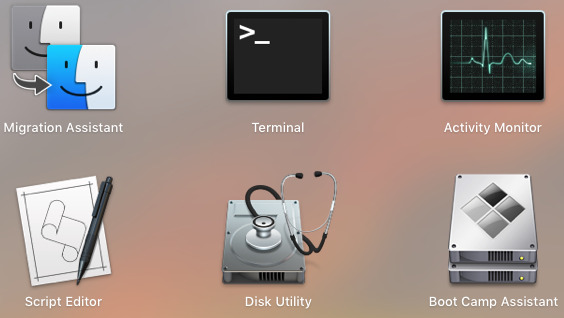
Step 3: Choose your target external hard drive or volume, and click Erase on the top. If you find there's something wrong to read your external hard drive, then you can turn to an external hard drive that doesn't show up in Disk Utility for help.

Step 4: Edit the disk name, and select a format and a scheme.
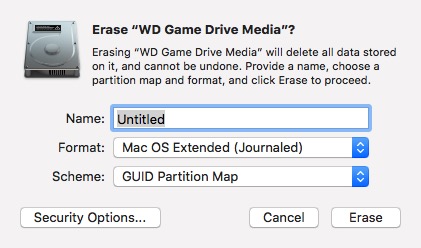
There are 10 formats (file systems) you can select in macOS 10.13 or above:
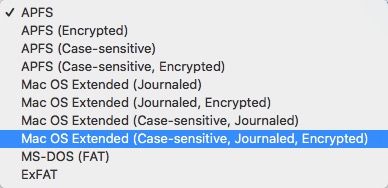
And 3 kinds of schemes you can choose:
- • GUID Partition Map: for all Intel-based Mac computers.
- • Master Boot Record: for Windows partitions that will be formatted as MS-DOS (FAT) or ExFAT.
- • Apple Partition Map: for compatibility with old PowerPC-based Mac computers.
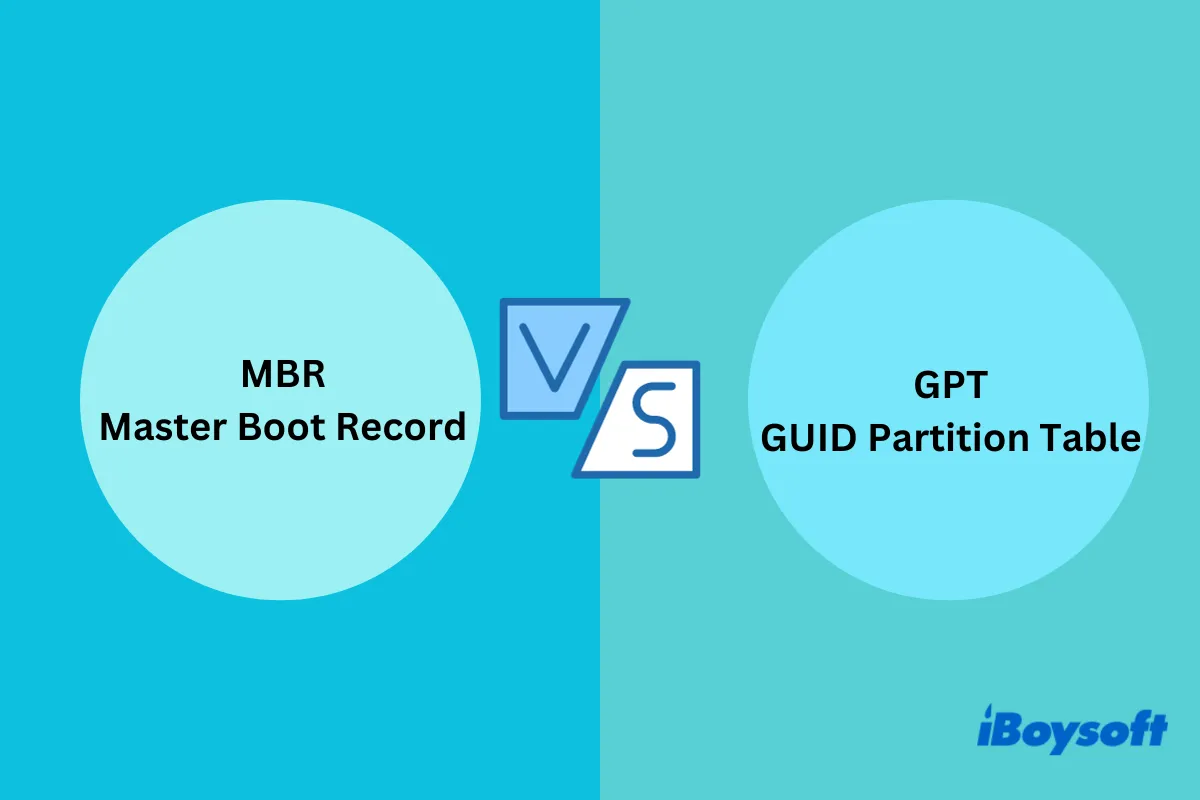
This article explains the differences between MBR and GPT, helping you decide which one you should use for your hard drive on a PC or Mac.
Step 5: Click Erase to format your target disk.
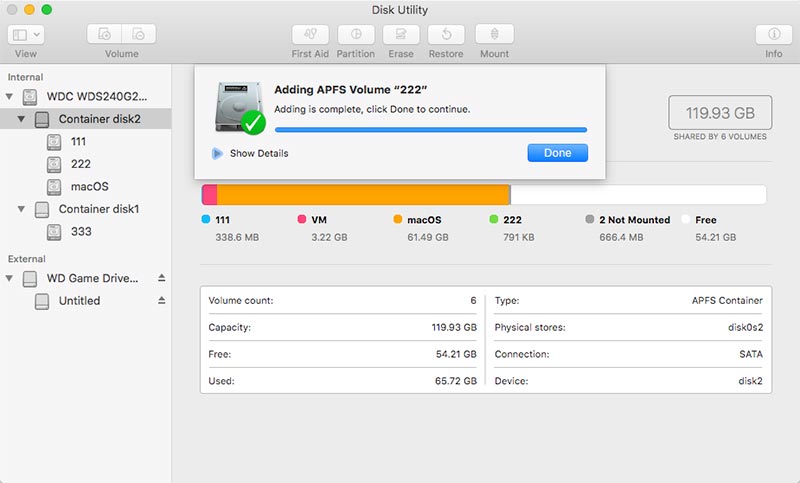

Note: As for our example to erase a whole external hard drive, the original physical volume "X" and "Y" will have been deleted and a new volume "Untitled" will have been established. At that time, there will be an icon of your new-established volume on the desktop.
Step 6: Click Done, and congratulations that you have finished all the steps.
The steps to format a volume are 99% the same as that of an external hard drive.
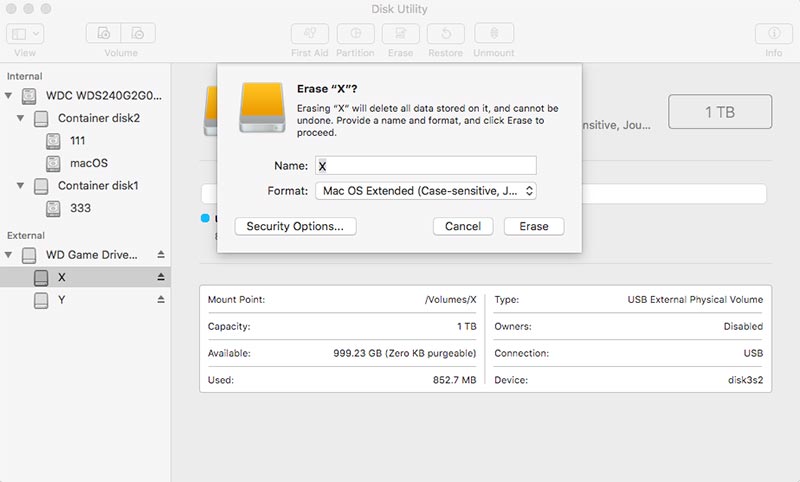
The most distinguishing difference in formatting between a volume and an external hard drive is that: if an external hard drive gets formatted, then all the volumes inside the external hard drive, which means all the data, will be deleted. Compared with that, if a volume gets formatted, only the one that gets formatted will be deleted, and that's to say, only the data of the formatted volume will be deleted.
Method II: Format an external hard drive through "Terminal"
Step 1: Launchpad → Other → Terminal, and click Terminal.
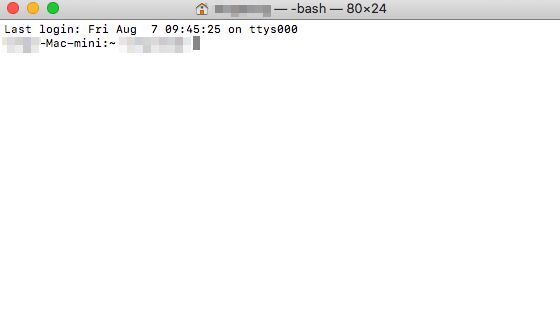
Step 2: Input the following command, and press Enter to list out all your disks.
diskutil list
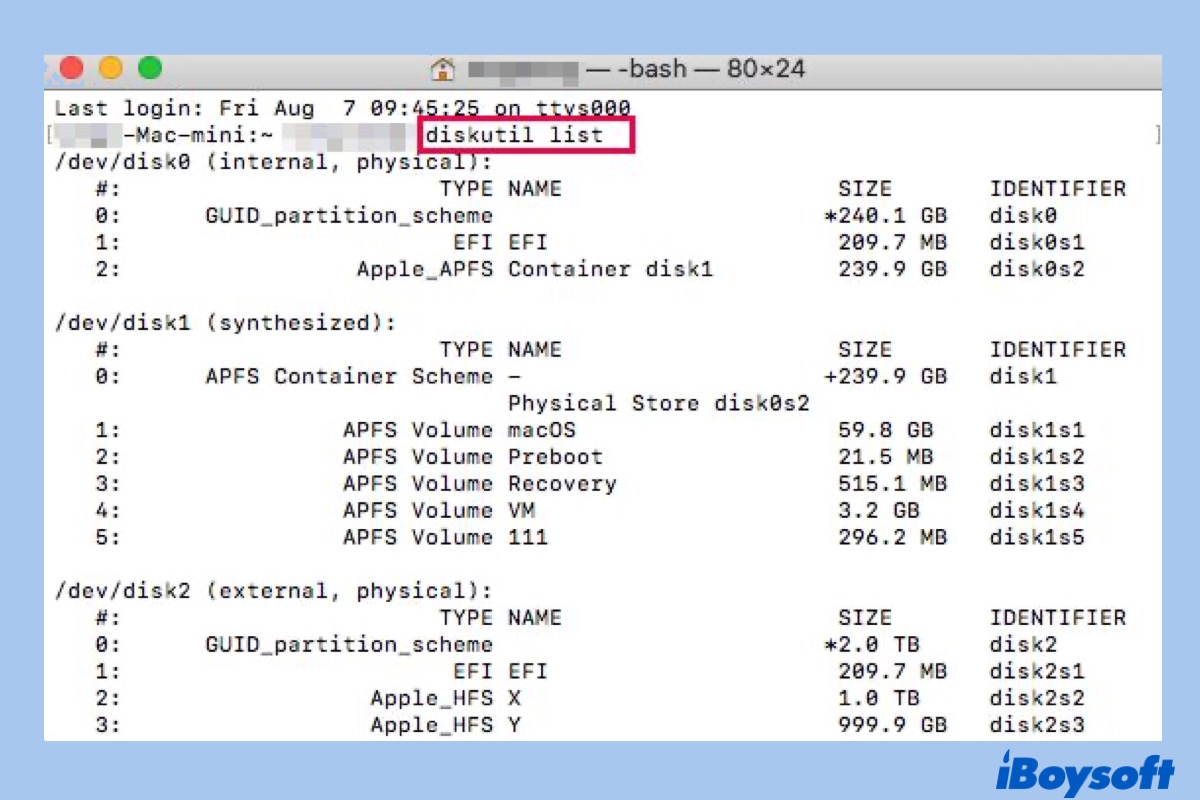
Step 3: Input the "erase" command: diskutil erasedisk + new file system + new disk name + identifier.
For example: to format the whole disk 2 to hfs+, then the operating command is:
diskutil erasedisk hfs+ TD disk2

To format a single volume to hfs+, like disk2s1, then the operating command is:
diskutil erasedisk hfs+ TD disk2s1
Note:
1. There's no limitation of uppercase or lower case.
2. HFS+ can be replaced by other file system formats, and here provide some references like APFS, HFS+, FAT32, and ExFAT.
3. "TD" is the name that I give to the new disk and it can be replaced by any word you like.
4. "disk 2" is the IDENTIFIER, or rather, the target disk that I want to format.
Well done! Finished erasing on disk2! Now I believe you have mastered another method to format your external hard drive. Take a try!
Well, if Disk Utility won't let you erase your hard drive due to the loss of some fatal meta files, you are bound to stop recovering your data and the iBoysoft Data Recovery can help you find the lost meta files.
Part 2: Understand external hard drive, container, volume, and partition on Mac
If you have newly switched from Windows PC to Mac, you may get confused with the external hard drive, partition, container, and volume in Disk Utility. Here are the differences.
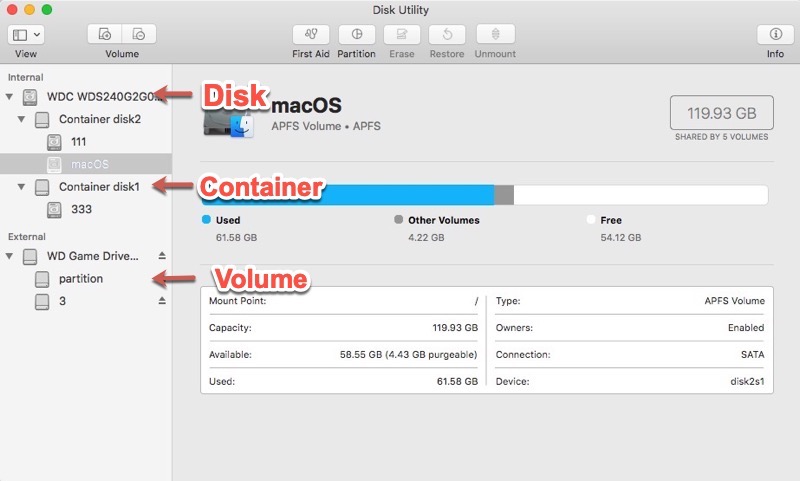
External hard drive: external hard drive is the hardware component like HDD and SSD that you used to store the data. In Mac Disk Utility, it shows in the first line of the whole disk directory (e.g. disk2).
Partition: different from Windows, the partition is more like an operation to divide the entire, large, uncultivated, lonely, and original disk space. When you partition a hard drive on Mac, the partition map is created when the external hard drive is erased and the partition map defines how and what the partitions should be. But on Mac, a partition can't be in effect unless it has been activated, i.e. being formatted with a file system. A partition with a file system will be called a volume on Mac.
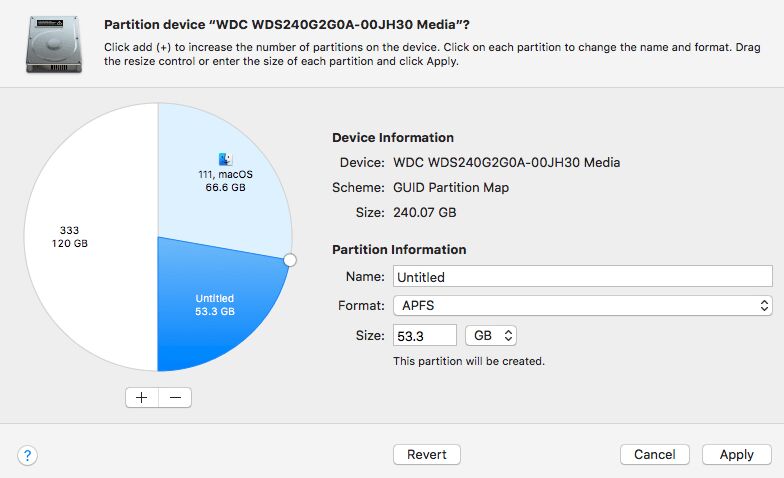
Container: Only the APFS has the Container where volumes share space with each other, which meanwhile implies that if one of the volumes is up to the entire partition capacity, there will be no space left for the other volumes to use in this partition. The Container is a special kind of partition on mac.
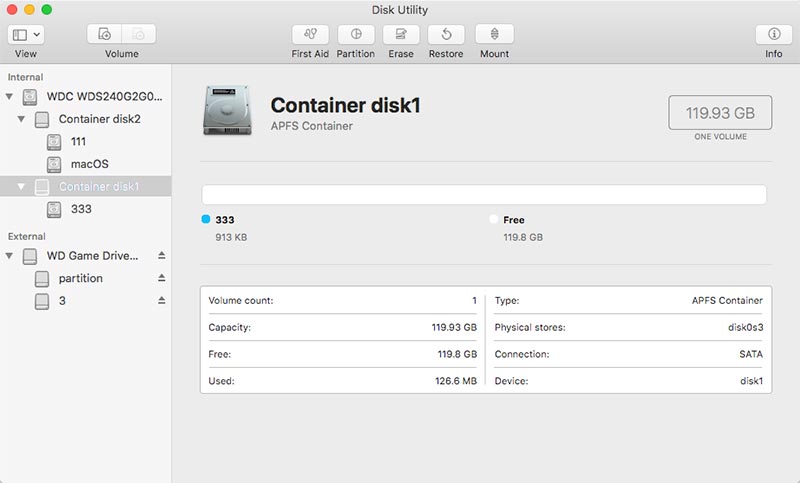
Volume: on Mac, any partition that is formatted with a file system before storing data is called a volume (e.g. disk2s1). Any available partition can divide its capacity into numerous volumes in a very easy-going way on mac while their names are editable. For an APFS external hard drive, APFS volume is a third-level unit of the storage device.
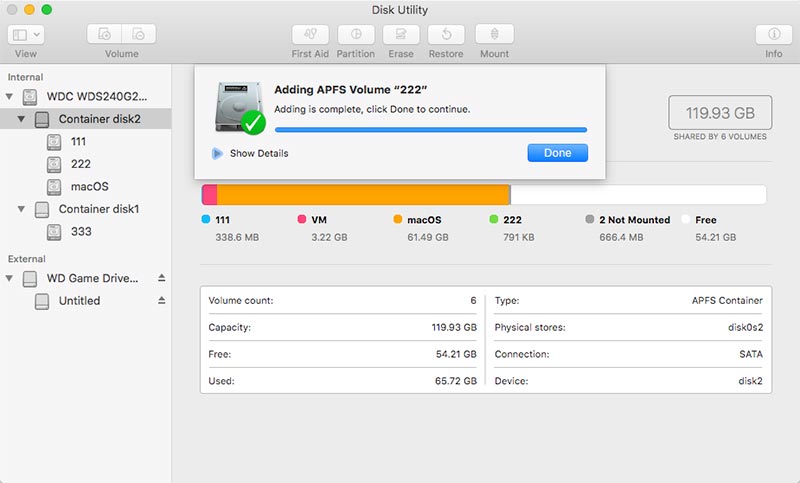
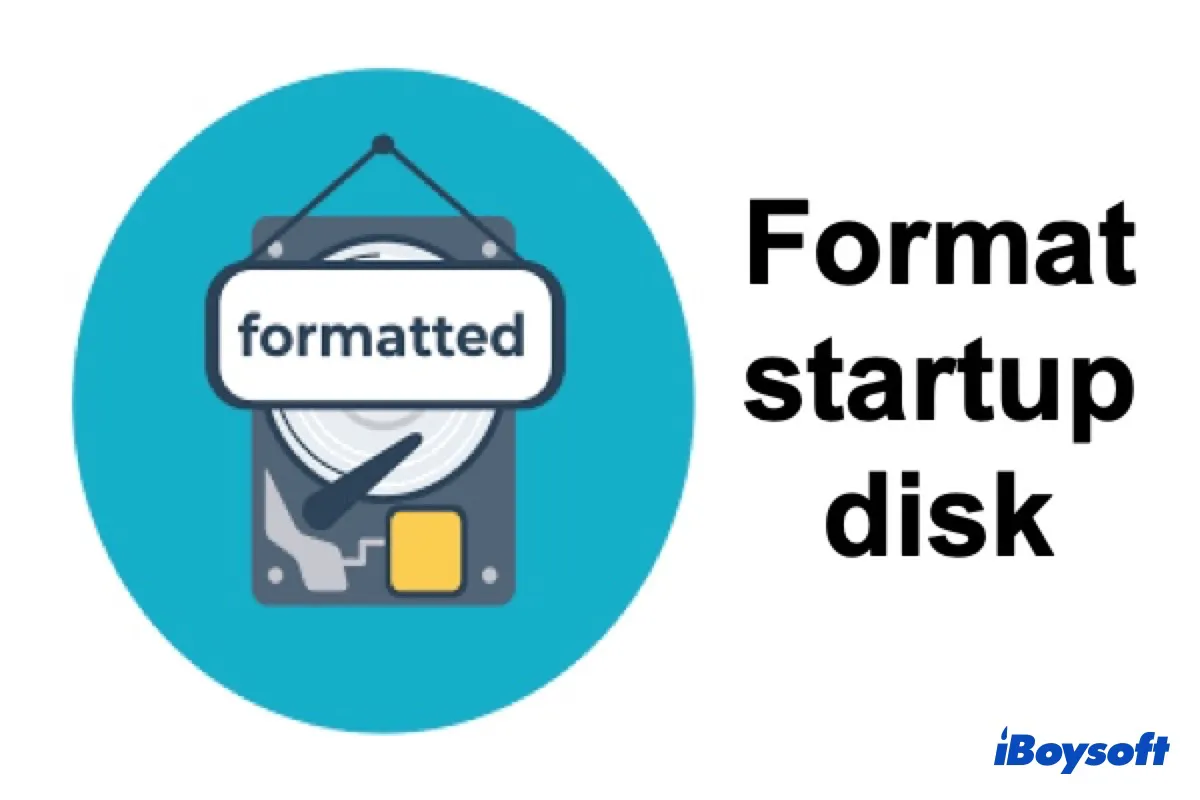
How to format the startup drive for a Mac?
This post tells you how to format the startup disk for a Mac from macOS Recovery mode. Back up important data and follow the instructions to format your Mac startup disk. Read more >>
Last Words
Thanks for reading! Follow us and we will show you more useful information about data recovery. Finally, nobody knows data recovery better than us!