When you set up a new drive for your PC or Mac, you will be asked to choose between MBR (Master Boot Record) and GPT (GUID Partition Table) in Windows or Apple Partition Map vs. GUID in macOS. These options are used to organize and manage the storage space on a storage device.
In this article, we will explain the differences between MBR and GPT, helping you decide which one you should use for your hard drive on a PC or Mac.
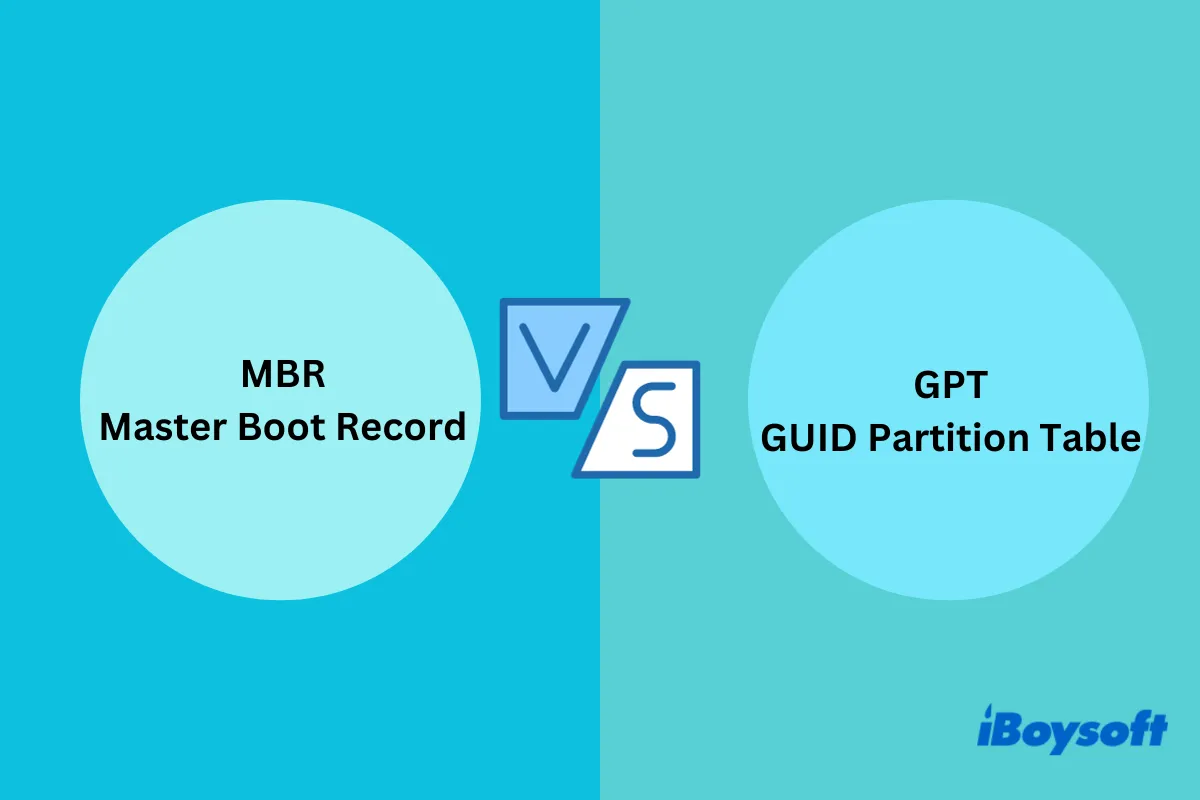
MBR vs. GPT overview
A partition is a logical section created within a physical storage device. Each partition operates as an independent storage unit, with its own file system and directory structure. A storage device has at least one partition. You can split a storage device up and create multiple partitions.
A partition table defines and manages the partitions on the storage device, specifying their location, size, and file system. The Master Boot Record (MBR) and the GUID Partition Table (GPT) are common types of partition tables.
What does MBR stand for?
MBR stands for "Master Boot Record", and is an older partitioning scheme. It refers to a small but crucial data structure located at the beginning of a storage device that contains information about the disk's partitions and the code to load the bootloader and initialize the OS.
What does GPT stand for?
GPT, abbreviated from GUID Partition Table, is a newer and more versatile partitioning scheme. "GUID" stands for "Globally Unique Identifier." It means each partition on a GPT-formatted storage device is assigned a distinct and globally unique 128-bit identifier, reducing the risk of naming conflicts and making it easier to manage partitions. On macOS, it is named GUID Partition Map.
GPT is designed to overcome the limitations of MBR. Read on to find out some key differences between MBR and GPT.
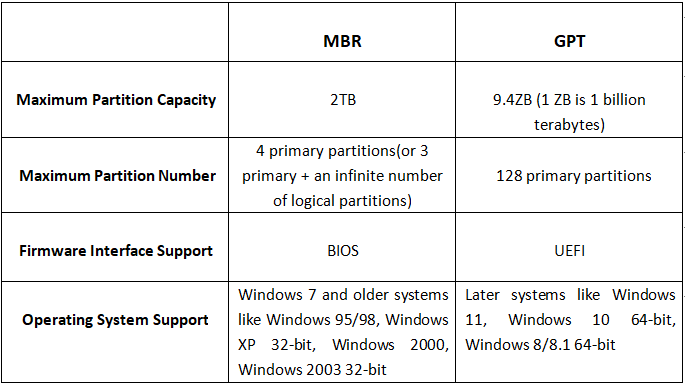
Do you have a better understanding of MBR and GPT now? Share your knowledge with more people!
MBR vs. GPT: system compatibility
You can use either MBR or GPT as the partitioning scheme for your external storage device if you only use it for data storage. However, whether you can use MBR or GPT as a boot drive that contains an operating system depends on which interface your system supports.
MBR is compatible with older BIOS systems while GPT is primarily designed for the more modern UEFI systems.
You can install Windows Vista and later, including Windows 7, 8, 8.1, 10, and 11, and Windows Server versions on either MBR or GPT-formatted drives. However, Windows XP, 32-bit Windows 7, and Vista are exceptions because they cannot boot from a GPT drive.
Apple has shifted to GPT since Mac OS X Tiger 10.4.
MBR vs. GPT: partition capacity
MBR vs. GPT: Maximum partition size
MBR has a limitation on the size of partitions it can handle. It can address a maximum of 2.2 terabytes (2.2 TB) per partition. GPT, on the other hand, does not have the same size limitations as MBR. GPT's maximum partition size is virtually unlimited, making it suitable for very large drives.
MBR vs. GPT: Number of partitions
MBR allows for a maximum of four primary partitions or three primary partitions and one extended partition. You can create multiple logical partitions inside the extended partition. This limits the number of partitions you can create, which can be a constraint for complex storage configurations.
GPT allows for up to 128 primary partitions by default, although this limit can be extended if needed. This increased partition support is particularly useful for complex storage setups, like those found in servers or data centers.
MBR vs. GPT: data recovery
MBR is more vulnerable to data corruption as it lacks redundancy and stores all partition and boot code information together. Once MBR corruption occurs, it will be difficult to access data on the disk. On the other hand, GPT offers error detection mechanisms and redundancy through a backup partition table at the end of the disk, making it more resilient to corruption.
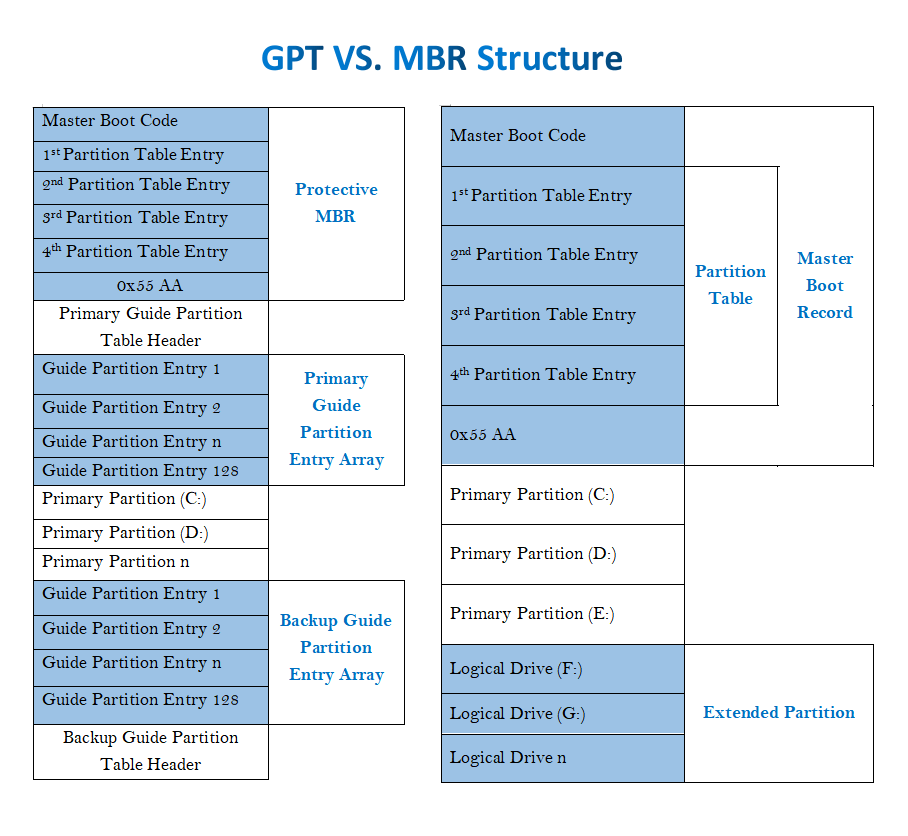
However, MBR recovery is generally considered easier due to its simplicity and compact structure. GPT recovery may be more complex, but its robust features are designed to enhance data integrity and reduce the risk of corruption in the first place.
Fortunately, the majority of data recovery tools, such as iBoysoft Data Recovery, offer support for both MBR and GPT partitioned storage devices. These tools employ advanced recovery algorithms to scan your storage media, thoroughly analyze the stored data, and retrieve potentially recoverable information. In certain cases, specialized tools can even restore important files by recovering corrupted MBR or GPT partition tables.
MBR vs. GPT: Which one is better?
The choice between MBR (Master Boot Record) and GPT (GUID Partition Table) as the better partitioning scheme depends on your specific needs, hardware, and the capacity of your storage device.
Both MBR and GPT have their advantages and limitations. For modern systems and large drives, GPT is generally the better choice.
Tell your followers which partitioning scheme you perefer.
How to convert MBR to GPT
MBR is becoming less prevalent and less suitable for modern computing needs. If you have an MBR disk but want to use GPT, follow the steps below to convert an MBR disk to a GPT disk.
How to convert MBR to GPT in Windows
Step 1. Back up the MBR disk before conversion.
Step 2. Open Disk Management on your Windows computer.
Step 3. Delete all partitions and volumes on the MBR disk by right-clicking on each partition and selecting Delete Partition or Delete Volume.
Step 4. Right-click on the MBR disk that you want to convert to the GPT format, and select Convert to GPT Disk.
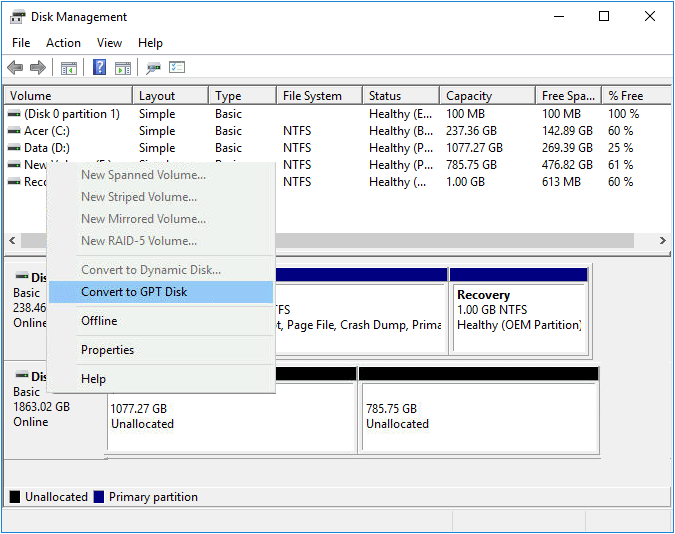
How to convert MBR to GPT in macOS
Step 1. Back up the MBR disk before conversion.
Step 2. Open Disk Utility on your Mac computer.
Step 3. Select the MBR disk from the left sidebar.
Step 4. Click the Erase button at the top toolbar.
Step 5. Choose GUID Partition Map in the Scheme field.
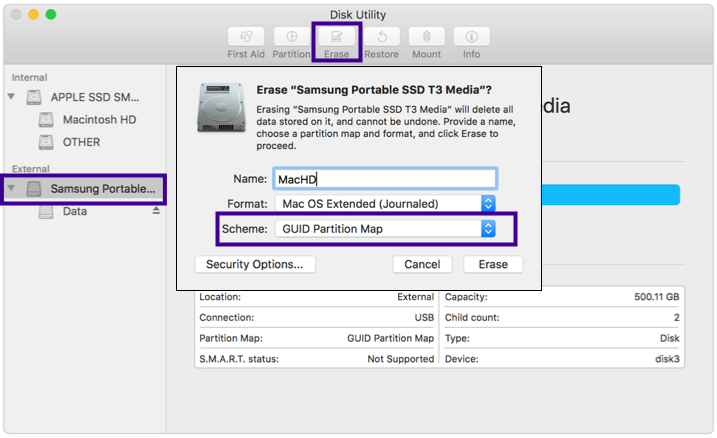
Step 6. Click Erase to confirm.
Do you find the tutorials helpful? Please share your joy with others!
Conclusion
Now, you should have a good understanding of MBR vs GPT partition and know your answer to the question "MBR vs GPT which is better?" Beyond what we've discussed in this article, there are more differences between MBR and GPT worth exploring. Feel free to dig deeper to gain a more comprehensive understanding.