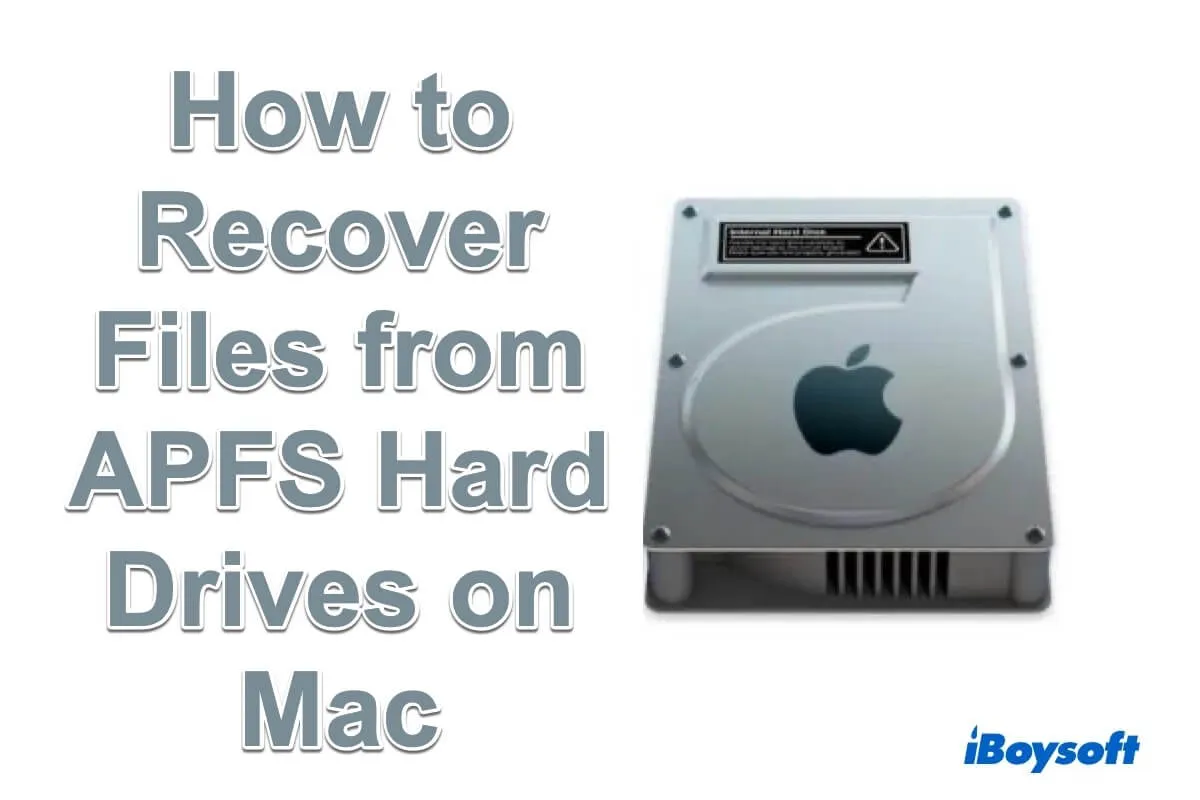APFS, short for Apple File System, is a relatively new proprietary file system introduced by Apple. You can check if your Mac has APFS by launching Disk Utility. On the right pane, Disk Utility will display your Mac running macOS 10.13 or above, which has APFS.
Like other common file systems such as exFAT, NTFS, and HFS+ (Mac OS Extended), APFS is still a set of logical rules about how to store, organize, and retrieve files and folders. APFS is exclusively optimized for flash drives and solid-state hard drives to protect against corruption and data loss, but it can also run on other traditional storage devices.
APFS data recovery: Is it possible
Does anyone have suggestions for software that can detect and delete corrupt files on Mac with an APFS-formatted drive? Disk Utility has flagged some corrupted snapshots, and I'm trying to determine if there are actually corrupt files or if it's a broader system issue. -Reddit.com
The short answer is "Yes". However, solid-state hard drives these days, especially with APFS as a file system, are extremely challenging for data recovery, as they have changed the way data is stored, retrieved, and cleared.
- 1. Compared to old hard disk drives with a mechanical spinning arm and magnetic head, SSDs have no moving parts, making them have no obvious warning before SSD failure and data loss.
- 2. The position of data storage is constantly shifting to prevent wear and tear on the flash chip of an SSD, which makes it hard to find the data on a solid-state disk during data recovery.
- 3. TRIM and encryption features with SSDs can even make data recovery impossible
How to recover files from an APFS hard drive on Mac
APFS is very reliable and robust compared to traditional file systems, and it reduces the chance of data loss due to hard drive failure and system crashes. However, accidents like inadvertent deletion, mistaken formatting, trash can emptied, sudden power issues, fatal hardware failures, and others may happen.
When an accident strikes, it is important to know how to recover files from an APFS drive on a Mac.
# Recover files from APFS hard drive on Mac with data recovery tool
iBoysoft Data Recovery for Mac is a versatile and powerful APFS data recovery software that enables you to recover deleted data on Mac, including deleted or lost files from the startup disk under macOS 10.13 - 15, and data on an external storage device with an APFS file system. You can rely on this data recovery program to restore documents, videos, audio files, archives, and many more from an APFS hard drive.
Steps to get back deleted files from an APFS hard drive:
- Download, install, and open iBoysoft Data Recovery for Mac.
- Select the APFS volume/disk to scan on the left, and click Search for Lost Data.
- Filter and preview lost APFS files.
(After it completes the scan for lost data on your Mac, it will list all found data through the Type and Path categories.) - Choose the wanted ones and click Recover to save them to another place.

Easy, right? Moreover, iBoysoft Data Recovery for Mac can recover files from the APFS drive on Mac in the following situations:
1. Encrypted APFS drive data recovery.
iBoysoft APFS file recovery software supports encrypted Macintosh HD by FileVault, T2 Security Chip, and Apple Silicon. It lets you scan the disk to recover data from the APFS drive on Mac after you enter the password to decrypt the drive.
2. Formatted APFS drive data recovery.
For good reasons, you need to format your startup disk or system partition to reinstall macOS or downgrade macOS. Accidents occur when you mistakenly format the APFS drive or you unexpectedly erase APFS drive data. iBoysoft Data Recovery for Mac tool is able to recover files in these scenarios.
3. Deleted/Lost APFS partition data recovery
It is common to have multiple APFS volumes in one APFS container. If an APFS volume or partition gets deleted, lost or disappeared, iBoysoft APFS data recovery software can scan the disk thoroughly for retrieving missing data.
How to Recover Lost Data From Deleted APFS Partition
4. Unmountable APFS drive data recovery
iBoysoft APFS data recovery software is capable of recovering data from an unmountable APFS boot volume on Macintosh HD. It also supports all types of solid-state drives, hard disk drives, USB drives, and memory cards in APFS format when APFS is not mounting due to issues in the volume header, catalog record, or file directory.
5. Inaccessible APFS drive data recovery
APFS becomes corrupted or damaged, and all data becomes inaccessible, especially if the Mac does not turn on. This APFS drive recovery program can recognize and scan the Mac hard drive for deleted or lost data.
# Recover files from APFS hard drive on Mac with Time Machine backup
Time Machine is a backup and system restoration utility natively built into Apple computer machines. It can copy everything on your system in addition to taking local "snapshots" that offer you access to prior timelines of your machine.
If lucky, you have a habit of using an external hard drive to back up your Mac with Time Machine software, it will be very straightforward to restore your lost files with Time Machine backups.
Follow this guide to restore your Mac system or lost data:
A Time Machine Guide to Back Up and Restore Your Mac
# Recover files from APFS hard drive on Mac with Terminal
Mac Terminal is also a useful tool for users who wanna do APFS data recovery on Mac, but this way needs more command-line knowledge and requires much attention during the operating process. You can:
- Finder > Applications > Utilities > Terminal.
- You can type diskutil list to list available drives and volumes.
- Note the identifier for your APFS drive, such as /dev/disk2s1.
- Run the command diskutil repairVolume /dev/diskXsY (replace X and Y with your drive identifier) to attempt a repair.
Use caution with Terminal commands, as incorrect usage can lead to data loss. Be careful!
Share these ways to help people who wanna recover APFS files on Mac.
Conclusion
To sum up, this article offers you detailed tutorials on how to recover data from an APFS drive on Mac.
Apple's File System is optimized for faster read-write speed and more data security, so it has overturned the traditional ways of processing data on a disk. As a result, APFS data recovery is very challenging.
Keep in mind that if the TRIM feature is installed on your SSD and has already wiped your data, data recovery from these SSDs with APFS is impossible. It won't hurt to use iBoysoft Data Recovery for Mac to scan your hard drive to see if data can be found. Scanning and previewing are completely free.
- QHow do I recover data from an encrypted Apple APFS volume?
-
A
If your Apple APFS volume is encrypted by a third-party encryption solution, you need to use the same software to decrypt it to unlock the content first and then use iBoysoft Data Recovery for Mac to scan and recover data.
- QCan data be recovered after a factory reset Mac?
-
A
If you use Time Machine to back up your Mac, you can recover your files from Time Machine backup after you factory reset a Mac. You must first reinstall macOS on your Mac before file restoration. If no backup is available, you can still run iBoysoft Data Recovery for Mac in macOS Recovery Mode to scan and recover files.
- QCan Windows read the APFS file system?
-
A
Unfortunately, by default, Windows cannot read disks with a Mac format like APFS or HFS+. When you plug a drive with an Apple APFS format into your PC, Windows likely offers to completely delete it and reformat it so that it can be usable. You can use third-party tools to read APFS on Windows as well.