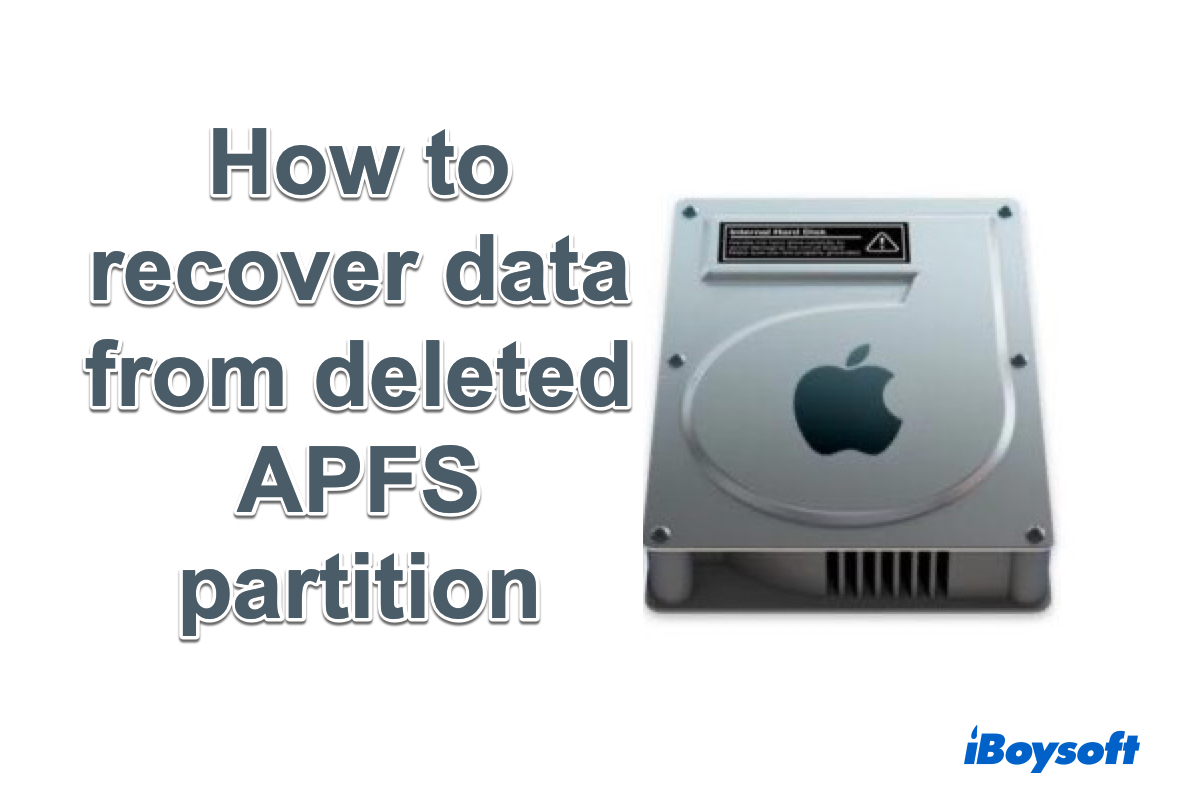I have deleted a partition on a Mac (macOS High Sierra) from an external drive by accidentally performing Erase in Disk Utility. The partition is APFS. It cleared only the GPT partition table, not the whole disk. Is it possible to recover lost data from this deleted APFS partition?
As the default file system for the latest macOS, APFS is more reliable and faster than the previous HFS+. Many people can't wait to update their computer to macOS Mojave/High Sierra and convert the external hard drive to APFS or convert the internal hard drive to APFS in Disk Utility.
If you find Convert to APFS doesn't work in Disk Utility, then fixing the Convert to APFS option is not available or greyed out is a must before you enjoy the benefits of APFS.
However, while using APFS formatted drives, users have lost their important data. This is because APFS is a completely new file management system and people struggle to adapt its features. If you have accidentally deleted an APFS partition that contains important files, this passage will show you how to recover lost data from deleted APFS partitions.
Is it possible to recover lost data from deleted APFS partitions?
Yes, it is, but not easy. Different from any other file system, APFS features space sharing. If you create multiple volumes on a single APFS partition (or container), the container's free space is shared and can be allocated to any of the volumes as needed.
This new feature brings great benefits to people. But on the other hand, the complex distribution of multiple volumes makes deleted APFS partition recovery difficult. Fortunately, with the help of professional APFS data recovery application like iBoysoft Data Recovery for Mac, you can recover lost data from disappeared APFS partition/volume with ease.
How to recover lost data from deleted APFS partition/volume with iBoysoft Data Recovery for Mac?
As one of the few APFS data recovery tools, iBoysoft Data Recovery for Mac can recover lost data from deleted APFS partitions, recover lost data from encrypted APFS volumes, recover lost data from formatted APFS drives, recover lost data from unmountable/inaccessible APFS drives, and recover lost data from corrupted APFS drives, etc.
In addition to APFS data recovery, iBoysoft Data Recovery for Mac can also recover files on Mac from HFS+ drives, exFAT drives, FAT32 drives, recover lost data from formatted, unmountable, inaccessible, corrupted hard drives, external hard drives, SD cards, USB flash drives, pen drives, etc. This software supports macOS 12/11/10.15/10.14/10.13/10.12 and Mac OS X 10.11/10.10/10.9/10.8/10.7 and works fine on M1, M1 Pro, and M1 Max Mac.
Tutorial to recover lost data from deleted/disappeared APFS partition/volumes
Step 1: Download and install iBoysoft Data Recovery for Mac on Mac
Step 2: Launch iBoysoft Data Recovery for Mac. Click "Find Lost APFS Partitions" on the top right corner. The program will list all internal and external drives on your Mac.
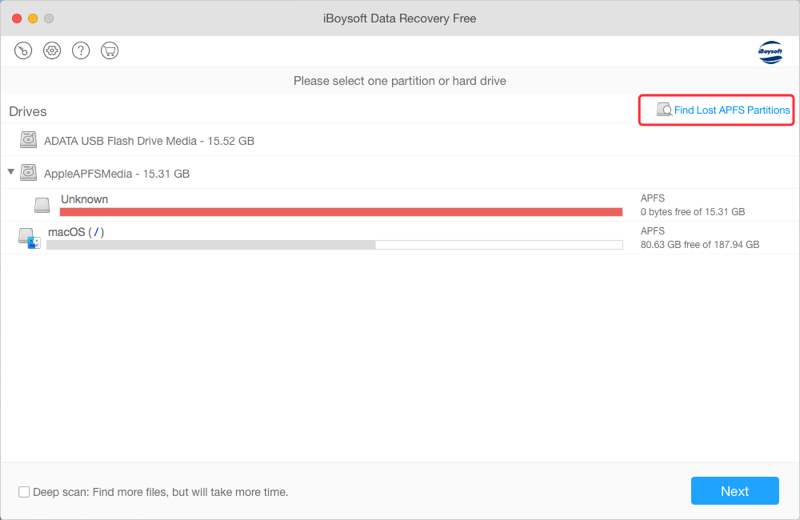
Step 3: Select the drive where you have deleted or lost APFS encrypted partitions and click the "Next" button. After scanning, all APFS partitions on the selected drive will be displayed.
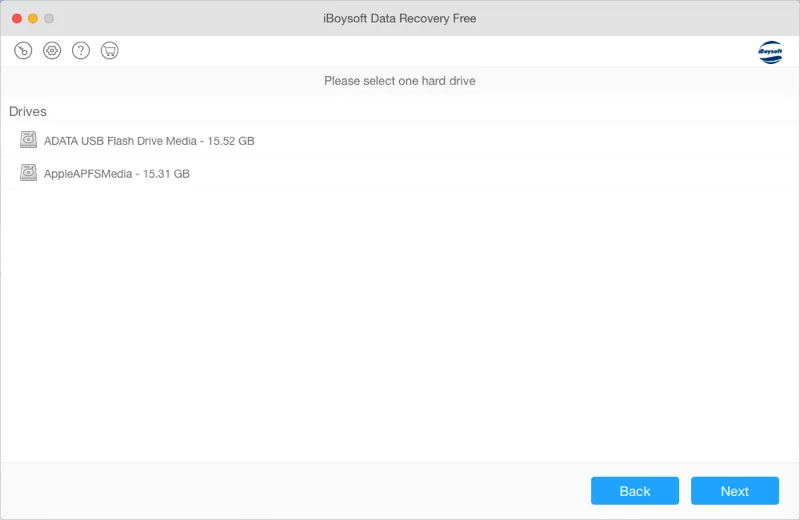
Step 4: Choose the APFS encrypted partition that you want to recover lost data from and click "Next".
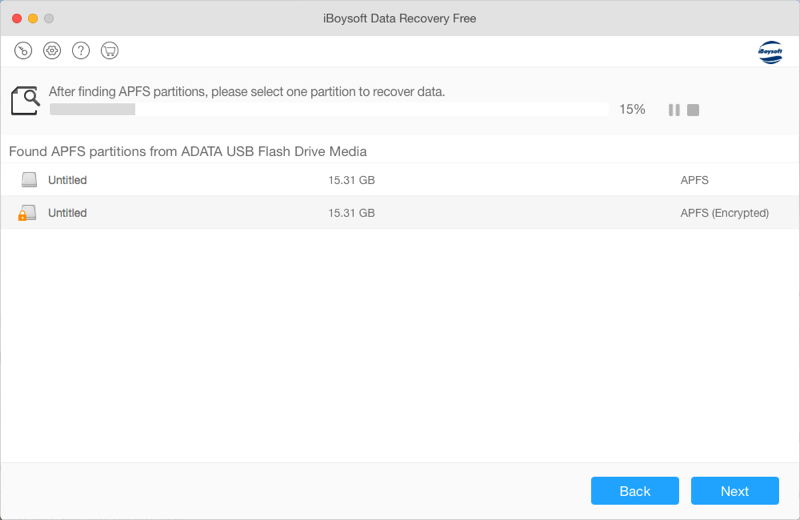
Step 5: Preview the listed searching results, choose files you need, then click "Recover" to get lost files back.
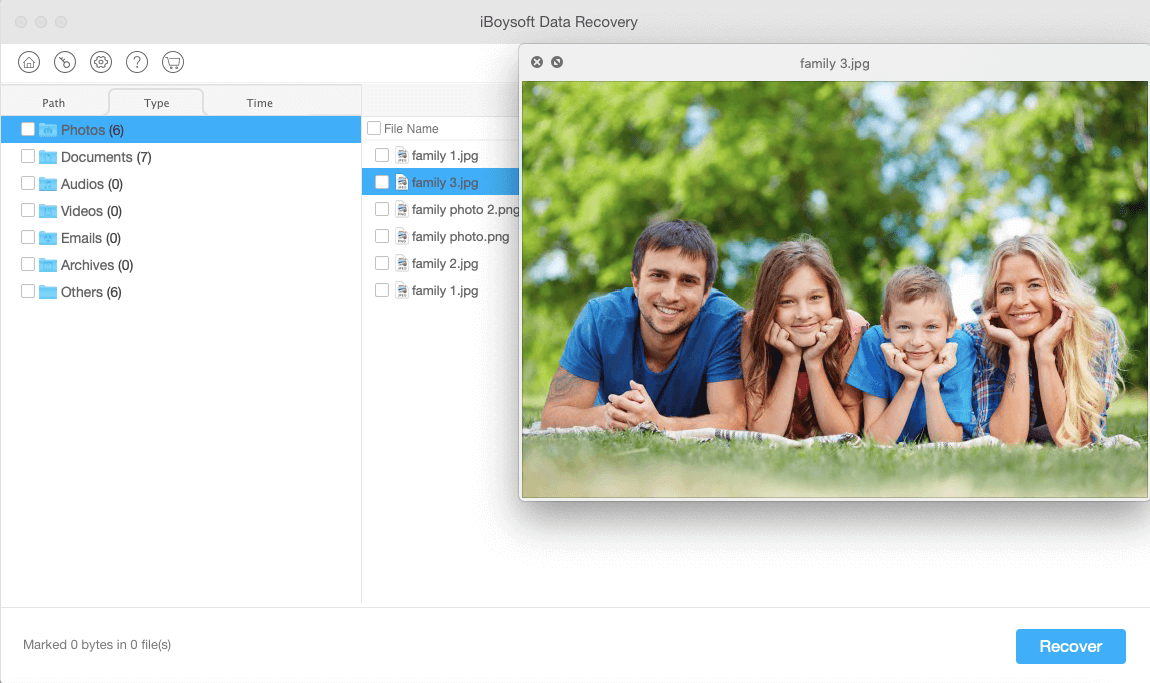
Step 6: Go through to make sure you have all the lost files back.
Read Also: How to delete Other files and optimize storage on Mac?