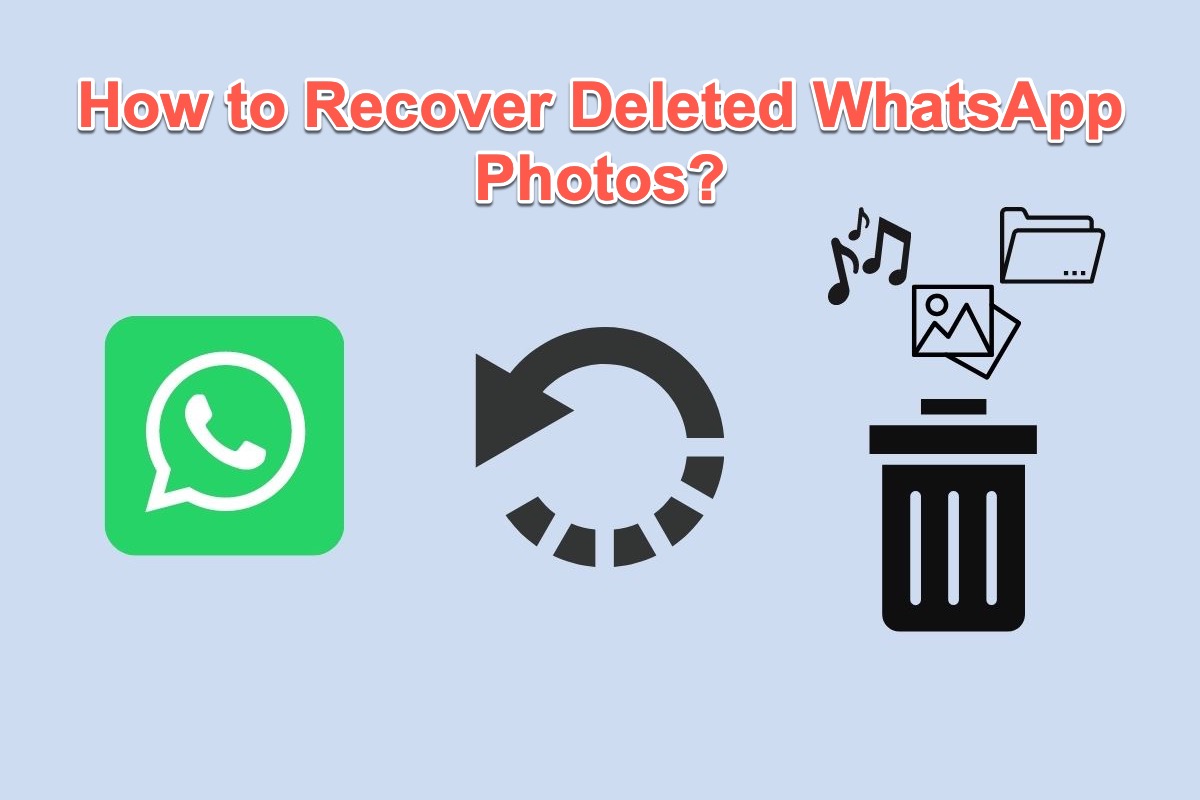WhatsApp is a free messaging and video-calling app that is used by 2 billion people in 180 countries. Its users are attracted by its security and privacy because it never stores users' messages and files on its server.
Although the WhatsApp server does not, your computer or phone does download all the images or videos from WhatsApp by default. That's why you might suffer from data loss caused by file deletion or software corruption or more. Feel easy, this article tells you how to restore deleted or lost WhatsApp photos and videos with 6 professional fixes.
How to Restore deleted/lost WhatsApp files on Mac/Windows?
If you're running WhatsApp on your macOS or Windows computer, please read this section and try one or more ways to get your deleted, missing, disappearing image files like HEIC files, video files like MST files and FLV files, audio files, and the file in other file formats back.
How to recover deleted/lost WhatsApp files from your computer?
WhatsApp always saves all the photos and videos to the Photos app (macOS computers) or the Pictures folder and the Downloads folder (Windows computers) by default. So, even if you sent the media and deleted it to free up space on Macintosh HD or C drive, restoring deleted images or videos from the local disk is worth a shot.
You can head to the Photos app or the Pictures folder/Downloads folder to check if there are your wanted items. Or, you can run Spotlight Search on Mac or press to Search + R keys on Windows to retrieve the relevant files. Fail to restore files from the local drive on your computer? Take it cool and jump to the following solutions.
How to recover deleted/lost WhatsApp files from cloud storage?
As a rule, WhatsApp backs up photos and videos on cloud storage automatically. It backs up the items to iCloud on Macs, Windows, and iPhones. Please be careful to perform this work because the restoration will cover every chat, image, and video since the last backup. Here you can restore deleted or lost photos or videos from your cloud storage:
- Uninstall WhatsApp on your computer and perform a reinstallation on your device.
- Login to WhatsApp with the same phone number.
- When prompted during the setup to restore the data from the backup, just accept it.
- Once the setup is completed, all the media and conversations that were successfully backed will be restored on your device.
After the restoration, head to check if the deleted or lost WhatsApp items come back to your device. Be at ease if this method fails to restore them and try the following recovery software.
How to recover deleted photos from WhatsApp via recovery software?
iBoysoft Data Recovery Software is highly suggested if you fail to recover your files back via restoration from local drives. It is a wonderful toolset that is designed with advanced disk scanning skills and data recovery algorithms which can thoroughly scan your drive and search for lost data.
Best WhatsApp Deleted File Recovery Tool - iBoysoft Data Recovery
- Recover deleted photos, documents, audio files, videos, emails, etc.
- Recover deleted files from HDD, SSD, flash drives, SD cards, etc.
- Support APFS, HFS+, exFAT & FAT32 formatted drives.
- macOS Ventura & Monterey & Apple Silicon Macs supported.
- Windows NTFS file system supported.
- Windows 11/10/8.1/8/7/Vista/XP.
- Windows Server 2019/2016/2012/2008/2003.
Read-only & risk-free
It's simple to recover deleted WhatsApp files on your computer thanks to an intuitive and user-friendly interface. This article will show you how to recover deleted files on Mac first, while the operations are similar to those performed on a Windows computer:
- Download and launch iBoysoft Data Recovery Software on your device. For the first-time installation, you need to allow Full Disk Access and enable system extensions on Mac for the software if your Mac is running macOS 10.13 or later.

- Select the disk or partition you encounter the WhatsApp files lost and click the Search for Lost Data button.

- Wait until the scan is completed, and then click Preview to check the recovered WhatsApp file in advance.

- Select wanted WhatsApp file you want to recover and click the Recover button. Please save the recovered WhatsApp photos and videos to another disk for avoiding more data loss.
Here I am gonna show you how to recover deleted WhatsApp photos and videos on Windows with iBoysoft Data Recovery Software:
- Free download and install iBoysoft Data Recovery Software on your Windows computer.
- Launch iBoysoft Data Recovery Software and choose Data Recovery mode on the main window.

- Select the drive where you lost data and click Next to begin the disk scanning.

- When the scanning process ends, right-click the scanned results and click Preview to check your files.

- Select all the files you want to restore, tap the Recover button, and save the recovered results to your computer.
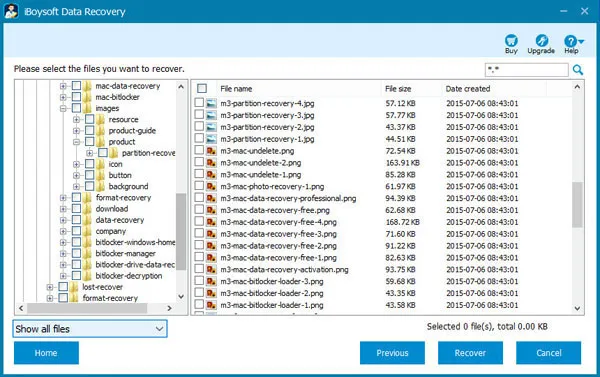
iBoysoft Data Recovery Software will never steal your data and cause you any information leakage, you can rest assured to use it on your computer.
If you find this article informative, please share it with more people on your social platform!
How to recover deleted WhatsApp photos and videos on phones?
Except for recovering deleted or lost WhatsApp photos, videos, and chats from computers, this article also walks you through how to recover deleted WhatsApp photos on phones. Keep reading for 3 more solutions if you suffer from WhatsApp data loss on your phone.
How to recover deleted WhatsApp photos that were saved automatically?
As previously stated, WhatsApp automatically downloads images and videos from your chats to your device, whether you're running Android or iPhone. As a result, the first place you should look is in your phone's photo app to recover the deleted items.
For Android users, you're suggested to have a look inside the Gallery app or Google Photos installed on your device.
While for iPhone users, you should look at the Photos app to see if there are deleted or missing WhatsApp files.
You can also launch the native searching toolset on your phone to look for the wanted photos and videos.
How to recover deleted WhatsApp photos from its backup?
If you have enabled WhatsApp's backup feature before data loss happens to you, restoring files and data from the WhatsApp backup also works fine. iPhone and Android allow WhatsApp to back up different file formats to iCloud and Google Drive respectively.
- Uninstall WhatsApp on your phone and install it again.
- Login to WhatsApp with the phone number that you have lost photos or videos of.
- You'll see a prompt to restore your data from a backup. If there is one, accept it directly.
- Then WhatsApp will restore all your messages as they were at the time of backup.
How to recover deleted WhatsApp photos from the recipient?
If you have not enabled the WhatsApp backup feature, the final solution you can try is to recover deleted WhatsApp photos from the recipient.
Just send a message to the message recipient and ask him or her to text you the photos, videos, and other file formats that you want back.
Final words
If you delete WhatsApp photos/videos mistakenly or suffer from data loss unexpectedly, this article offers you 6 effective solutions on how to recover deleted WhatsApp photos by the sender. You can try one or more fixes to solve your problem based on your condition.
iBoysoft Data Recovery Software is an excellent data recovery toolset that scans all your drive for deleted or lost WhatsApp files. Do not hesitate and try to bring your files back with it now!
If this article helps you solve WhatsApp data loss issues, why not share your happiness with more people?
FAQ about how to recover deleted WhatsApp photos
- QHow can I recover my WhatsApp deleted photos without backup on my PC?
-
A
I guess you can give iBoysoft Data Recovery Software a chance to let it scan all drives on your PC for deleted photos. It is designed with outstanding disk scanning skills and data recovery algorithms, which can recover your files with higher rate.
- QHow can I recover deleted WhatsApp photos from my iPhone?
-
A
You can head to the Photos app to see if it stores deleted photos, or set a backup restoration as long as you have enabled the WhatsApp backup feature, or ask the recipient to text you back the photos that you want.