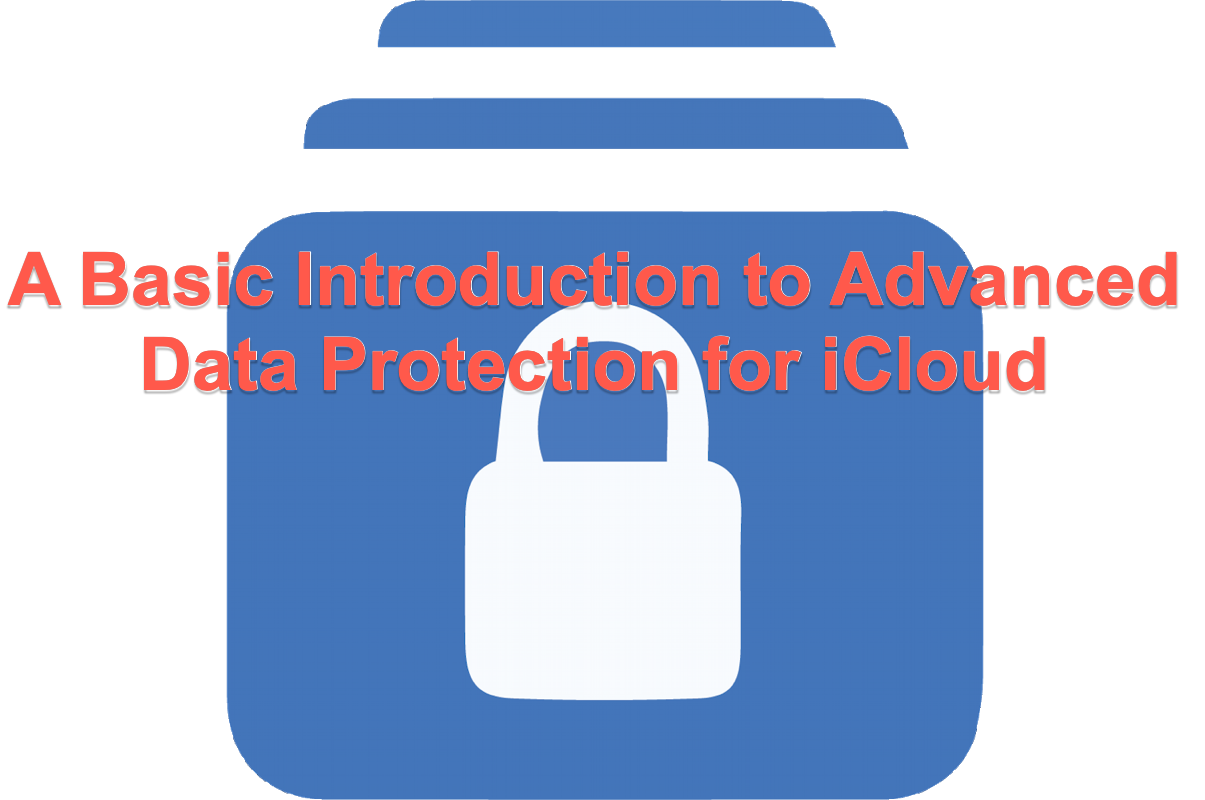Apple makes great effort to encrypt user files and data for more safety and security, which includes but not limited to Security Keys for Apple ID, FireVault encryption, Touch ID, and more.
In order to secure your Mac and protect data in higher layer, Apple welcomes a new feature on macOS Ventura -- Advanced Data Protection for iCloud, which makes the data stored on yout device more secure. This article is going to tells you what is Advanced Data Protection for iCloud and how to enable it on your devices.
What is Advanced Data Protection for iCloud?
Advanced Data Protection a deeper layer encryption for the data that you back up on iCloud. It adopts an end-to-end encryption method to make your data only accessible to you on your trusted devices, protecting your information even in the case of a data breach in the cloud storage server. Not even Apple can access your information.
Advanced Data Protection for iCloud is an optional setting that provides Apple's highest level of cloud data security. You can launch it to encrypt more data categories such as following:
- Device backup
- Messages backup
- iCloud Drive
- Apple Notes
- Photos
- Reminders
- Safari bookmarks
- Siri Shortcuts
- Voice Memos
- Wallet passes
I'll list the devices that support Advanced Data Protection for iCloud here, and you can quickly check to if yours is one of them.
- Mac with macOS 13.1 or later
- Windows computer with iCloud for Windows 14.1 or later
- iPhone with iOS 16.2 or later
- iPad with iPadOS 16.2 or later
- Apple Watch with watchOS 9.2 or later
- Apple TV with tvOS 16.2 or later
- HomePod with software version 16.0 or later
Bear in mind that managed Apple IDs and child accounts are not eligible for Advanced Data Protection.
Many thanks if you'd like to share this helpful test on your social platform to let more people know it!
Requirements to enable Advanced Data Protection for iCloud
Before you enable Advanced Data Protection, there are some simple requirements that you need to fulfill first:
- An Apple ID with two-factor authentication.
- A passcode or password is set for your device.
- At least one account recovery contact or recovery key. If you don't already have one, you'll be guided to set one up when you turn on Advanced Data Protection.
Except for Apple ID and a device passcode/password, you'll be guided to set up at least one alternative recovery method: a recovery contact or a recovery key.
The device passcode/password refers to the administrator account password on your Mac that you set to protect your device and enabled two-factor authentication. It's functions to reset your Apple ID and to recover the end-to-end encrypted data is you lose access to your account.
The recovery contact indicates a trusted friend or family member who can use their device to help you regain access to your account and data. However, you should not be concerned that they have access to your data because they can only assist you in restoring your account.
The recovery key is a secret 28-character code coming with a trusted phone number and an Apple device. It also is used to recover your account and data.
If you find this article informative, please click the Share buttonto let more people know it!
How to enable Advanced Data Protection for iCloud?
You can turn on Advanced Data Protection for iCloud on all compatible devices for your iCloud account by following the instructions below:
For Mac users:
- Click the Apple menu and select System Settings from the dropdown menu.
- Click your account name and then click iCloud.
- Click Advanced Data Protection and then click Turn On.
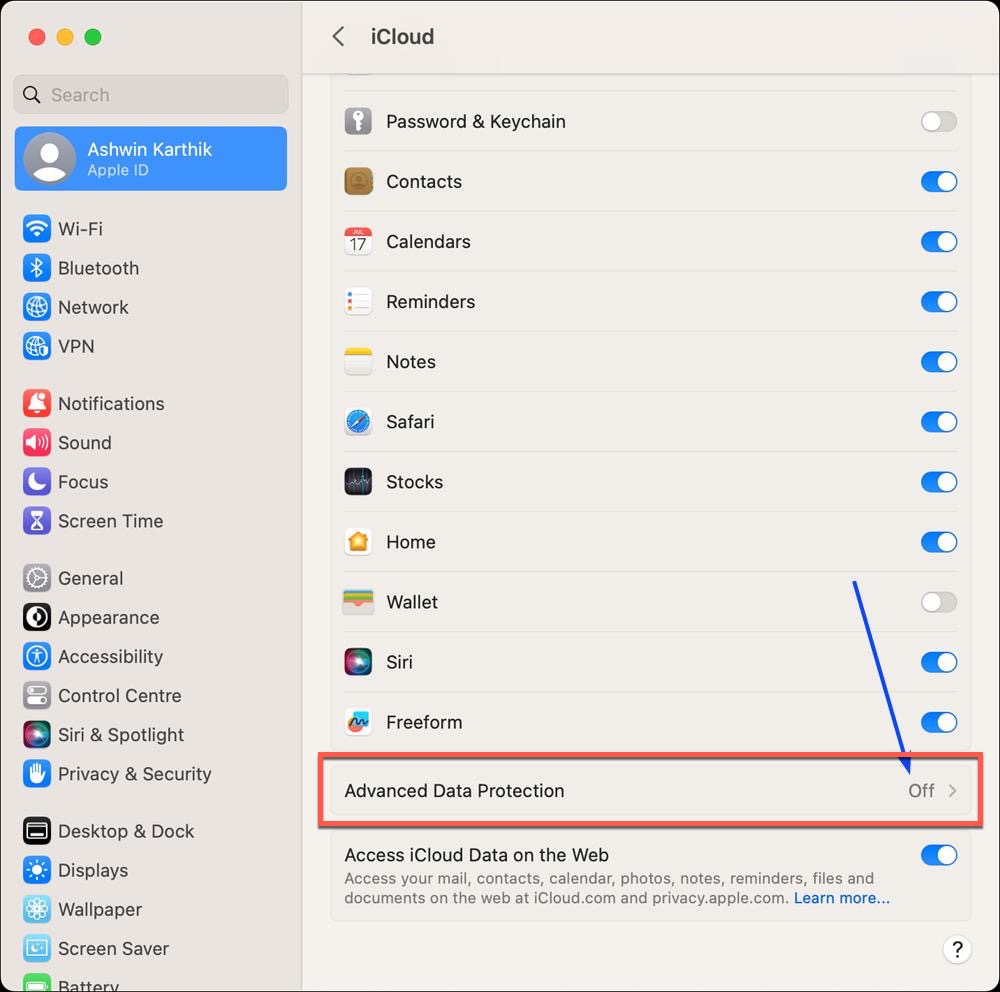
- Follow the on-screen wizard to review your recovery methods and then enable Advanced Dat Protection.
If you want to disable this higher level encryption, hit Turn off straightforwardly.
For iPhone or iPad users:
- Open the Settings app, tap your name, and then click iCloud.
- Scroll down your screen to tap Advanced Data Protection and then tap Turn on Advanced Data Protection.
- Follow the onscreen instructions to review your recovery methods and enable Advanced Data Protection.
If you want to turn it off, do the following: click Settings > tap your name > tap iCloud > scroll down and turn off Advanced Data Protection.
Web access to your data at iCloud.com
When you enable Advanced Data Protection on your device, the access to your iCloud data via the iCloud web is blocked in order to ensure that your data os only accessible to your trusted devices. If you want to get your data through iCloud web, use your trusted devices to allow temporary access to your data.
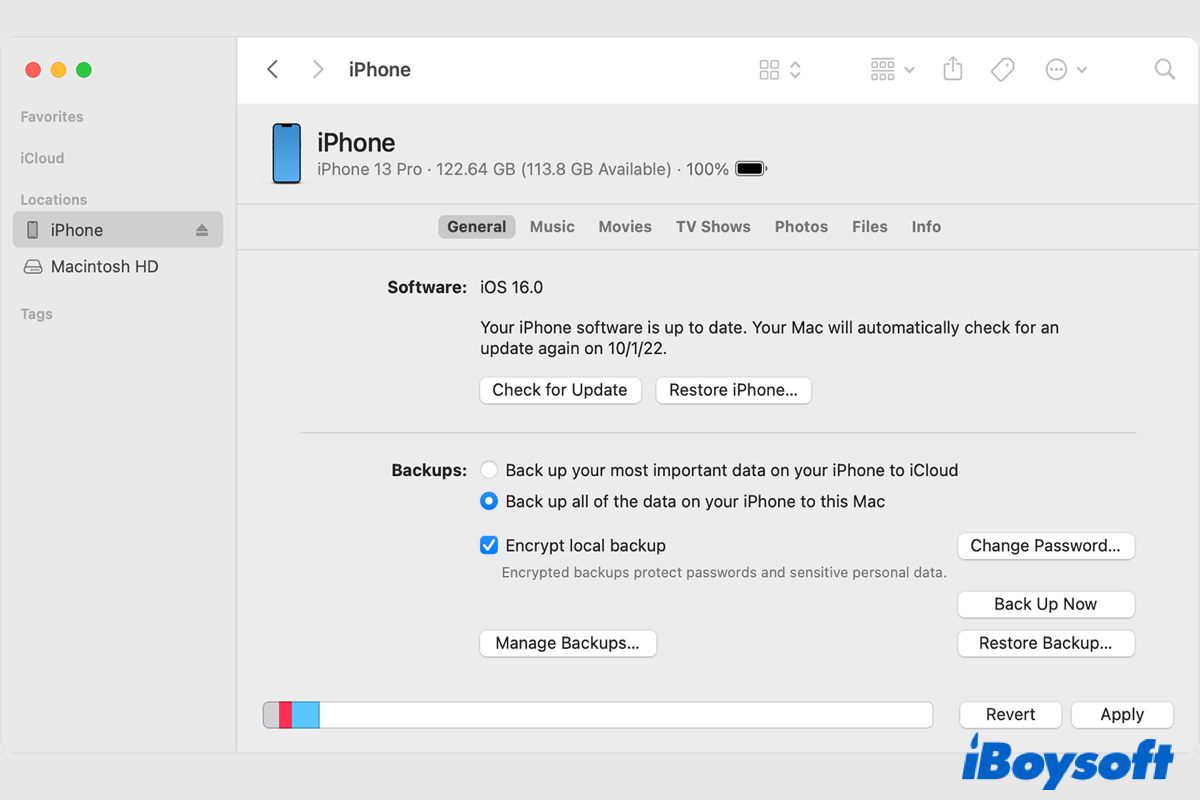
Encrypt Local Backup: An Option to Protect iOS Backup on Mac/Windows
This post explains the encrypt local backup option while backing up iPhones, iPad, and iPods to Mac/Windows, reading this post provided by iBoysoft to know how to use this backup encryption feature. Read more >>
Final words
If you need higher-level encryption to protect your data on iCloud, Advanced Data Protection is a perfect feature. It offers end-to-end encryption and even not Apple and the iCloud server can access your data, which is super secure and safe.
If you have more storage space in iCloud than you need, go to downgrade iCloud + plan straightforwardly. And if you remove something important in iCloud Drive, head to restore deleted files from iCloud Drive ASAP or you will suffer from data loss.
Do not hesitate anymore and enable this feature right now! And share this informative post with your families and friends who need a more advanced and secure data protection manner.
For more Mac features, please read:
- Apple Freeform: A Collaborative Whiteboard for Everyone
- Stage Manager on Mac: What Is It & How to Use It?
FAQ about Advanced Data Protection for iCloud
- QWhat is Apple's advanced Data Protection?
-
A
Advanced Data Protection is designed to maintain end-to-end encryption for most shared iCloud content, as long as all participants have Advanced Data Protection enabled, including iCloud Shared Photo Library, iCloud Drive shared folders, and shared Notes
- QIs Advanced Data Protection Apple available in every country?
-
A
Advanced Data Protection is available for U.S. users only and will start rolling out to the rest of the world in early 2023, according to Apple.