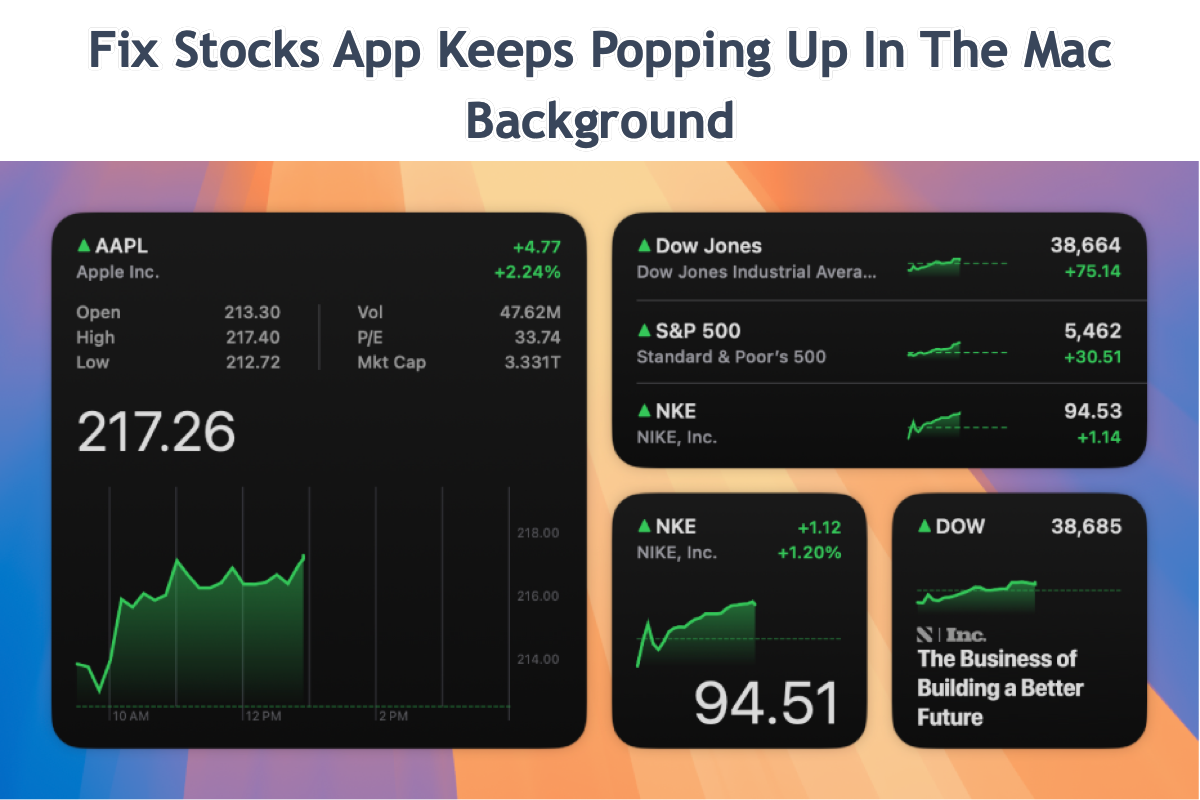The application "Stocks" keeps appearing as launched under the "Recent Items" submenu of the Apple menu. I never use it nor launch it myself explicitly in any way. It is not within my Login Items, either. I don't notice when exactly does it get launched, because I don't ever see the Stocks window appear at any time. This happens often, not at login time, but maybe several times per day. I notice this because if I clear the menu of "Recent Items", when I re-check that menu just minutes later, it has reappeared. Neither do I ever see the Stocks app displayed as a currently running app, on the Dock or upon command-tab switching, or something I can Force-Quit, or even appearing under Apple's Activity Monitor. This is disconcerting because that app appears to launch in the background without me directly or indirectly asking it to – which seems to me instead like signs of a virus or trojan horse masquerading under the name "Stocks" and running as some kind of background daemon for some nefarious purpose.
This issue commonly occurs when the Stocks app keeps popping up in the background on Mac even without launch. Activity Monitor consequently displays the memory, CPU, energy, disk, and network used by this app. That's weird because you don't even recall this app to work on your machine.
Take it easy. This post will explore why the Stocks app pops up in the Mac background without opening and gather all possible workarounds to terminate its strange launch. If you run into the exact trouble, read on!
Why does the Stocks app launch on Mac automatically?
The Stocks app is set to show up when you click the date or time on the upper right corner of the Mac Desktop, and then a related process called StocksWidget appears in Activity Monitor. This process only costs a little CPU time if you do not use or launch this app, leaving other parameters zero.
If you click the date and time in the upper right corner of your Mac desktop, the Stocks widget will appear.
However, trouble happens definitely if the Stocks app jumps out without launch or clicks on the Mac. The reasons being blamed for causing this trouble vary in different cases, here we gather them all for reference:
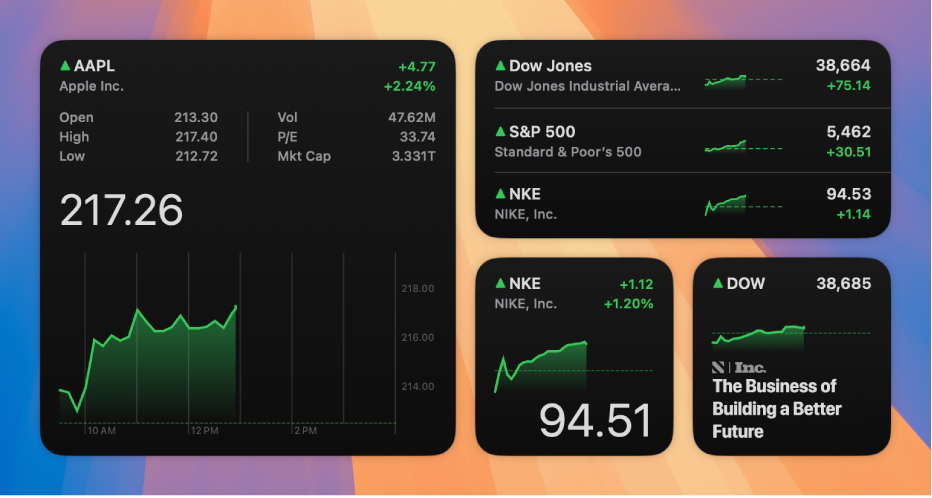
1⃣️ Unknown errors or glitches hiding in the Stocks app activate it to open. Sometimes the bugs or errors in the application are the final culprits that make it misoperate, like opening itself, hanging on the launch, or so on.
2⃣️ The operating system encounters slight errors or troubles. When the operating system becomes corrupted, the apps installed on the machine probably misbehave.
3⃣️ Attacks from viruses, malware, or spyware. If there are any apps from unidentified providers or websites installed on your machine, it may include virus crawling on your machine, making the apps work improperly.
If you find this post informative, please share it with more people on your favorite social platform!
How to fix Stocks keeps popping up in the Mac background?
Since we have figured out the possible reasons why the Stocks app may operate weirdly, we can now proceed to fix this issue straightforwardly!
The following solutions given by this post are corresponding to deal with different cases, if you find the one you're working on takes no effect in making the Stocks app back to normal, move to the next one directly!
Solution 1: Force quit Stocks from the Mac background
Once the Stocks app jumps out, you can force quit from running directly. Here are several ways to force quit this app, choose one you like:
- Option 1: Use the force quit shortcut: Option + Command + Escape
- Option 2: Click the Force Quit (X) option in Activity Monitor
- Option 3: Force quit an app from Mac Dock
- Option 4: Force quit an app using the Terminal command
- Option 5: Force quit an app from the Apple menu
Solution 2: Kill the Stocks widget in Activity Monitor
You can manually kill the StocksWidget in the Activity Monitor to stop it from opening automatically, just follow the steps below:
- Open Activity Monitor on your Mac with the Spotlight Search shortcuts: Command + F.
- Locate the StocksWidget process by typing its name in the upper right search box.
- Select the StocksWidget process and click the force quit option "X" on the top menu.
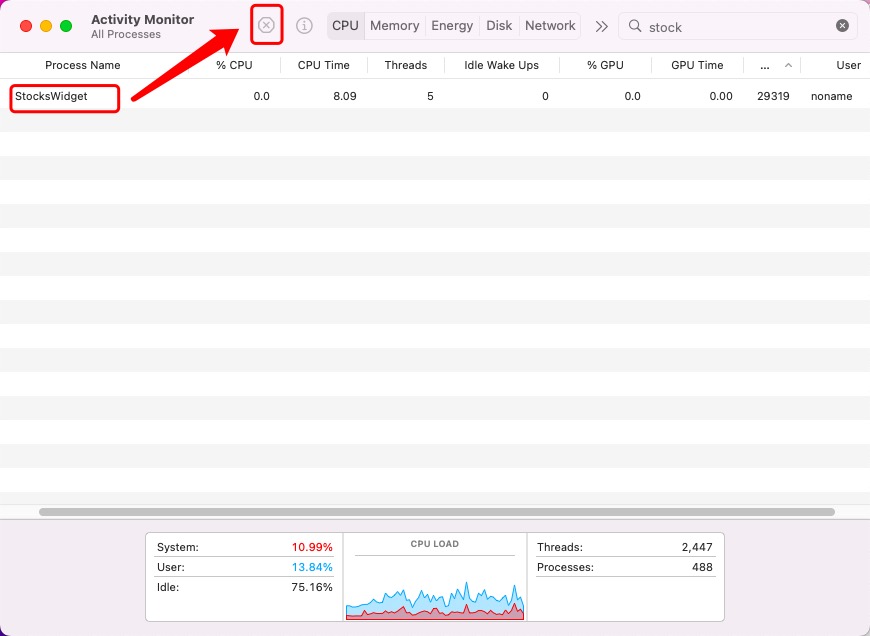
When the StocksWidget process quits, wait and see if the Stocks app comes up still.
Solution 3: Check all updates on the Mac
Having an operating system or software that is not updated can cause all sorts of strange issues on your machine, including the Stocks launch itself. In this case, you can check for updates and initiate all available ones!
- Click the Apple Menu on the upper left corner of the Mac desktop.
- Choose System Settings (System Preferences) from the pulldown menu and go to General.
- Go to the Mac Software Update tab under the General tab, and then click Update Now if there is an available one.
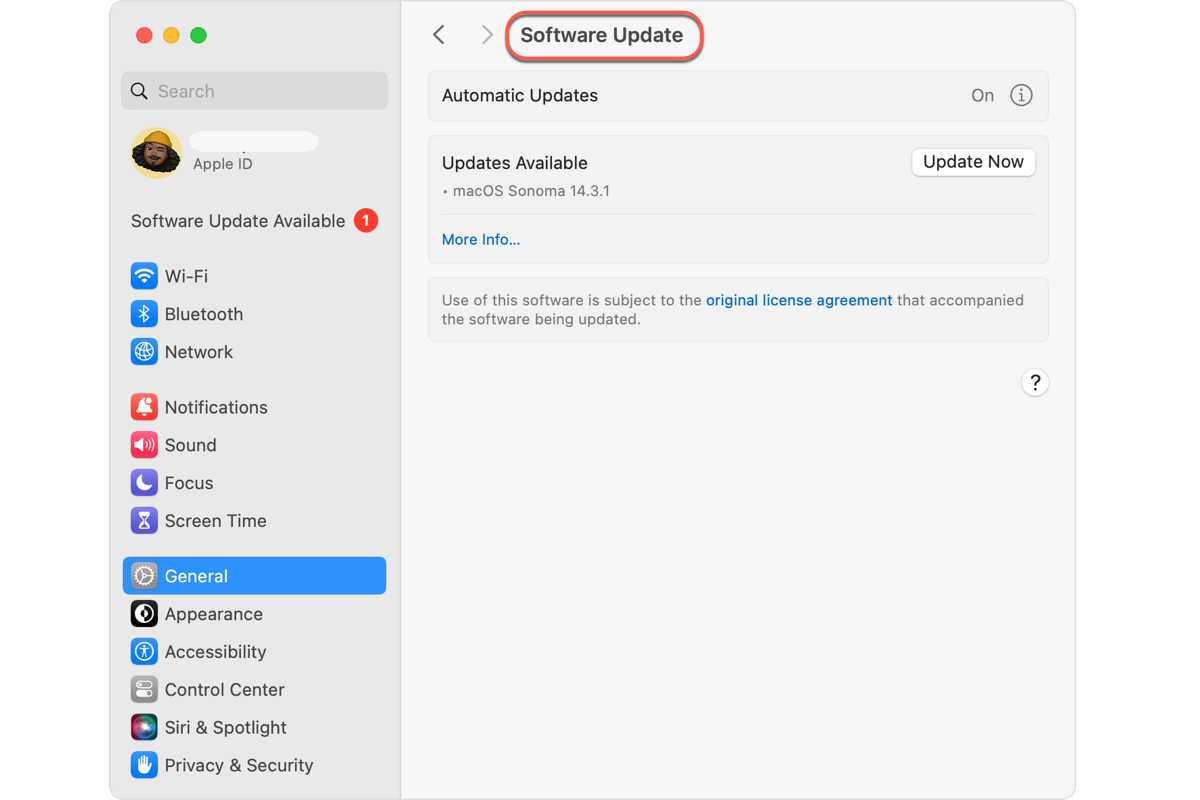
With all updates being implemented, check if the Stocks app pops up as well.
Solution 4: Boot into macOS Safe Mode
macOS Safe Mode is a diagnostic feature that isolates all unnecessary parts and only leaves the ones crucial for the Mac bootup. When Stocks behaves improperly, you can boot your machine into macOS Safe Mode to exclude the culprits.
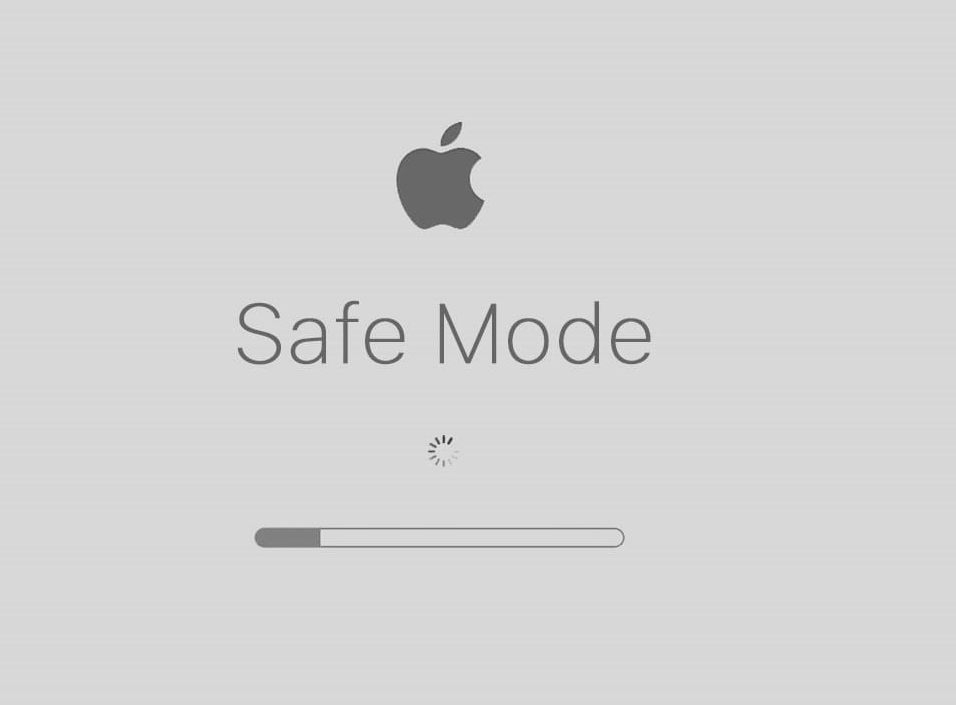
Here is how to boot your machine into macOS Safe Mode based on different Mac models:
Boot an Intel-based Mac in Safe Mode:
- Shut down your Mac computer and wait for 10 seconds.
- Press the power button to restart your Mac and simultaneously hold down the Shift key.
- Release the Shift key when seeing the login window.
Start a Mac with an Apple Silicon chip in Safe Mode:
- Shut down your Mac computer and wait for 10 seconds.
- Press down the power button until the startup options and the Options gear icon appear on the screen.
- Choose your startup disk.
- Hold down the Shift key and click Continue in Safe Mode. Then, release the Shift key.
Solution 5: Uninstall Stocks from Mac
If you hardly ever use the Stocks app, you can uninstall it from your machine directly, which not only prevents it from automatically opening permanently but also releases the Macintosh space used by it. Generally, you are not allowed to uninstall an app included in macOS, but iBoysoft MagicMenu gives you a way out.
It allows you to uninstall Stocks and takes away all their residues along with the app uninstall, saving time and effort greatly!
Step 1: Free download iBoysoft MagicMenun and install it on your machine.
Step 2: Open iBoysoft MagicMenu and search Uninstall in the upper right search box. Both the app and the Uninstall extension take a little space, you needn't worry about the hard drive space.
Step 3: Open the Finder > Go > Applications folder, locate the Stocks app, right-click it, and select Uninstall from the dropdown menu.
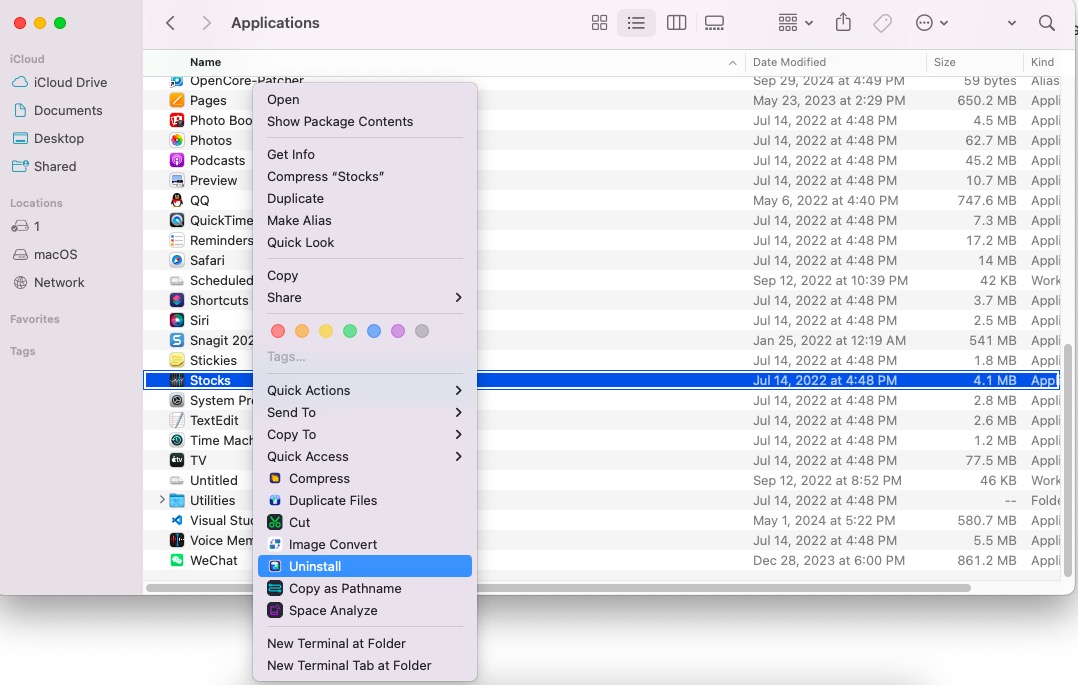
Step 4: iBoysoft MagicMenu begins scanning for associated files of Stocks, wait for it to complete.
Step 5: Check the files you don't want and click Uninstall to confirm your actions. Then iBoysoft MagicMenu takes Stocks and its files away from your machine.
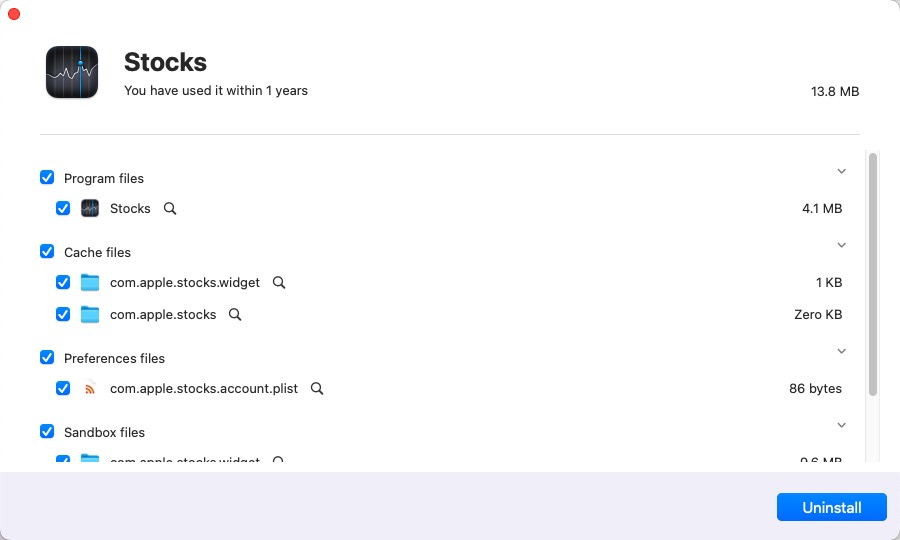
Solution 6: Reinstall macOS
The final way you can count on is to reinstall macOS, which removes all possible culprits from your machine and brings a brand-new OS to your machine for the further process. Before the reinstall, please back up your machine thoroughly in case any accident happens during the reinstallation!
- Boot your machine into macOS Recovery Mode.
- Go to the macOS Utilities window and select Reinstall macOS.
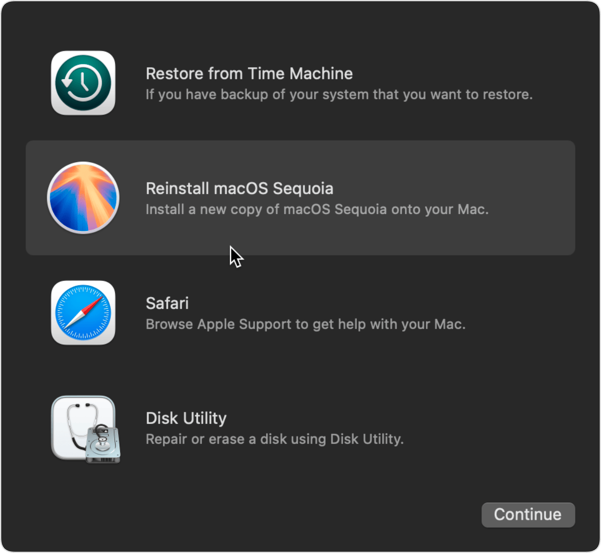
- Go with the on-screen wizard to complete the whole macOS reinstall process.
Final words
This post concentrates on the issue that the Stocks app keeps popping up in the Mac background even without launch, which elucidates the possible reasons and also gives effective solutions. If you encounter such trouble as well, give this post a reading and fix it with the workarounds here!