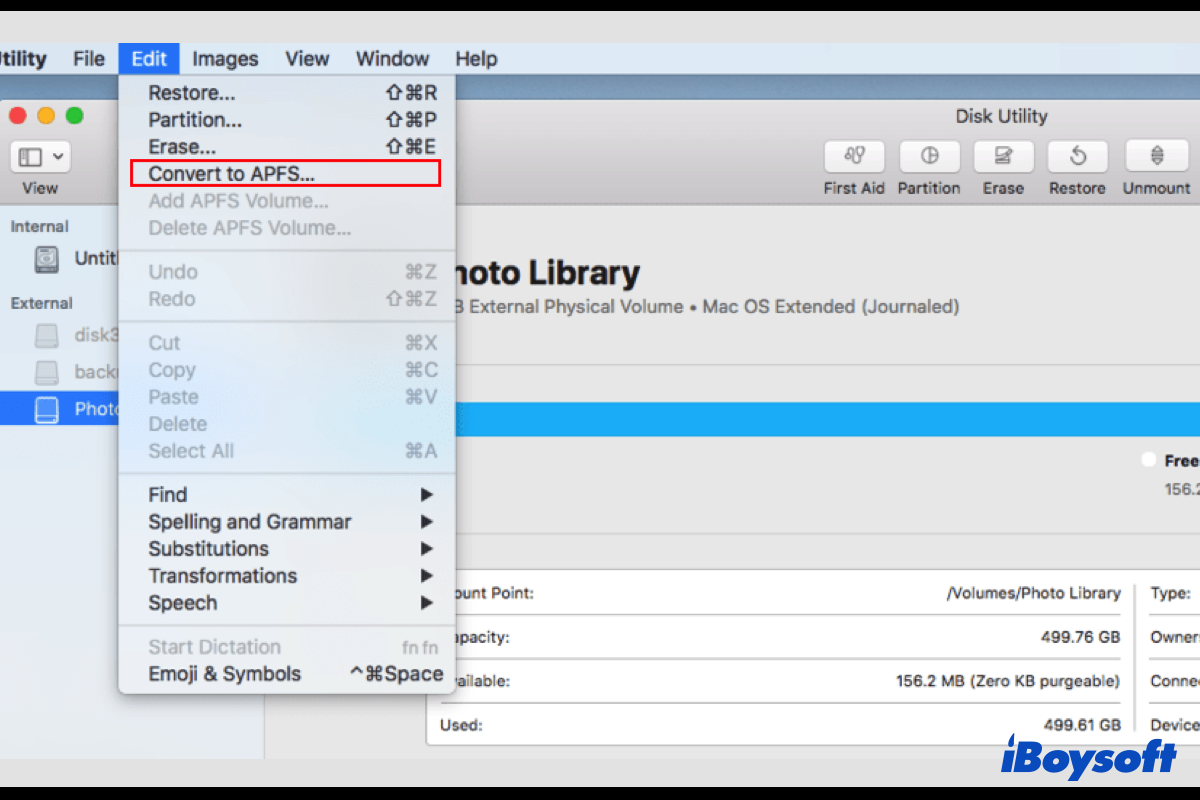APFS(Apple File System), a file system released for macOS devices by Apple in 2017, has replaced the nearly twenty-years-old HFS+, also called HFS +, HFS Extended, Mac OS Extended (Journaled) as the default file system on macOS High Sierra and later versions.
Most Mac users would like to upgrade their hard drives from HFS+ to APFS, here we will elaborate on the essentials you should know about converting HFS+ to APFS and guide you to convert HFS+ to APFS without losing data. Keep reading to know more.
Should you upgrade HFS+ to APFS?
With the advent of the more advanced APFS format on Mac running macOS 10.13 and later versions, some Mac users may ask whether they should upgrade the format from older HFS+ to newer APFS. To get an answer to this question, you need to know the pros and cons of each file system.
APFS features highlights such as strong encryption, space sharing, snapshots, fast directory sizing, and improved file system fundamentals. It is better for SSDs and Flash drives. It doesn't backward support the macOS version before High Sierra. So an encrypted APFS drive can only be accessed on another Mac running macOS High Sierra and later. And it is incompatible with Time Machine before macOS 11.
HFS+/Mac OS Extended supports all Mac OS X and macOS versions. It is better for HDDs and is available on Fusion drives. However, the cons of HFS+ are concurrent access of the file system by a process is not allowed, no snapshots, limited native file support for other file systems, etc.
Perhaps, your Mac model is too old to support macOS 10.13 and later so you cannot convert HFS+ to APFS, or some applications you need are only compatible with HFS+, then you have to stay on HFS+. Generally, it is recommended to convert HFS+ to APFS for better performance, unless you may encounter some Update problems such as "This Volume is Not Formatted as APFS," etc.
To know more details about the comparison of HFS+ and APFS, read this post below.

APFS vs. Mac OS Extended - Which Format Option is Better
A guide about the differences between APFS and Mac OS Extended in speed, Time Machine backup, and encryption. After reading, you'll know which one is better for Mac hard drives. Read more >>
Share this post if you think it is informative and helpful!
How to convert HFS+ to APFS on Mac?
APFS was officially introduced with the release of macOS 10.13. For Macs with SSDs before 2016, it automatically converts HFS+ to APFS format when you upgrade macOS to High Sierra/Mojave/Catalina/Big Sur/Monterey. And you can also manually convert the file system of your startup disk using Disk Utility.
Before we proceed to the specific steps to convert HFS+ to APFS. There are some things you may concern about:
Does converting HFS+ to APFS erase data? This conversion is non-destructive, all the data stored on the drive will be intact during the process of converting HFS+ to APFS. However, you'd better create a backup disk whenever you need to mess with the boot disk.
Can you convert HFS+ to APFS format? You need to identify the Mac model to see whether it is supported to run macOS High Sierra and later versions(Which macOS/OS X Can My Mac Run). And the hard drive should already be formatted as Mac OS Extended, you can not straightforwardly convert other file systems to APFS.
Convert HFS+ to APFS via macOS update
- Click on the Apple menu and choose System Preferences.
- Tap Software Update on the pane.
- Click the button to check for any available updates from the Apple server.
- Choose Upgrade Now if you see this option.
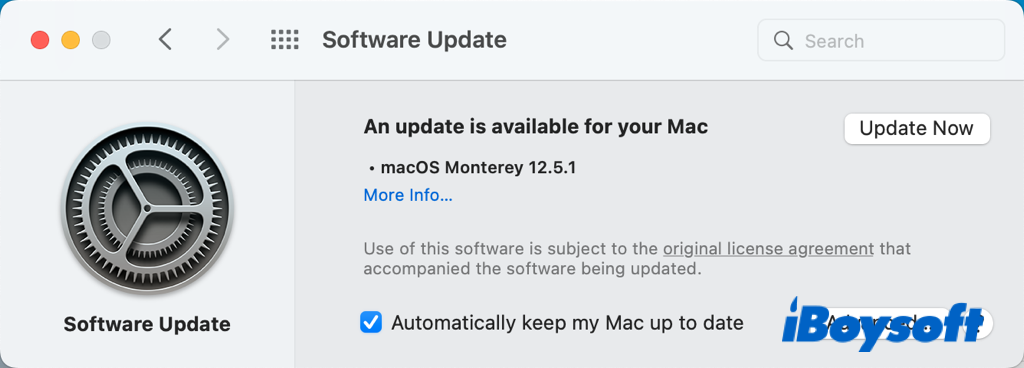
- When the process completes, check the format of the drive in Disk Utility.
Manually convert HFS+ to APFS in Disk Utility
- Launch Disk Utility by heading to Finder > Applications > Utilities.
- Click the View button and choose Show All Devices.
- Find the HFS+ volume you want to convert to APFS on the left sidebar.
- Control-click it and choose the Convert to APFS option.
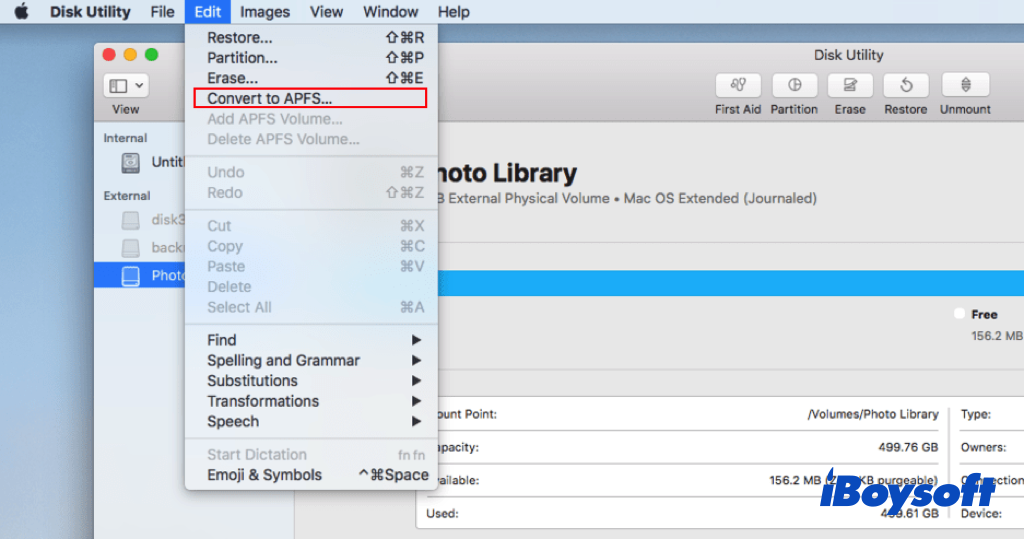
- Tap on the Convert button to begin the conversion.
Use the steps above to convert to APFS? Share it with more people.
Troubleshoot: Can't convert to APFS
When you upgrade your Mac to macOS High Sierra and later versions, it may provide an option to choose Convert to APFS on some macOS versions. If you have checked the box, it converts the format from HFS+ to APFS without losing data. On later versions, there is no such an option but it also upgrades HFS+ to APFS automatically by updating macOS. However, some users fail to convert to APFS after updating macOS, and the Convert to APFS option is not available or greyed out when they attempt to convert to APFS manually.
If you can't convert to APFS given that the convert to APFS option is unusable, there are some solutions you can try to troubleshoot the problem.
- Select an HFS+ volume instead of a drive to convert. The Convert to APFS is only available to an HFS+ volume, if you select the whole drive, you can not use the convert option to change the format of a certain volume. Therefore, make sure you select an HFS+ volume instead of a drive to convert.
- Format the volume as HFS+ if it is not. The Convert to APFS option only works for converting HFS+ to APFS, if the target is formatted as other file systems instead of HFS+, you can't convert it to APFS. Thus, you need to format the volume with HFS+ format in Disk Utility before you convert it. Such a process will erase all the data stored on it, you should back up the volume before formatting and then proceed to convert HFS+ to APFS.
- Change the partition scheme from MBR to GUID. Although the HFS+ supports both MBR and GPT drives, APFS is only for GPT drives, so you need to reformat the drive and choose GUID as the partition scheme for the HFS+ volume so that you can successfully convert it to APFS.
- Repair the corrupted file system of the volume which is unmountable. If the volume has a damaged file system, it may cause the volume unmountable. And the Convert to APFS is only available for mounted drives. Then, you can run First Aid to repair the disk, mount it, and continue to convert the format.
In addition, you can also try to boot Mac to Recovery mode or Internet mode to access Disk Utility there, some Mac users have got the Convert to APFS option available there.
If the solutions above help fix the problem that you can't convert to APFS, you can share them with others troubled in the same condition.
To sum up
After reading this post, you know how to convert HFS+ to APFS on Mac by either updating macOS or manually converting it in Disk Utility. It usually doesn't cause data loss on the volume, but you'd better create a backup for the volume, just in case. And if you can't convert to APFS, try the solutions mentioned above to fix it.