How much you've learned about APFS vs. Mac OS Extended (HFS+)? Are you confused about which one you should choose for disk formats? Please read this post to get the answers.

What are APFS and Mac OS Extended (Journaled)
APFS and Mac OS Extended (Journaled) are file systems for macOS. They control how data is stored and retrieved on a storage device, such as hard drives. But they have differences in some aspects.
APFS
APFS, short for Apple File System, was introduced with the launch of macOS 10.13 (High Sierra) in 2017. Apple has also designed it for optimizing access to solid-state drives (SSDs) and flash storage devices.
From macOS 10.13, APFS has become the default file system of Mac hard drives (or startup disks).
APFS volumes also enable snapshots for creating a point-in-time and read-only instance of the file system, which can be a backup of your data.
For Macs with SSDs before 2016, they have auto-converted to APFS when upgrading the macOS.
Mac OS Extended (Journaled)
Mac OS Extended (Journaled) is also known as HFS Plus or HFS+. It is the file system used on all Mac OS 8.1 and later, including Mac OS X, since 1998.
This file system is an upgrade of HFS (HFS Standard or Hierarchical File System). And it continued as the default Mac OS X file system until APFS replaced it.
The "journaled" feature on this file system refers to a way of storing media on the disk. With this feature, files won't be corrupted when some accidents happen. For example, you unplug the drive while it's working, or your Mac loses power while the drive is in use.
What format option is better, APFS or Mac OS Extended?
True, both APFS and Mac OS Extended are used to store and access data. They actually have different structures and logic, properties of speed, flexibility, security, and more.
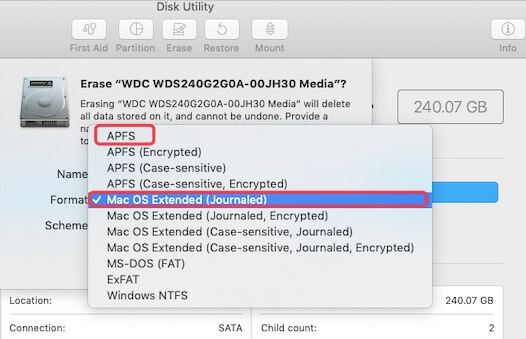
Let's dig out their differences in speed, availability for Time Machine backups, and encryption features.
APFS vs. Mac OS Extended (HFS+) on speed test
According to Malc's speed test, APFS is more stable and has a higher read-write speed.
Here's some information about his test:
| The test content | APFS vs. Mac OS Extended (HFS+) on speed test |
| The experimenter | Malc |
| The environment | On a 2017 MacBook Pro A1706 with i5-7267U that runs macOS 10.13 High Sierra |
| The conclusions (Higher is better) | 1. APFS has higher sysbench reads and writes when compared to HFS+. 2. APFS has higher sysbench throughput - read and - write when compared to HFS+. |
As the file system points to basically the same data twice, APFS allows copying and pasting a folder on an APFS drive in an instant. That is faster than HFS+.
And APFS also brings numerous speed enhancements based on Mac OS Extended. But these speed improvements depend on the hard drive it uses.
So, the high-speed feature of SSDs and flash drives also enhances the read-write speed of APFS while doing nothing for HFS+.
APFS vs. Mac OS Extended for Time Machine
Both APFS and Mac OS Extended drives can be the destinations for Time Machine backups. But which one to choose is worth thinking about.

It is related to the macOS version you are using. For macOS Catalina and previous systems, Time Machine only supports HFS+ drives as destinations for backups.
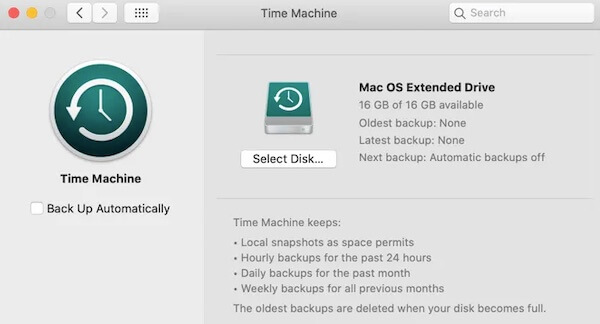
From macOS Big Sur, both HFS+ and APFS are allowed as Time Machine backup formats. APFS( or APFS Encrypted) has become the preferred format for a Time Machine backup on macOS Big Sur and later.
Please keep in mind, that macOS Big Sur APFS-based Time Machine backups can't be used in macOS Catalina or earlier releases.
APFS vs. Mac OS Extended on Encryption
Not only APFS but also Mac OS Extended has an encryption feature. APFS encryption, also called FileVault encryption, uses the AES encryption algorithm in XTS mode with a 128-bit key length.
HFS+ encryption also uses the FileVault encryption, adopting the same algorithm, mode, and key length used in APFS encryption.
But there are some differences. APFS supports full disk encryption while HFS+ only allows file or folder encryption.
APFS has built-in encryption support where HFS+ needs encryption added as a layer on top of the file systems via Core Storage or so.
With full-disk encryption, almost everything including the swap space and the temporary files is encrypted. That is to say, APFS has higher encryption performance than HFS+.
However, in reality, there's no intuitional difference between APFS and Mac OS Extended encryption for most end-users.
How to format a disk, APFS vs. Mac OS Extended?
When you use Disk Utility to partition your hard drives, you are apt to confuse the two file systems and don't know which one is better.
In fact, which file system you use relies on the drive and Mac machine you are using and what it will be used for.
Here are some tips about which file system to format the disk to:
APFS:
- Better for SSDs and Flash Drives.
- Supported by macOS High Sierra or later.
- The default file system for the startup disk.
- Better for Time Machine backups from macOS Big Sur.
HFS+:
- Better for HDDs.
- Supported by Mac OS 8.1 or later.
- The only file system for Time Machine backups for macOS Catalina and previous OS.
And you can convert the two file systems if needed. If you don't want to use APFS, it allows you to convert APFS to HFS Plus. It is also available for deleting an APFS partition to free up space for other use.
But after the converting or deletion, you'll get a clean volume or drive. Therefore, remember to back up data in advance.
Can you change Mac OS Extended to APFS?
Usually, Mac machines run macOS High Sierra, or later versions are formatted with APFS by default. If you run Mac computers before 2016, it will auto-upgrade to APFS when you upgrade your macOS.
For a Mac OS Extended formatted external drive, you can convert it to APFS in macOS Recovery Mode.
First, you need to boot your Mac into macOS Recovery and then open Disk Utility. Right-click the external hard drive and select Convert to APFS. Then, wait for the process to be done. Your Mac OS Extended external drive will be converted to APFS without erasing data.
If you find the "Convert to APFS" option is not available or greyed out in Disk Utility, you can read the post below to fix the problems.
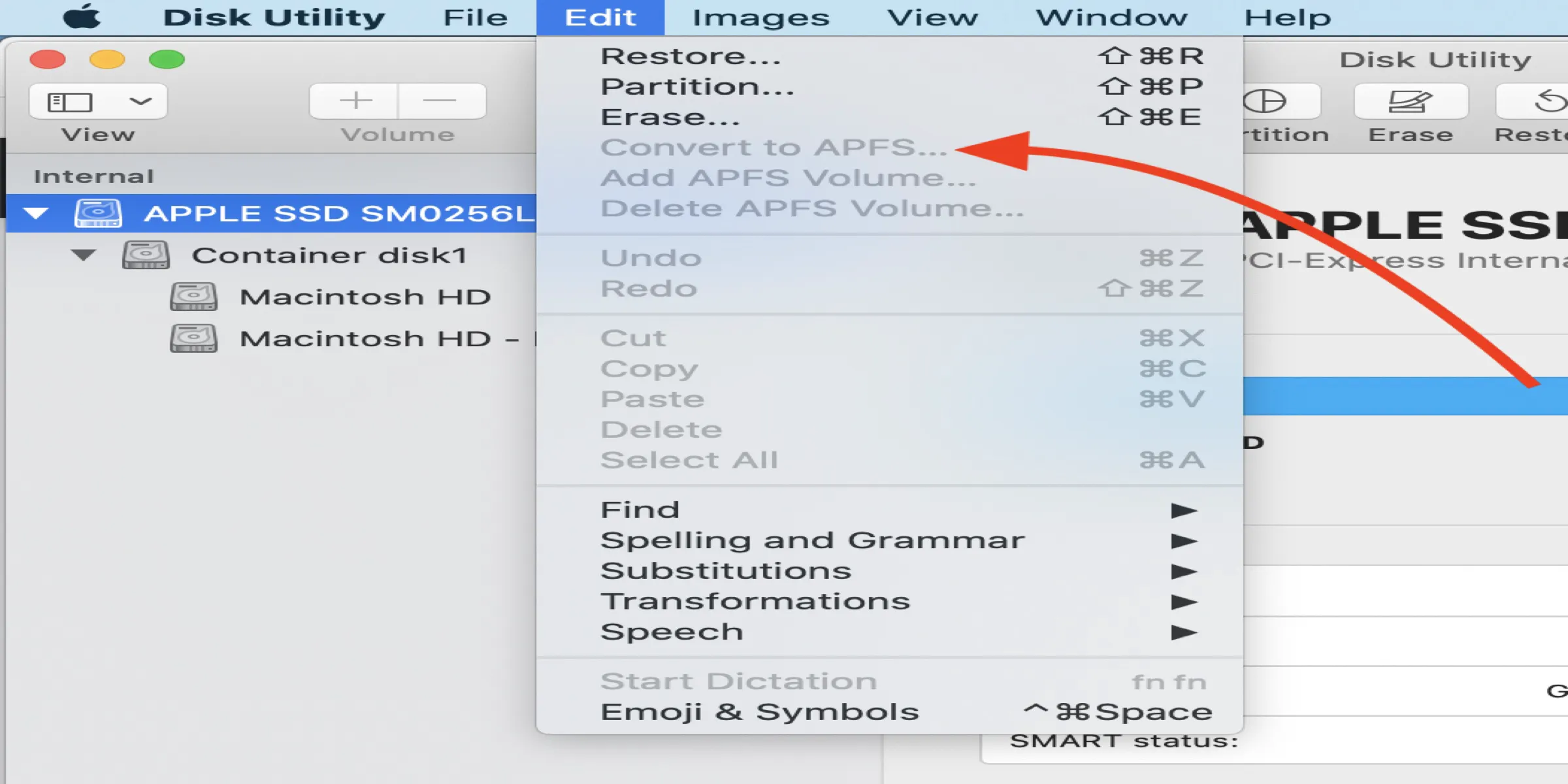
Convert to APFS Option is not Available or Greyed Out in macOS
Can't convert your HDD/SSD/USB drives to APFS on macOS because the Convert to APFS option is not available or greyed out in Disk Utility? Read more >>
FAQs about AFPS vs Mac OS Extended
- Q1. Should I use APFS on external SSD for Mac?
-
A
It depends on the macOS you use. APFS is optimized for SSDs. But it only for macOS High Sierra or later.
- Q2. Is NTFS compatible with Mac?
-
A
Unfortunately, no. NTFS is developed by the competitor of Apple - Microsoft. It only read support on Mac. If you need to use an NTFS drive on Mac, you should use an NTFS for Mac driver to enable it read-write access on Mac. For example, iBoysoft NTFS for Mac.
- Q3. What's the best format for an external drive with Mac?
-
A
Both APFS and Mac OS Extended (Journaled) formats are compatible with Mac OS. But if your Mac computer runs macOS High Sierra or later, using APFS is better. If your Mac runs macOS 10.12 Sierra or earlier versions, Mac OS Extended is compatible while APFS is not.
- Q4. Is APFS only for SSD?
-
A
No. APFS is designed for SSDs and flash storage devices, but it can still be used on external traditional hard disk drives (HDDs).
