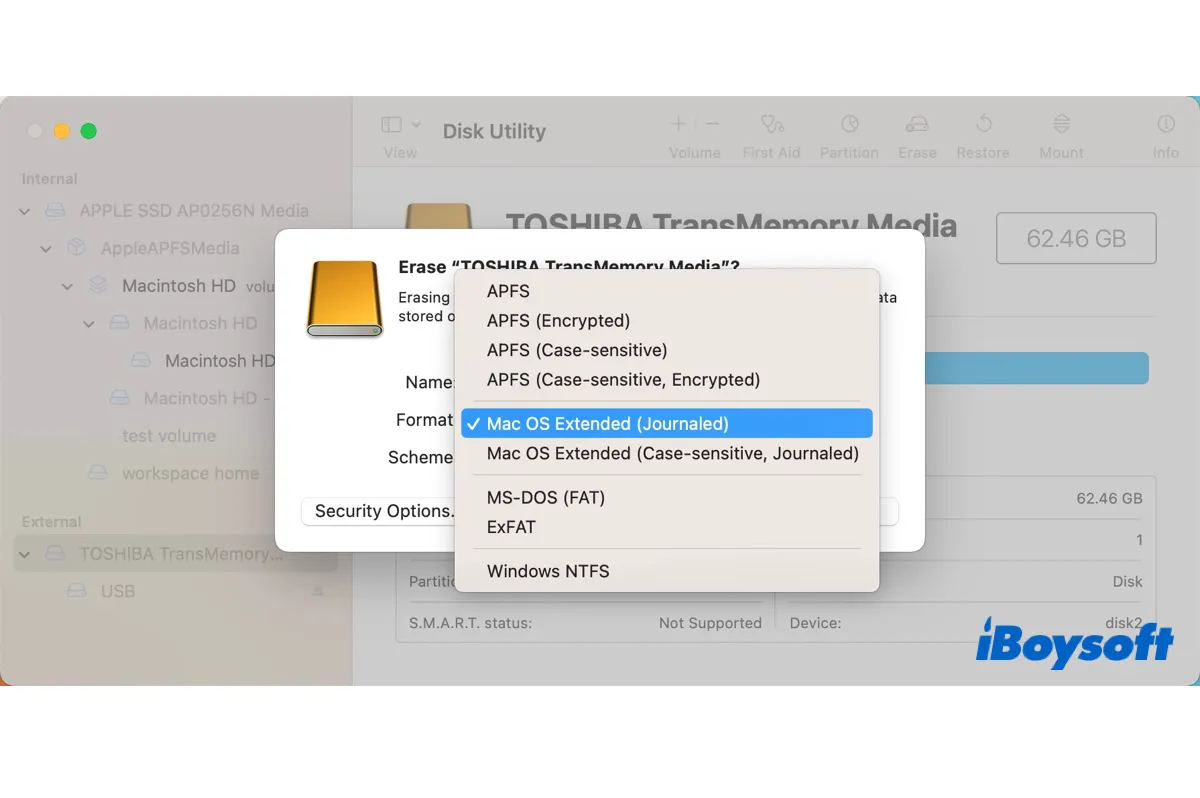There are four file system formats available in Disk Utility on Mac, including APFS, Mac OS Extended, MS-DOS (FAT) and ExFAT. In today's post, we'll take a deeper look at a more reliable and efficient variation of Mac OS Extended - Mac OS Extended (Journaled).
What is Mac OS Extended Journaled?
Mac OS Extended (Journaled) or HFS+ Journaled is a file system format that the Mac operating system uses to manage data on a storage device, such as a hard drive, a solid-state drive, or a USB flash drive. It replaced Mac OS Standard, also called HFS, as the primary file system on Mac in 1998 with the release of OS X Mountain Lion.
Mac OS Extended (Journaled) is the default file system for the internal hard drive on Mac computers running macOS 10.12 Sierra and earlier and remains an important format commonly used by external storage devices today.
The word "Journaled" in Mac OS Extended (Journaled) refers to its journaling feature, which allows it to keep a circular log or journal of the changes that have not been committed to the main part of the file system, preventing the file system from being corrupted during a system crash or power failure.
Besides, a journaling file system like Mac OS Extended (Journaled) also has better performance than non-journaled file systems, as it can postpone certain writes to the file system, thereby allowing the system to perform other tasks.
Mac OS Extended (Journaled) has a file size limit of 8EB, which is large enough for various occasions. It's also the preferred format for Time Machine backup disk on macOS 10.15 Catalina and earlier. On macOS 11 Big Sur and later, Time Machine defaults to APFS.
In Disk Utility, you'll often see these two Mac OS Extended (Journaled) formats:
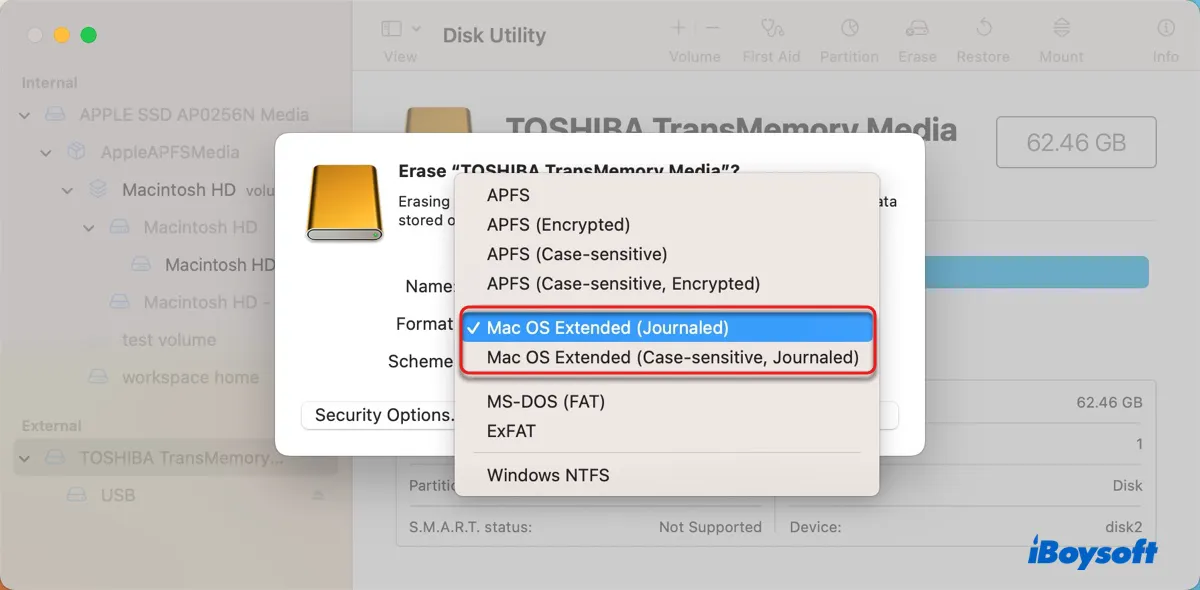
- Mac OS Extended (Journaled): Choose this format to protect the integrity of the hierarchical file system.
- Mac OS Extended (Case-sensitive,Journaled): Choose this format to get the data protection of Mac OS Extended (Journaled) and make the drive case-sensitive to folder names.
You may get one of another two sets of formats, depending on your operating system.
If your Mac is running macOS 10.15 Catalina and earlier, you'll see two extra encrypted formats available in Disk Utility. They are not available on macOS 11 Big Sur and later, as these macOS versions encrypt drives with APFS only.
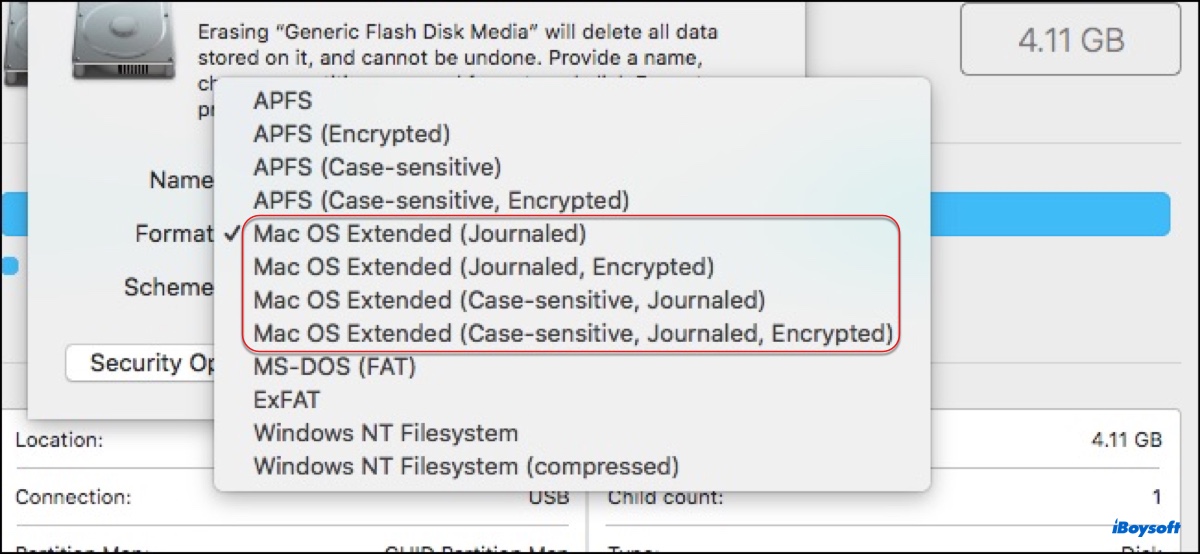
- Mac OS Extended (Journaled, Encrypted): Choose this format if you want to use Mac OS Extended Journaled and encrypt it with a password.
- Mac OS Extended (Case-sensitive, Journaled, Encrypted): Choose this format if you want to use Mac OS Extended Journaled with case-sensitive folder names and encryption.
If your Mac is running an old OS X, you'll see the options for non-journaled Mac OS Extended:
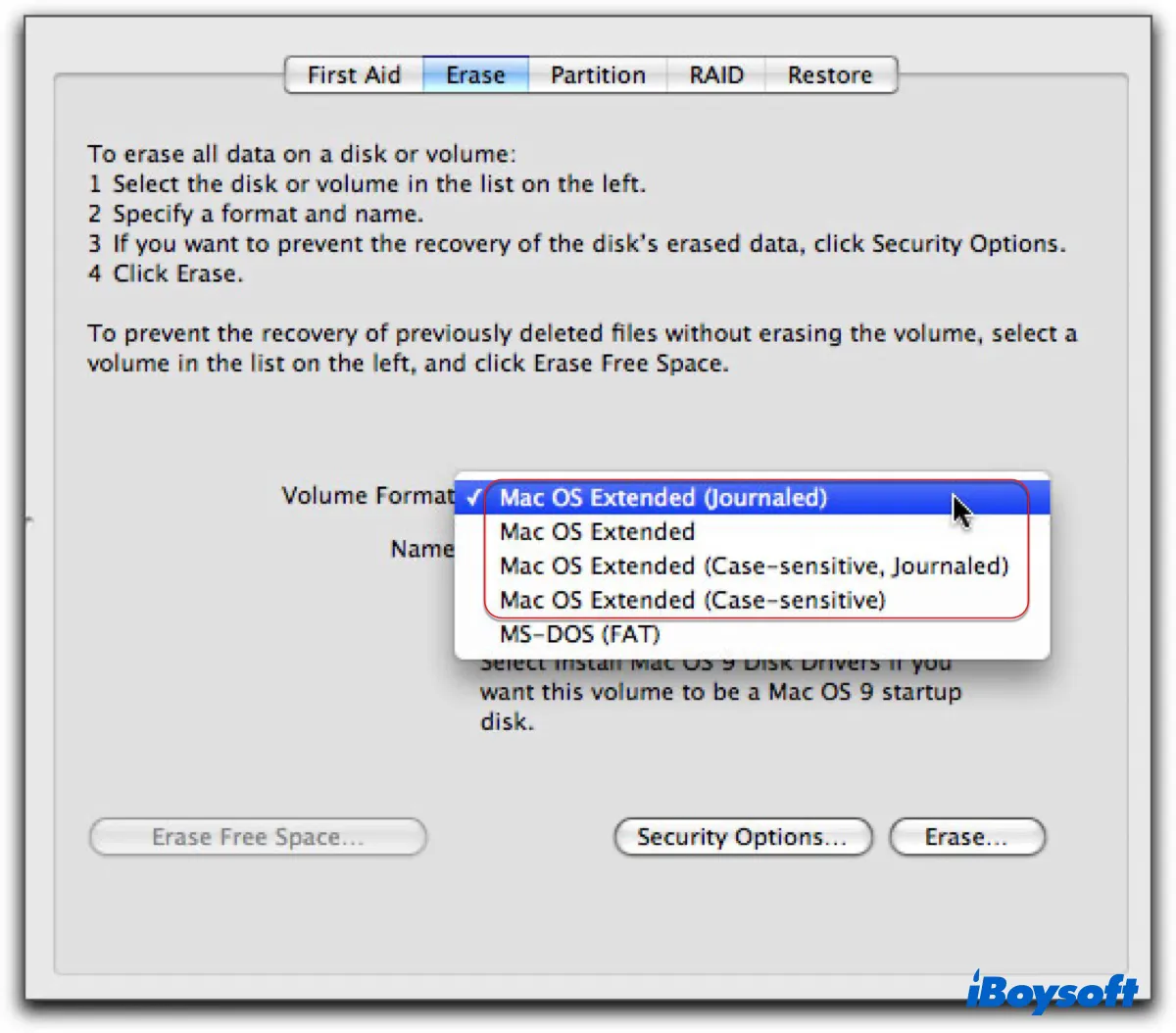
- Mac OS Extended: Choose this format on old OS X for external storage devices.
- Mac OS Extended (Case-sensitive): Choose this format on old OS X for your external storage device if you want it to treat uppercase and lowercase letters differently.
Spread the information by sharing this post!
Can Windows read Mac OS Extended Journaled?
No, Windows can't read Mac OS Extended (Journaled). When you connect a drive formatted with Mac OS Extended (Journaled) with a Windows PC, it won't show up in File Explorer. You can only find it in Disk Management.
To read Mac OS Extended (Journaled) on your Windows 11/10/8/7 PC, you have two choices.
Option 1: Reformat with a Windows-compatible format.
If you need to work with both Windows and macOS, you can reformat the drive to exFAT or FAT32. If you only need to work with Windows, you can reformat the drive to NTFS. Be reminded that reformatting will erase all data on the drive. If you decide to format the drive, you need to get the important data off the drive first.
Option 2: Use a third-party tool to help you read Mac OS Extended (Journaled) on Windows, such as HFSExplorer.
How to format Mac OS Extended Journaled on Mac & Windows?
Note that formatting a drive will inevitably remove its data. If you have valuable files on the drive you want to format, do remember to back them up before proceeding.
How to format Mac OS Extended (Journaled) on Mac:
The process to format an external hard drive to Mac OS Extended (Journaled) is the same as formatting a Mac OS Extended (Journaled) drive to other formats on Mac.
- Open Finder, and launch Disk Utility from the Applications > Utilities folder.
- Click View > Show All Devices.
- Select the physical disk you want to format and click Erase.
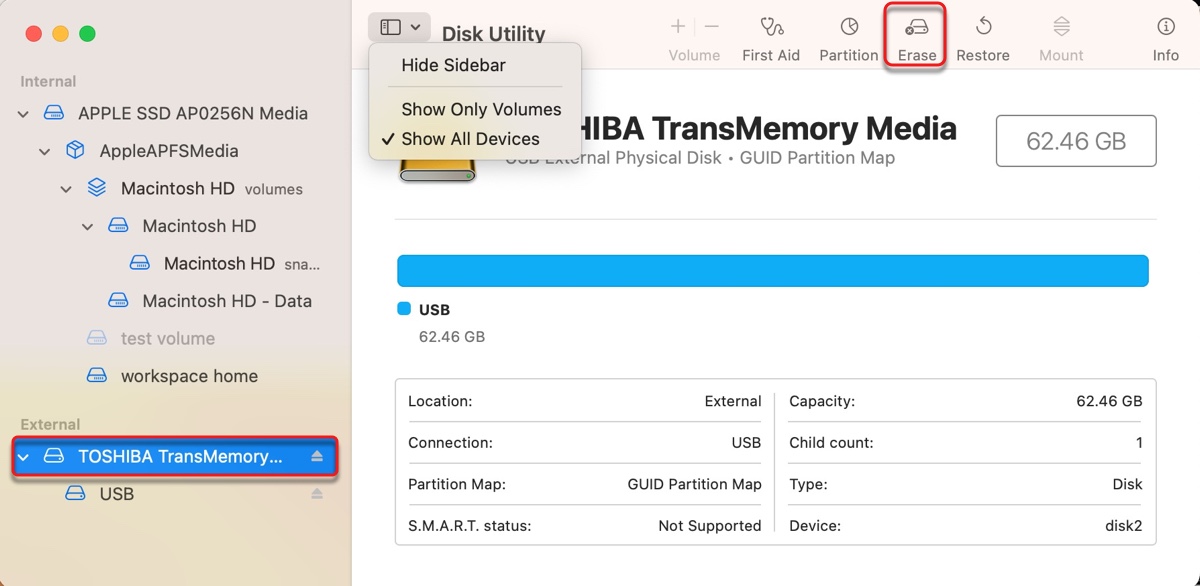
- Name the drive and select a file system format, such as Mac OS Extended (Journaled).
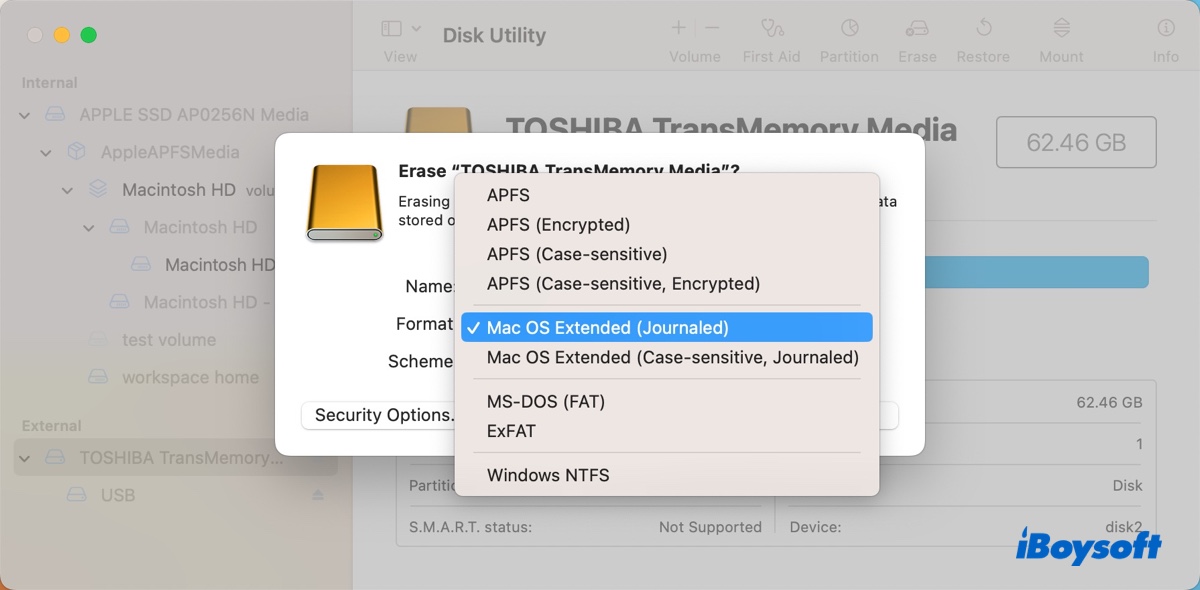
- Click Erase.
Read Also: This Disk is Not Formatted as Mac OS Extended? Fixed!
How to format Mac OS Extended (Journaled) on Windows:
You can't format a drive to Mac OS Extended (Journaled) on Windows by default, as it's a Mac file system that's not compatible with Windows. But you can format a Mac OS Extended (Journaled) drive with NTFS, FAT32, or exFAT on Windows. Follow these steps:
- Right-click on the Start button at the taskbar and select Disk Management.
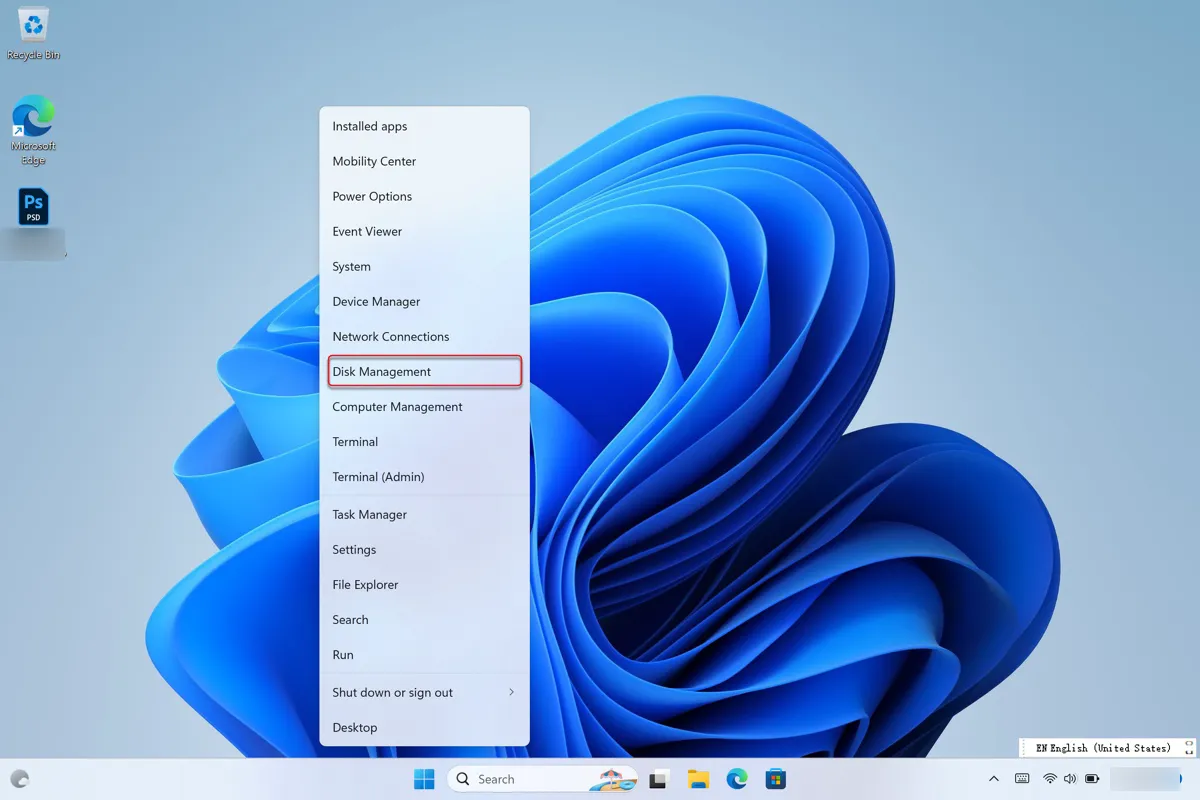
- Right-click the Mac OS Extended (Journaled) volume and select "Delete Volume."
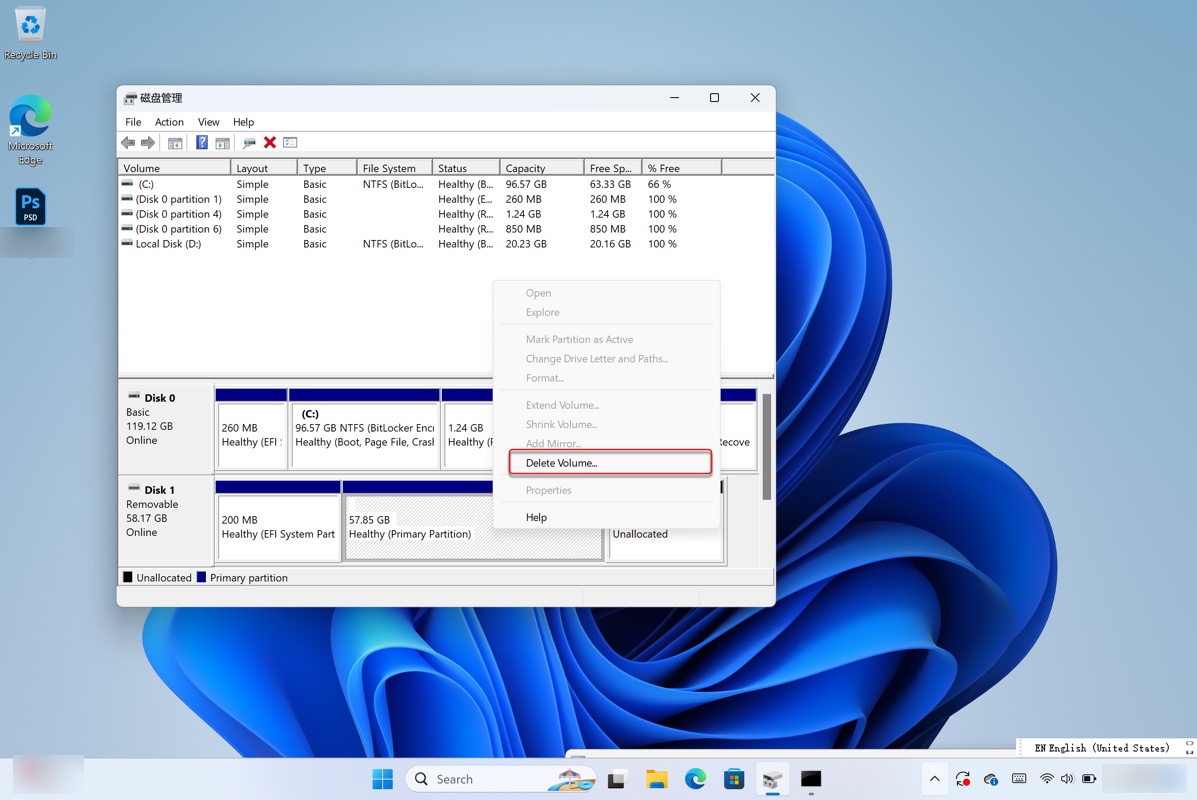
- Click Yes to confirm the action.
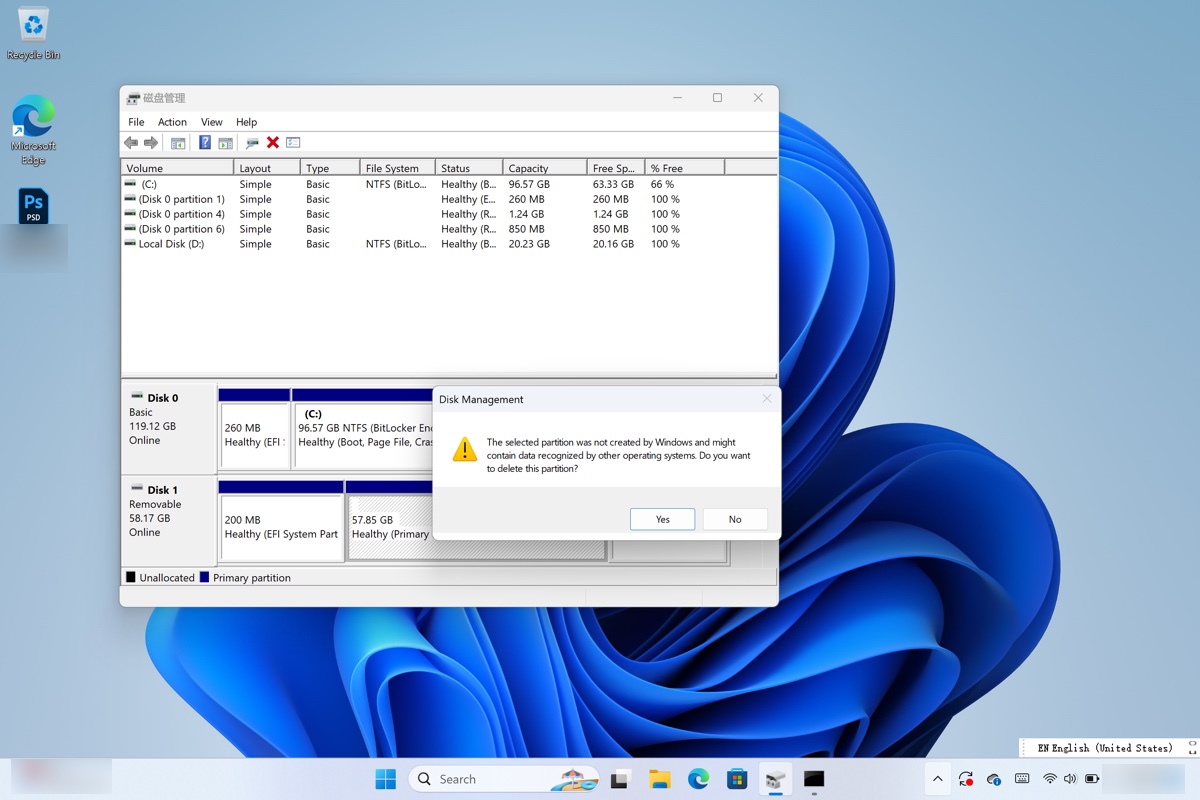
- Type cmd in the search box and select "Run as administrator."
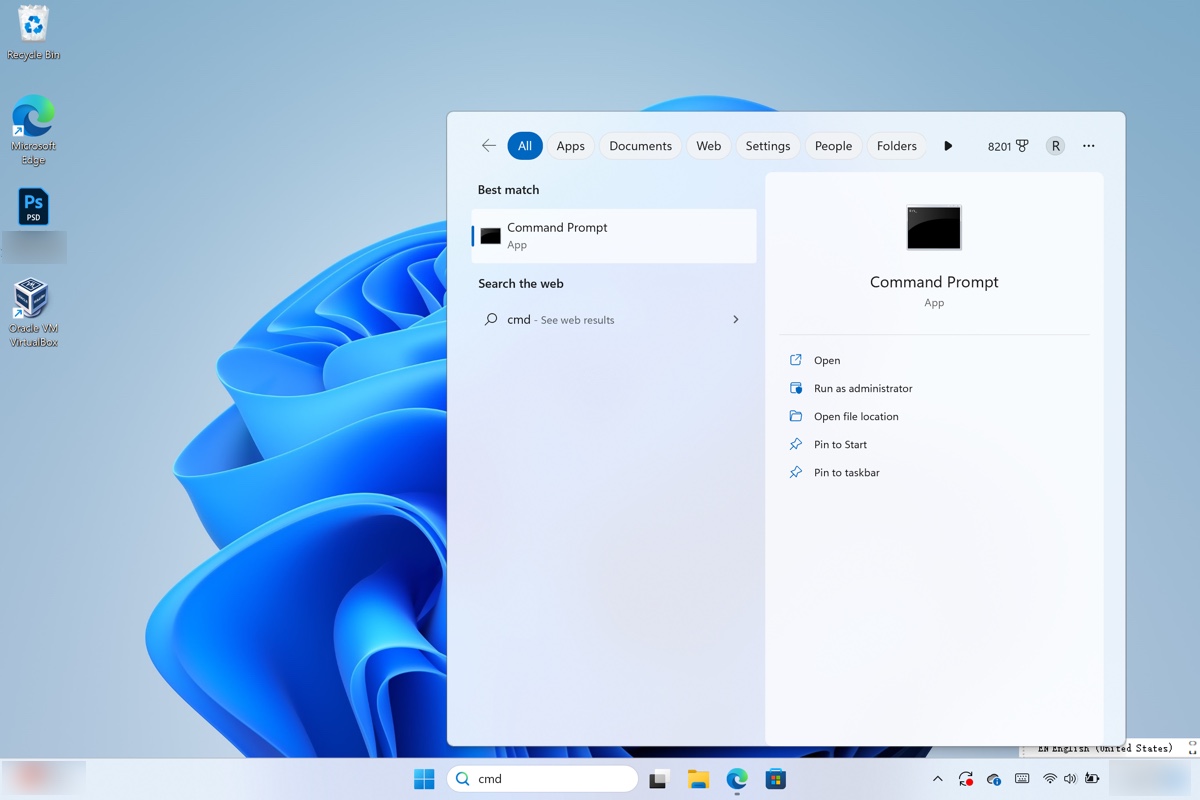
- Run the following commands one by one and hit Enter for each command to execute.diskpartlist diskselect disk numberclean
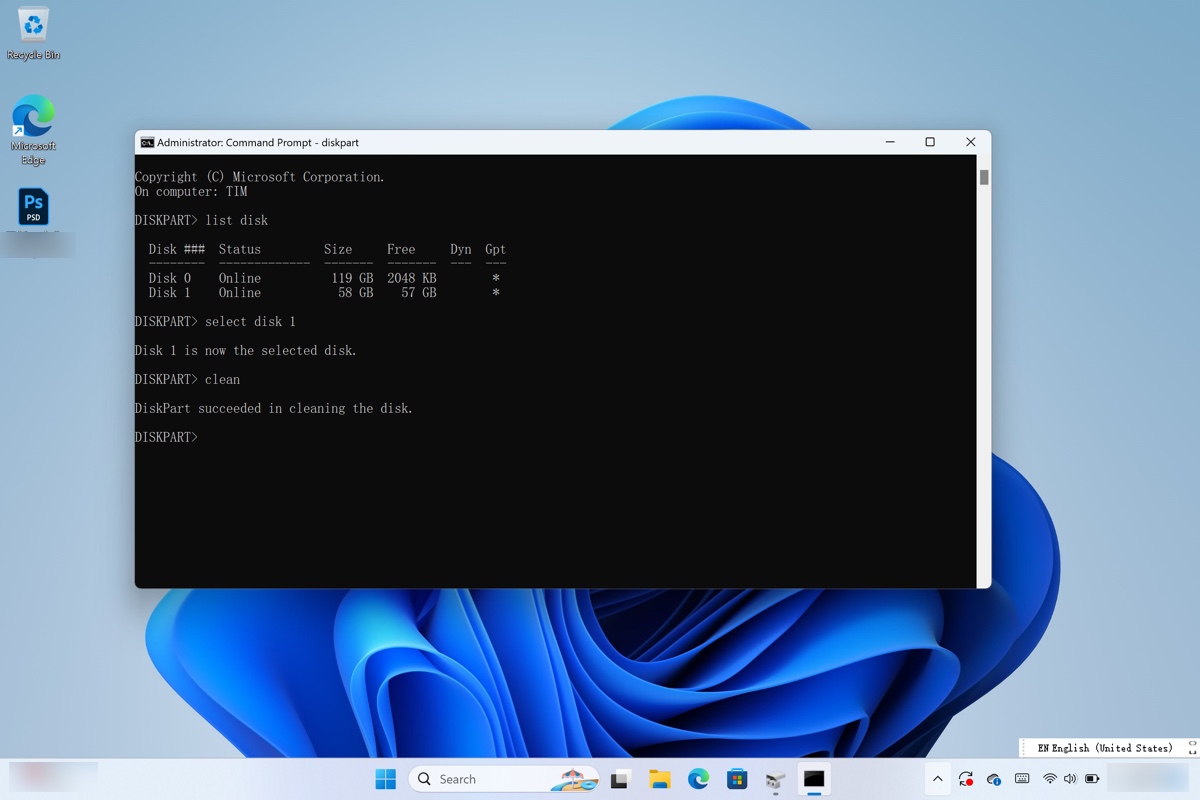
- Open Disk Management again.
- Right-click on the cleaned drive and select "New Simple Volume."
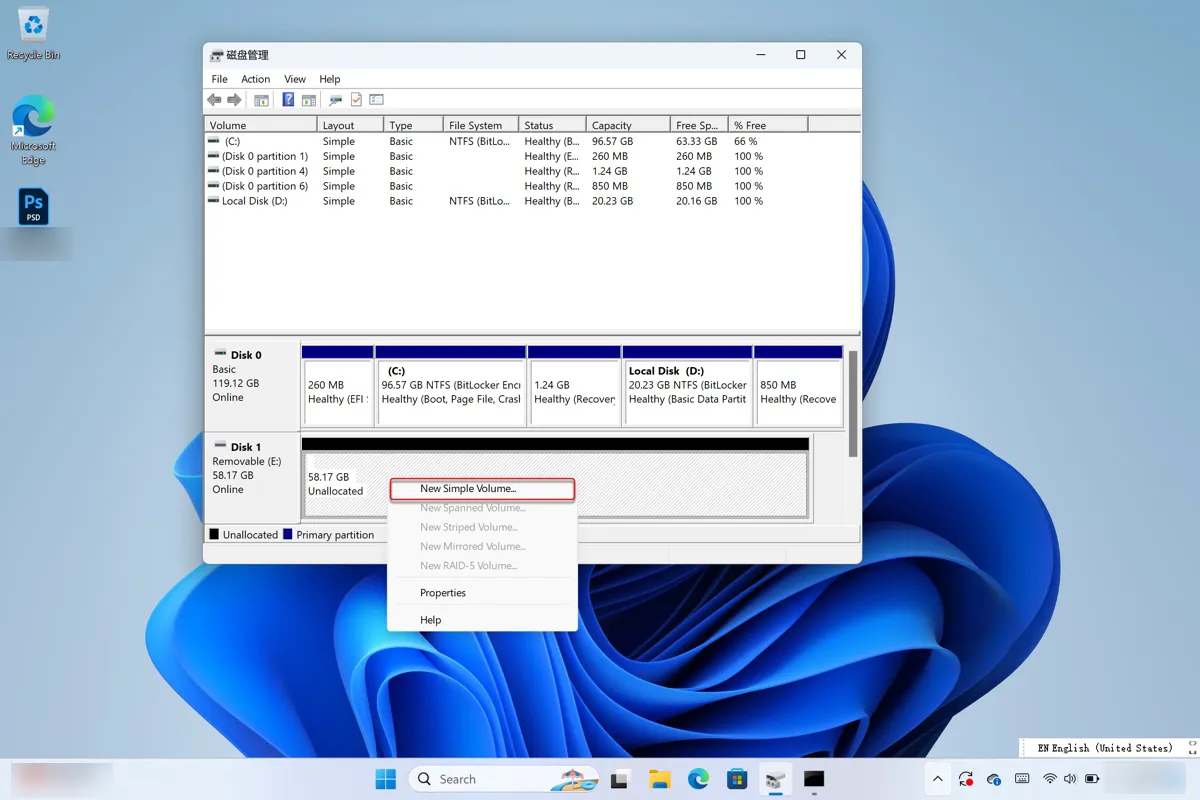
- Click Next.
- Enter the size of the volume you want to create in megabytes or accept the maximum default size, and then select Next.
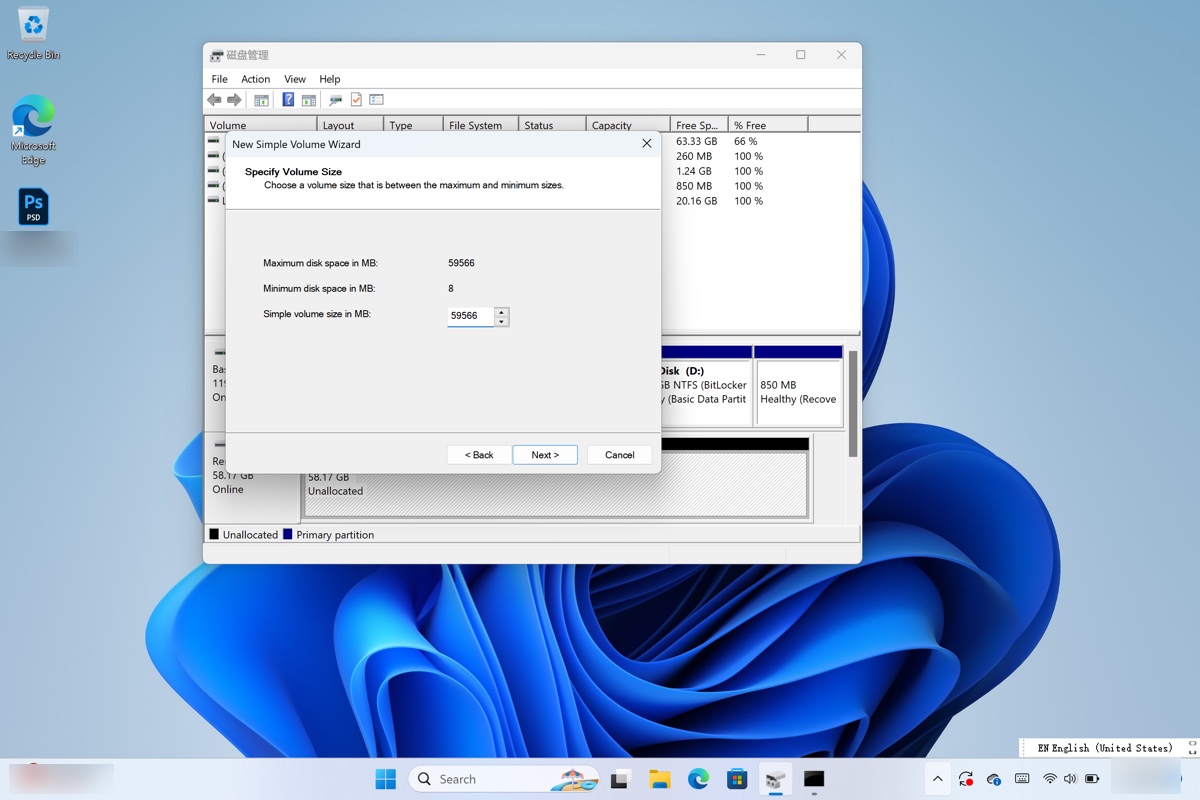
- Keep the designated drive letter or give it a new one and click Next.
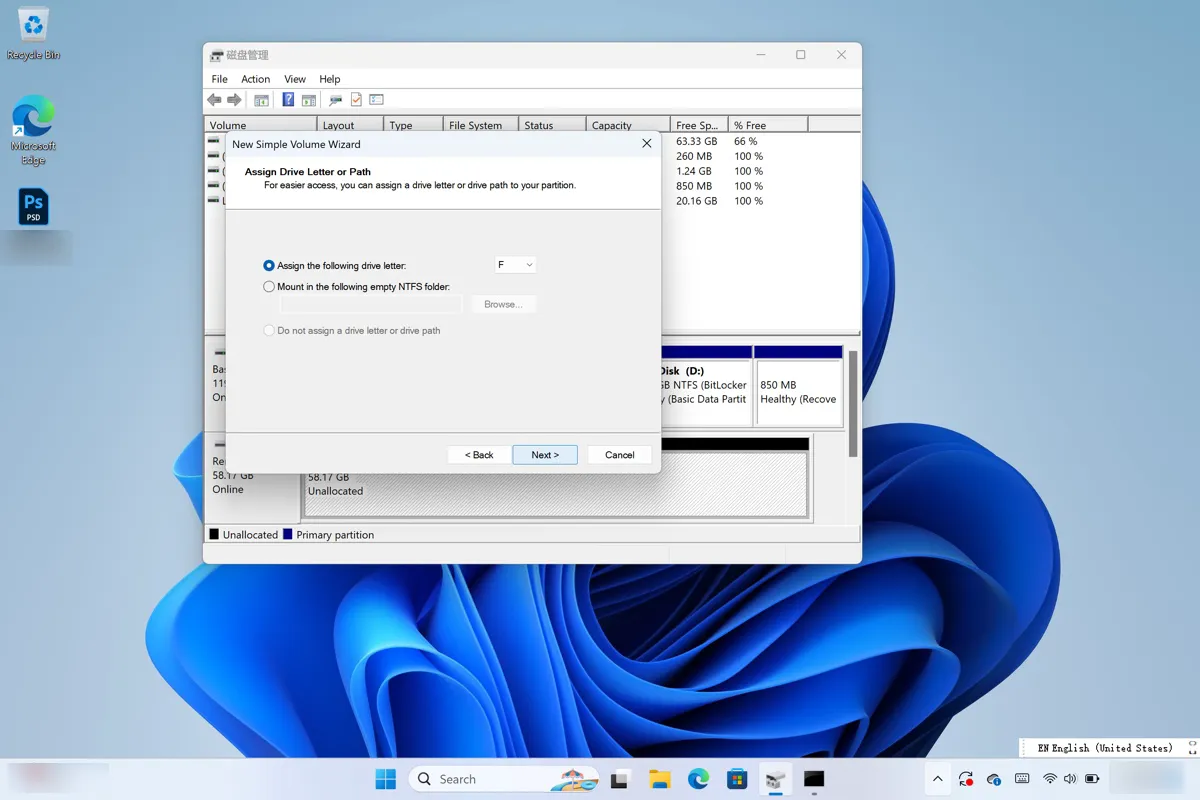
- Select a file system, give the drive a name, then click Next > Finish.
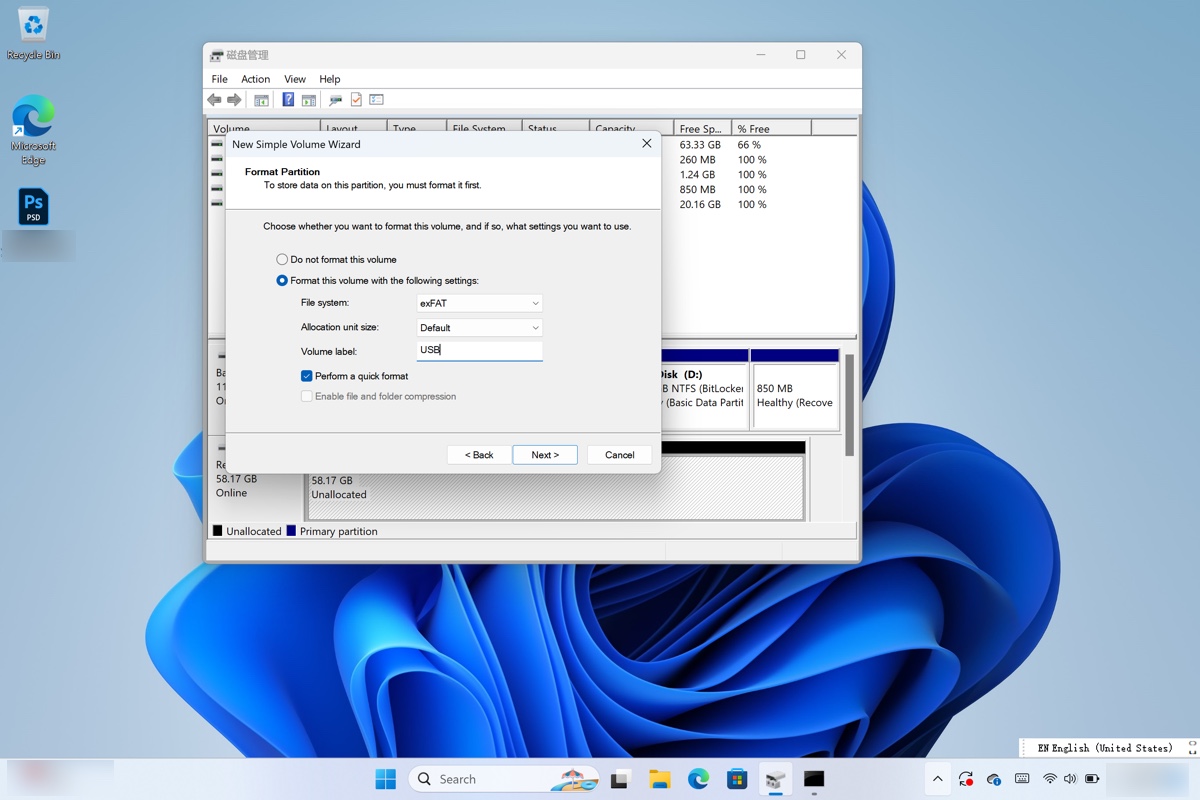
Now that you know how to format Mac OS Extended (Journaled) on Windows and Mac, don't forget to share the steps with others.
Mac OS Extended Journaled vs APFS
APFS (Apple File System) is a more advanced file system optimized for SSDs and flash memory. It has replaced Mac OS Extended (Journaled) as the default file system for Macs running macOS 10.13 High Sierra and later.
APFS is much faster and more reliable than Mac OS Extended (Journaled) in many ways, such as copying and pasting. The biggest disadvantage of it is that you can't use APFS-formatted drives on Mac computers formatted with Mac OS Extended (Journaled).
| Mac OS Extended (Journaled) | APFS | |
| Year of release | 1998 | 2016 |
| Best for | Mechanical and hybrid drives | Solid-state drives |
| Default OS drive format | For macOS 10.12 Sierra and earlier | For macOS 10.13 High Sierra and later |
| Time Machine backup disk format | For macOS 10.15 Catalina and earlier | For macOS 11 Big Sur and later |
| File size limit | 8EB | 8EB |
| Features | Faster data processing Enhanced data integrity and encryption Shared space in a container Support snapshots Support compression Crash protection | Date Integrity protection Reverse compatibility Support compression and encryption |
Mac OS Extended Journaled vs ExFAT
ExFAT (Extensible File Allocation Table) is a file system introduced in 2006 and created by Microsoft. It's compatible with both Windows and macOS but Mac OS Extended (Journaled) is only supported on Mac. ExFAT has a higher file size limit than Mac OS Extended (Journaled), however, it doesn't have features like file permissions and journaling.
| Mac OS Extended (Journaled) | ExFAT | |
| File size limit | 8EB | 16EB |
| Compatibilities | macOS only | Windows and macOS |
| Features | Journaling File permissions Compression and encryption |
Mac OS Extended Journaled vs NTFS
NTFS (New Technology File System) is a proprietary file system that belongs to Microsoft. It's the default file system for Windows and can only be read on macOS. To write to NTFS on Mac, you'll need a third-party NTFS driver, like iBoysoft NTFS for Mac. It'll grant you the read and write support for NTFS on Mac, allowing you to work with NTFS drives on Mac without losing data.
FAQs about Mac OS Extended Journaled
- QCan you use Mac OS Extended Journaled for flash storage?
-
A
Yes, you can. But APFS may be a better choice for SSDs.
- QDoes Time Machine back up APFS to Mac OS Extended Journaled?
-
A
If the Mac OS Extended disk contains an existing Time Machine backup, you can back up APFS to it. Otherwise, the drive will be reformatted to APFS in Time Machine.
- QIs HFS+ the same as Mac OS Extended Journaled?
-
A
HFS+ is the same as Mac OS Extended. But people often use Mac OS Extended to refer to Mac OS Extended (Journaled).
- QCan Linux read mMac OS Extended Journaled?
-
A
Yes, Linux can read Mac OS Extended Journaled but it can't write data to it by default.