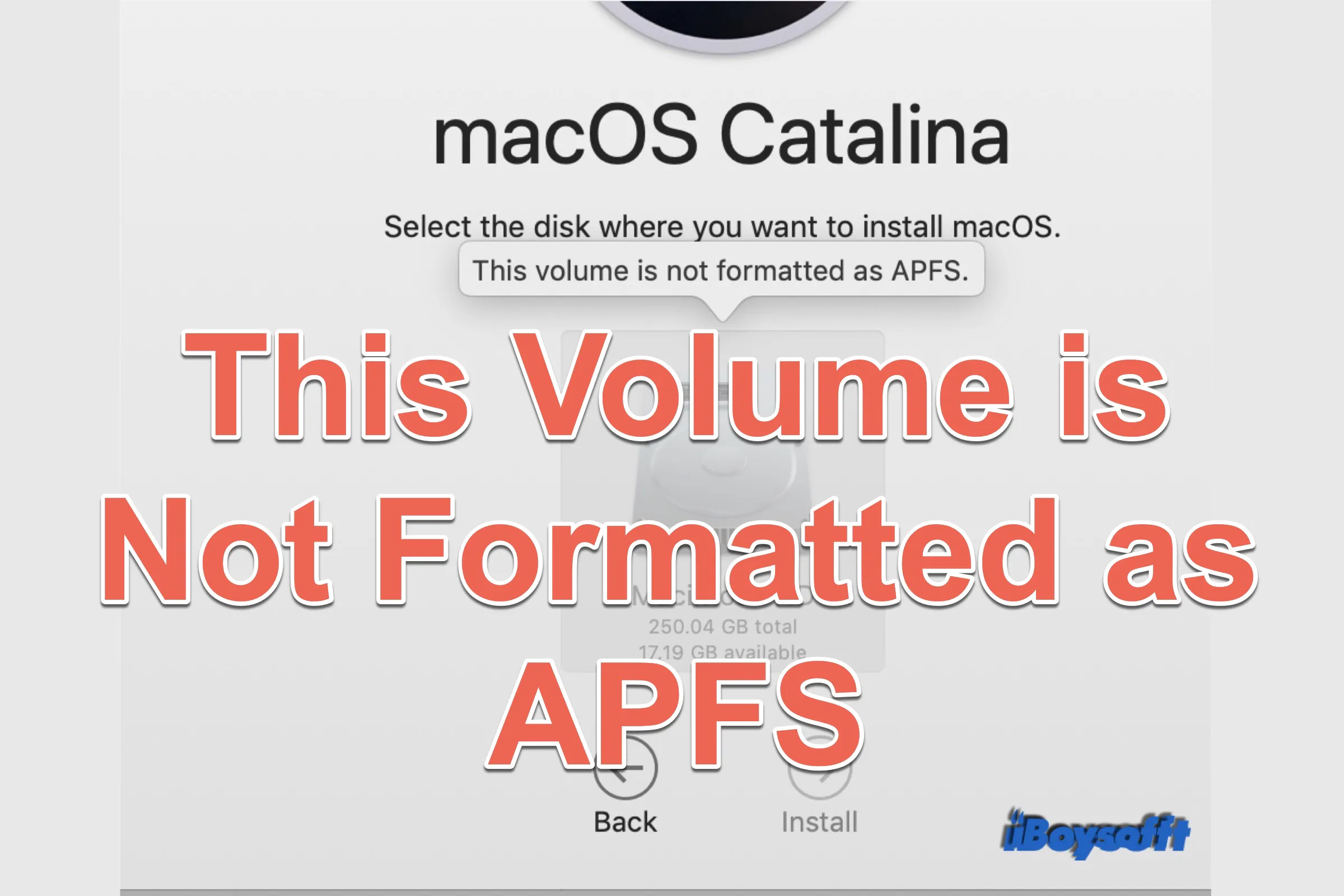When you want to upgrade macOS from Mac OS X/OS X to macOS High Sierra/Mojave/Catalina/Big Sur/Monterey, you may fail to install macOS and receive the error message "This Volume is Not Formatted as APFS."
In addition to that, sharing files between APFS drive and HFS/HFS+ drive can also trigger your Mac to prompt "This Volume is Not Formatted as APFS" for that Apple doesn't support transferring files between APFS format and older Apple format.
Both cases are covered in this post, read on to know how to get rid of this annoying message on your Mac.
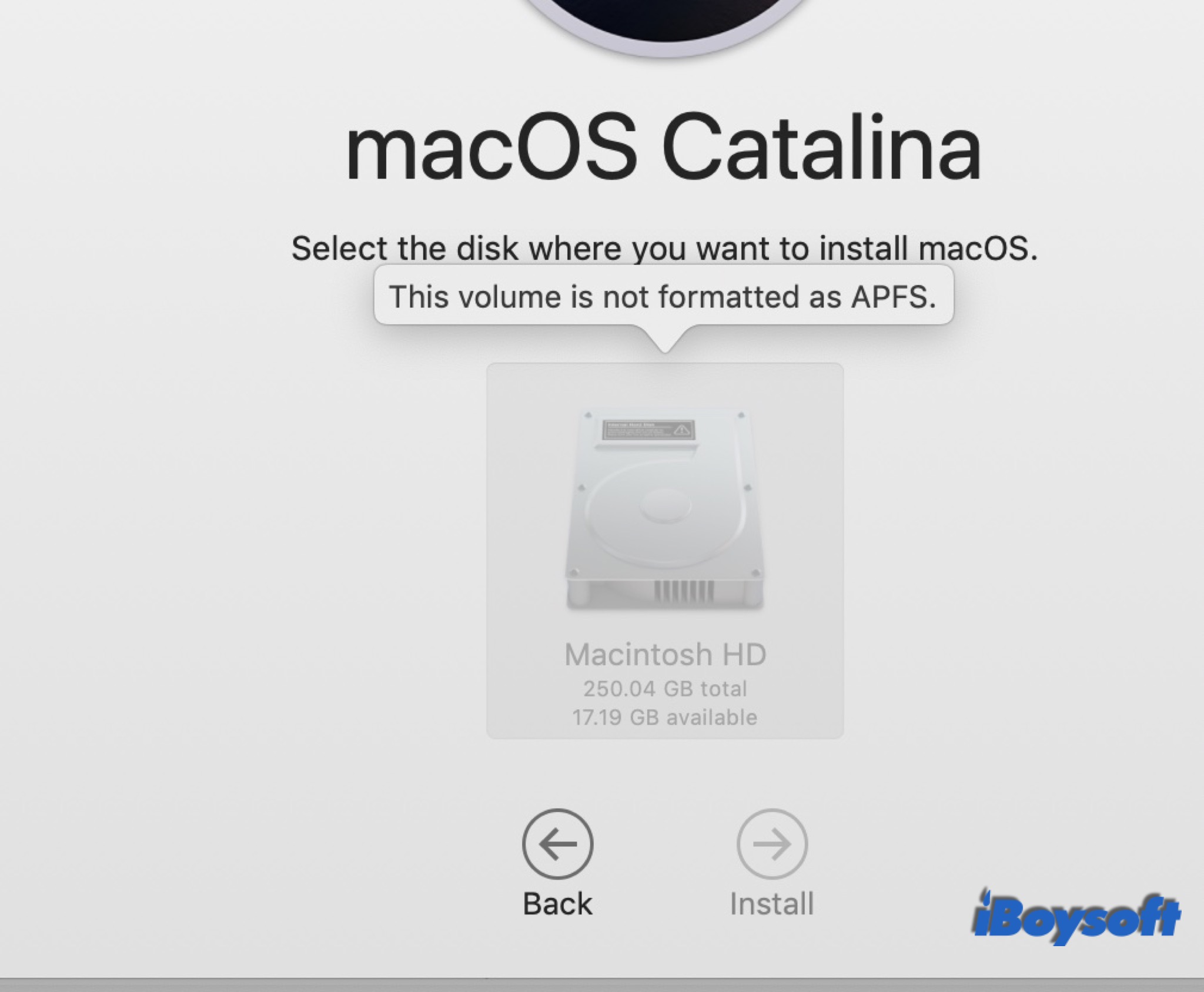
What does 'This Volume is Not Formatted as APFS' mean
Before you move to take measures to fix the "This Volume is Not Formatted as APFS" error on the Mac, you may want to know what information is conveyed by it.
It literally tells that the file system of the drive you want to use is not APFS, which matters a lot. Generally speaking, APFS, a new format developed by Apple, is designed for optimizing SSD and flash memory. It was introduced in macOS 10.12.4 Sierra but officially used since macOS 10.13 High Sierra.
APFS is only available on Mac running macOS 10.13 and later, and Mac OS Extended, the previous format, is only compatible with Mac using macOS 10.12 or earlier. It means you can not install macOS 10.13 and later on a drive formatted as Mac OS Extended, as well as install macOS 10.12 and earlier on an APFS drive.

APFS vs. Mac OS Extended (A Thorough Analysis)
The is comprehensive comparison between APFS and Mac OS Extended to help you understand the differences between the two Apple file systems. Read more >>
How to solve 'This Volume is Not Formatted as APFS'
Now that the error says "This Volume is Not Formatted as APFS," will formatting the drive as APFS solve this issue? It depends.
If you want to upgrade to the latest macOS(Ventura), you must format the drive as APFS when this error prompts on the screen. This is also a possible cause for you may not install to this volume missing firmware partition issue. After that, you can continue to install macOS and complete the whole process. So how to convert HFS/HFS+ to APFS on Mac? Here are the detailed steps.
Note: Formatting a disk will erase all data on it. If there are any important files on the drive, you'd better back it up. You can backup and restore Mac with Time Machine or copy files to an external hard drive.
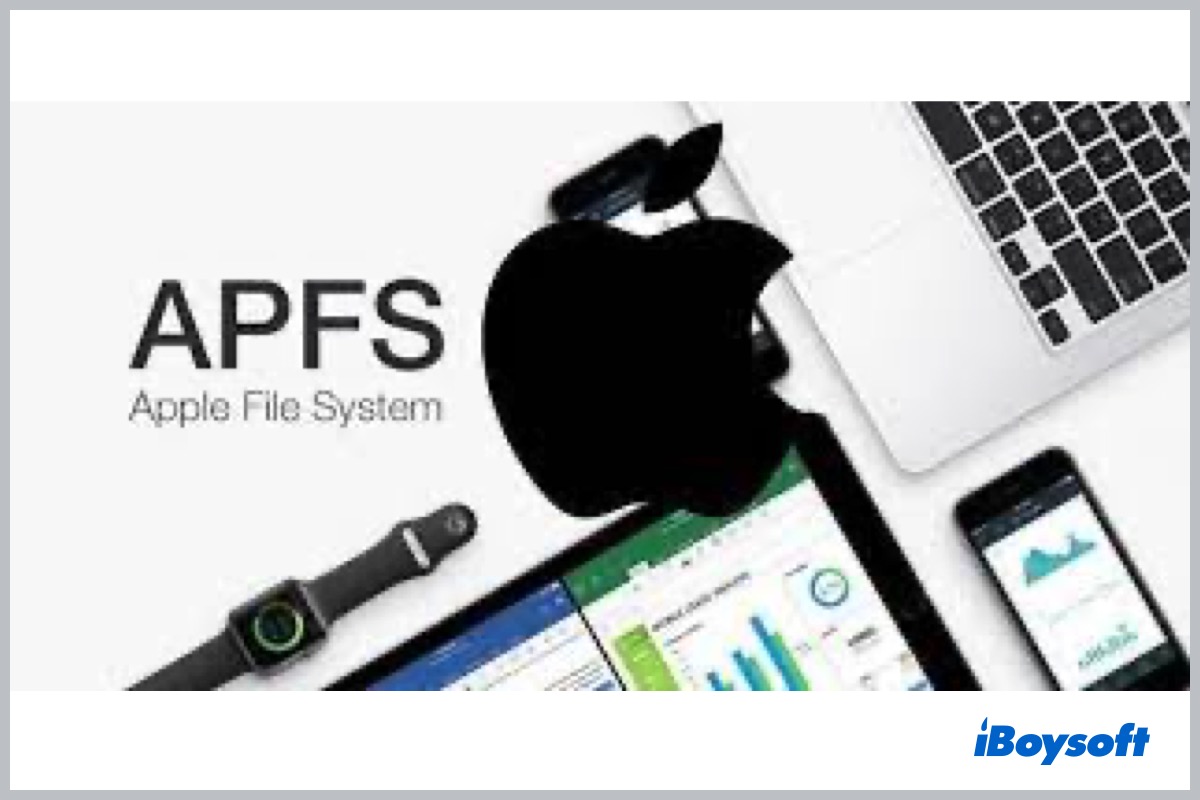
Convert External Hard Drive to APFS Without Losing Data
Convert External Hard Drive to APFS Without Losing DataThis post guides you to convert external hard drive to APFS without losing data. An external hard drive formatted with HFS+, exFAT, FAT32, or NTFS can be converted to APFS on Mac. Read more >>
To format the drive as APFS in Disk Utility:
Disk Utility is a built-in tool on Mac. It can repair, restore, partition, and erase internal disks and external storage devices. If you are going to format Mac startup disk, you need to boot the Mac into Recovery mode. As for the non-startup drive, follow the steps below.
- Open Disk Utility from Launchpad, or search in Spotlight and Applications.
- Choose the uninitialized disk, click Next to scan the disk.
- Select the target drive from the left sidebar.
- Click the Erase button.
- Rename the disk, then change the value on the Format option to APFS, on the Scheme option to GUID Partition Map.
- Click Erase, then click Done.
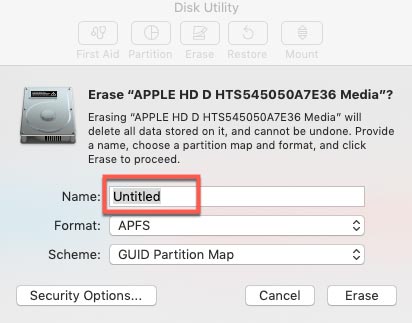
Now, find the newly formatted drive on the left sidebar, click it to display more info on the right window. You will see APFS Volume under the drive's name. Alternatively, you can format with Terminal and Internet Recovery mode if Disk Utility won't let you erase the hard drive.
In case you have stored important files on an HFS+ drive, and your Mac running in macOS 10.13 and later unable to read the drive. You may willing to install older versions of macOS/OS X instead of formatting to erase all contents.
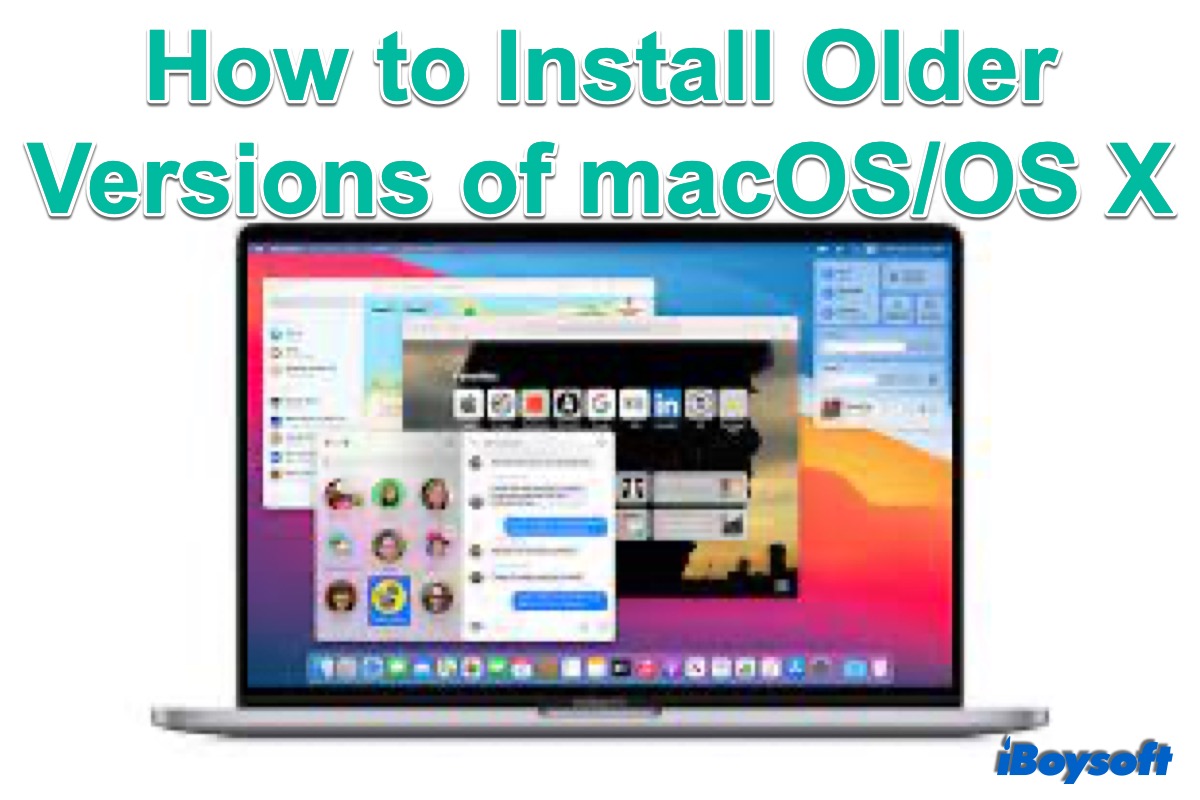
[Tutorial]How to Install Older Versions of macOS/OS X
This post walks you through three ways to install an older version of macOS/OS X on your MacBook Air/Pro/iMac, including Time Machine, Recovery mode, and a bootable installer. Read more >>
If your Mac has already worked for many years, maybe it is a model that Apple doesn't support upgrading to macOS. Only Mac OS X can be installed on it. Hence, what you need is to convert APFS to HFS+ so that your Mac can mount and read the drive.
How to recover lost data from formatted APFS drive (Optional)
As we always recommend, back up the drive before erasing all the contents. What if you want to recover important data from the drive after formatting without a backup? Try professional data recovery software. There is still a chance to retrieve lost data before the disk is overwritten.
iBoysoft Data Recovery for Mac performs excellently in recovering various kinds of data on your disk, including photos, videos, music, emails, etc. Storage media like SSD, HDD, USB drive, and SD memory card are supported.
- 1. Download and launch iBoysoft Data Recovery for Mac.
- 2. Choose the formatted disk, click Next to scan the disk.
- 3. Preview the scanning results, choose files you need, then click Recover and specify a different location to store the recovered files.
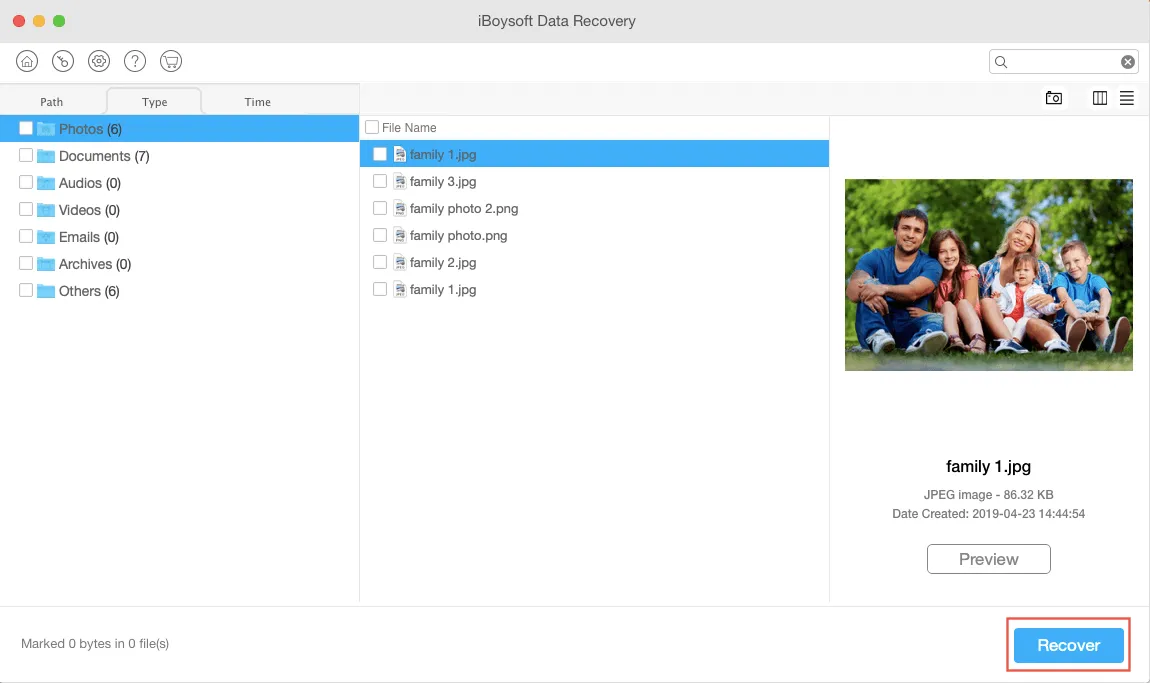
Conclusion
When the prompted error says "This Volume is Not Formatted as APFS" on your Mac, it's not a big deal, just a problem of incompatibility. Whether to format the drive as APFS depends on your case. With the methods provided in this post, you can get rid of this issue with ease.