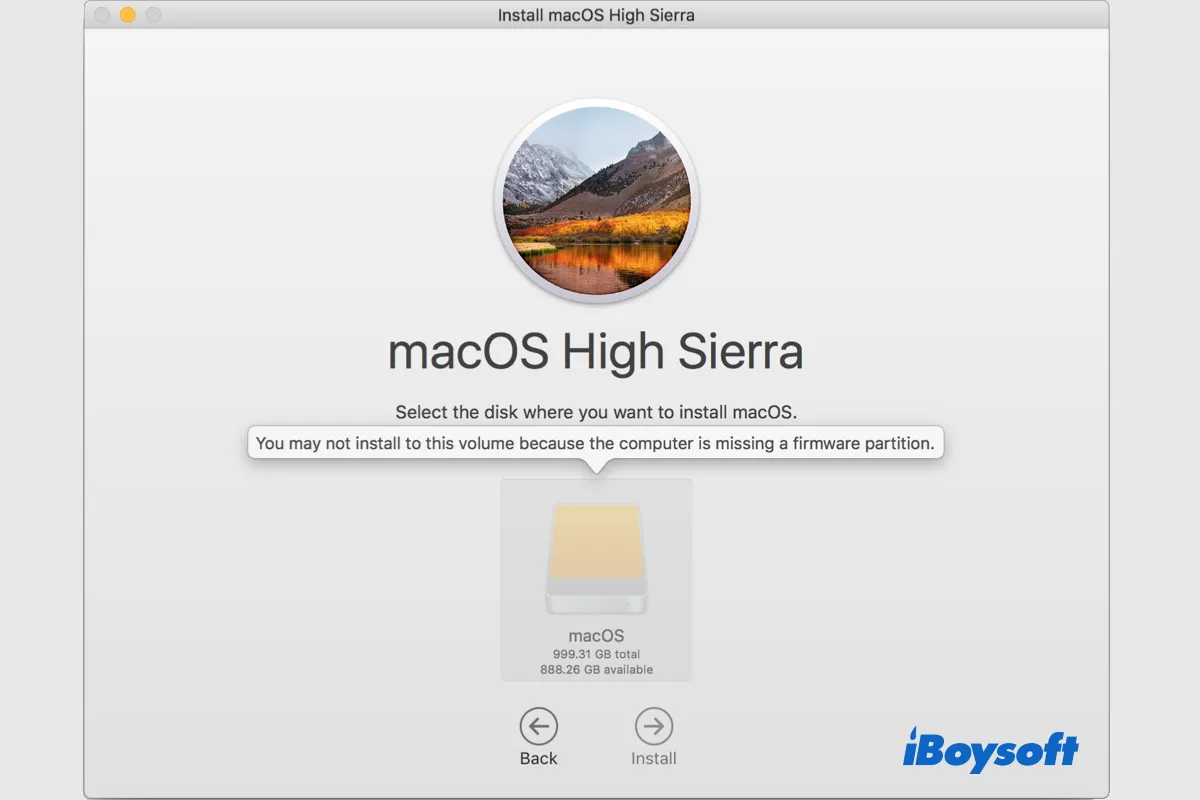Failing to install macOS Tahoe on Mac Studio or other models could be frustrating and may come with various error messages during installation. "You may not install to this volume because the computer is missing a firmware partition" may show up after you select the wanted volume to install macOS.
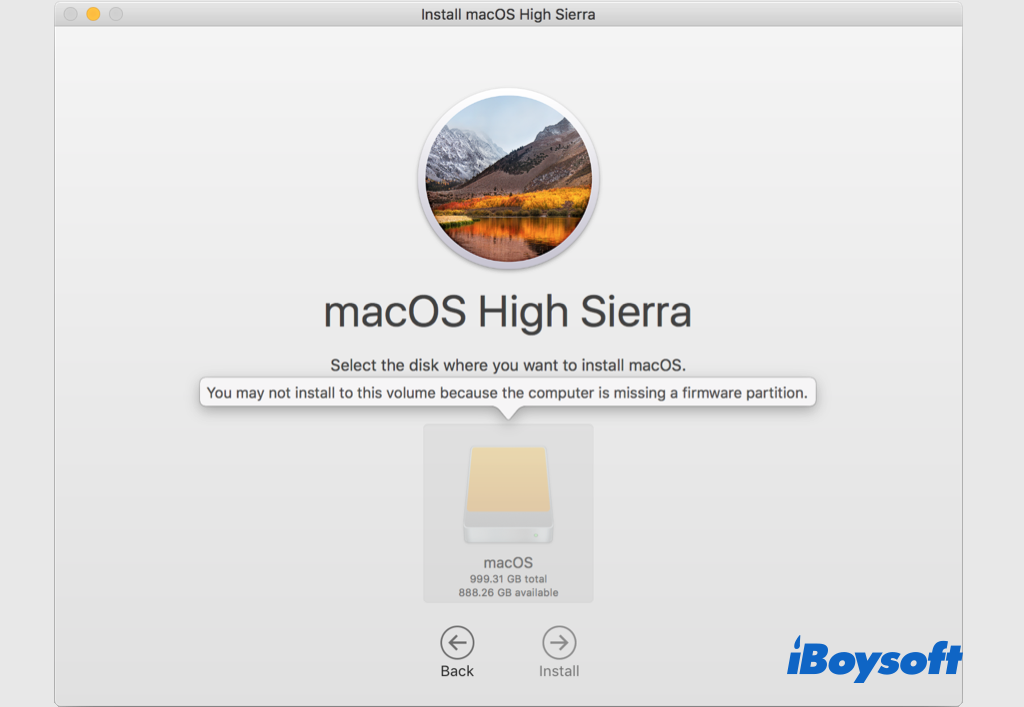
When such a message appears, it means the firmware partition is lost and the macOS installation couldn't be continued, which is terrible! Keep reading this post to know how to troubleshoot the firmware partition missing while installing macOS.
Share with those who are looking for solutions for installing macOS missing firmware partition!
What causes the computer missing a firmware partition
Firmware is installed directly onto a piece of hardware during manufacturing. It is used to run user programs on the device and can be thought of as the software that enables the hardware to run. Firmware is the foundation of the software stack that computer hardware uses for basic operations and to run applications.
Therefore, it arises issues when the essential firmware goes wrong on your MacBook Air/Pro/iMac, leading to the failure of macOS installation. The possible causes behind "You may not install to this volume because the computer is missing a firmware partition" are incorrect partition map, file system, disk errors, third-party apps interference, etc.
Spread the word!
How to fix can't install macOS missing a firmware partition
It is annoying when you encounter problems while downloading and installing macOS, hindering you from experiencing the latest macOS Ventura, or a desired version. There are some possible solutions for the error "You may not install to this volume because the computer is missing a firmware partition," apply them to bypass the error and successfully install macOS.
Reboot into macOS Recovery Mode
It doesn't role out the possibility of temporary system errors when you receive error messages while installing macOS in the macOS Recovery Mode. Thus, you can try to reboot the Mac into macOS Recovery and continue the installation to see whether the issue remains.
Start Mac in Internet Recovery Mode
Internet Recovery Mode is an internet-based version of the standard recovery mode. It loads recovery tools from Apple's servers. Some Mac users find this work to bypass missing firmware partition errors by entering internet recovery mode to install macOS. Just give it a shot!
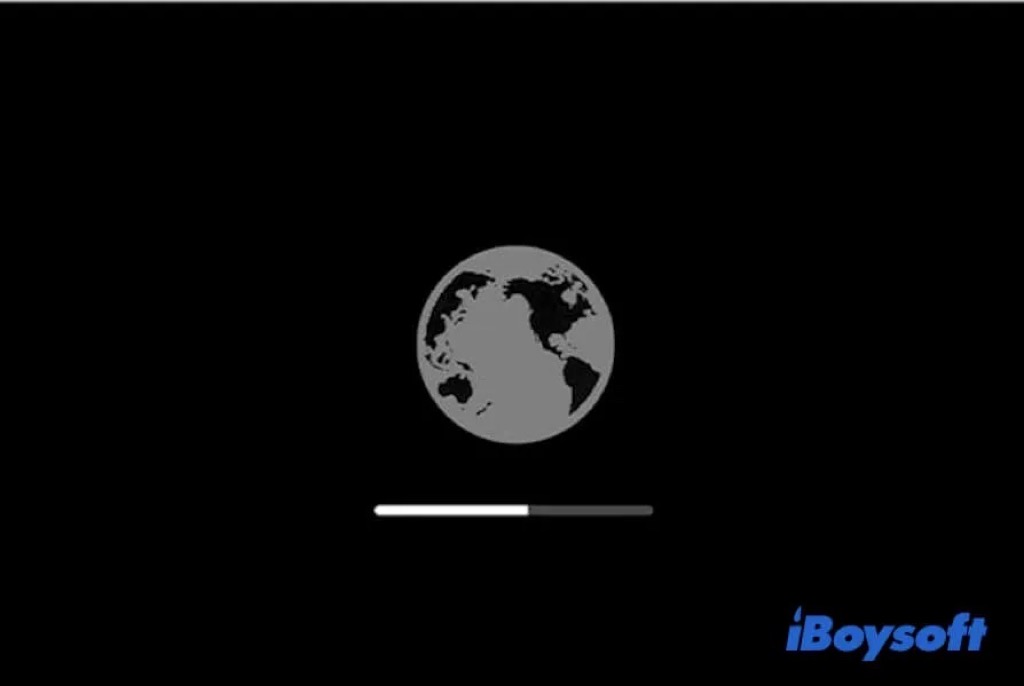
Repair with Disk Utility
Disk errors are also a possible cause when you can't install macOS to the selected drive. To know whether the target volume you want to install macOS into is healthy, you can use Disk Utility, the tool comes with your macOS. It can check and repair logical errors on the drive with the First Aid Feature.
First Aid external drive on Mac:
- Open Disk Utility from Finder > Applications > Utilities.
- Click the View button and choose Show All Volumes.
- Select the target drive on the left list.
- Tap the First Aid button from the toolbar.
- Click Run to start the checking and repairing.
- Click Done when it completes.
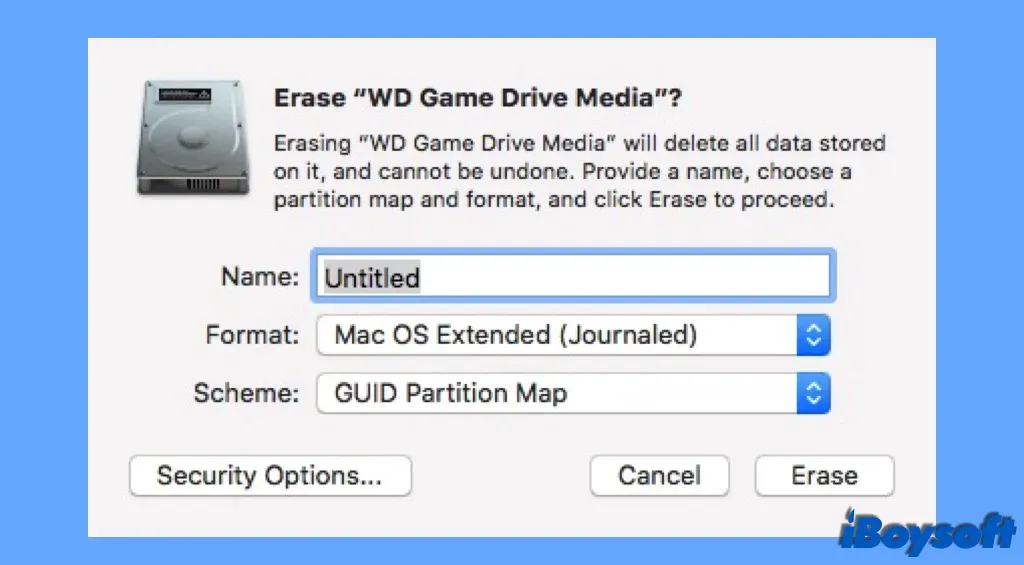
First Aid internal startup disk on Mac:
- Boot Mac into macOS Recovery Mode.
- Select Disk Utility from the Utilities screen.
- Select the startup volume on the left side.
- Click First Aid to check and repair the drive.
- Click Run on the pop-up window and choose Continue.
Reformat the drive
Generally, installing macOS doesn't need to reformat the drive, and most Mac users are unwilling to do so given that it erases all contents on the volume. But sometimes, it is a must to reformat the drive so that you can successfully complete the installation.
Perhaps some logical errors can not be repaired with First Aid, the partition map is not GUID, the file format is not APFS(the default file system for macOS High Sierra and later), etc., all of these could be the culprit of the error you may not install to this volume missing firmware partition.
Before you proceed to format the drive, you can back up important files on Mac with Time Machine, iCloud, or in other ways, in this way, you can restore the files from backups after installing macOS and no data loss.
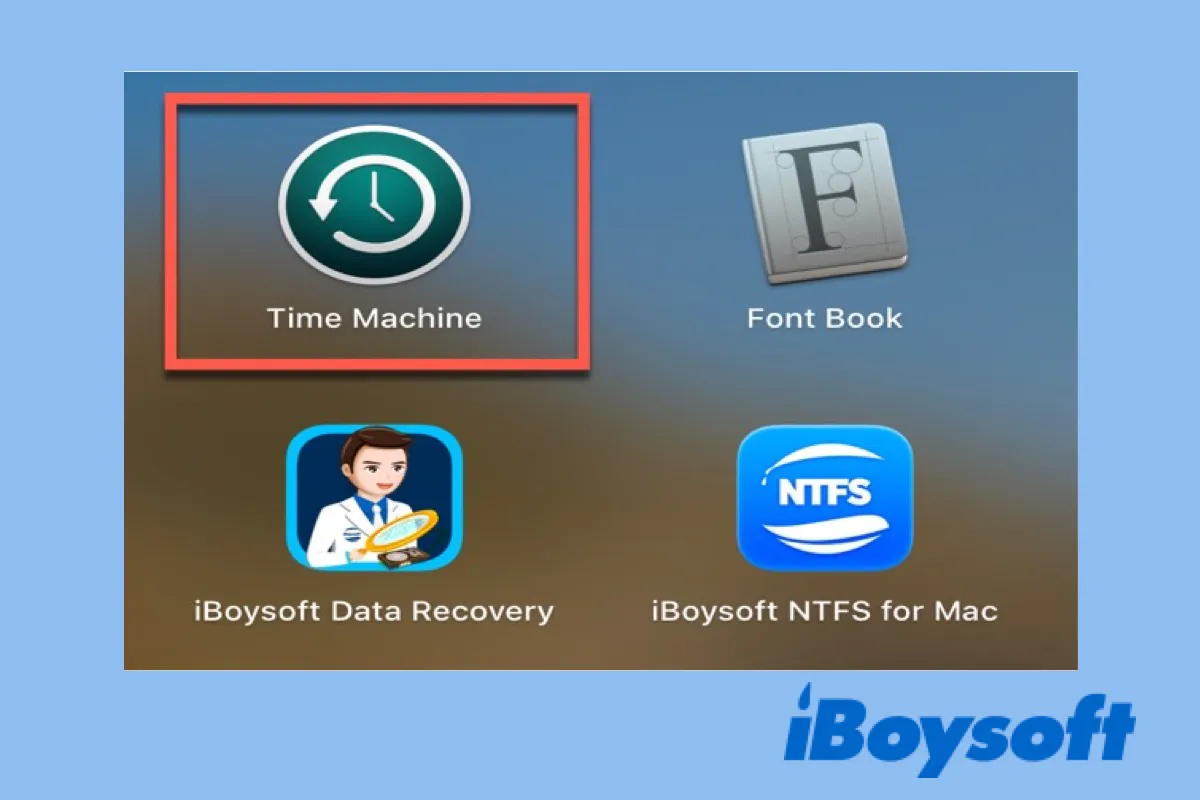
This post will walk you through the steps to set up Mac Time Machine, create Time Machine backups, and restore Mac from Time Machine.
Steps to reformat the drive on Mac:
- Access the Disk Utility from Launchpad or macOS Recovery Mode(for startup disk)
- Select the target drive on the left.
- Click on the Erase button on the top of Disk Utility.
- Enter a name for the formatted drive.
- Select the format as APFS.
- Assign GUID Partition Map to the drive.
- Click Erase and click Done.
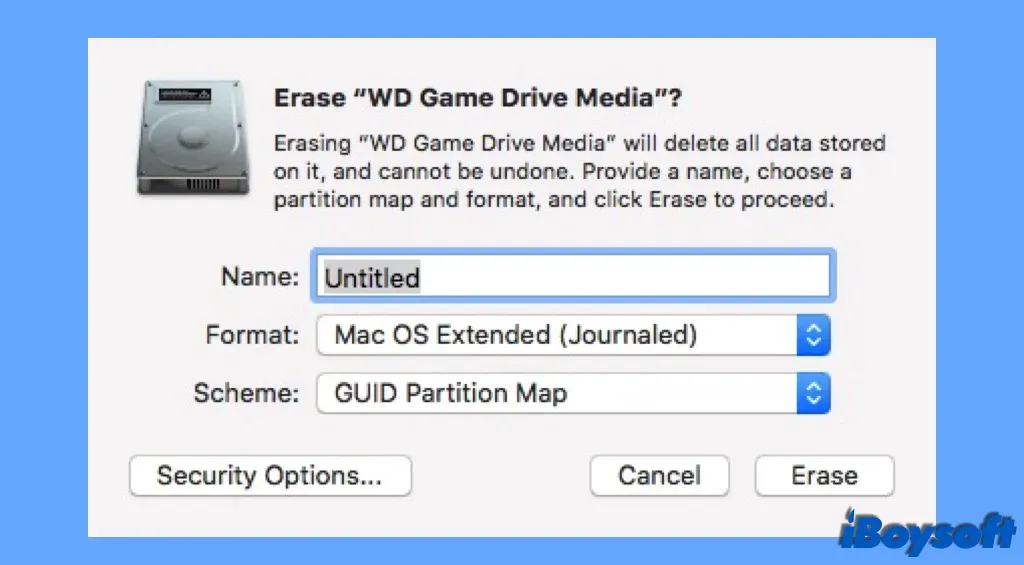
Create a bootable macOS installer
If the message "You may not install to this volume because the computer is missing a firmware partition" still prompts after reformating the drive, you can try to create a bootable macOS installer. Click the link to follow the complete tutorial, then you can boot the Mac from the USB and install macOS from the USB.
Send the drive to a local repair
Unluckily, all of the above methods fail to solve the computer missing firmware partition issue, and you can't install macOS onto the desired volume. It is possible that the drive is severely damaged and can't be fixed by yourself, you can take it to a local repair for further help or consider a replacement.
Share this post if you think it is helpful!