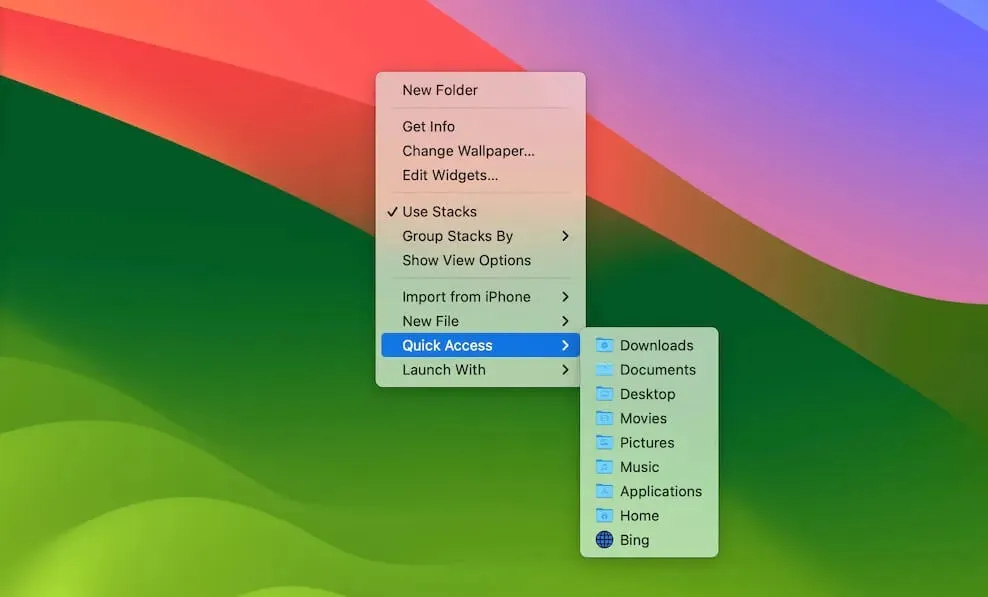Whether you are a newbie or an advanced user of the Mac workstation, you must notice loads of Folders on the Mac Dock, the Mac desktop, or the Finder window the moment you open it. To answer this, these folders are the default that come with your Mac when shipped, which are affiliated with the operating system and cannot be removed.
Each of these default Folders contains data necessary for the OS to run; once removed, the OS may collapse. Now follow this post to know these macOS Folders on the top menubar, Finder sidebar, or the Dock, whereas it also explores how to organize and quickly access these folders with a few clicks!

macOS Folders basics
In this section, we walk you through all the folders that come with the Mac workstation by introducing them comprehensively one by one. You can also skip to the further section on how to organize and quickly access the folders if you know these folders already.
Applications
The Applications folder contains all the default software or applications that come with your Mac and the ones you've downloaded from the App Store or any other third-party source. You can even find the pkg file here, typically referring to the macOS installer for making an ISO file or so.
Its subordinate, the Application Support folder, involves the scripts, database, configurations, settings, registration info, or launch helper to ensure the app functions properly. If you remove it by a quick hand, recovering the Application Support folder on Mac is a must. Or, all apps on Mac misfunctions.
Library
The macOS Library folder is a system folder containing fonts and other data used by apps that are available to all users of your Mac. It is hidden from users by Apple to avoid any misoperation from users, but if you insist on accessing it, you can open Finder > Go > Go to Folder > Library.
If you'd like to show this folder usually, Finder > Go > Home, then choose View > Show View Options.
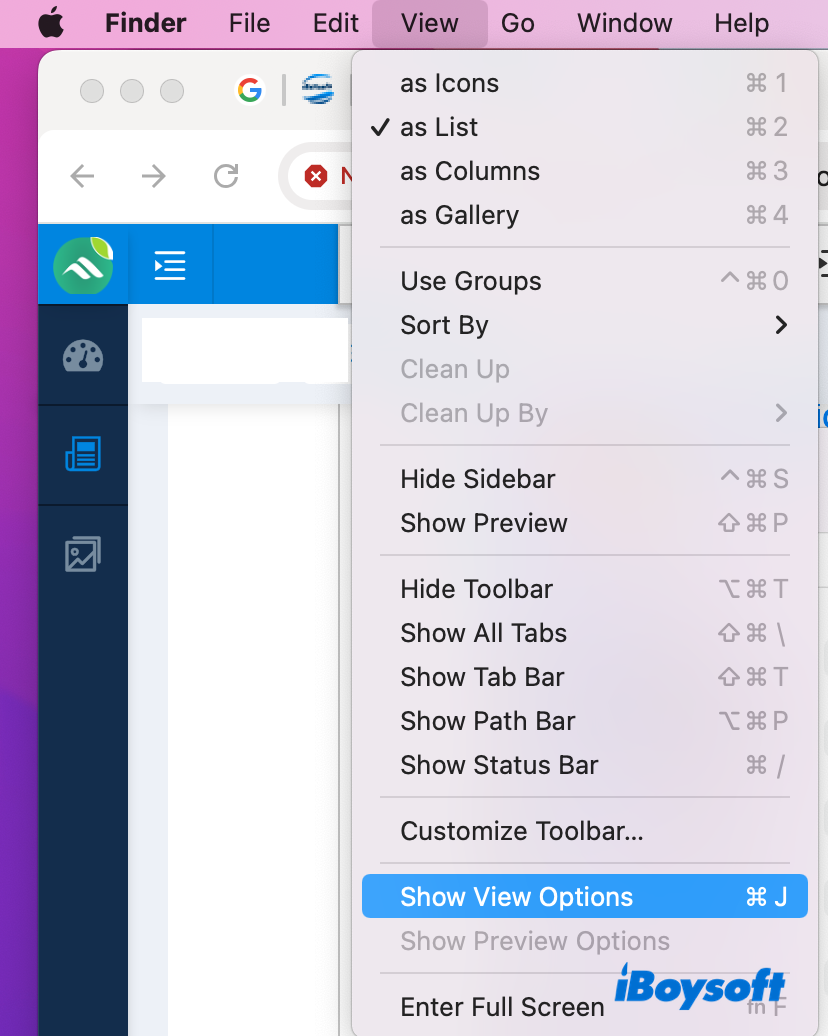
In the list of options, check the Show Library Folder box.
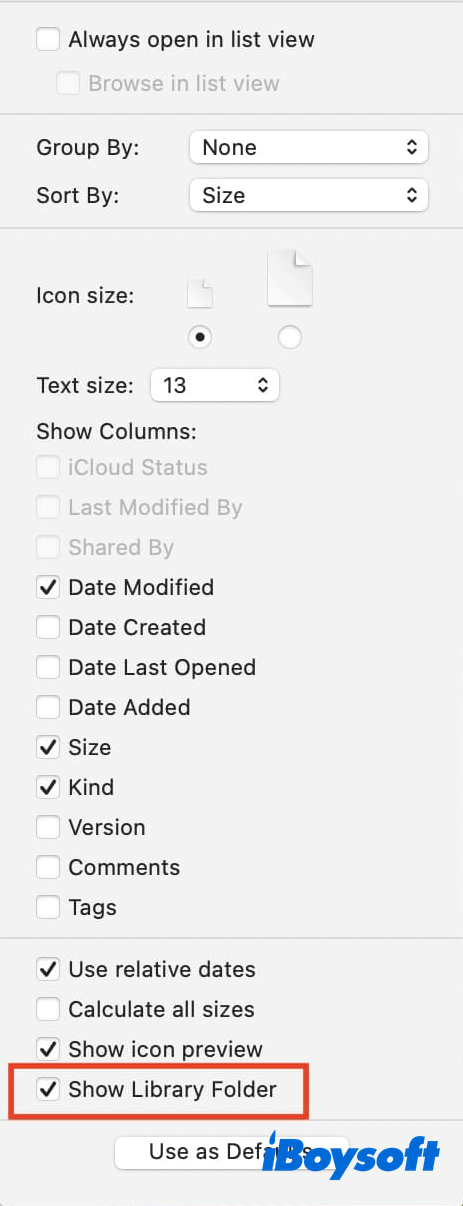
Storing files in the Library folder is less recommended as this action triggers Mac's incorrect operation. You can create a new folder and save the files instead. The idea to rename the folder of Library is also not permitted here; anyway, Apple has its considerations.
System
The System folder in macOS is a key component of the operating system, holding crucial components such as drivers and system libraries required for macOS to work properly. To prevent inadvertent or unauthorized modifications that put the OS at risk, Apple has secured this folder with the most sophisticated protection layer.
With the update of security along with recent macOS releases, Apple has placed this folder on the read-only partition of Mac lineups, which indicates that users can only read data without write permission for further stability and security of their Macs.
Users
This folder contains the home folders of all user accounts on your Mac. When you're logged in, it shows you the user data and profile files of the logged account, while you have no access to the data of other accounts. Yet if you set certain files shareable by storing them in the Shared folder, then items in this folder can be accessed by other users.
Home
Your home folder is named with your username and has folders for your desktop files, downloads, pictures, documents, movies, music, numbers, words, PDFs, audio, HEIC, and any public files. You can create folders in your home folder.
To free up more available space, users are even allowed to move the home folder to an external hard drive, just as expected. Make sure the target drive is connected to the machine firmly, or you cannot access data stored in the home folder on the destination drive.
Desktop
This folder contains everything you put on the Mac screen, like you may place frequently-used words, numbers, presentations, pictures randomly based on your preferences. You're already in the Desktop folder once you boot up the machine, while you can also access this folder by Finder > Desktop.
Usually, you have write permission to the files placed on the Desktop folder, however, an unusual situation happens when you set some files to read-only state beforehand, or you intend to modify the files on an NTFS formatted drive.
Downloads
The Downloads folder contains all files you've downloaded, such as a PDF, a picture, a video, an audio file, a number file, or a document, from a website, the App Store, an app, or any other sources.
You can access this folder by clicking its icon on the Mac Dock, or you can visit it by Finder > Downloads.
Documents
On a Mac, the Documents folder is the default folder for arranging different types of documents, such as ZIP, DOCX, DMG, TXT, and so on. This folder can be accessed by Finder > Documents.
Share this post to let more people get to know the default folders on Mac!
How to organize and quickly access the macOS Folder?
Differentiating the folder created by you, these default folders are well-organized by the OS in the very right place. You cannot move them to another partition or volume most of the time.
For the folders created by users, however, you can Use Stacks to keep files organized in tidy groups on the desktop. Just right-click any blank space on the Mac screen, then choose Use Stacks; subsequently, all files on the Mac screen go clean and tidy.
Instead of visiting the default folders by launching Finder, you can access them by right-clicking with the assistance of iBoysoft MagicMenu. It provides quick access to the macOS Folders, you can also add frequently-used folders to this list so that you can open them by control-clicking!