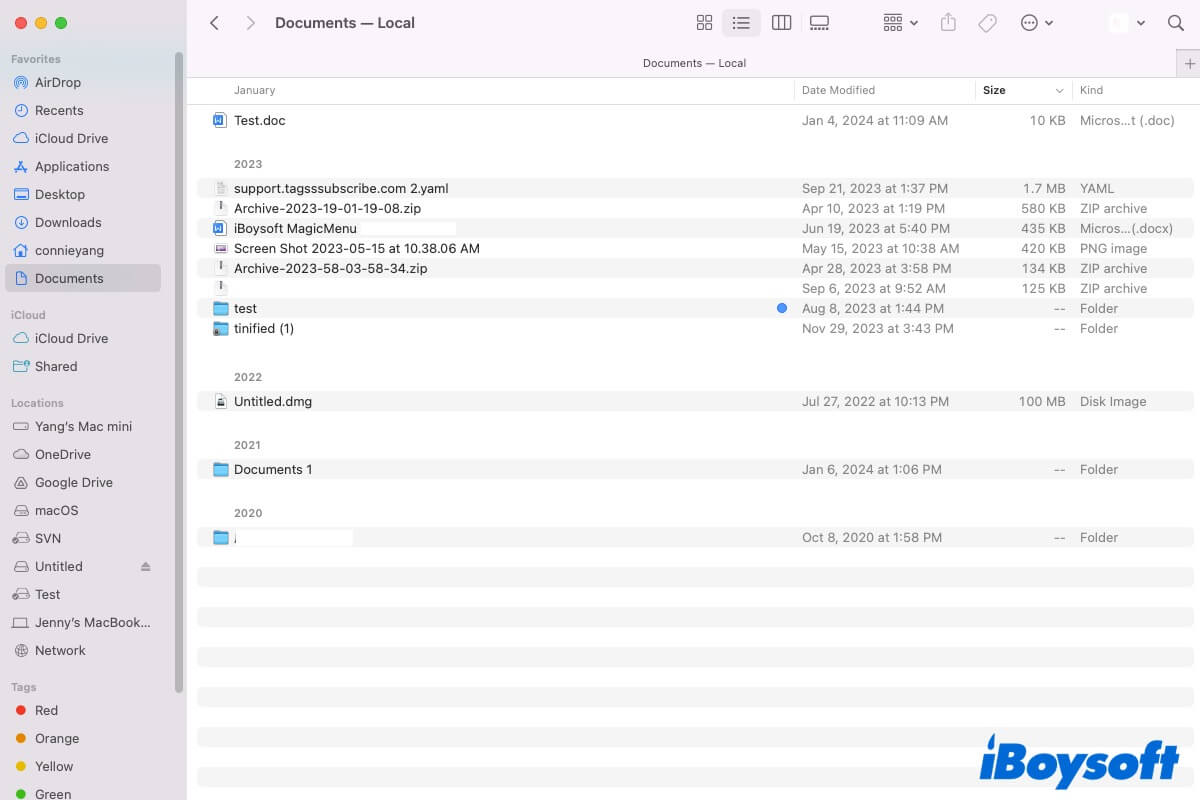Multiple folders come with your Mac, the Documents folder is one of them. If you are a new to Mac device and know nothing about the Documents folder on your Mac, follow this post to get an overall learning about it.
What is the Documents folder for?
The Documents folder on a Mac is the default folder for organizing various documents, including ZIP files, DOCX files, DMG files, TXT files, etc. You can use the Documents folder to store your personal or work documents for quick access and better management. Some files automatically created by Mac such as ExitUpsellKeyValueStore also appear there.
Where is the Documents folder on a Mac?
Along with other folders that come with your Mac, the Documents folder is also located in the Finder sidebar by default. If you need to access it, simply open Finder and click the Documents folder under Favorites at the sidebar.
Also, you can find and open the Documents folder on your Mac with one of the two ways:
1. Open a Finder window and click Go on the Finder menu bar to quickly access the Documents folder on the Go dropdown menu.
2. Click the blank area on your desktop to lock on Finder and then press Command - Shift - O to directly open the Documents folder on your Mac.
Go to help more people who don't know where the Documents folder is on a Mac.
How to find the path of the Mac Documents folder?
In macOS, all user files and folders are stored in the Users folder, including the Documents folder. The file path of the Documents folder on your Mac is /Users/username/Documents. Replace "username" with the real user name of your Mac.
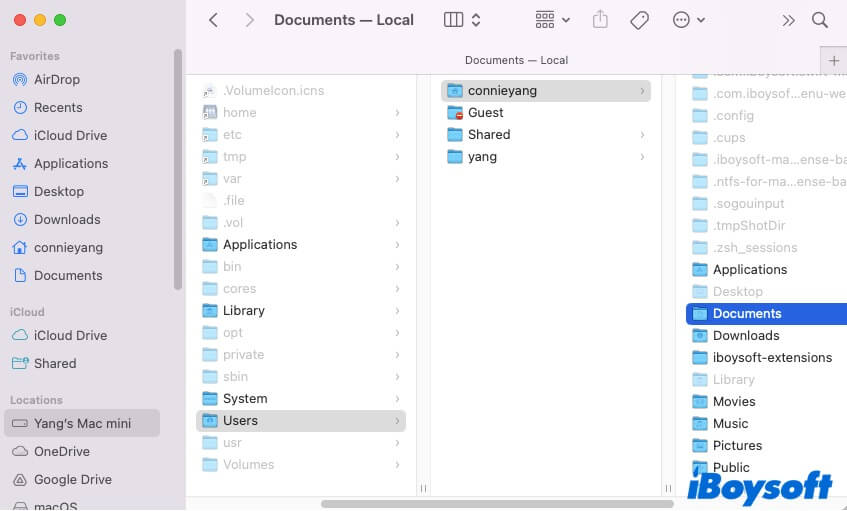
The Documents folder missing on Mac, what to do?
If you can't find the Documents folder on your Mac Finder, the most possible reason is that you've accidentally removed it from the Finder sidebar. If you've enabled iCloud to sync the Desktop and Documents folder, the syncing errors may also cause the Documents folder missing on your Mac.
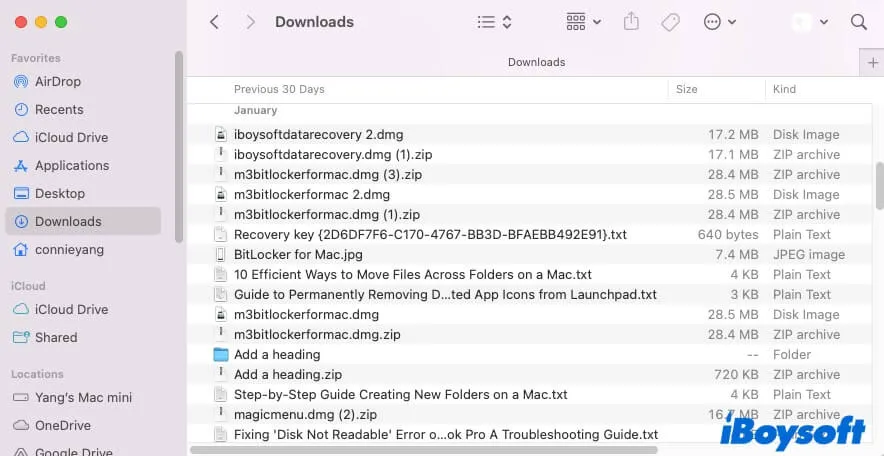
To make the disappeared Documents folder show up on your Mac, you can follow the tricks below.
Way 1: Reset Finder settings
By default, the folders that come with your Mac are listed on the Finder sidebar. If you mistakenly delete the Documents folder from the Finder sidebar by dragging it out of the sidebar or right-clicking it and selecting Remove from Sidebar, you can't find it there anymore.
To let the Documents folder appear on the Finder sidebar again, you need to reset your Finder preferences.
- Open Finder and click Finder on the top Finder menu bar, then select Preferences.
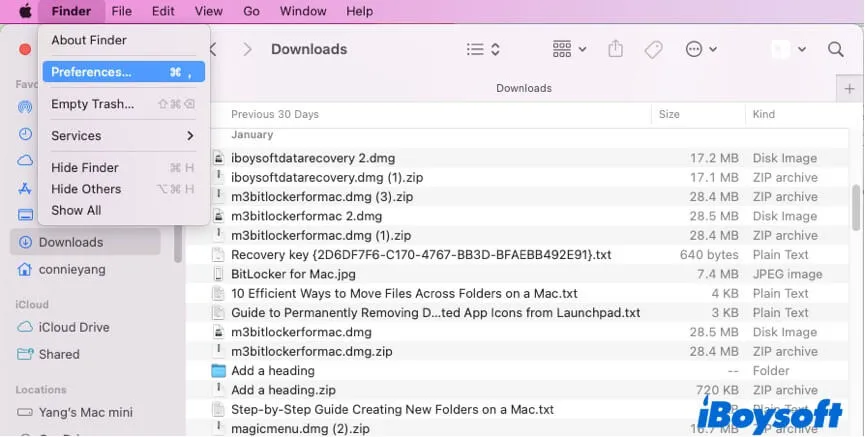
- Select Sidebar.
- Under Favorites, check the box next to Documents.
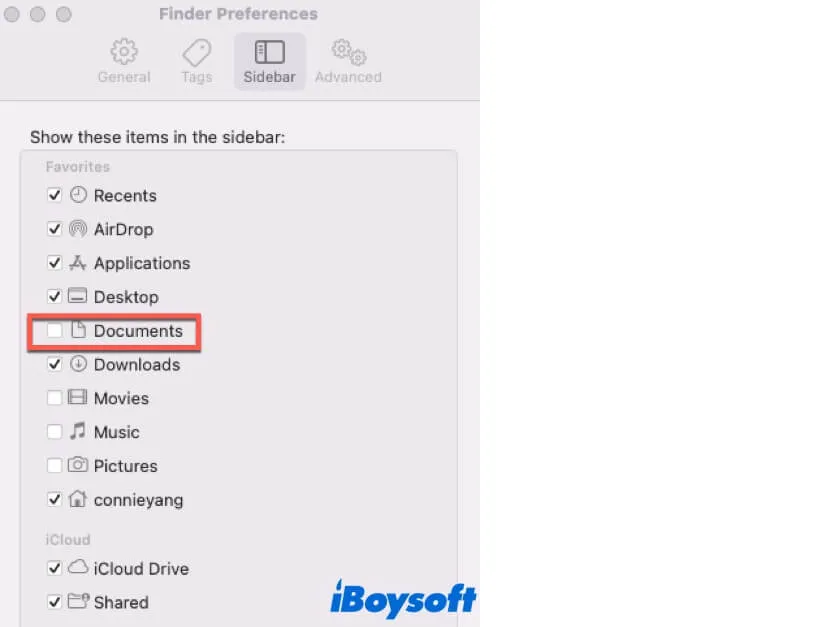
Way 2: Not allow iCloud to sync the Documents folder
iCloud sync issues sometimes may make the Documents folder disappear from Finder. To block that, you can stop iCloud from syncing the Documents folder.
- Click the Apple menu > System Preferences (System Settings) > iCloud.
- Click Options next to iCloud Drive.
- Uncheck the box next to Desktop & Documents Folders.
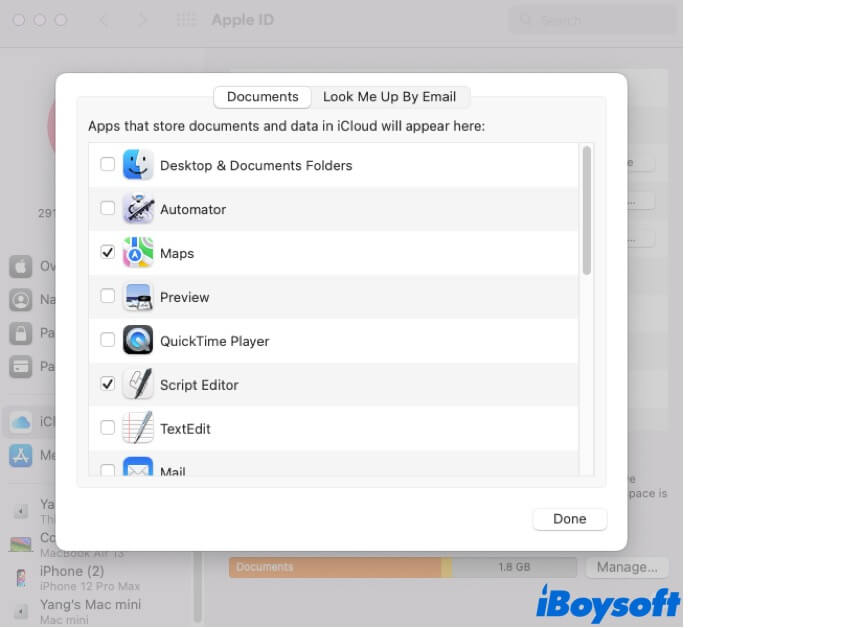
If this post helps you get a full learning of the Mac Documents folder, share it with more people.