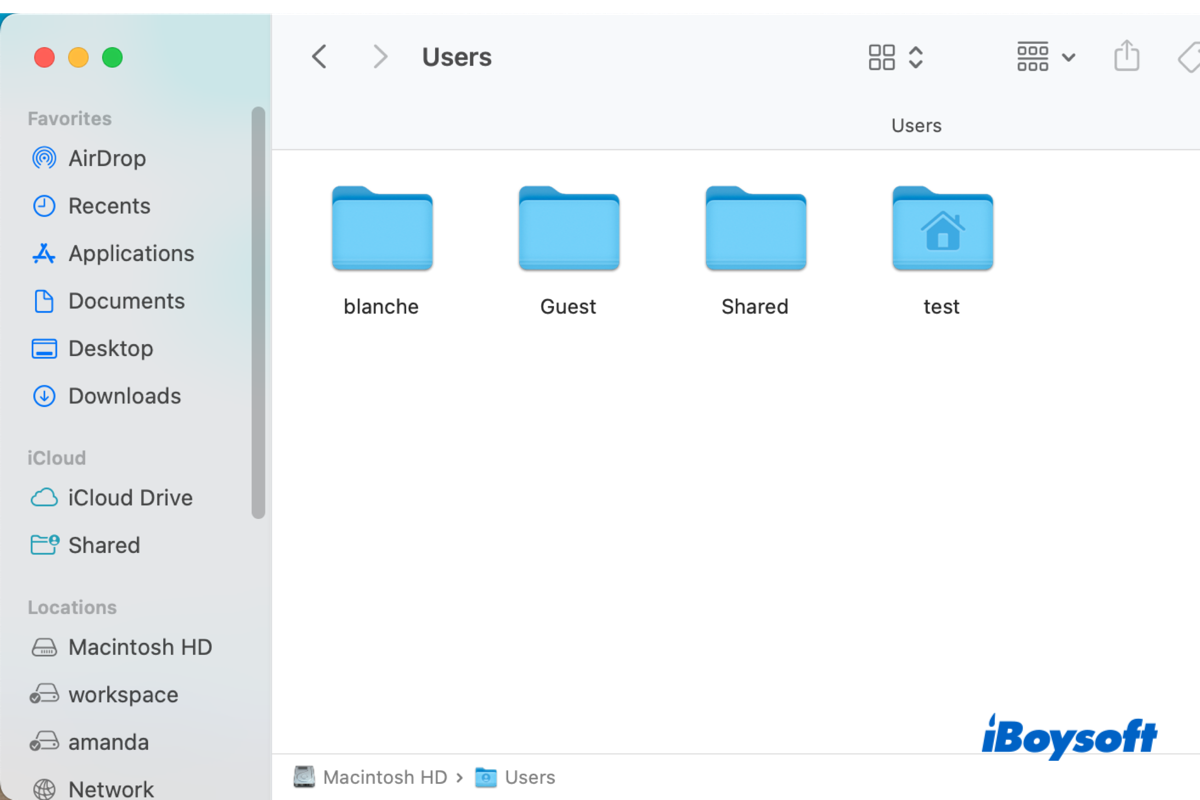Some folders come with your Mac by default to make the Mac work well, including the Home folder, System folder, macOS Library folder, Applications folder, and the Users folder. Each of them contains different files that are needed for the Mac to perform correctly. Here, we will walk you through every aspect of the Users folder on Mac.
What is the Users folder on Mac
macOS is a multiuser system that allows creating several user accounts on the same Mac computer. There are different types of user accounts, such as admin account, root user, guest user, standard user, and sharing-only account.
When a new user account is added on a Mac, a corresponding user folder is generated. It is named similarly to the user account, different from the Windows user folder, also known as the home folder.
The Users folder is where to keep the home folders of all the people set up as users on your Mac. You can also try to recover a deleted user on Mac using the User folder if you have selected Don't change the home folder while deleting.
Besides, the Users folder on Mac also contains a Shared folder, which can be accessed by anyone who uses the Mac. Every Mac user can add files/folders to the Shared folder to make them available to all other users. This feature makes file sharing between Mac user accounts easier.
You can share this informative post with more people!
How to find the Users folder on Mac?
Some of the folders that come with your Mac, such as Applications, Documents, Desktop, and Downloads, provide you with direct entries in Finder, while some do not. Apple hides certain system folders for the security of the OS, preventing them from being changed haphazardly. And you can reveal the Users folder on Mac by following the steps below:
- In Finder, click Go on the top menu bar and choose Go to Folder.
- Type /users/ in the search box and press the Enter key.
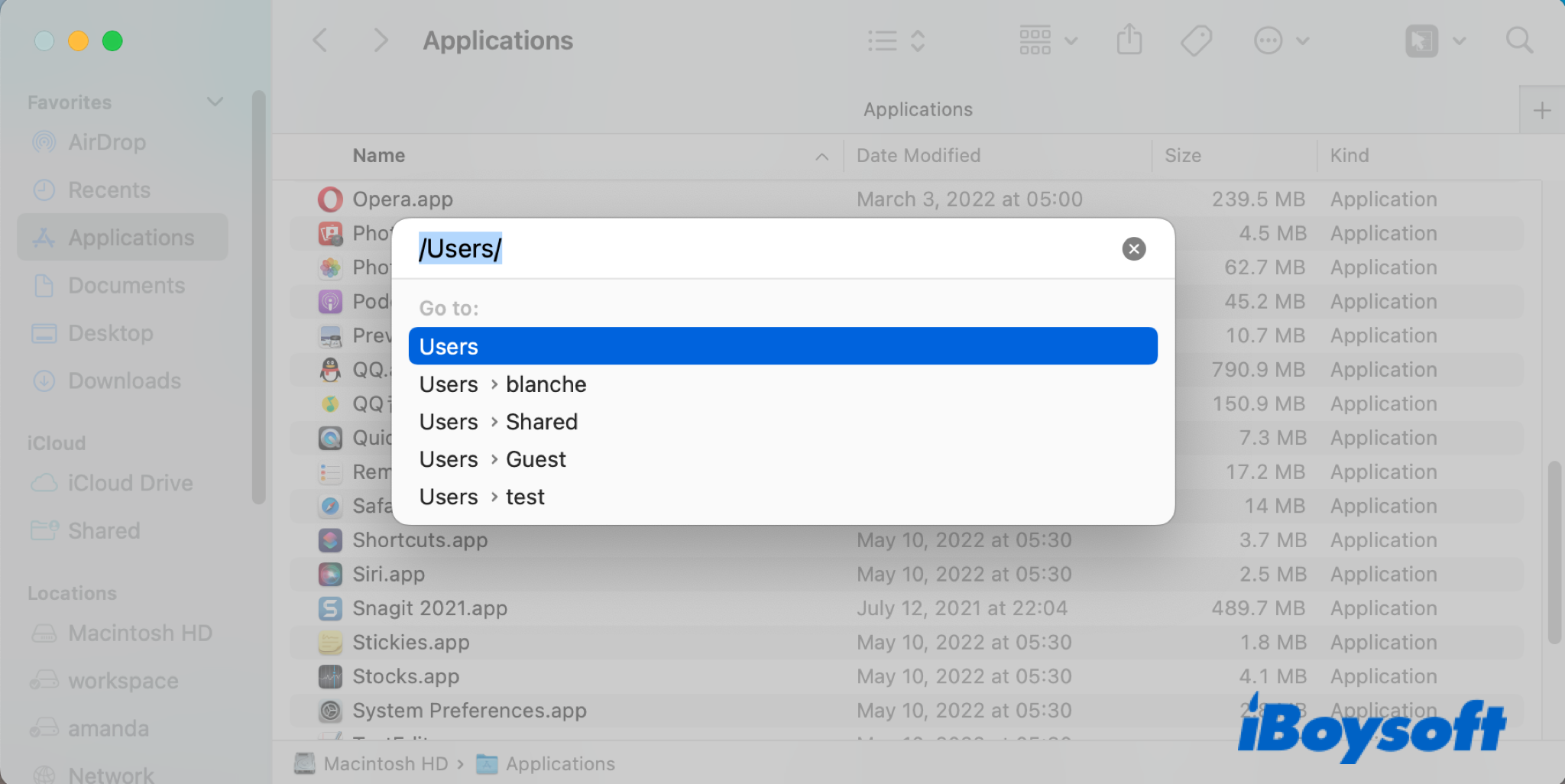
All files and folders are stored on your startup disk, namely Macintosh HD by default, and you can also find the Users folder there.
- In Finder's left sidebar, find and select Macintosh HD.
- Tap on the Users folder to open it.
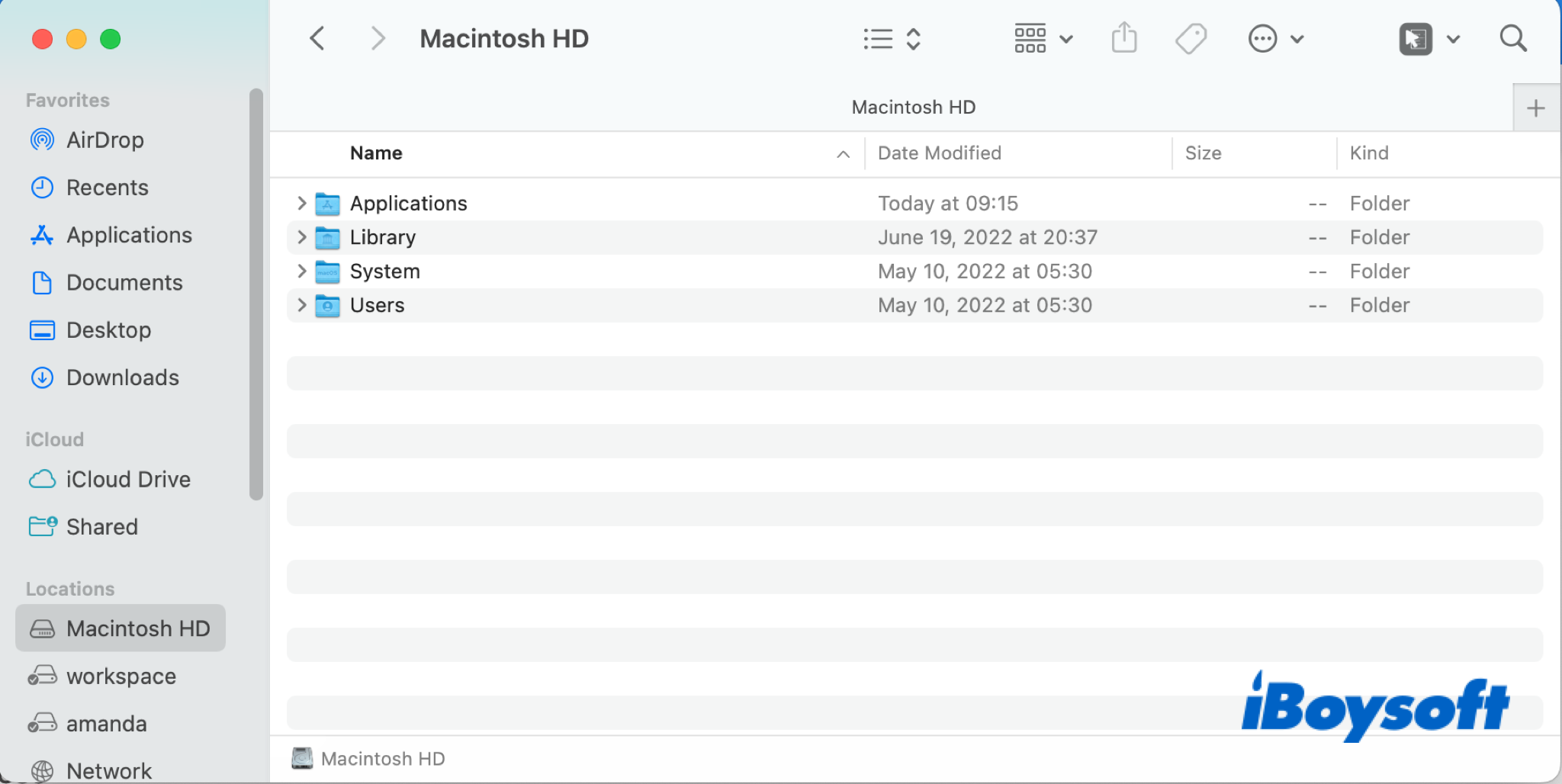
After you get into the User folder, you can see all the user folders with their usernames. And the folder with a house icon is your user folder(home folder), you can access it and edit the files contained. As for other user folders, they are protected by their passwords. If you try to open the folders, it prompts an error message "The folder 'xx' can't be opened because you don't have permission to see its contents."
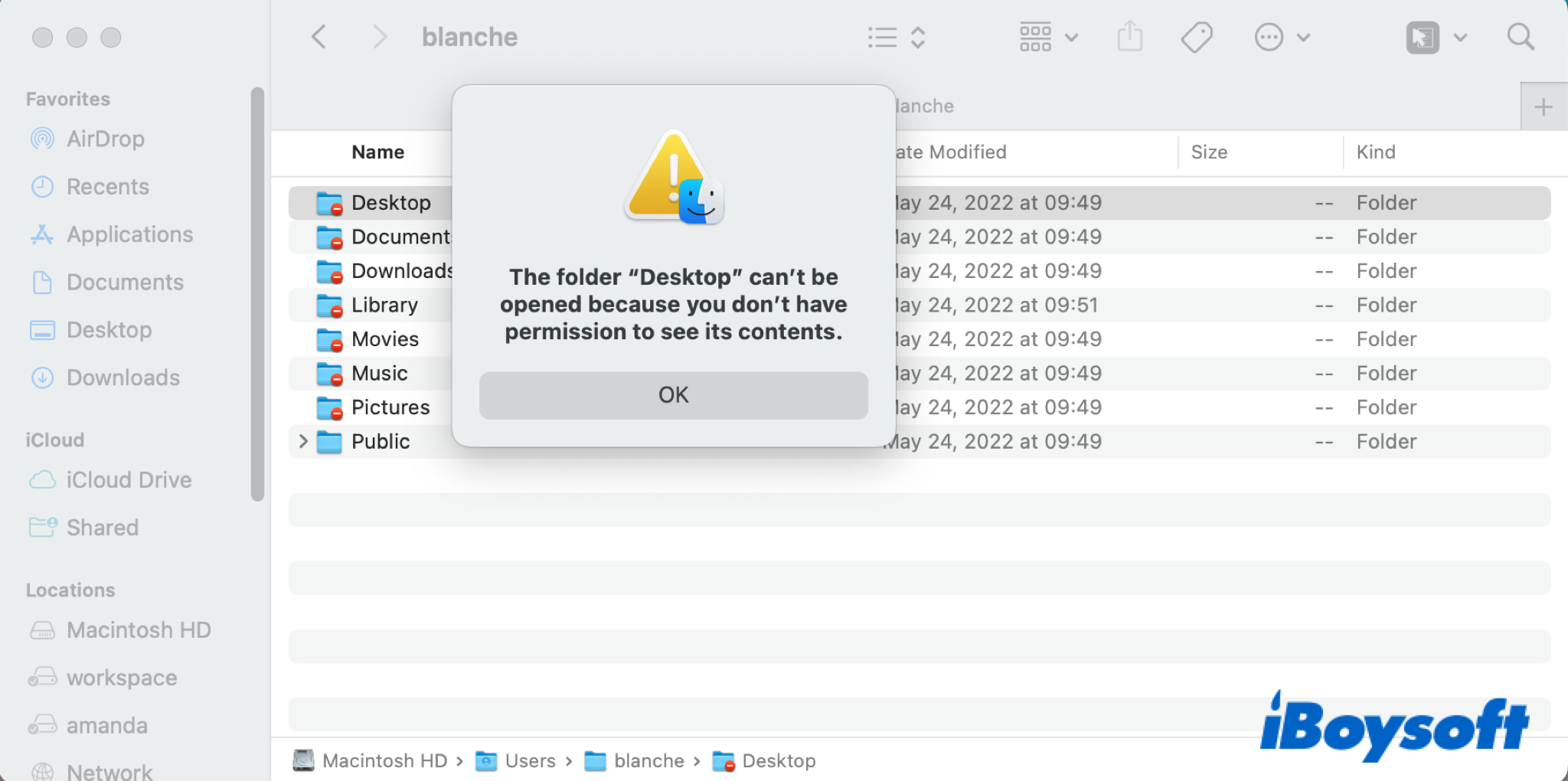
In addition to your user folder, there is another folder you can access, the Shared folder, as mentioned above. If you want to share files with other users on the Mac, you can add them to this Shared folder. Just directly drag and drop the files to the Shared folder, then other users can access them when logged in to the Mac.
Why is my Users folder so large on my Mac?
The Users folder on a Mac is where all user account data is stored. Whenever a user logs into the system, macOS creates a "home folder" for that user. This folder contains all your data, including files from the Desktop, Downloads, Documents, Pictures, and Music folders, as well as app caches, preferences, and other settings.
As a result, if you've previously created and deleted multiple user accounts, or if certain users have stored large amounts of media or files, those home folders may remain in the Users directory, causing it to take up significant disk space.
You can clean up your Users folder by opening the Users folder and looking for directories that don't belong to your current account. These might be named after deleted users (e.g., olduser) or appear as disk image files (e.g., olduser.dmg).
Alternatively, to save time, you can use a professional disk management tool like iBoysoft DiskGeeker for Mac to quickly locate and clean up unnecessary user folders.
If you think this post is helpful, share it with more people!
FAQs about the Users folder on Mac
- QHow to add users folder to Finder favorites?
-
A
After you go to the user folder on Mac, you can add your own user folder(home folder) to the Favorites section of the Finder's left sidebar, so that you can easily access and manage it if necessary. Just drag and drop the user folder under the Favorites. Also, you can go ahead to Finder > Preferences > Sidebar, and check the box of your user name to always show the user folder in Finder.
- QHow to change the name of a user folder on Mac?
-
A
It contains to part to change the name of a user folder on a Mac. Firstly, you should find your own user folder with your user name, then rename the folder. Secondly, follow the steps below to rename the user account:
1. Log out of the user account you will rename and then log in to another account.
2. Select the Apple menu > System Preferences > Users & Groups.
3. Click the lock icon and enter the admin account to unlock to make changes.
4. Right-click the user you are going to rename and then click Advanced Options.
5. Rename the user name to match it the same as the name of the home folder.
6. Click OK to save your changes and reboot your Mac.
7. Log in to the renamed user account with the unchanged password.
- QCan I delete a user folder on Mac?
-
A
You can delete a user folder if you are logged in as an admin user. And you should certainly make sure you know what you are doing. Deleting a user folder will remove all the contents under the name of the user, in this way, it can free up more space on your Mac. Or, you can navigate to the Apple menu > Users & Groups, then use the - button to delete a certain user, and choose to delete the home folder when it asks.