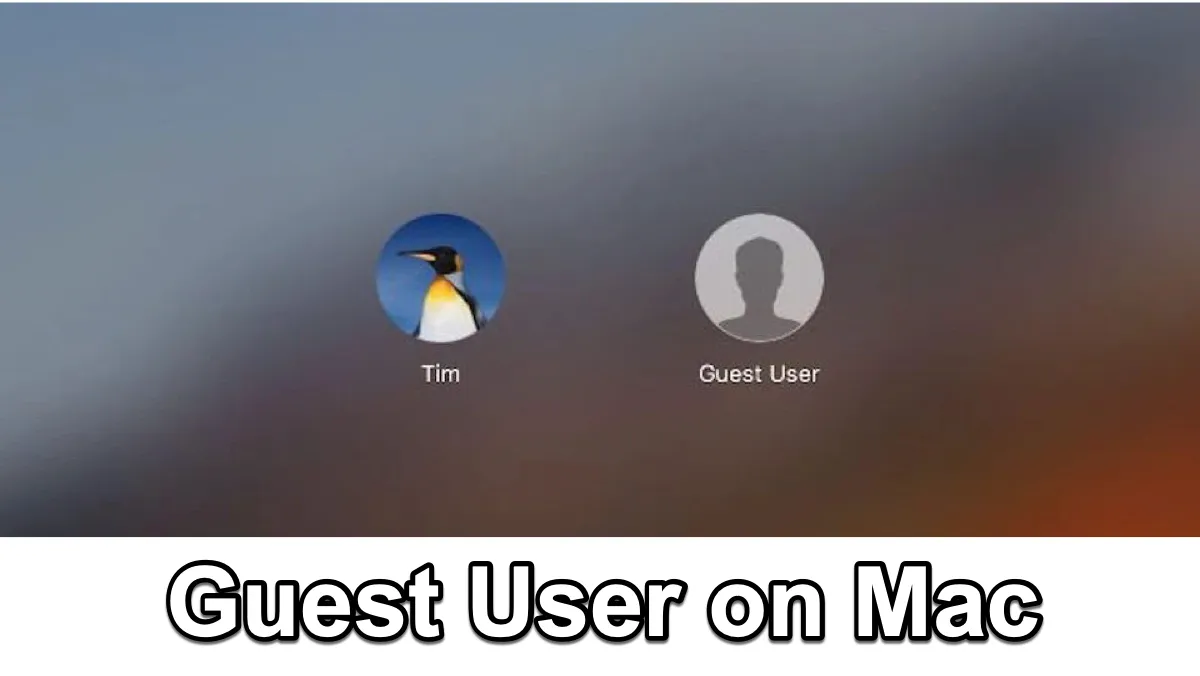If you occasionally let other people access your Mac computer but don't want them to have full access to your personal data, system information, and digital space, the best choice is to create a Mac guest account for them using your admin account on this Mac.
This article will introduce what a guest user account on Mac is and walk you through how to add a guest user on Mac and how to remove it.
What is a guest user account on Mac?
A guest user account is a special type of account in macOS that allows anyone such as a friend, family member, or co-cower to log into your Mac without a password.
What a guest user can do on your Mac?
- 1. They can perform basic computing tasks on your Mac like using a browser, opening an app, etc.
- 2. Anyone using a guest account with full privileges has access to your Public and Desktop folders (located in Users/[Username]/), where they can save files.
- 3. With permission, a guest user can connect to shared folders.
What a guest user cannot do on your Mac?
- 1. They won't have access to or be able to alter any of the data saved in other standard or administrator user accounts.
- 2. They can't change or save any computer settings.
- 3. Guests can't log in remotely when remote login is turned on in Sharing settings.
- 4. When FileVault is enabled, guests can only use Safari and can't access your local encrypted disk or create files.
Since Mac guest user does not have administrative privileges, their information and files are deleted whenever they log out, protecting both their privacy and your storage space.
The guest account on Mac can help Find My locate your computer if it is stolen or lost. If someone logs in as a guest and uses Safari to access the internet, the Find My app can trace your Mac using the Wi-Fi network it is connected to.
How to add a guest user on Mac
By adding guest account on your Mac, people without a Mac user account can make use of your Mac computer.
How to create a guest account on Mac step by step
On macOS Ventura or later:
Step 1: Click on the Apple logo to open the Apple menu and choose System Settings.
Step 2: Select Users & Groups.
Step 3: Click the i button next to the Guest User.
Step 4: Click Allow guests to log in to this computer.
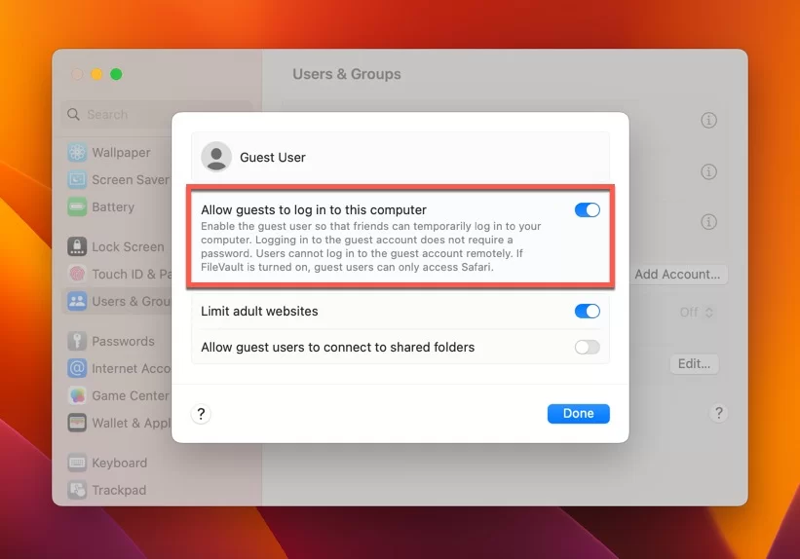
Step 5: If you want to restrict access to adult websites, switch it on.
Step 6: If you want to allow guests to access shared folders, switch on Allow guest users to connect to shared folders.
Step 7: Click Done, enter the admin password, and quit System Settings.
On macOS Monterey or earlier:
Step 1: Click on the Apple logo to open the Apple menu and choose System Preferences.
Step 2: Select Users & Groups.
Step 3: Click the yellow lock to enter your admin password to Unlock, then click Guest User.
Step 4: Click Allow guests to log in to this computer.
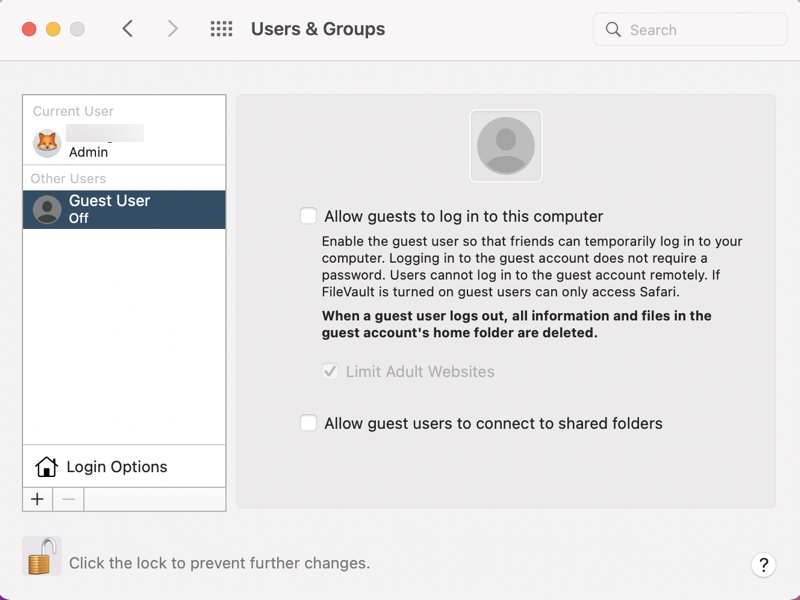
Step 5: Tick the box Limit Adult Website if you want to restrict guests' access to adult websites.
Step 6: If you want to allow guests to access shared folders, check the box next to Allow guest users to connect to shared folders.
Step 7: Lock the System Preferences to save changes and quit.
How to delete a guest account on Mac
Now you have enabled a guest account on your Mac to let other people use your computer or create an environment for testing. If you want to disable guest users on your Mac computer, it is very easy to do so.
Just follow the above steps, turn off Allow guests to log in this computer, and save the change.
Conclusion
For a Mac computer located in a public place or used by different people, a guest user account on Mac provides convenient access to the device as well as protection to system settings and other users' data.
Hopefully, this article can help you better understand Mac guest users and how to enable and disable guest users on Mac.
FAQ about guest user account on Mac
- QWhy my guest account option is not available after I set it up?
-
A
If the guest account option isn’t available during login after you’ve set it up, try disabling it and then re-enabling it. If that doesn’t work, restart your Mac.
- QWhy does my Mac ask me for a Mac guest user password?
-
A
You can log in to a Mac as a guest user without entering a password. If you are asked for a Mac guest user password, try to log in as an admin user, turn off the guest user, and turn it on again. If your Mac is running macOS Monterey or earlier, remember to click the yellow lock to save the changes before exiting the System Preferences settings.