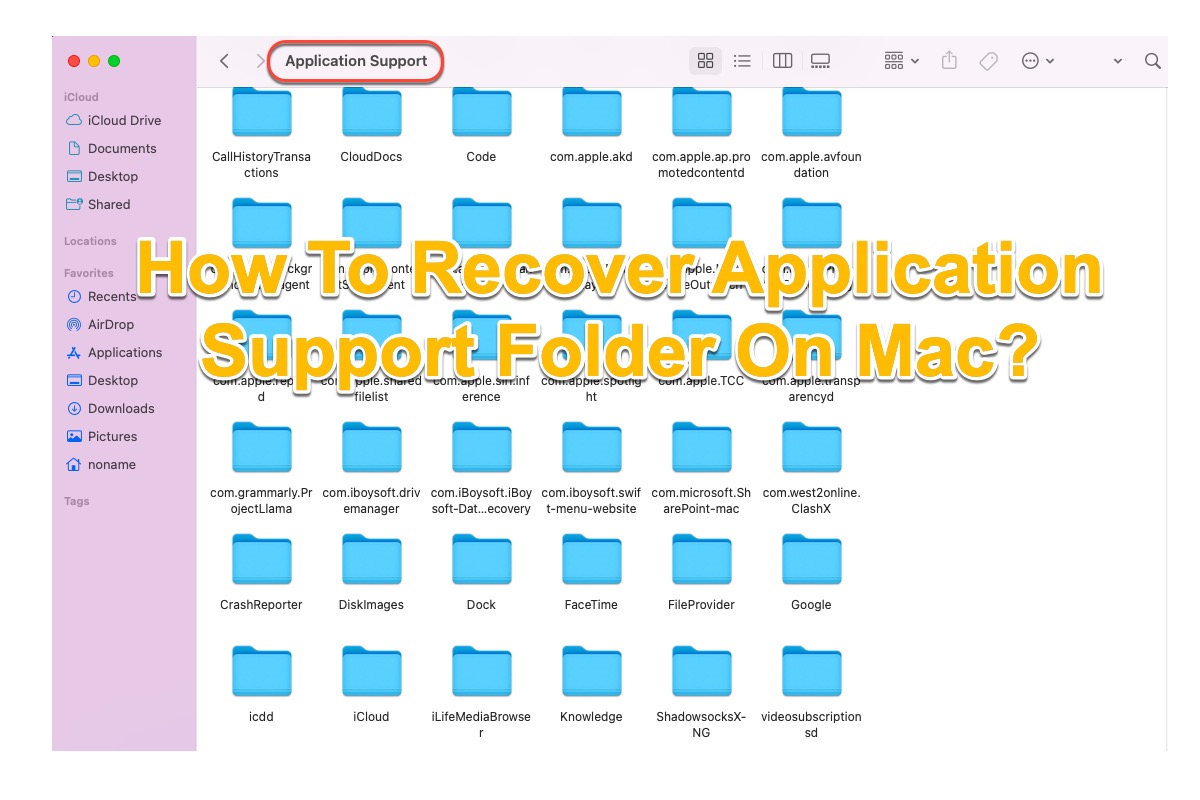The Application Support folder refers to the document that stores registration information, system settings, user modifications, and configuration of installed applications on your device. If it is deleted or missing, results in the application's quirk or misbehaving while it is running.
Frustrating, to say it at least. Yet worry is needless. This post walks you through how to recover deleted/lost Application Support folders on your device. Besides, you will get some basic information to let you know the Application Support folder better. Let's get started then!
How to recover deleted/lost Application Support folder on Mac:
| How to recover deleted/lost Application Support folder on Mac | Specific steps |
| 1. Use iBoysoft Data Recovery Software | 1. Download and install iBoysoft Data Recovery Software on Mac. 2. Launch it and select the partition suffering from Application Support folder loss. 3. Click Next to begin disk scanning. 4. Preview the recovery results and restore them. |
| 2. Restore from Mac Trash | 1. Launch Mac Trash on your device. 2. Find the deleted Application Support folder with the file name or file format. 3. Select the found results and put them back. |
| 3. Recover from the Time Machine backup drive | 1. Connect the Time Machine backup drive to your device. 2. Recall the Spotlight Search and launch Time Machine. 3. Locate the Application Support folder and then restore it. |
| 4. Restore your Mac to a previous point via APFS Snapshot | 1. Click the Time Machine icon at the upper right corner of your screen. 2. Select Enter Time Machine. 3. Search for the snapshot point that preserves the files you want. 4. Choose the data and click Restore. |
The Application Support folder basics
The Application Support folder on your Mac is a document that saves both built-in applications and third-party software files to make themselves function properly on your Mac.
Each time you install an app on your machine, a subfolder will be created automatically on your device for storing the app information and user data, which is crucial when you launch its associated app. You can even find the leftover Application Support folder of the deleted app, which stays on your device still in case you download and install this application someday.
How to locate the Application Support folder on Mac?
If you're curious about the so-called Application Support folder, you can locate it manually. Keep reading and to know how to find it on your Mac:
- Open Mac Finder and click the Go button on the top desktop.
- Head to Go To Folder and type in this folder path.~/Library/Application Support
- Click the Return/Enter key to the Application Support folder on your macOS machine.
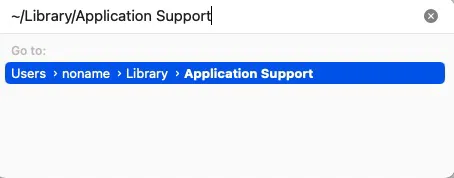
Why not share this informative tutorial to let more people know about it?
How to recover deleted/lost Application Support folders on Mac?
No matter whether Application Support folder loss is caused by either accidental deletion or unexpected loss, it is of vital importance since the folder plays a big role in running related applications smoothly. Follow this post to know how to restore the Application Support folder in 4 handy solutions.
Solution 1: Use iBoysoft Data Recovery Software
Taking on how to put the lost Application Support folder back, iBoysoft Data Recovery Software is the safest and most stable solution. It comes with excellent disk scanning ability and data recovery algorithms that can scan for lost files on your hard drive thoroughly. Regardless of folder deletion or missing, it always helps you a lot.
Step 1: Free download and install iBoysoft Data Recovery Software on your device. Do not put it in the partition where the previous Application Support folder is saved or the software will overwrite the folder, leaving no possibility to perform data recovery.

Step 2: Launch iBoysoft Data Recovery Software and select the partition/drive that suffered from data loss. If you have not enabled an external hard drive to store your personal files and documents, then it should be Macintosh HD -Data or macOS -Data.
Step 3: Click Search for Lost Data in the iBoysoft Data Recovery Software window. This process utilizes fabulous disk scanning ability to scan the selected partition or hard drive bit by bit and sector by sector, and no trace is left behind.

Step 4: Click the Preview button to check the recovery results beforehand. The software presents you with all files and folders that have been recovered when the disk scanning process ends, you can click the Preview button to check if the Application Support folder comes back totally.

Step 5: Tap on the Recover button to grab the deleted/missing Application Support folder back. After finishing your preview, now you can start the most important section of data recovery -- launching Application Support folder recovery and saving it well. If your folder is lost for an unknown reason, you'd better save the recovered folder to another location in case data loss happens one more time.
Solution 2: Restore from Mac Trash
Mac Trash reserves deleted items for 30 days by default so you still have a chance to restore the deleted Application Support folder in limited days on your Mac. See how to restore deleted files from Mac Trash:
Step 1: Launch Mac Trash on your device.
Step 2: Narrow the folder search range by typing the file name or file format in the right corner dialogue.
Step 3: Select the folder and right-click it to choose Put Back. You can either drag the folder to its original location.
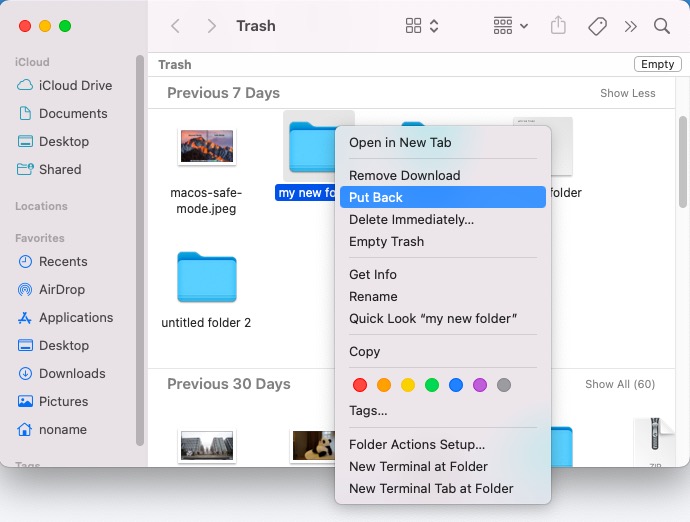
Remember do not delete the Application Support folder or the application will work improperly.
Solution 3: Recover from the Time Machine backup drive
If you have a good habit of making backups regularly via Time Machine or any other backup methods, then it's feasible to restore the lost Application Support folder from the backup. Keep reading to know how to perform Application Support folder restoration via Time Machine backup drive:
Step 1: Connect the Time Machine backup drive to your machine.
Step 2: Launch Time Machine on your Mac through Spotlight Search.
Step 3: Locate the missing folders backed up in the backed-up drive.
Step 4: Select the folders and click Restore to bring them back. Keep the found folders well on your device so that the associated app can behave properly.

Solution 4: Restore your Mac to a previous state via APFS Snapshot
APFS Snapshot is a built-in feature of APFS on Mac that can capture the state of the startup disk (APFS formatted) at a certain point you keep all the captured files on the drive. You can roll back to an APFS snapshot point to recover the missing Application Support folder with the use of the Time Machine utility.
Step 1: Click the Time Machine icon at the upper right corner of your screen.
Step 2: Select Enter Time Machine.
Step 3: Search for the snapshot point that preserves the files you want.
Step 4: Choose the data and click Restore.
If you have found your Application Support folder successfully, please share this article to help more people!
Wrap up
The Application Support folder missing really drives people crazy because it affects installed applications' normal running. This article offers you 4 effective solutions to get the disappeared folders back, while iBoysoft Data Recovery for Mac exceeds all of them.
FAQ about restoring Application Support folders on Mac
- QHow do get to the Application Support folder on Mac?
-
A
Open Finder and click Go > Go to Folder…, type ~/Library/Application Support in the field, hit Return, and then you'll be brought to the Application Support folder.
- QWhere is the application support folder on Windows?
-
A
You can access the AppData folder manually by going into your Users folder, which is there in the C drive. The file path is C:\Users\ADMIN.
- QCan I delete the Application Support folder on Mac?
-
A
No, you can't. The Application Support folder stores the files that all the apps you're running on your Mac. If you delete them, these applications won't function well anymore.
- QHow can I get my Application Support folder on my Mac?
-
A
You can use iBoysoft Data Recovery Software for Mac to recover your deleted or lost Application Support folder back. Just download it > launch the software > select the drive where you lost the Application Support folder and click Search for Lost Data > preview the scanned results > recover the Application Support folders.