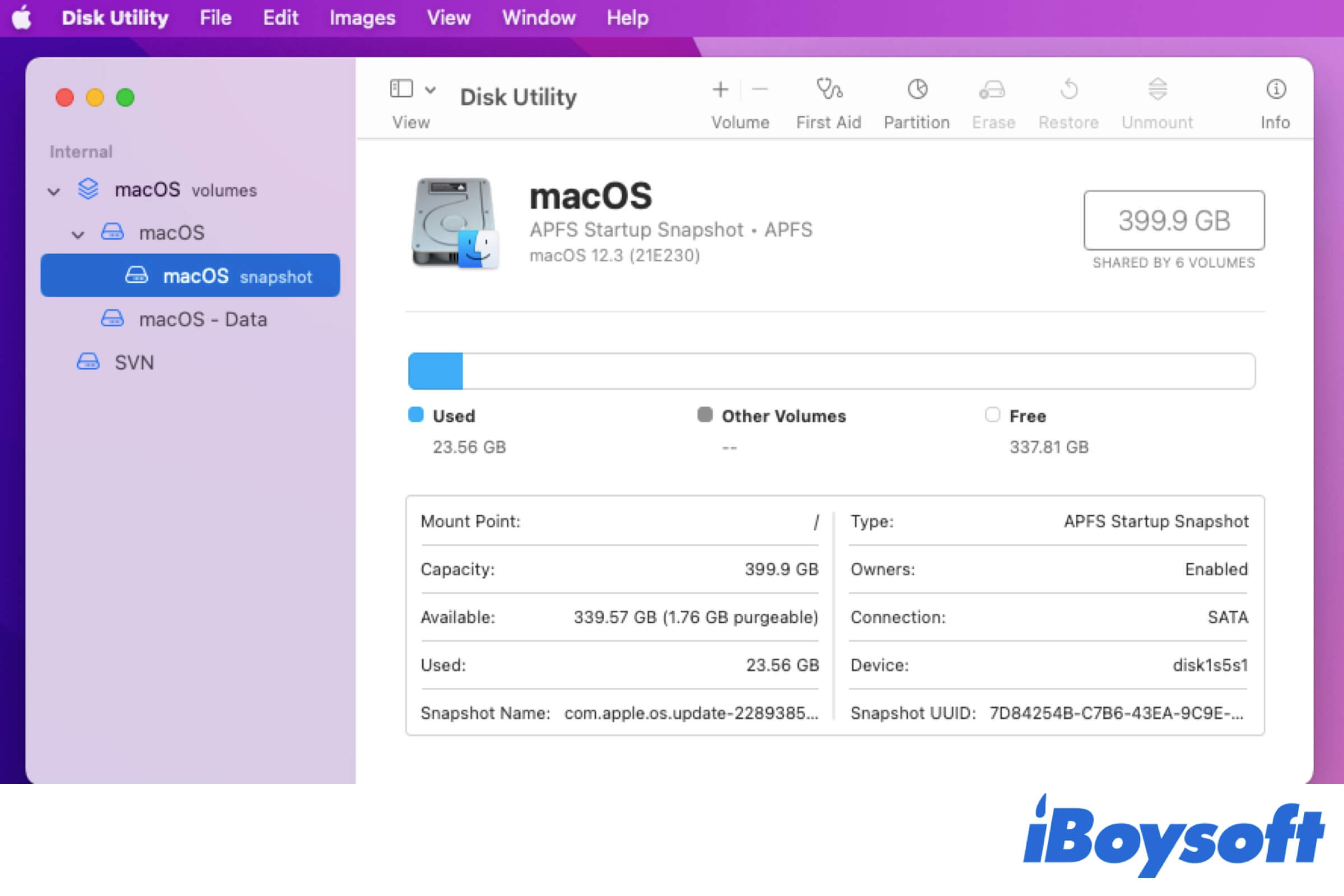What is the APFS system snapshot on Mac?
Snapshot is a built-in feature of APFS (Apple File System) on Mac since macOS High Sierra. The snapshot can capture the state of the startup disk (APFS formatted) at a certain point and keep all the captured files on the drive. If you need, you can use the APFS snapshot to return your Mac to the state when the snapshot was taken.
How does APFS create snapshots?
Usually, APFS will auto-create a snapshot when macOS is updated. That allows you to restore your Mac OS when there is an upgrade failure or faulty happens.
Besides, if you use Time Machine to back up your Mac, it will also auto-create local snapshots during the backup.
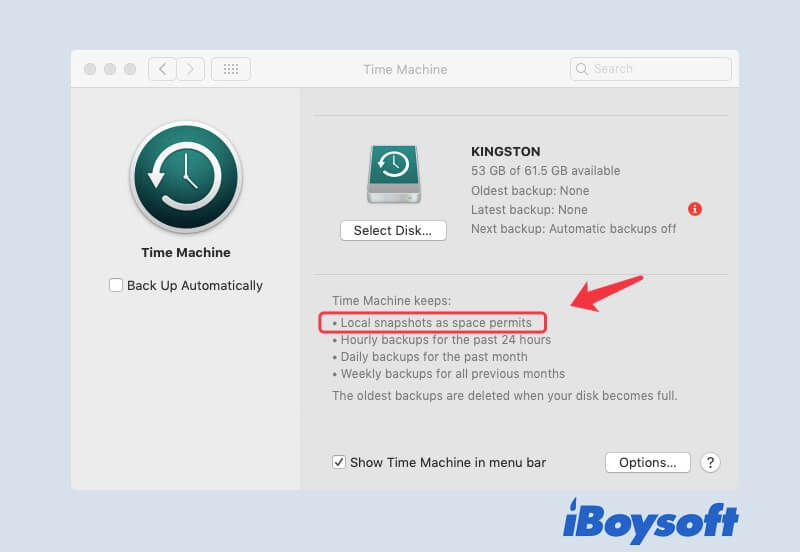
If you don't want to use Time Machine for backup but want to create snapshots, you can create them manually.
Here's how:
- Open Finder > Applications > Utilities > Terminal.
- Copy and paste the following command into Terminal.tmutil snapshot
- Press Return.

When you see the specific time of the snapshot on the Terminal window, it shows that the macOS snapshot is created successfully.
How to roll back to an APFS snapshot point?
Rolling back to an APFS snapshots point requires the use of the Time Machine utility. Moreover, if you need to restore your Mac, macOS Recovery mode is also needed.
If you just want to recover your lost files, such as documents, photos, and videos, you can roll back to a snapshot point that contains the data as the steps below.
- Click the Time Machine icon at the upper right corner of your screen.
- Select Enter Time Machine.
- Search for the snapshot point that preserves the files you want.
- Choose the data and click Restore.
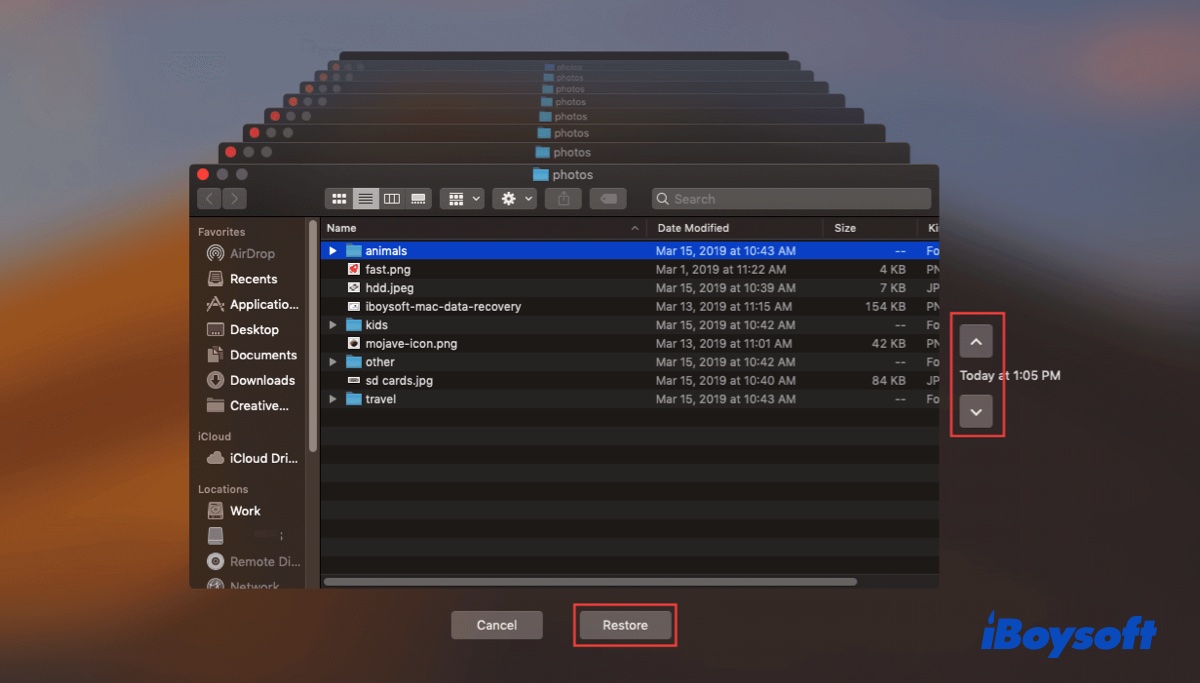
If you need to restore your Mac to a previous state to downgrade Mac OS or try to fix the unstable OS, you need to roll back to a local snapshot point in Mac Recovery Mode.
- Hold down the Command - R keys during Mac restart until the Apple logo appears.
- Select Restore From Time Machine Backup from the macOS Utilities > click Continue.
- Select the disk that contains snapshots (the startup disk) and click Continue.
- Choose a local snapshot you want to restore and click Continue.
- Click Continue if asked whether to restore from the selected snapshot or not.
Now, the restoration process begins. It will take some time and then, your Mac computer will restart automatically.
APFS snapshots vs. Time Machine backups
APFS snapshots and Time Machine backups both can be used to restore your Mac or specific files. But they are fundamentally different.
A Time Machine backup refers to a duplicate of your data. It is commonly stored at a different destination than the original data. A Time Machine backup is a long-time data storage and can be saved on external hard drives, SD cards, USB flash drives, etc.
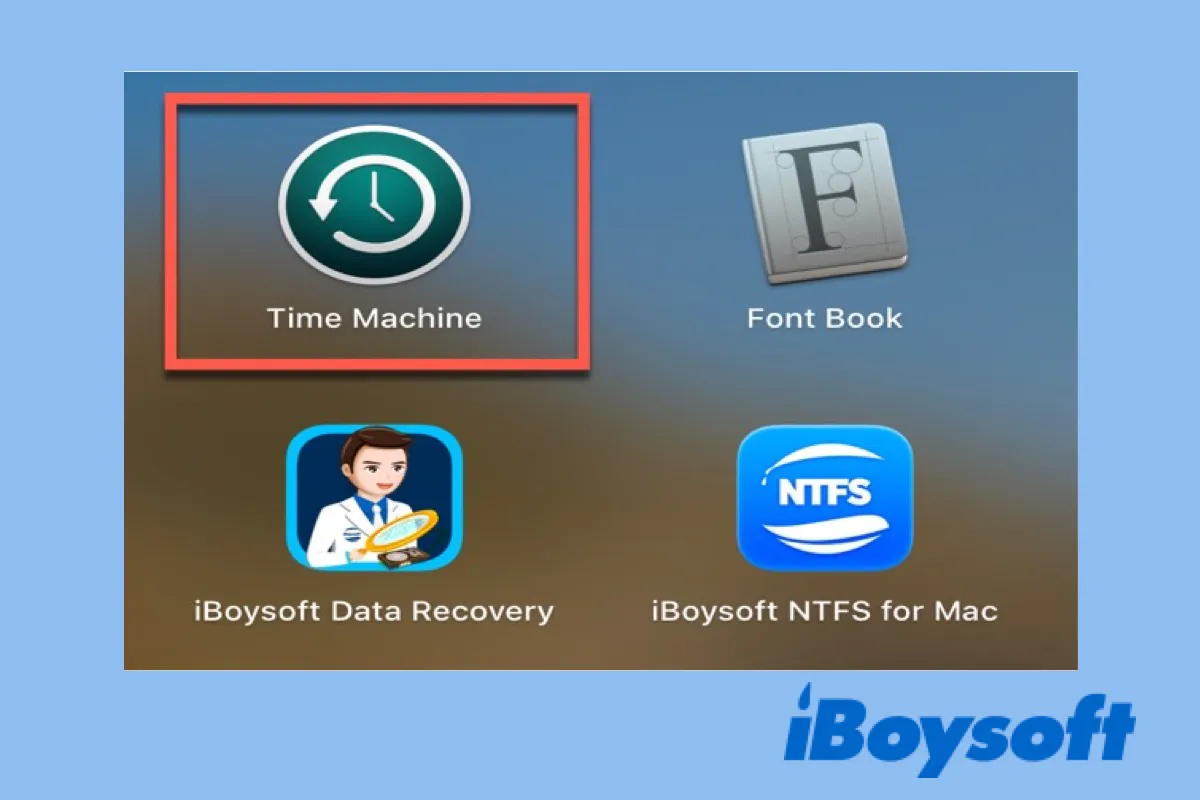
A Time Machine Guide to Back up and Restore your Mac
A complete guide on Time Machine, including how to use it to back up and restore your Mac. Read more >>
But an APFS snapshot is different. It can be considered as a point-in-time “picture” of APFS and is only saved for a short time. Usually, an APFS snapshot is stored at the same location as the original content (The Mac internal drive).
FAQs about APFS snapshots
- Q1. Where are local snapshots stored in macOS?
-
A
The local snapshots are usually stored on your Mac startup disk.
- Q2. Where are Time Machine snapshots stored on Mac?
-
A
Time Machine allows auto-create snapshots during backing up files. But different from backups that are stored on an external storage device like external hard drives, snapshots are stored on your Mac internal hard drive (Or we say the startup disk).