My laptop updated to macOS Sequoia 15.2 the other night. My MacBook Pro M1 won't accept my device password, even though it was correct. I tried to reset my password, but the lock screen won't take my new (very simple) password or the old one. Reboot makes no sense here. How can I get out of this cycle of changing the password > password not accepted?
Through our studies and verification, we find that this issue of the login password not being accepted after macOS Sequoia only happens on macOS Sequoia 15.2 and 15.3 versions.
Furthermore, it is highly considered that macOS Sequoia itself should be blamed for resulting in such trouble. Given that users have not encountered this "correct password being not correct" on other Mac operating systems before the update at all.
This post from iBoysoft gathers all solutions proven helpful by users and computer experts. Just follow up to deal with the local password that stops working after upgrading macOS Sequoia.
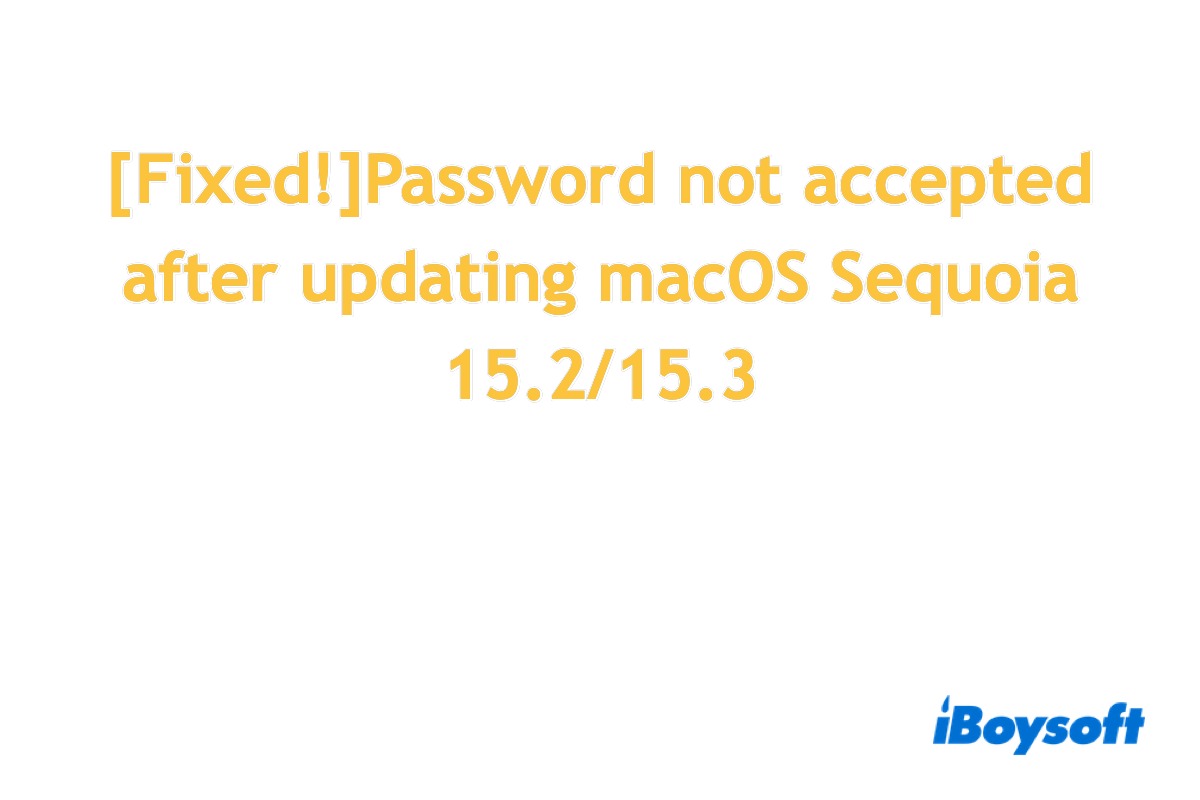
Approaches to fix the password not being accepted
Here, this post provides a series of approaches to cut off the password not being accepted > change the password > password not being accepted circle. And it's possible that one way fails to resolve the trouble whole the other one makes sense, so if you find the one you're working with is in vain, move to the next one directly.
Make sure every character echoes when you're typing
A real example goes in this way: when typing the password with a special character, the keyboard won't echo, which indicates that the special character was not typed in successfully. Consequently, the password misses some characters and won't be accepted by the machine.
In this case, please make sure each character is input successfully -- you can even press the key twice, three times, or more to confirm the input works. When you input a character, a gray or white filled dot (depending on your machine's appearance) will show up in the input field. If the dot doesn't come out, the typing fails.
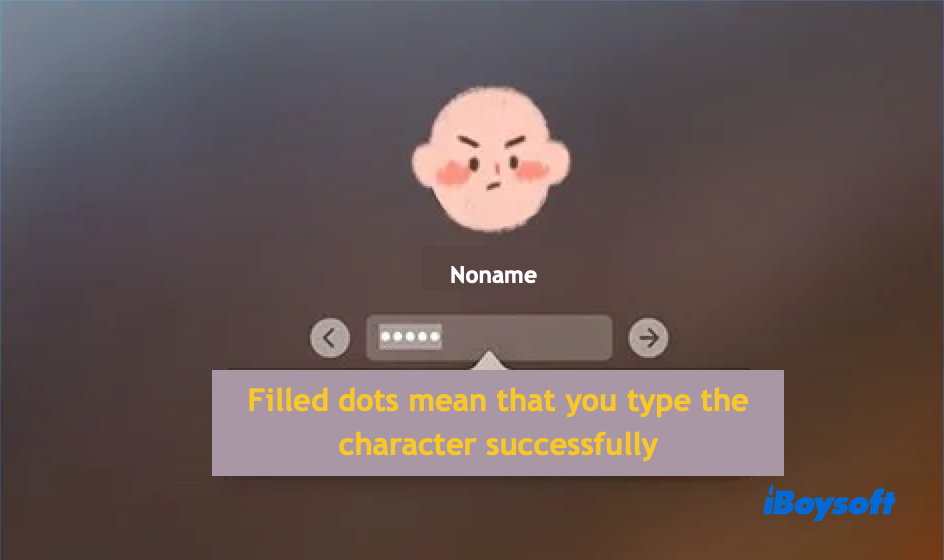
Replace the keyboard you're using
Generally, loads of keyboard issues might result in the password verification failure, especially for some frequently used keys, for instance, the Command key not working on Mac, the F keys not working on Mac, the Space Bar not working, and the Volume keys not working. With a malfunctioning key, it is a must that the password won't be verified for the machine's login.
If you have no idea whether the keyboard works well, you can connect an external peripheral to test. Fetch a keyboard available on other machines and connect it to your Mac with a suitable connector, then boot your Mac with the Power button, type in your password, then see if the machine logs in successfully.
If it boots up, then it's the original keyboard's fault. You'd recommend replacing this problematic keyboard or fixing it in the local repair shop for further use.
If the device still rejects the password, jump to the next solution.
Reset the password in macOS Recovery Mode
Although so many users have attempted to reset the login password already, it still deserves a try in macOS Recovery Mode, which may bring in a surprising result here.
Note that if you're running a Bluetooth keyboard with a rechargeable battery, please connect the keyboard beforehand, since the Bluetooth may not handle the command lines we are executing later.
Step 1: Boot your Mac to macOS Recovery Mode
For Intel-based Macs:
- Shutdown the computer. Restart the computer and immediately press the two keyboard combo keys Command + R.
- Select Utilities and then Terminal in the top bar.
- Type this command line in the terminal window.resetpassword

- Press Return to execute this command.
For Apple Silicon Macs:
- Select Apple Menu > Shut Down. Do not restart your Mac but shut down your Mac for 10 seconds for further changes.
- Press and hold the power button on your Mac until you see "Loading startup options."
- Click the Options button and click Continue.
- Select Utilities and then Terminal.resetpassword
- Type this command line and hit the Return key.
Step 2: In the window that opens, choose a reset option in "I forgot my password" or "My password doesn't work when logging in" based on your preference. Then click Next and follow the onscreen instructions.
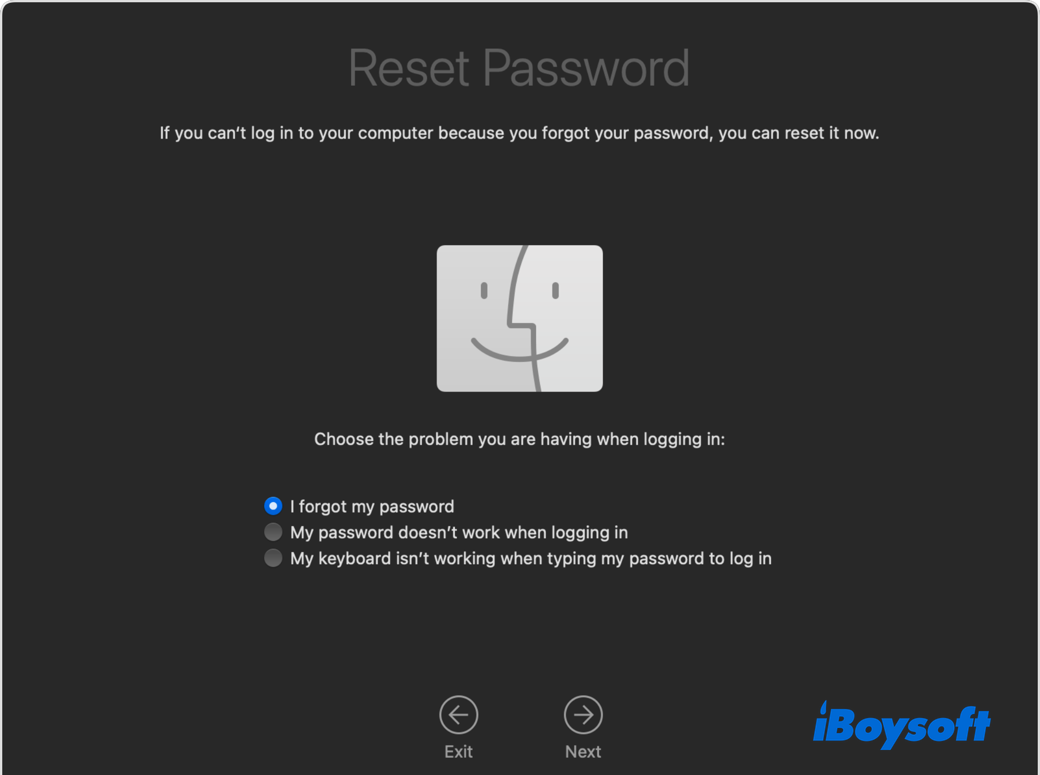
Step 3: After you provide the information requested, you're asked to create a new password for your account and any other user accounts. You can then restart your Mac and log in with the new password.
If you cannot carry on this way, the final solution you can regain the access to your Mac is erasing it. But think twice before adopting this way since it wipes everything on your Mac.
- Shut down your Mac, then start up from macOS Recovery again. When asked to select a user you know the password for, choose Recovery Assistant > Erase Mac from the menu bar at the top of the screen.
- In the window that opens, click Erase Mac, then click Erase Mac to confirm.
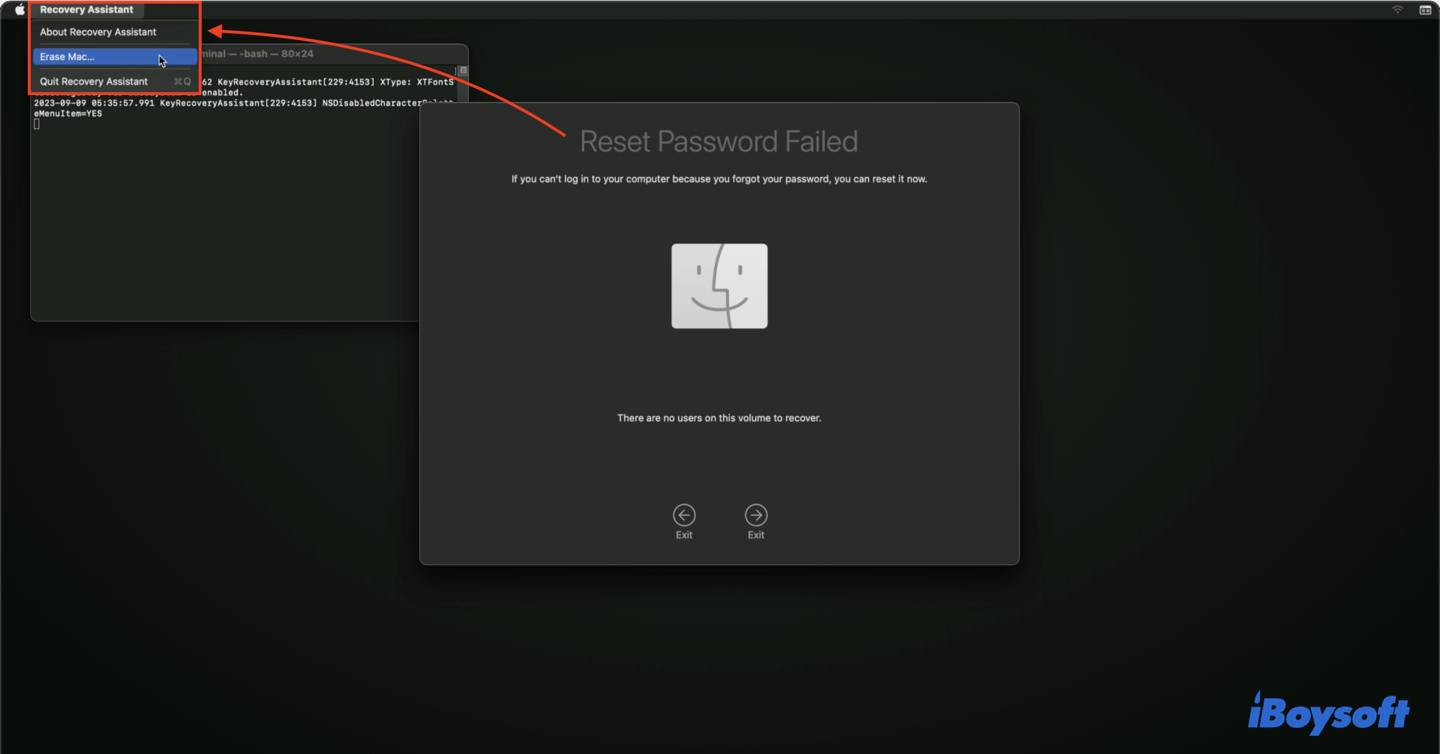
- After your Mac is erased, it automatically restarts.
Final words
Now that the issue of password not being accepted only happens on macOS Sequoia 15.2 and 15.3, you can update it to macOS Sequoia 15.4 or the third beta version of 15.5, where the issue has been fixed. Just click Apple Menu > System Settings > General > Software Update to complete this minor upgrade.