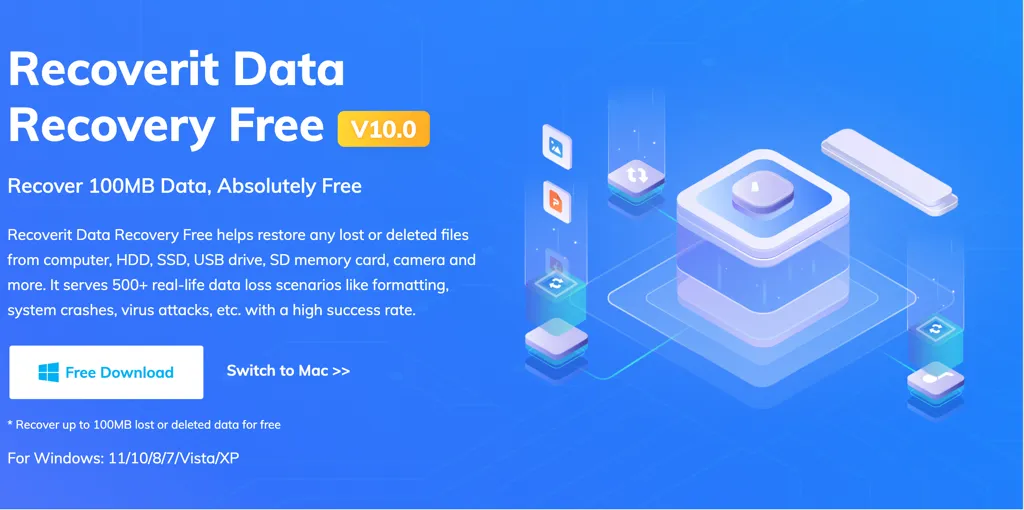SD card is one of the best storage media to store images, videos, audio, Presentation files, Sketch files, Word documents, Excel files, PDF files, DMG files, etc. Yet its vulnerability makes it highly possible to suffer from kinds of troubles. For example, the SD won't read, the SD card not showing up, the SD card is damaged, the SD card is corrupted, and so on.
While SD card data loss is another troublesome issue. Don't worry, I will show you the 8 best SD card data recovery service tools to rescue you from data loss trouble one by one.
Top 1: iBoysoft Data Recovery Software (Windows & macOS)
iBoysoft Data Recovery Software is a fantastic SD card data recovery tool that can recover photos, videos, audio, Word files, Excel files, Presentation files, PDFs, etc from inaccessible, unreadable, damaged, formatted, RAW, and corrupted SD cards, USB flash drives, HDDs, SSDs.
As a professional data recovery software, iBoysoft Data Recovery is featured with excellent disk scan and data recovery algorithms, which can bring your data back with a few clicks without effort.
Best SD card data recovery service - iBoysoft Data Recovery
- Recover deleted files After emptying the Recycle Bin
- Recover deleted files from SD card, HDD, SSD, and USB flash drive
- Restore deleted photos, Word, Excel, photos, videos, emails, etc.
- Restore deleted files from BitLocker encrypted hard drives
- Recover data from RAW, corrupted, inaccessible hard drive
- Work on Windows 11/10/8/7/vista/XP and Windows servers
- Work on macOS 13 -- Mac OS X 10.11 seamlessly
Read-only & risk-free
With an intuitive and user-friendly interface, it's easy to recover your files by launching iBoysoft Data Recovery on your computer in a fast and stable manner:
Step 1: Connect the SD card to your computer
Use an SD card adapter or SD card reader to insert the RAW, corrupted, inoperable, failed, or unreadable SD card into your computer. To successfully complete the recovery procedure, please make sure that the connection between the SD card and your computer is stable and firm.
Step 2: Free download, install, and open iBoysoft Data Recovery on the PC
The installation package is quite small and takes a little time to install on your Windows PC. After the installation is completed, you can open the app.
Step 3: Select a recovery module
This file recovery tool by iBoysoft offers three recovery modules according to different data loss scenarios. You can choose one according to your condition:
- Data Recovery module: recover deleted files from a non-BitLocker encrypted drive or recover lost data from a formatted or corrupted storage device.
- Raw Drive Recovery module: Recover data from a RAW drive and convert RAW to NTFS/FAT32.
- BitLocker Recovery module: Recover deleted or lost data from a BitLocker-encrypted hard drive.

Step 4: Select the drive and click Next to start scanning
Choose the SD card that you need to recover files from the list. If you don't see the desired drive, click Find More Partitions at the bottom of the window to scan it comprehensively.
Click Next to start scanning. Quick scan is the default scanning mode for deleted file restoration. You can use Deep Scan for lost file recovery if you encounter a Quick Scan that can't find your deleted files. The deep scan provides complete and sophisticated scanning and produces the best scan results.

Step 5: Filter unnecessary files and preview recoverable files
iBoysoft SD card recovery tool allows you Only to show deleted files. You can also type in a specific file name or file format in the search box to search for wanted files to save your precious time.
Right-click the file and select Preview or double-click the file to preview the recovery result. It helps you find the correct files you want to recover when they have multiple similar versions.

Step 6: Recover files and documents on the SD card
Select the checkbox in front of the files you want to restore and click the Recover button. You will be asked to select a location to save the recovered files. You should not use the same SD card where you lost data as any changes on the original drive might cause corrupt files and permanent data loss
Before you quit the file recovery software, make sure you have recovered all your important files.
Share this outstanding SD card recovery software with more people to help them recover deleted or lost data!
Top 2: Recuva (Windos only)
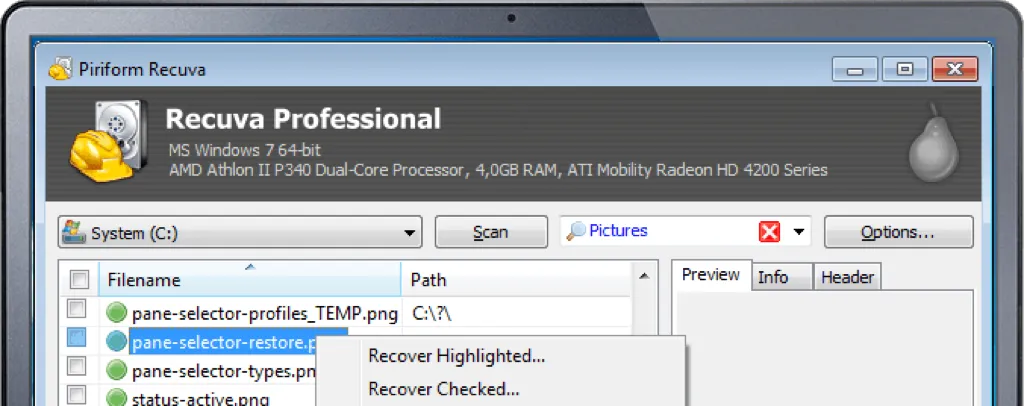
Recuva is a wonderful recovery toolset that can offer you an SD card data recovery service for you. You can recover deleted, missing, or lost office documents, images, photos, video, audio, music, emails, etc. from your SD cards, external hard drives, and other storage devices caused by bugs, viruses, failure, or corruption under the help of Recuva.
You can even launch Recuva to recover deleted or lost music from your MP3 device without a hitch.
Recuva has a simple interface like the Windows program so that you won't get puzzled on how to apply it. It is available for a slew of file formats like FAT12, FAT16, FAT32, exFAT, NTFS, NTFS5, NTFS +, and EFS file systems. During the recovery process, you're allowed to use a name/file type filter to save your time in deep scan mode.
Recuva has two editions, Free and Professional. The Free edition allowed users to perform unlimited SD card data recovery. But if you want to enjoy the benefit of automatic updates and customer support, the Professional edition is more recommended.
However, Recuva has no support for Windows 11 data recovery, macOS data recovery, RAW SD card recovery, lost partition recovery, and BitLocker-encrypted SD card recovery with its last upgrade in 2016.
Top 3: PhotoRec (Windows, macOS, & Linux)
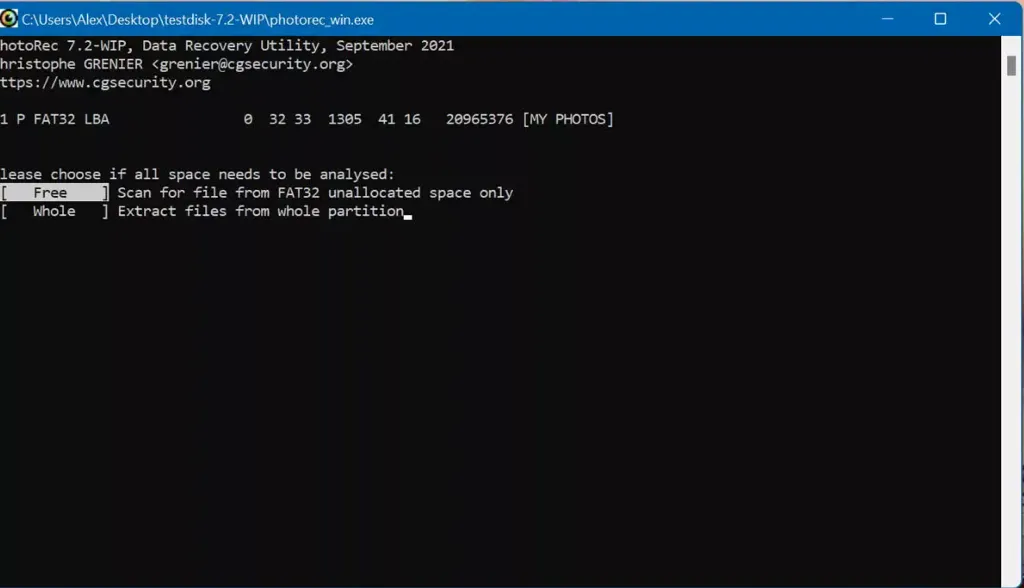
As its name indicates, PhotoRec is one of the best photo recovery software for SD cards with a command line interface. Apart from photo recovery, you can also apply this software to recover more than 480 file extensions, grouped into about 300 file families.
Distributed by GNU General Public License (GPL v2+), PhotoRec is open-source which offers you free SD card data recovery service. As special as Linux operating system, PhotoRec allows you to take advantage of its source code to build your own software version and distribute it under your name.
However, this software is more suitable for people who have a good understanding of command lines and specialized computer knowledge. If you're a noob to command line and computer knowledge, utilizing an SD card recovery toolset with an intuitive interface is a better choice.
Stopping the upgrade in 2019, it also doesn't support the APFS file system, macOS Ventura, or provide technical support to users.
Top 4: Disk Drill SD Card Recovery Software (Windows & macOS)

Disk Drill is wonderful SD card recovery software that's capable of recovering data from almost all major operating systems (Windows and macOS) and file formats, such as photos, audio files, HEIC files, videos, etc, from not only SD cards, but also USB flash drives, pen drives, HDDs, SSDs, and other storage media.
This SD card recovery assistant enables you to effectively recover the majority of deleted or lost data from SD cards with two scan modes. The Deep Scan mode is better because its Quick Scan mode is incapable of showing you complete files sometimes.
However, you can only restore 500 MB of data for free with its Windows edition. Meanwhile, it doesn't show the files' condition or the quality of the recovery results. If you take advantage of its older version, you may spare time and energy to locate a specific file.

Disk Drill Review: Is Disk Drill Safe?
Is Disk Drill safe? This definite review of Disk Drill for Windows and Mac concludes the introduction, usage, and safety of Disk Drill and how it works. Read more >>
Top 6: EaseUS Data Recovery Wizard (Windows & macOS)
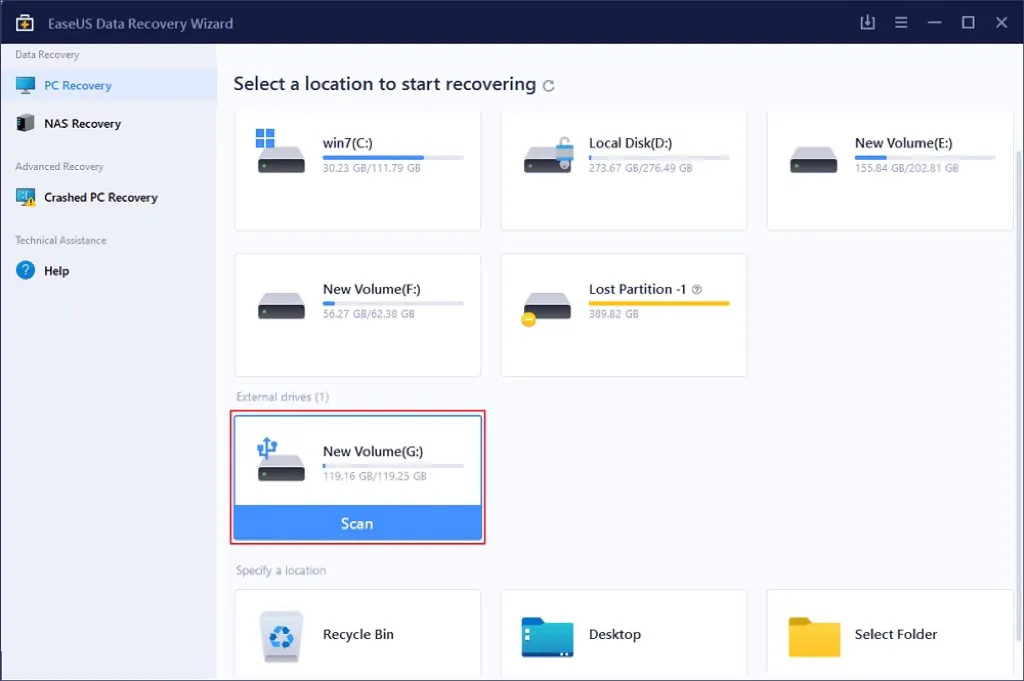
When googling for "SD card recovery service near me", you can have an idea of EaseUS Data Recovery Wizard. EaseUS free data recovery software restores deleted files in 1000 + file types from 2000 + storage media on Windows PC, macOS computer, and laptop.
It supports storage devices from all well-known manufacturers, including Microsoft, Lenovo, HP, Dell, Western Digital, Seagate, Toshiba, Samsung, and so on. EaseUS SD card data recovery toolset can recover files and repair corrupted files with simple clicks, including video files, audio files, photos, and document formats.
To get a taste, you can use its free 500MB recovery limit. You can also get an additional 1.5GB free data recovery limit by sharing this software on your social media platform. A subscription is advised in this case if you require more services. There are various subscription options available for the EaseUS recovery toolkit, however, they could be confusing.
Compared to other data recovery toolsets, EaseUS Data Recovery Wizard is a little bit expensive at the price of $99.95/year in Windows edition, while iBoysoft Data Recovery only costs you $69.95/year in Windows basic edition. Meanwhile, there is no scan time indicator to notify you when disk scanning stops.
Top 7: Stellar Data Recovery (Windows & macOS)

Stellar Data Recovery Professional, previously known as Stellar Phoenix Windows Data Recovery Professional, is available for NTFS, exFAT, and FAT (FAT16/FAT32) formatted drives. It can recover data from internal & external hard drives, SSD, lost partitions, RAW drives, USB, SD cards, memory cards, flash drives, CD/DVD, HD DVD, and Blu-Ray Disc.
Stellar Data Recovery has a friendly user interface and well-organized style which gives users excellent experiences. It offers a free way to recover deleted files from SD cards with 1GB of data. No matter what brand storage device you're employing, you can always boot Stellar Data Recovery to save your lost files. It is designed with advanced data recovery functions, for example, corrupted photo recovery and advanced RAID restoration.
When it comes to its drawbacks, you need to mention that its disk san lasts a long time. And if you plan to purchase a subscription, you need to pay more money than the same-tier products.
Top 8: Remo Recover (Windows & macOS)
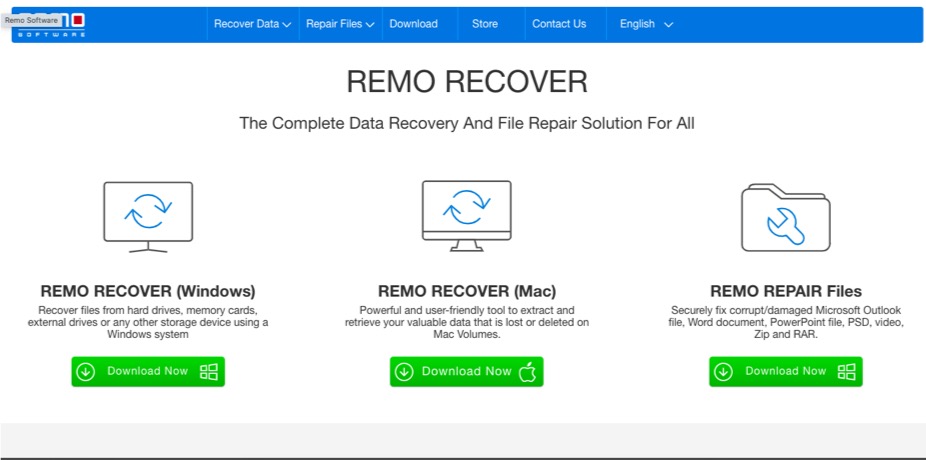
Remo Recover is a complete data recovery toolset and a wonderful file repair solution. It is suitable for Windows and macOS to recover files from hard drives, memory cards, external drives, and deleted or lost partitions/volumes.
It is capable of fixing corrupted/damaged Microsoft Outlook files, Word documents, PowerPoint files, PSD, videos, Zip files, and RAR files without a hitch. Many common data loss scenarios are under its ability. Remo Recover can recover accidentally erased or lost files, recover erased or lost partitions, retrieve data from crashed Windows or Mac systems, extract data from formatted drives, and restore your favorite media files.
Remo Recover has two advanced recovery options to let you choose from. The Recover Deleted Files option lets you bring back the deleted files while the Recover Lost Files option allows you to restore missing/lost files.
It offers support for all main file systems, including Windows partitions of the file system NTFS, NTFS5, FAT16, FAT32, exFAT, and Mac volume-supported file systems including HFS, HFS+, and APFS. Moreover, you can save the recovery session so that you can resume it at any later point in time, thus avoiding rescanning the drive.
However, it takes a long time to scan and only provides a preview feature for images but not files of other types. You have no channel to filter the files you want in the scan results. If you have data loss after saving your recovery session, you cannot recover it using the existing recovery session.
Wrap up
To be honest, compared to searching for an "SD card recovery service near me", data recovery software for SD cards is more convenient and cost-effective, sparing your precious time and expensive human cost.
To deal with your problem, this article offers you a slew of SD card data recovery software, while iBoysoft Data Recovery Software is the most recommended for its outstanding performance and intuitive interface.
If you have met other SD card problems, read the relevant articles:
- How to Fix SD Card Won't Read [Ultimate Tutorial]
- How to Fix SD Card not Showing up, Reading or Recognizing on Mac?
- SD Card is Damaged, Try Reformatting It: Why and How to Fix?
- How to Fix SD Card Files Not Showing Up on Windows and Mac?
- [Full Guide] 5 Best SD Card Repair Tools
Try the software mentioned in this article to rescue your data and do not forget to share this article to help more people!
FAQ about SD card recovery services
- QWill my data be stolen if I take advantage of recovery software?
-
A
Actually, there are some data recovery toolsets stealing your data, while iBoysoft Data Recovery Software will never steal or leak your information and data. It is Apple-trusted recovery software and 100% safe to use.
- QCan my SD card data be recovered after an accidental formatting?
-
A
Yes, your SD card data can be recovered after reformatting if you have not overwritten your SD card. You can use iBoysoft Data Recovery software to recover your files and documents: download and install iBoysoft Data Recovery Software on your computer > insert your SD card into your computer > launch iBoysoft Data Recovery software and select Data Recovery module > select your SD card and click Next to start scanning > filter unnecessary files and preview recoverable files > recover files and documents on your SD card.