In this day and age of technology and data, SD cards are one of the best choices for file storage and backup, assuming that the data storage device does not fail unexpectedly. However, the truth is not as wonderful as people hope because SD card corruption or damage always hits you without notice.
Feel at ease, you can always get your precious files and documents back with the help of professional data recovery software. This article provides you with the top 5 SD card fixers in detail, of course, 5 built-in fixes on your computer are also included.
6 signs of SD card corruption you should know
When transferring or storing files, you may notice that your SD card behaves strangely, and these symptoms may indicate that something is wrong with your SD card. Don't worry, let's see if your SD card exhibits the following symptoms first:
- SD card missing data: If you notice your photos, videos, audio, and Word documents missing, it means that your SD card is likely corrupted.
- SD card not being recognized: If you receive a notification saying that the external hard drive is not recognized by Windows, you should be prepared for possible SD card corruption.
- SD card being empty with used space: It means your SD card is on the verge of corruption if you notice that SD card files not showing while the memory space is occupied.
- SD card being unable to read & write: SD card corruption may come as a way of refusing your read & write access.
- SD card malfunction: Your PC will prompt to you the drive to malfunction if you connect a corrupted SD card to it.
- SD card showing unknown files: Viruses and malware damage your SD card and make it show unknown files neither open nor deleted.
It is not scary to encounter any of the above symptoms, timely actions are prior. Follow this article to go deep into a slew of SD card fix tools for SD card recovery first.
Let more people be aware of the signs of SD corruption now!
Top 5 SD card repair tools to fix corrupted SD card
This post guides you through the 5 best SD card fix tools in the market, including iBoysoft Data Recovery Software, Disk Drill SD Card Repair Tool, EaseUS Data Recovery Wizard, Wondershare Recoverit, and Stellar Data Recovery. You can know them from a comprehensive perspective one by one here:
No.1: iBoysoft Data Recovery Software

iBoysoft Data Recovery Software is designed with a fantastic SD card repair function. You can take advantage of it to repair your RAW or corrupted SD card. If the RAW or corrupted memory device can be fixed, all data will be got back and then the SD card is accessible then.
As professional data recovery software, iBoysoft is designed with advanced disk scanning and data recovery algorithms. It can recover lost data from a corrupted, inaccessible, unreadable, RAW, or crashed hard drive. It is available to recover kinds of files, like images, videos, audio, Word document, Excel files, PDFs, and PPTs. With this wonderful toolset, you can enjoy the best SD card recovery service.
You can even launch iBoysoft Data Recovery to recover unsaved or deleted Sketch files on your Mac without a hitch.
iBoysoft Data Recovery goes deeper than other data recovery toolsets that it is able to find the deleted or lost partitions with the "Find More Partitions" function.
- Pros:
- Recover deleted files from storage media
- Restore files from corrupted disks
- Preview recoverable data before data recovery
- The scanning session can be saved and resumed
- Supports Windows 11/10/8/7/XP/Vista and Windows Server
- Supports macOS 13, 12, 10.15, 10.14, 10.13, 10.12, and Mac OS X 10.11
- Supports various file types and formats
- Powerful RAW drive fixing tool
- BitLocker data recovery support
- Cons:
- Technical support is only available by email
- Not available for physically damaged disks
With a clean and straightforward interface, it's easy to fix your corrupted SD card with simple operations.
- Launch iBoysoft Data Recovery and choose the RAW Drive Recovery module.

- Select the corrupted SD card and click Next to continue.

- Check the files in the RAW partition.
- Click "Fix Drive" to repair the RAW partition. If the RAW partition is successfully repaired, you can use it as normal.
- If the software fails to fix your SD card, then click "Switch to Data Recovery mode" to recover your files.
Significantly! Always save the recovered data to a different device, never save the data in the device you are performing the data recovery which might cause data loss again.
You don't need to complete disk scanning once more since iBoysoft Data Recovery allows you to pause the disk scan process and save the current session for the next time data recovery. It remarkably saves you valuable time.
No.2: Disk Drill SD Card Repair Tool
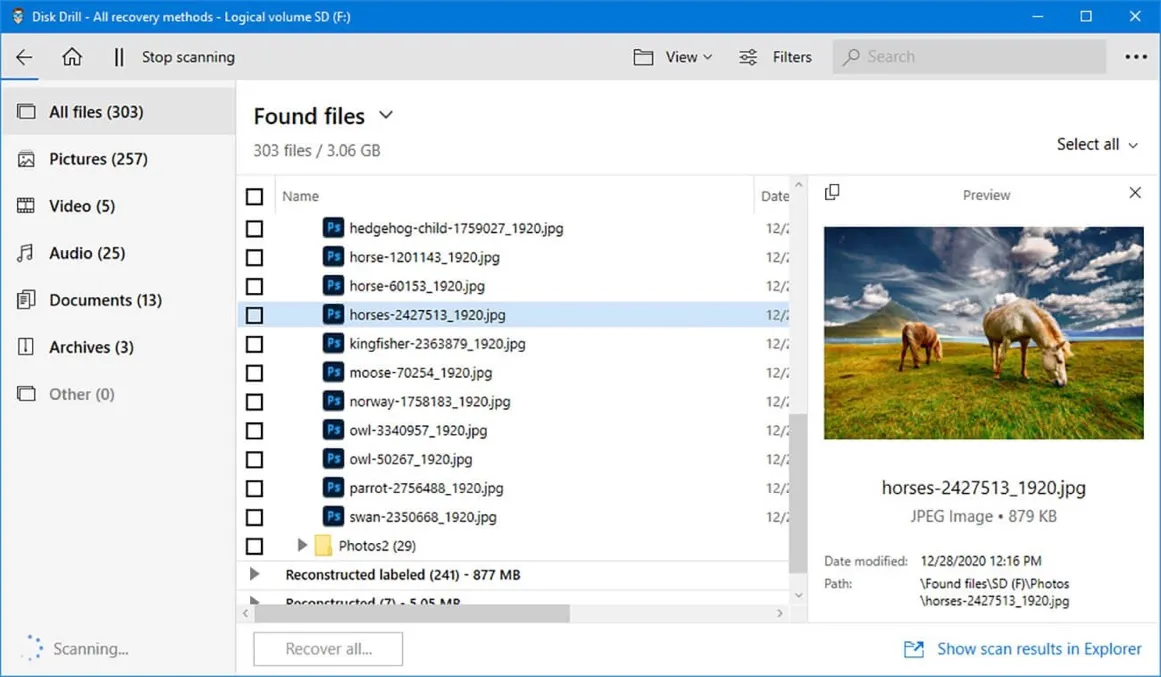
Disk Drill is a wonderful SD card repair tool that's capable of recovering data from almost all major operating systems and file formats, such as images, audio files, HEIC files, videos, etc, from not only memory cards, but also USB flash drives, and other storage media.
Quite like iBoysoft Data Recovery, Disk Drill can effectively recover the majority of deleted or lost data from SD cards, albeit you may need to enable "Deep Scan" before beginning recovery as its "Quick Scan" mode occasionally won't show you any files. You may preview files and restore 500 MB of data for free with its Windows edition.
- Pros:
- Supports a wide range of storage devices
- Two scan modes are available
- Easy to use
- Recover data from various file formats
- Supports Windows 11/10 & macOS 13 Ventura - macOS 10.15.7 (Disk Drill 5)
- Support NTFS, FAT32, exFAT, APFS, HFS+, and HFSX file system
- Cons:
- No free recovery for the macOS version
- Meaningless Recovery Vault folder names
- The quick scan may not find files
- Its latest version is not available on macOS 10.14 or earlier & Windows 8/7/XP/Vista
However, if you take advantage of the older version of the Disk Drill SD card recovery toolset, it's truly hard to locate the file that you want to recover after the scanning. The good thing is that its developer has improved it to Disk Drill 5 recently which is available for certain operating systems (Windows 10/11 & macOS 10.15.7 or later).

Disk Drill Review: Is Disk Drill Safe?
Is Disk Drill safe? This definite review of Disk Drill for Windows and Mac concludes the introduction, usage, and safety of Disk Drill and how it works. Read more >>
No 3. EaseUS Data Recovery Wizard

EaseUS Data Recovery Wizard is the best SD card fix tool to recover data from Windows PC and macOS computers. Featured with Quick and Deep scan functions, it can restore lost files and documents due to formatting, deleting, OS crashes, disk corruption, etc. Moreover, EaseUS Data Recovery Wizard enables you to preview the scanned results before recovering.
With a 2GB free data recovery limit, you are restricted to taking advantage of 500MB free. While for the rest of the part, you need to share this app on your social platform. You can also pay for a subscription to enjoy unlimited data recovery and technical support.
- Pros:
- Simple user interface
- Two scanning modes
- Support various file formats and common file systems
- Good overall performance
- Supports Windows 11/10/8/7 & macOS 13 Ventura - OS X 10.9
- Support NTFS, FAT32, exFAT, APFS, HFS+, HFSX file systems
- Cons:
- Expensive lifetime upgrades
- No scan time estimation
- Pop-up ads
- limited file format support for preview
- Sometimes runs a slower scan
Compared to other data recovery toolsets, EaseUS Data Recovery Wizard is a little bit expensive at the price of $99.95/year in Windows edition while iBoysoft Data Recovery only costs you $69.95/year in Windows basic edition.
No.4 Wondershare Recoverit
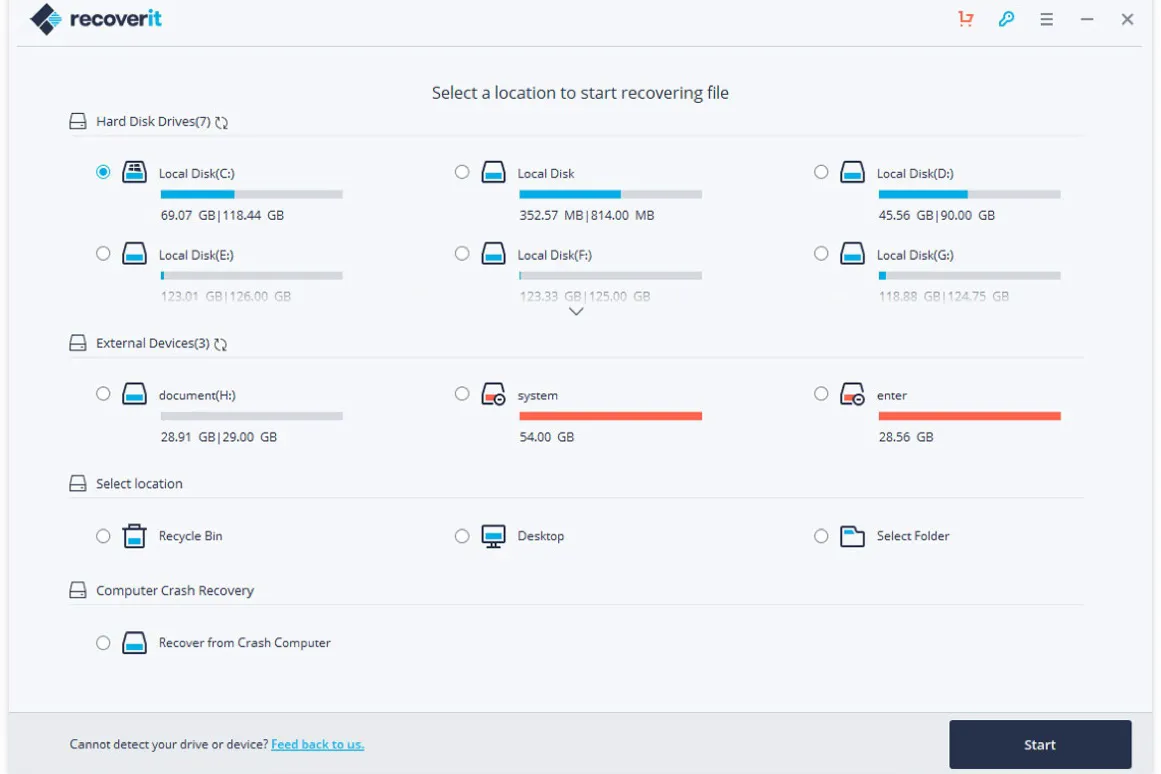
Wondershare Recoverit Data Recovery is another SD card repair tool that retrieves files from the corrupted SD card with satisfying results. It is designed with a 3-step recovery process with a clean interface and amazing data recovery abilities. Wondershare Recovery Data Recovery is highly praised for its quick recovery times, helpful customer service, and a money-back guarantee,
It offers a free 100MB data recovery limit for you to test its ability and you can pay for a subscription to enjoy unlimited data recovery support. You can upgrade to one of its three paid subscriptions: Essential, Standard, or Advanced.
- Pros:
- Clean UI
- Deep scan available
- Money-back guarantee
- Recover files from NTFS, FAT, HFS+, and APFS file systems
- Compatible with Windows 11/10/8/7/Vista/XP & macOS 13 Ventura - macOS X 10.10
- Cons:
- Can only preview limited file types
- No indication of the quality of recoverable files
- Too many versions to choose from
- No recovery time estimation
- Can't filter scan results
- Can't scan the whole disk
However, as this toolset does not provide a means for you to preserve the current session, you will need to run a disk scan once again if you need to interrupt the scan process for any reason.
No.5 Stellar Data Recovery
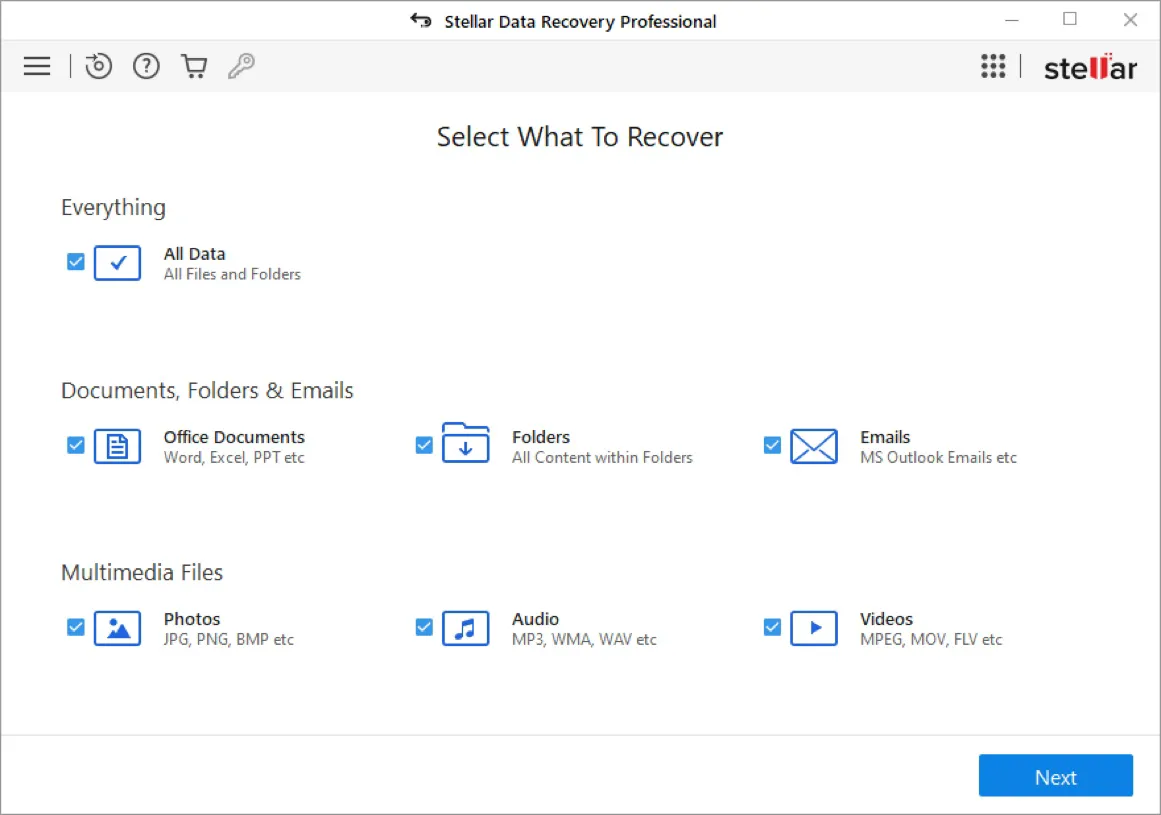
Stellar Data Recovery is the final SD card repair tool that I recommend. It has been developed for years and can recover lost files from corrupted SD cards, Micro SD cards, Mini SD cards, etc for photos, emails, videos, and audio files. It is known for its intuitive interface and well-thought organization which gives customers a wonderful user experience.
Stellar Data Recovery offers a free way to recover deleted files from SD cards with 1GB of data. It is available for common file formats and SD cards of any brand. Stellar Data Recovery is designed with advanced data recovery functions, for example, corrupted photo recovery and advanced RAID restoration.
- Pros:
- Preview files before recovery
- Intuitive interface
- Retrieve data from BitLocker-encrypted SD cards
- Support NTFS, FAT32, exFAT & APFS, and HFS+
- Compatible with macOS 13 Ventura or earlier
- Repair photos and videos
- Cons:
- Slow and limited preview
- Slow scanning speed
- Expensive subscription
- Less-than-average performance
While you may pause and ponder when you need to recover files from your corrupted SD card because costs you more money than the same-tier products.
If you find the software useful, why not share them with others?
5 professional & effective ways to fix a corrupted SD card
After you have recovered all your important files and documents with professional software, you can try the following built-in SD card fixers on your Windows computer to deal with your corrupted SD card.
Solution 1: Assign a new drive letter to the SD card
The drive letter introduces unidentified bugs and errors to your SD card sometimes, rendering it unreadable or unwritable. As a result, you can assign a new drive letter to correct these errors.
- Head to Disk Management from the menu bar.
- Search your SD card in the Disk Management window.
- Right-click on it and choose "Change Drive Letter and Paths" from the dropdown menu.
- Click Change from the popped-up menu.
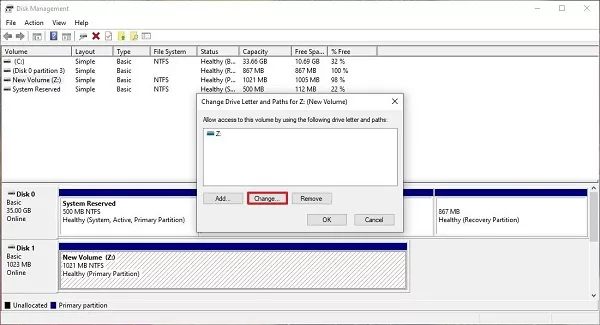
- Select a drive letter from the drop-down list and click OK to confirm your actions.
Solution 2: Reinstall the SD card driver on your PC
An outdated driver causes detection failure, recognition issues, and, in some cases, disk damage. A memory card driver reinstallation can be useful here.
- Launch the Computer Management tab, and head to Device Manager.
- Open the Memory technology devices option.
- Locate the card reader.
- Right down to the brand and model of the card reader.
- Select the "Uninstall device" option.
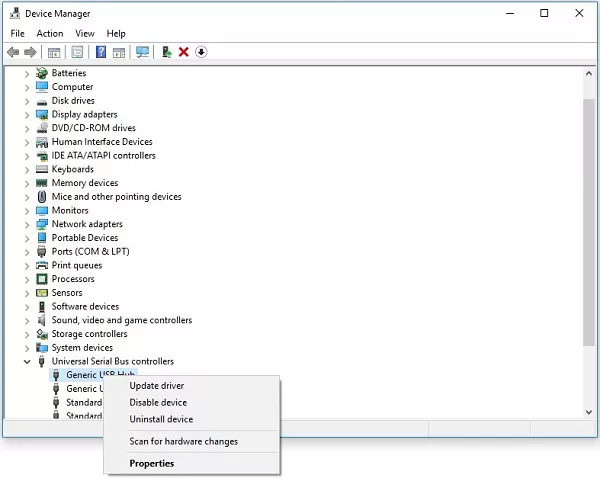
- Select the "Delete the driver software for this device" option to uninstall the driver.
- Restart your device.
- Download the latest driver from the card reader's website and install it again.
Solution 3: Run CHKDSK to repair the corrupted SD card
CHKDSK has kinds of parameters, which help users solve different disk errors. Here are how to run CHKDSK to check and repair the disk errors on your PC:
- Insert your SD card into your PC.
- Press Windows + X keys on your keyboard to launch Command Prompt or PowerShell.
- Type one of the following command line to fix the file format of your SD card, change the drive letter to your SD card letter, and then hit Enter to run the command line.chkdsk /f drive letterchkdsk /r drive letter

The /f characters enable CHKDSK to find the bad sectors and attempt to repair the readable information on your SD card, while /r characters go deep to repair the disk errors and recover your files. You can run /r if your SD card needs deeper mend.
Solution 4: Use a native repair tool on Windows
Windows is designed with a built-in SD card repair tool that pops up automatically when you insert a corrupted SD card into your PC. You can apply it to scan and repair disk errors.
- Type “This PC” in the search box on the taskbar and select This PC.
- Right-click your SD card and select Properties from the dropdown menu.
- Click Tools and choose the Check option.
- Click Scan and repair drive to begin the repair process.
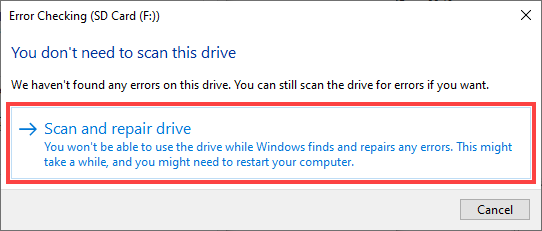
Solution 5: Create a new partition on your SD card
A corrupted partition on your SD card is obviously unusable. However, you can create a new partition using the simple steps outlined below.
- Connect the SD card to your computer.
- Press the Win + X keys and launch the Disk Management tool on your PC.
- Right-click the SD card and choose New Simple Volume from the context menu.
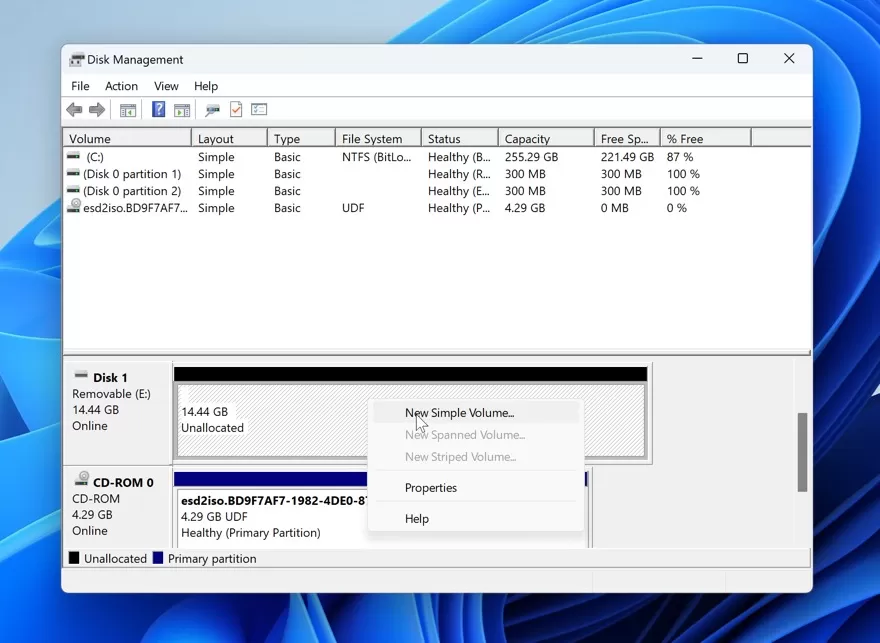
- To finish this partition creation task, simply follow the on-screen wizard.
Much appreciation for your sharing this post with more people!
3 reasons that bring your SD card corruption
Despite the fact that SD card corruption is fairly common, the causes are well understood. You can take a quick look at them here to help you avoid SD card corruption in the future.
- Viruses & Malware: Clicking on insecure websites on your PC often leaves your device and files safety loopholes with viruses and malware. They crawl into your storage device and make it corrupted to inaccessible when you transfer files. Therefore, you'd better not go to any pages that your computer warned you about.
- Physical damage: Any accidental damage to your SD cards, such as waterdrops or fractures, will undoubtedly cause physical damage. So always keep in mind that you should use your SD card in a safe and clean environment.
- Human error: Do you frequently try a super quick jam to connect or eject your SD card incorrectly? If it is, you are more likely to experience file corruption or SD card failure. To reduce the possibility of disk failure, use your storage device gently and carefully.
Final words
Always be aware of the signs that your SD card is about to become corrupt, and recover the data stored on it as soon as you discover it.
This article provides professional SD card fix tools for you to recover your lost data and some native solutions to repair the corrupted SD cards, and you can select one as you see fit.
If you think this article is useful, share it on your social platform to help more people!
FAQ about corrupted SD card fixer
- QHow do I fix a corrupted SD card on Windows?
-
A
You can fix your corrupted SD card on Windows with the following fixes:
Fix 1: Try the CHKDSK command to check for memory card errors.
Fix 2: Assign a new drive letter, if the SD card is not detected by the PC.
Fix 3: Reinstall the SD card driver.
Fix 4: Use iBoysoft Data Recovery Software to fix the corrupted SD Card.
Fix 5: Format to repair corrupted SD card.
- QHow can I fix my corrupted SD card for free?
-
A
You can fix your corrupted SD card with native and free approaches on your PC:
1. Run CHKDSK on your computer to repair your corrupted SD card.
2. Assign a new drive letter to your SD card.
3. Reinstall the SD card driver on your computer.
4. Create a new partition on your SD card and disuse the corrupted one.
5. Format your SD card for future use.
