You have bought a new Mac and don't know what to do with the old one? It's rather cost-effective to sell your old Mac in exchange for some money than leave it aside in dust. So what you should do to prepare MacBook Air/MacBook Pro/iMac for sale?
In the first place, you can move all your files from the old Mac to the new one with Migration Assistant, or transfer the desired files between the two Macs by using Target Disk Mode.
Then, to avoid your personal information being leaked out, you need to take some essential measures to clear your Mac, erasing all your footprints. Meanwhile, it also benefits the new owner to quickly set up the Mac.

Back up your Mac
From the very beginning, you'd better create a backup of the old Mac. If you find some important files on the old Mac lose, a backup gives a chance to restore it. Indeed, backup is the best way to avoid data loss.
Time Machine is Apple's built-in program. It is reliable and safe to use. To back up Mac with Time Machine, you need to prepare an external drive with compatible files system to store the backup data. It also helps to restore files from Time Machine when necessary.
Besides, you can use iCloud to sync your important data. Head to Apple menu > System Preferences > Apple ID, and enable iCloud for the desired app such as notes, contacts, and more. Or sign in to iCloud.com in a browser, then upload important files from the Mac to iCloud.
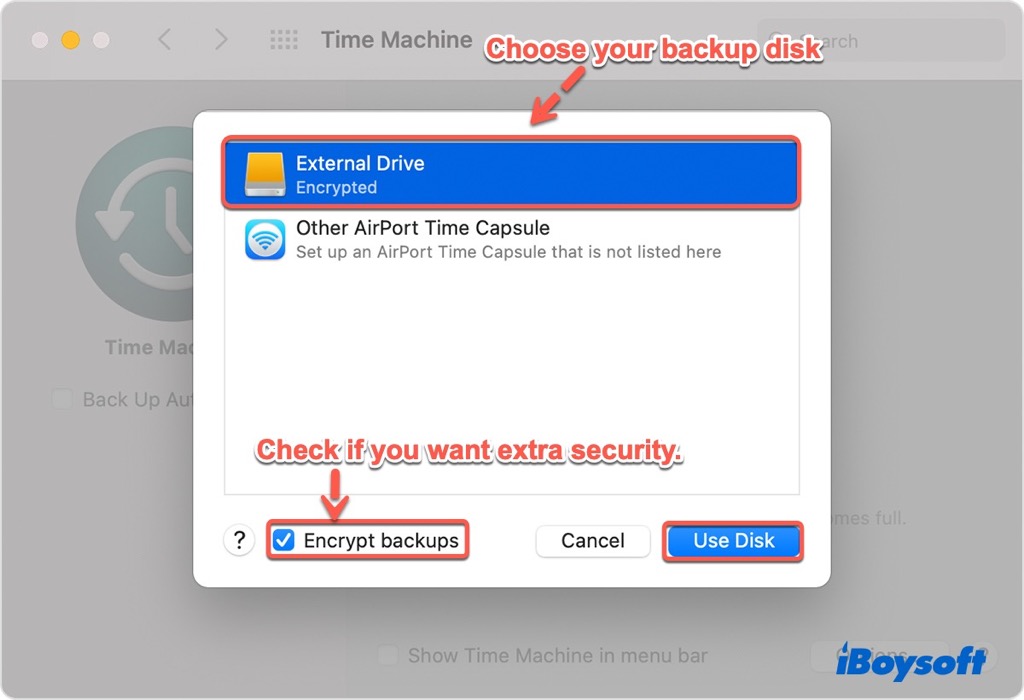
Sign out all accounts
Apple ID keeps your settings and Apple services up to date on all of your devices. To keep your personal information safe when you prepare Mac for sale, you need to sign out all the accounts with Apple ID signed in to deauthorize the computer before you sell your Mac to others, including iTunes, iMessage, Music app, iTunes Store, Apple Store, etc.
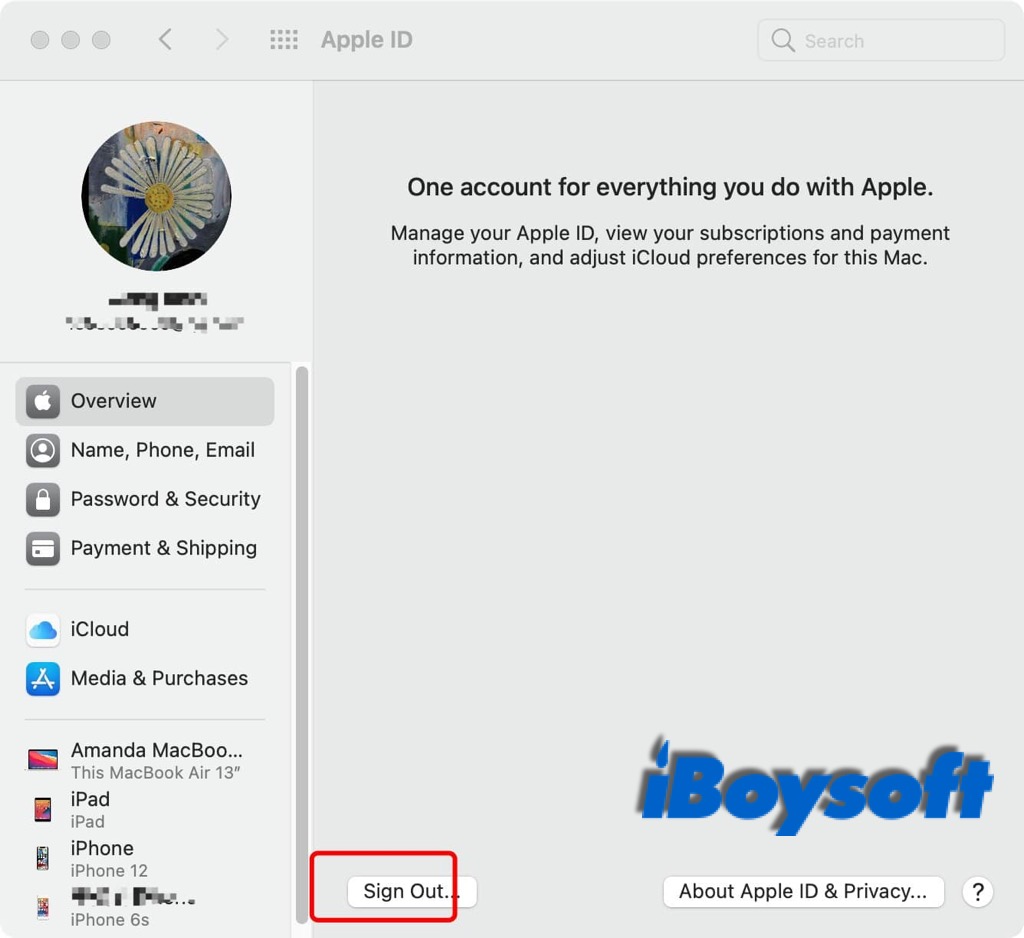
Reset NVRAM
NVRAM is a small amount of memory in Intel Mac, storing all the Mac settings' information. Resetting NVRAM will clear user settings from memory and restore certain security features that might have been altered.
To reset the NVRAM of Mac, you just need to shut down the Mac, press the power button and simultaneously hold down the Option + Command + P + R keys for about 20 seconds, then release all the keys.
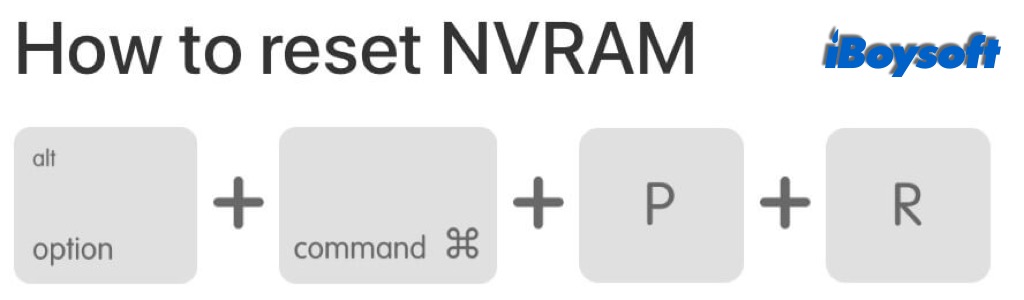
Note: If you have an Apple M1 Mac, you don't need to reset NVRAM by hand as it auto-resets if necessary at every time your Mac startup.
Unpair Bluetooth devices
This is an optional step. If you sell your Mac to a roommate or someone living within the range of Bluetooth, you should unpair all Bluetooth devices before that. In this way, you can avoid the Mac accidentally connecting to the devices that you are keeping.
It's easy to unpair your Bluetooth devices such as keyboard, mouse, trackpad, AirPods, etc. Navigate to Apple Menu > System Preferences > Bluetooth, and click the remove (x) button behind the names of paired devices, then click Forget Device to make a confirmation.
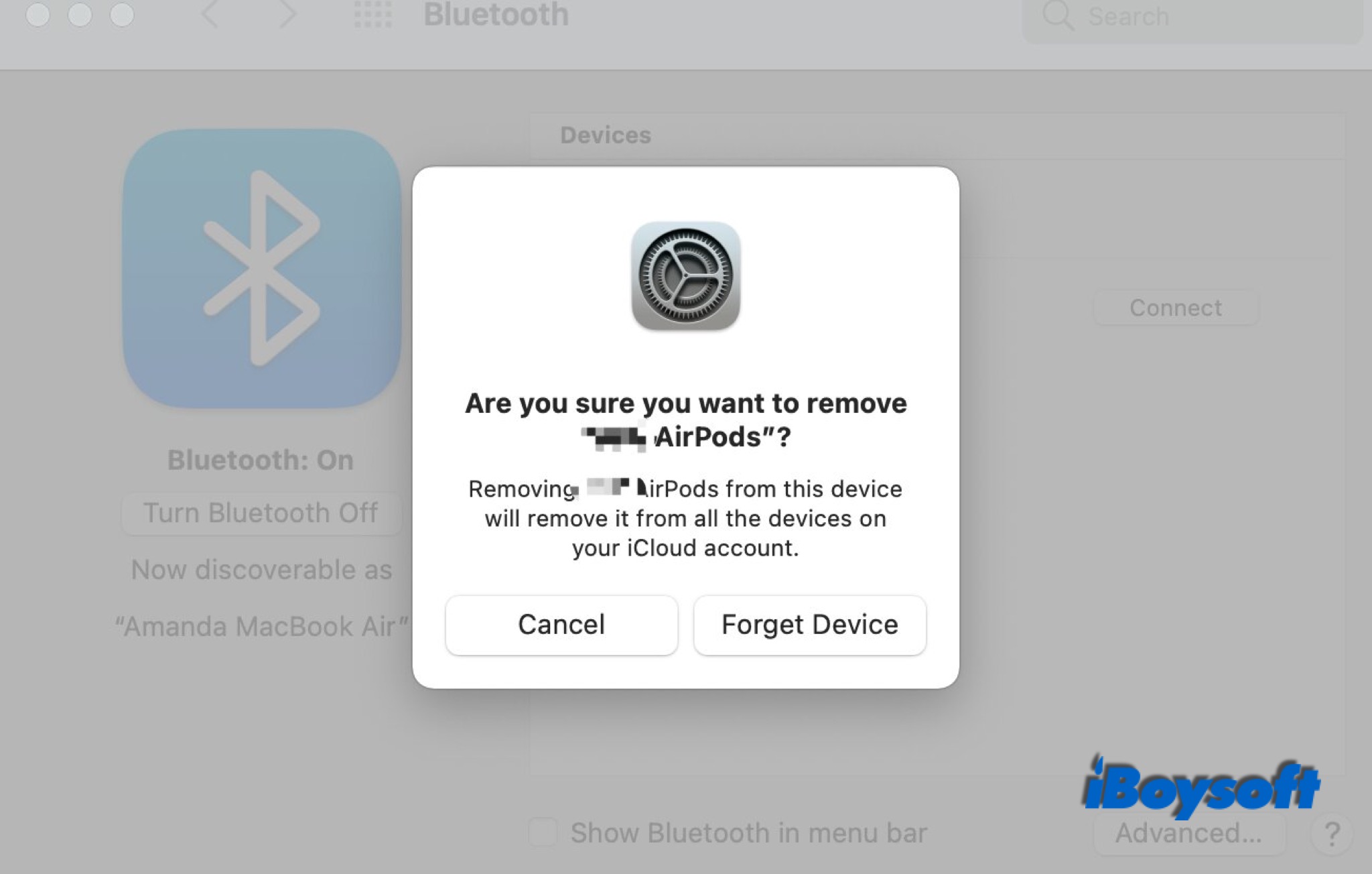
Erase your hard drive and reinstall macOS
If you have finished all the steps above, now you can erase your had drive on MacBook Pro/MacBook Air/iMac to prepare it for sale. It will restore the device to the state when it left the factory and remove all your personal data on it.
Six steps are covered to factory reset Macbook Pro/Macbook Air:
- Boot your Intel Mac or M1 Mac into macOS Recovery mode.
- Open Disk Utility.
- Select the Macintosh HD in Disk Utility.
- Name and Format the Macintosh HD.
- Delete other internal volumes.
- Quit Disk Utility.
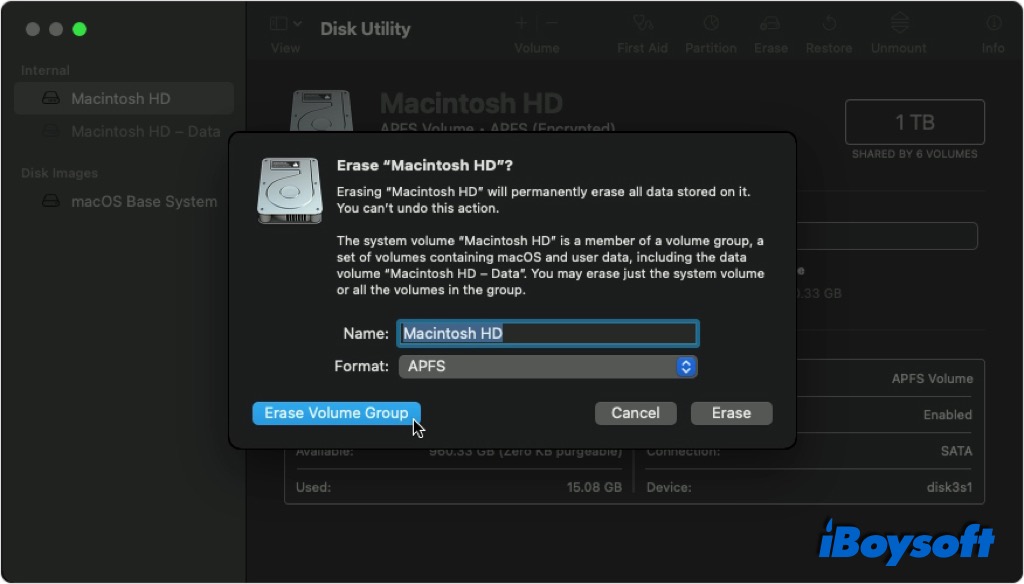
With all the above steps done, you successfully factory reset the MacBook Pro/Air. Then, you can boot your Mac into recovery mode again and reinstall macOS. After the reinstallation finish, the Mac will restart to a setup assistant that asks to choose a country or region. You can leave the setup process to the new owner and press Command-Q to shut down the Mac.
Conclusion
After reading this post, now you know how to prepare a Mac for sale. Following the steps above, to backup important files on the Mac, erase all your personal information, and reinstall macOS. With all preparations done, you can look for a new owner for the Mac.