Written by
Amanda WongFinder, the file manager of macOS, indeed plays a very important part. It helps you in finding and organizing your files by using windows and icons to display the contents of your Mac, iCloud Drive, and other storage devices. However, Finder sometimes goes wrong and may pop up the "Finder quit unexpectedly" message on the screen.
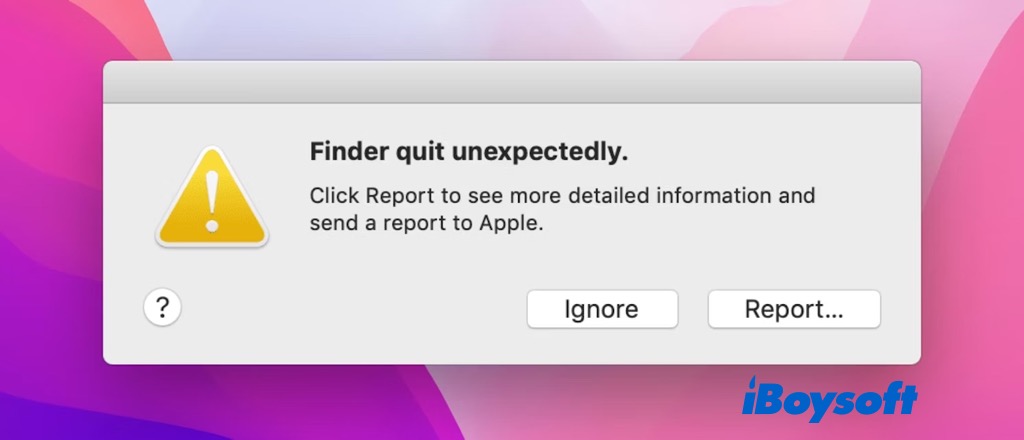
This error may occur to the latest macOS Ventura and earlier versions, and some Mac users reported that the Finder quit unexpectedly keeps popping up and they can't use Finder as usual. Relax, iBoysoft provides several proven methods in this post to help fix Finder quit unexpectedly.
Fix 1. Relaunch Finder
When Finder performs abnormally on Mac such as Finder not responding, Finder not opening, Finder keeps crashing, etc., you can try to relaunch Finder to fix the issue easily. When Finder quit unexpectedly, you can give it a shot.
Relaunch Finder via Apple Menu:
- Click the Apple logo at the top left corner and choose Force Quit.
- On the pop-up window, select Finder and click Relaunch.
Force quit Finder with Activity Monitor:
- Open Activity Monitor from Launchpad.
- Search Finder in the box and double-click it.
- On the new window, click Quit > Force Quit to terminate the process.
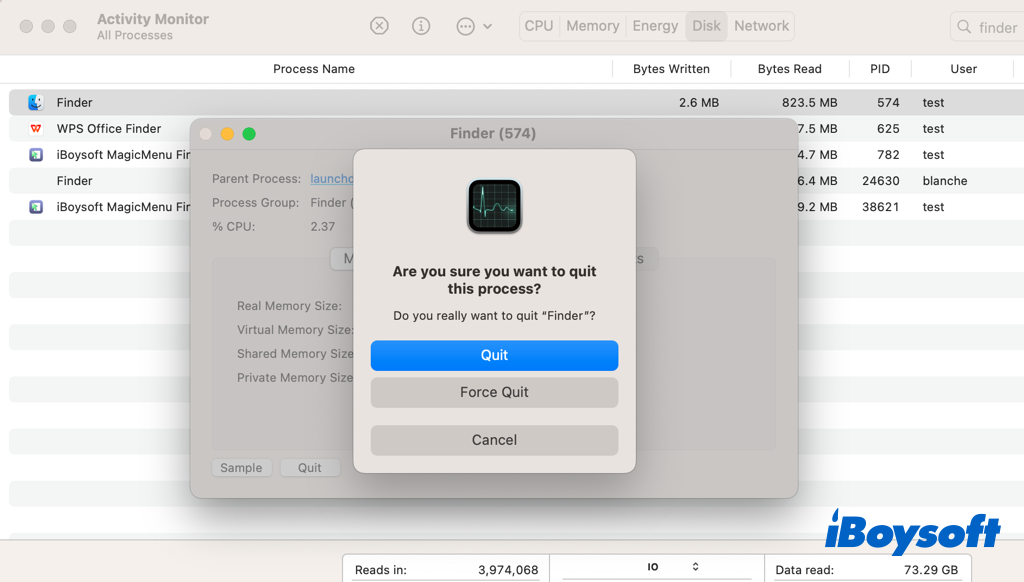
Kill Finder in Terminal:
- Click Go > Utilities > Terminal to open the app.
- Type the following command and Press Return. killall Finder
Relaunch Finder from the Dock:
- Press and hold the Option key.
- Right-click on the Finder icon in the Dock panel and choose Relaunch.
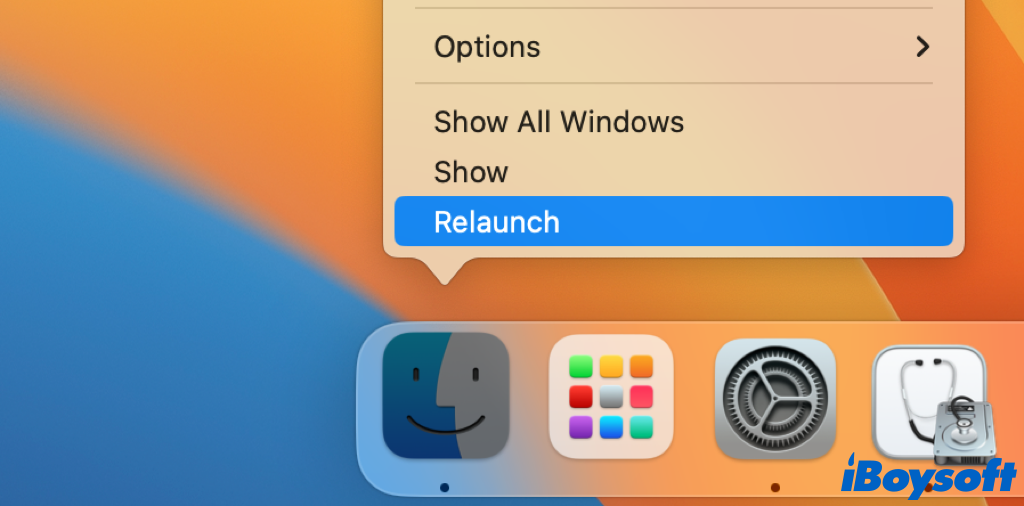
Fix 2. Restart Mac in Safe Mode
You can use Safe Mode to test whether a problem is brought on by startup-related software on your Mac. It only loads certain software required by macOS to start up. By the way, Safe Mode will do a basic check of your startup disk.
For Apple Silicon Mac:
- Open the Apple menu and choose Shut Down.
- Press and hold the Power button until the Loading Startup Options window appears.
- Select a volume to boot Mac from it.
- Then, press and hold the Shift key and click Continue in Safe Mode.
For Intel-based Mac:
- Go to the Apple menu and select Restart.
- Press and hold the Shift key immediately when your Mac starts up.
- Release the Shift key when the login window appears.
Fix 3. Remove Finder preference file
Perhaps the Finder preference file is damaged so that the Finder quit unexpectedly on your Mac. Some Mac users found deleting the Finder preference file may bring back Finder on track.
- Open the Go menu on the top menu and choose Go to Folder.
- Enter ~/Library/Preferences in the search box and press Enter.
- Find the file named "com.apple.finder.plist" and drag-drop it into the Trash
- Reboot your Mac.
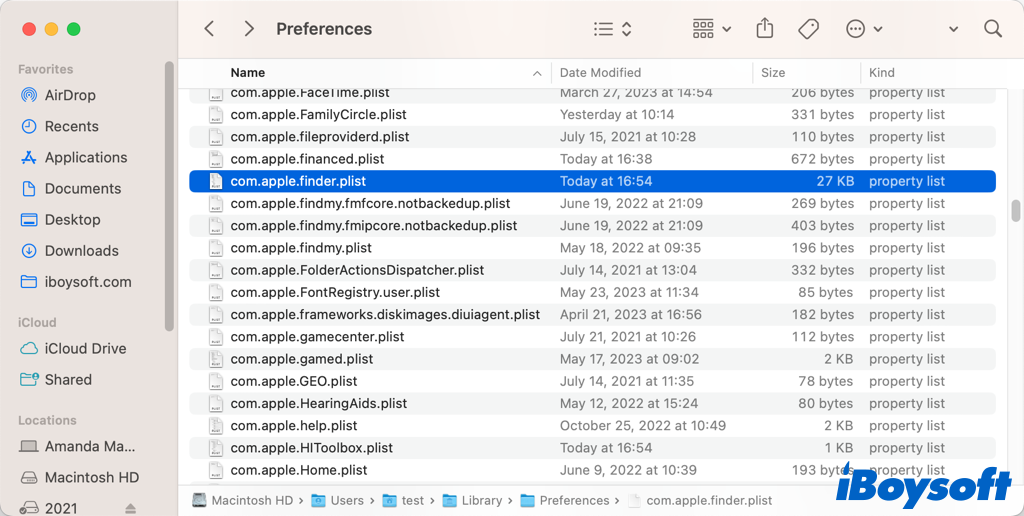
Fix 4. Remove login items
On your Mac, certain launch agents and login items may cause issues. When the Finder quit unexpectedly, you can remove suspicious login items to see whether the Finder functions normally after that. Here's how:
- Head to the Apple menu > System Settings.
- Choose General on the left sidebar and locate the Login Items on the right.
- Highlight the item you want to remove from the list and click the - button to delete.
Fix 5. Create and use a new admin account
When the Mac behaves abnormally such as Finder quit unexpectedly, the problem may relate to the current user account. Thus, you can create a new user account on your Mac, perhaps you can use Finder with the new account logged in without any problems.
Fix 6. Reinstall macOS
In case, creating a new user account doesn't fix Finder quit unexpectedly, the final resort is to reinstall macOS. Before you proceed, you'd better back up your Mac with Time Machine or other methods to avoid data loss.
Share this post if any fix help to solve the Finder quit unexpectedly issue.

