Mac Internet Recovery Mode has many features. It plays an important role in Mac's common usage, like restoring data for a Time Machine backup, reinstalling macOS, setting the startup disk for Mac, fixing the "Recovery is trying to change the system settings"…
Suppose that you want to do some operations above, but when the Internet Recovery Mac is not working, the Mac Recovery Mode is not working, or the Mac can't boot, you must go ballistic!!!
Let's fix the issue in this post with some methods and recover your cherished data if the case is so horrible.
Why is Internet Recovery Mac not working?
Encountering the trouble that macOS Internet Recovery not working is so frustrating, what reasons would cause this? Here are some possible causes of this:
- Keyboard issues or incorrect ways: Incorrect keyboard shortcuts or wrong keyboard can't enter into Internet Recovery mode.
- Poor Internet connection: Mac Internet Recovery Mode will fail if the Internet connection is unstable or slow.
- Damaged recovery partition: The corrupted or missing Mac's internal storage will lead to Internet Recovery Mac not working.
- Hardware problems: The Wi-Fi card or Ethernet port can prevent a successful connection to the Internet during the recovery process.
- Outdated macOS: Older macOS versions may not have Internet Recovery Mode.
How to fix Mac Internet Recovery not working
As we know, Mac Recovery Mode allows you to boot your Mac, reinstall macOS, and examine connected disks...
But in cases where the local recovery partition is damaged due to issues like file system errors or problems with the partition map, or if the Command R fails to function, you can utilize Internet Recovery Mode, which operates over the Internet, accessing recovery Utilities directly from Apple's servers to facilitate the recovery process.
So if Internet Recovery Mac is not working, how do you deal with the computer? Follow these fixes:
Fix 1: Check the correct way
Ensure you're using the right way to initiate Mac Internet Recovery Mode. Different macOS versions may have different ways.
For Intel-based Mac, shut down and press the Command and R keys. If it fails, completely shut down the Mac, press the power button, and hold down the Command + Option + R/ Command + Shift + Option + R keys until you see Starting Internet Recovery. This may take a while. Then select a Wi-Fi network and wait.
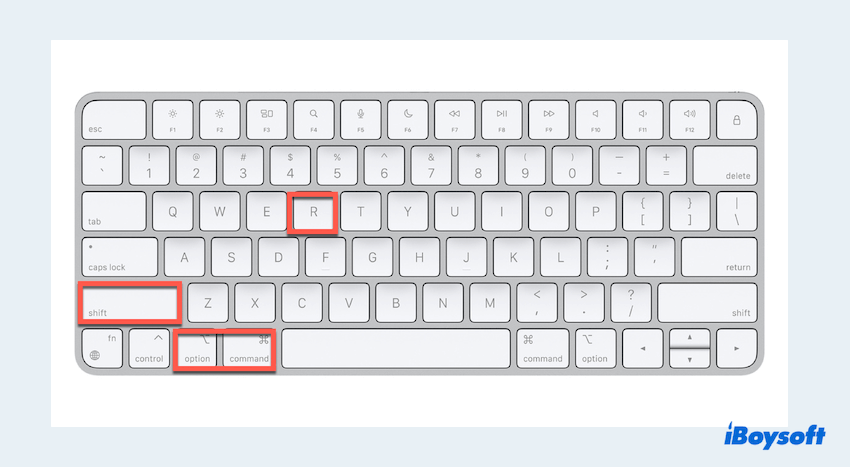
For Apple silicon Macs, shut down and press the Touch ID button for a few seconds, then click the Wi-Fi icon and click Options > Continue.
Fix 2: Check the Internet connection
Ensure that your Mac is connected to a stable and reliable Internet connection. Internet Recovery requires a strong network connection to download recovery utilities from Apple's servers.
You can use an ethernet or the personal hotspot, and apply for Fallback Recovery in M1/M2 Mac...
Fix 3: Check the keyboard
If your Mac's keyboard is malfunctioning, it might not register the key combinations required for Internet Recovery.
You can try the key combinations Command, Option, and R keys many times or use an external keyboard or a Bluetooth keyboard.
Fix 4: Reset PRAM/NVRAM
Resetting the PRAM(Parameter Random Access Memory) or NVRAM(Non-Volatile Random Access Memory) can sometimes resolve issues related to booting and system settings. You can follow:
- Shut down your Mac completely.
- Press the power button and hold down the Command, Option, P, and R keys at the same time for more than 20 seconds.
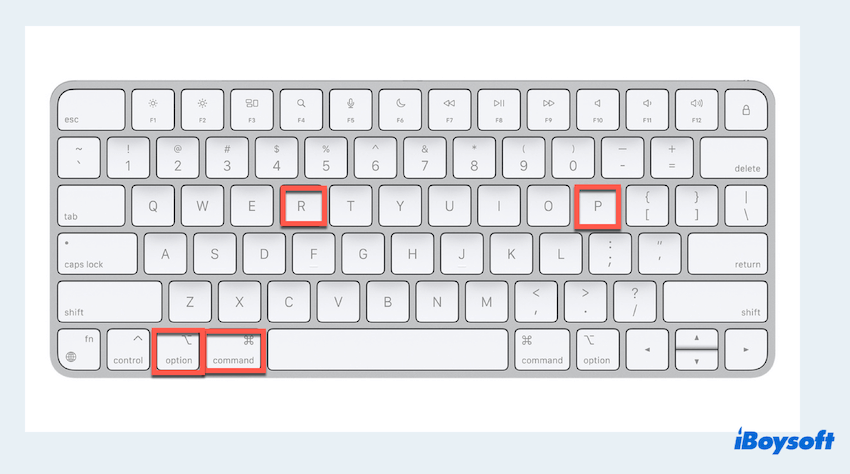
- Release the keys until you hear the startup sound.
(For T2-based Mac, you should release the keys until the Apple logo shows twice.)
Fix 5: Reset SMC(Intel-based Mac)
For Intel-based Mac, resetting the System Management Controller(SMC) can help resolve various hardware-related issues, including problems with Mac Internet Recovery not working.
- For an iMac or Mac mini, start by powering down the system and disconnecting the power cable. After a 15-second interval, reconnect the power cable. Allow an additional 5 seconds to elapse before powering on your Mac.
- For a MacBook Air/Pro lacking the T2 security chip, initiate a shutdown. Subsequently, press and hold the Shift + Control + Option + Power buttons simultaneously for 10 seconds. Release the keys and proceed to power on your Mac in the usual manner.
- In the case of a Mac equipped with the T2 chip, commence by shutting down the system and pressing down the Power button. After 10 seconds, release the button, and then wait briefly before initiating the Mac's startup.
Is the issue can't be fixed? Try the next fix and share it with more people.
Fix 6: Run Apple Diagnostics
Using Apple Diagnostics to identify there is something wrong with Internet Recovery Mac not working is another method. Please follow:
For Intel-based Mac:
- Hold down the D key as soon as you press the power button.
- Release the key until you see the choosing language then select the language.
For Mac with the Apple Silicon chip:
- Turn on your Mac and continue to hold down the power button.
- Press the Command and D keys after seeing Startup Options.
- Click I agree.
Fix 7: Run the Data Recovery tool in Recovery Mode
When the fixes all fail to fix Mac Internet Recovery not working, or your Mac won't boot, saving your data is urgent. How do you protect or recover all data when Internet Recovery Mac is not working?
To facilitate this, iBoysoft Data Recovery for Mac is a good choice, which can recover all your data quickly and securely on macOS and Mac OS X even if your Mac can't boot or Mac Internet Recovery is not working.
- Boot Mac into macOS Recovery Mode.
- Make sure your Internet connection is stable.
- Utilities > Terminal > Type sh <(curl http://boot.iboysoft.com/boot.sh).
(For the Fusion drive, type sh <(curl http://boot.iboysoft.com/fdboot.sh).) - Select Macintosh HD and choose Search for Lost Data.
(Launching the tool takes time; be patient please.) - Preview the results after scanning and select your wanted data then choose Recover to save to an external storage device/another safe place.
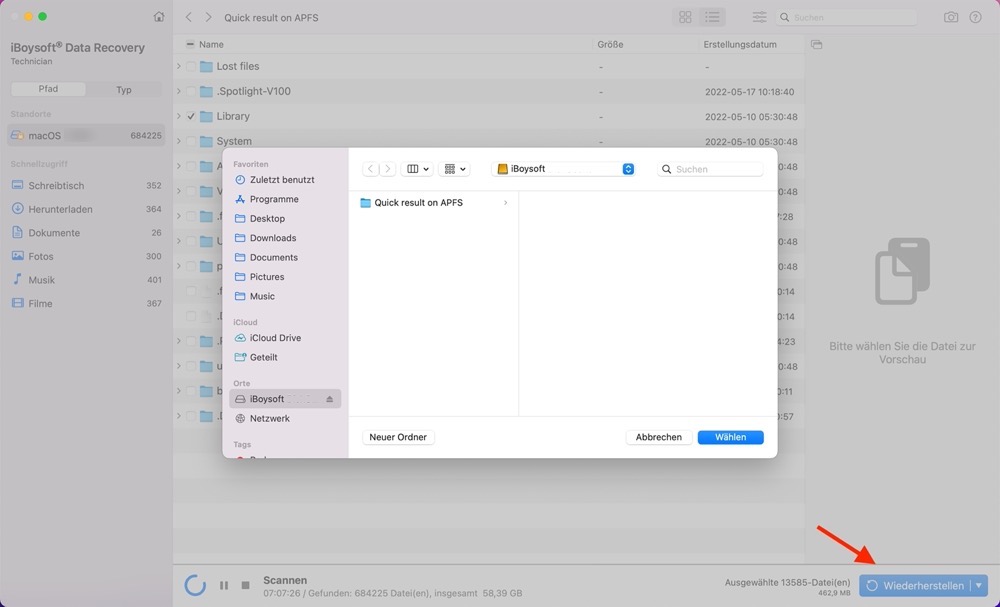
If you find Mac Recovery Mode is not working, please fix it.
Fix 8: Reinstall macOS
There is another ultimate method of reinstalling to fix Internet Recovery Mac not working, but this needs a bootable installer or Time Machine backup, which is so difficult.
Pay attention that different macOS need creating by different commands. And prepare a USB drive formatted as Mac OS Extended which has macOS installation files.
If you have fixed the macOS Internet Recovery not working, why don't you share this post?
Final words
By learning the reasons for and solutions to Internet Recovery Mac not working, you can troubleshoot and resolve Mac Internet Recovery issues.
Remember to prioritize data backup to prevent data loss and ensure a smoother process in the future. If the problem persists, consider contacting Apple Support for further assistance.
