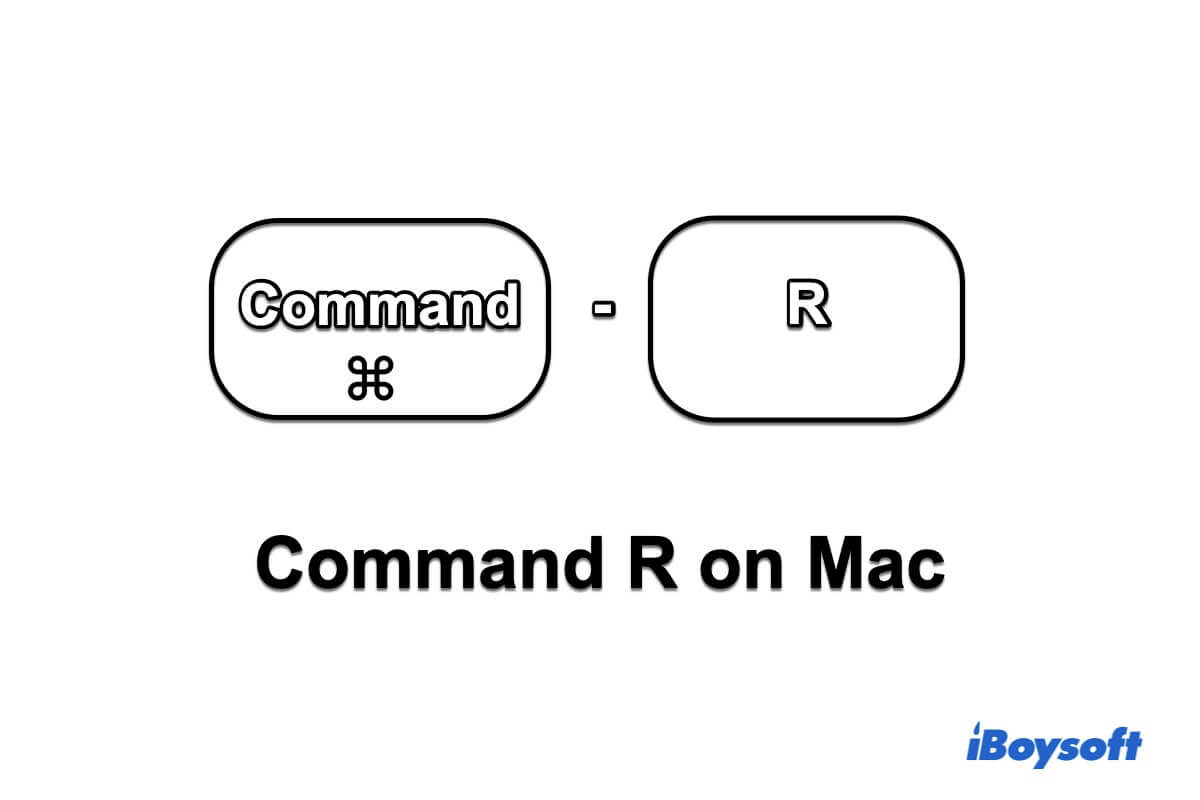Shortcut keys are the best assistants when your OS is out of work and can't be controlled by your mouse. They help you get communication with your operating system again to fix the issues on your computer.
Command R is the most functional combination when your MacBook won't turn on or has OS-related issues. This post will show you what Command-R does on Mac, and how it helps you access Disk Utility or reinstall macOS from your corrupted Mac.
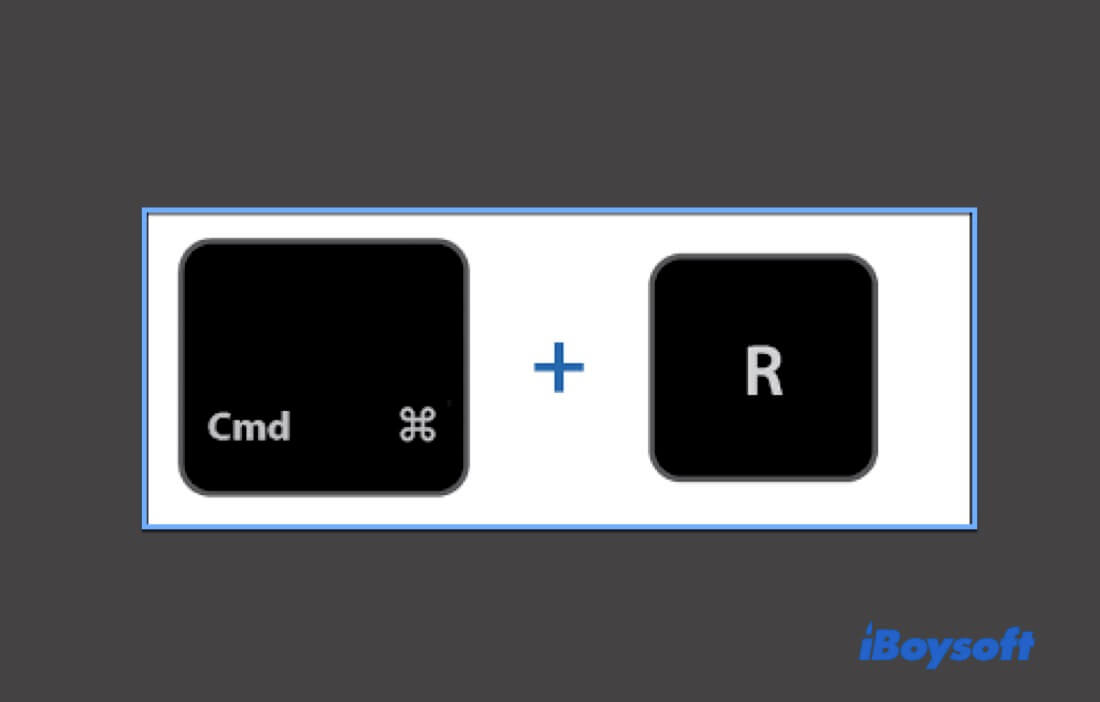
What does Command-R do on Mac?
Command-R is the key combination to start up your Intel-based Mac, even if it is unbootable, from the built-in macOS Recovery system.
It also can work with other shortcut keys to perform different functions.
- Press Command-R and Shift-Option keys during Mac startup will boot up your Mac over the Internet from the macOS that came with your Mac.
- Hit Command-R and Option key when booting up your Mac. It will start your Mac over the Internet from the latest macOS that is compatible with your Mac.
- Press Command-R and Option-P keys when Mac re-startup to reset NVRAM. You should release the keys until hearing the second startup sound or seeing the Apple logo appear and disappear twice.
How to reinstall macOS with Command R?
Apple provides the Mac Recovery Mode containing native recovery tools like Reinstall macOS to help you fix your Mac if necessary. And Command R is set to invoke Intel-based Macs to Recovery Mode.
Here's how to use Command R to reinstall macOS:
- Completely shut down your Mac.
- Reboot your Mac computer and simultaneously press down the Command-R keys.
- Release the keys until you see the Apple logo on the screen.
When you see the macOS Utilities below, it indicates that Command-R has successfully led you into Mac Recovery Mode.
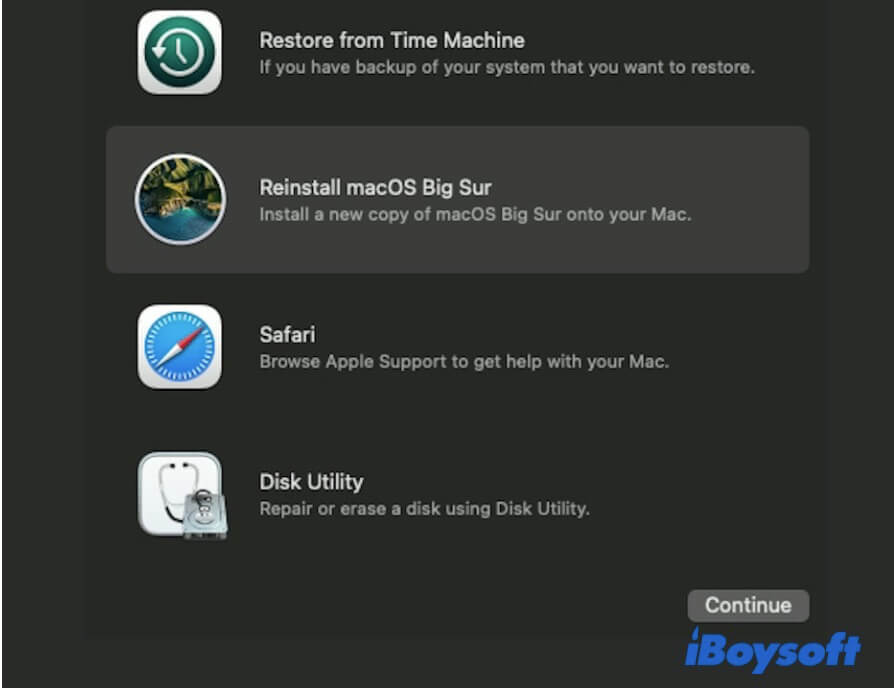
Now, you can reinstall macOS as steps below:
- Click Reinstall macOS.
- Follow the on-screen instructions to reinstall macOS.
The macOS reinstallation process will take a long time. Please keep your Mac charging and don't close the MacBook lid during this period.
How to use Command R to access Mac Disk Utility?
Disk Utility can check and repair errors related to the formatting and directory structure of your Mac internal hard drive. Commonly, when your Mac won't turn on, Disk Utility is the prior tool to fix it.
To access Disk Utility from an unbootable Intel-based Mac, Command R is the door key.
- Press down the Command-R keys when restarting your Mac until seeing the Apple logo.
- Click the Disk Utility option from the macOS utilities.
- Click View > Show All Devices in the Disk Utility window.
Then, you can use features in Disk Utility like First Aid to fix your Mac in Recovery Mode.
Command R on Mac not working, how to fix it?
The reasons for the Command R not working issue are various. For instance, the damaged keyboard, your wrong operation of using Command R, your older macOS, etc.
To troubleshoot this issue, you need to check your keyboard, macOS version, operation, etc. step by step. Or, you can follow the following guide.
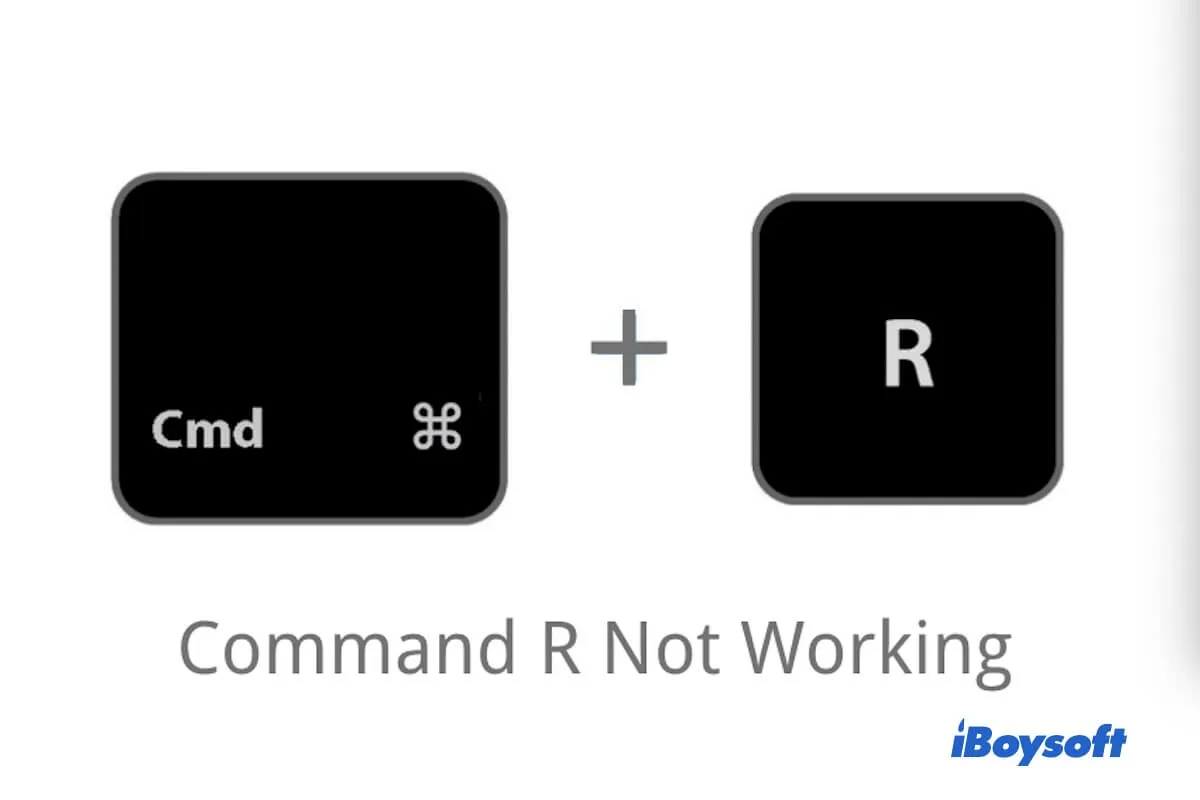
Command R not working, how does Mac enter Recovery Mode?
When Command R is not working on Mac, this post will offer efficient solutions. Also, it teaches you how to reinstall macOS when Command R won't work. Read more >>
FAQs about Mac Command R
- Q1. What is Command R on Windows keyboard?
-
A
Command R is equivalent to Windows R key combination on Windows keyboard.
- Q2. What does Command R power do on Mac?
-
A
The Command R and Power button key combination will boot your Mac in the built-in Recovery Mode.
- Q3. What button is Command R on Mac?
-
A
Command R is the key combination on Mac. It consists of the Command key and R key on the Mac keyboard.