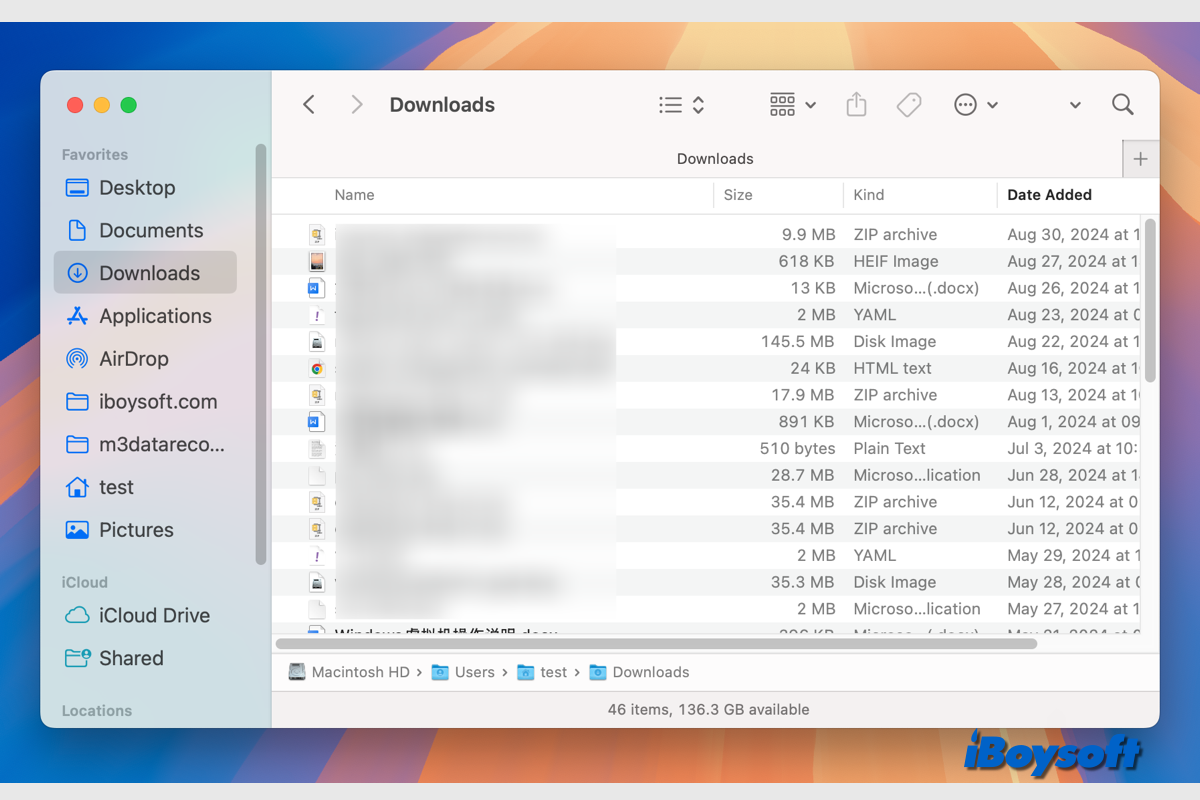You can download items such as music, pictures, documents, application installers, and more from web browsers, social apps, etc. By default, the downloaded files from online browsers, programs, and other sources are stored in your Mac's Downloads folder, which is a subfolder of your Home folder, or the downloads are saved to the destination you selected, such as Desktop, when you downloaded the files.
These downloaded files should be kept on your Mac until you manually delete them from your Mac, but abnormally, you may encounter the issue that downloads keep getting deleted on Mac, just like the case below:
I have noticed that my downloads folder randomly or more or less every few days deletes everything it. If I want to keep files I download I have to manually move them to another folder and then it stays but whatever is in my download folder will be automatically deleted. I do not use any disc clean or nothing. this just happens on its own. I am updated to the latest Monterey version 12.6 on my MacBook Air 2020, m1 chip. No idea what's going on but its really inconvenient. Please help me understand this.
It is annoying to lose downloaded files on Mac, especially some downloads you still need. If the downloads get deleted seconds after being downloaded on your Mac, you can read on to learn the possible causes and get workable solutions for the issue.
Why do downloads get automatically deleted on Mac?
By default, the downloads shouldn't be automatically deleted from your Mac. Make sure you have downloaded the items to your Mac instead of reviewing them online. Besides, you may have mistakenly deleted the downloads when you deleted other unwanted files. then, you can check whether the lost downloads are available in the trash.
In addition, you might have moved the downloads from the downloads folder or the desktop to other locations on your Mac or manually changed where to store downloads on your Mac, so you can't find the downloads and thought they were deleted.
The downloads could be automatically deleted if you have created such a folder action in Automator. Also, the system glitches could be the culprit of the issue downloads get automatically deleted on Mac.
Share to help others know why downloads get deleted on Mac automatically!
Reddit discussion on Mac downloads get automatically deleted
The Mac user in the following case thought the downloaded PDFs of books were kept in the Downloads folder, but only to find that those PDFs were deleted and removed from the Trash. Finally, the fact is that the user simply opened the files in preview instead of downloading them, so when the user closed them, those PDFs vanished.
Why do some of my files get automatically deleted from finder?
by u/SahirHuq100 in mac
You may be in the same situation when you find the downloads deleted on your Mac. Otherwise, keep reading to learn other fixes and get back the lost downloads on your Mac.
How to fix if downloads keep getting deleted on Mac?
After analyzing the possible reasons why downloads are deleted on your Mac, it's time to fix the issue.
Check the downloads in Trash
When you find any files lost on Mac, you can first check the Trash to see whether those files are available there. You may have accidentally deleted those files on Mac. The deleted files should be first moved to the Mac Trash unless you choose to delete files on Mac bypassing the Trash.
Find the downloads on Mac
If you have moved the downloads out of the Downloads folder, you can try to find the downloads on your Mac via Spotlight by entering the file name or any other information about the target file.
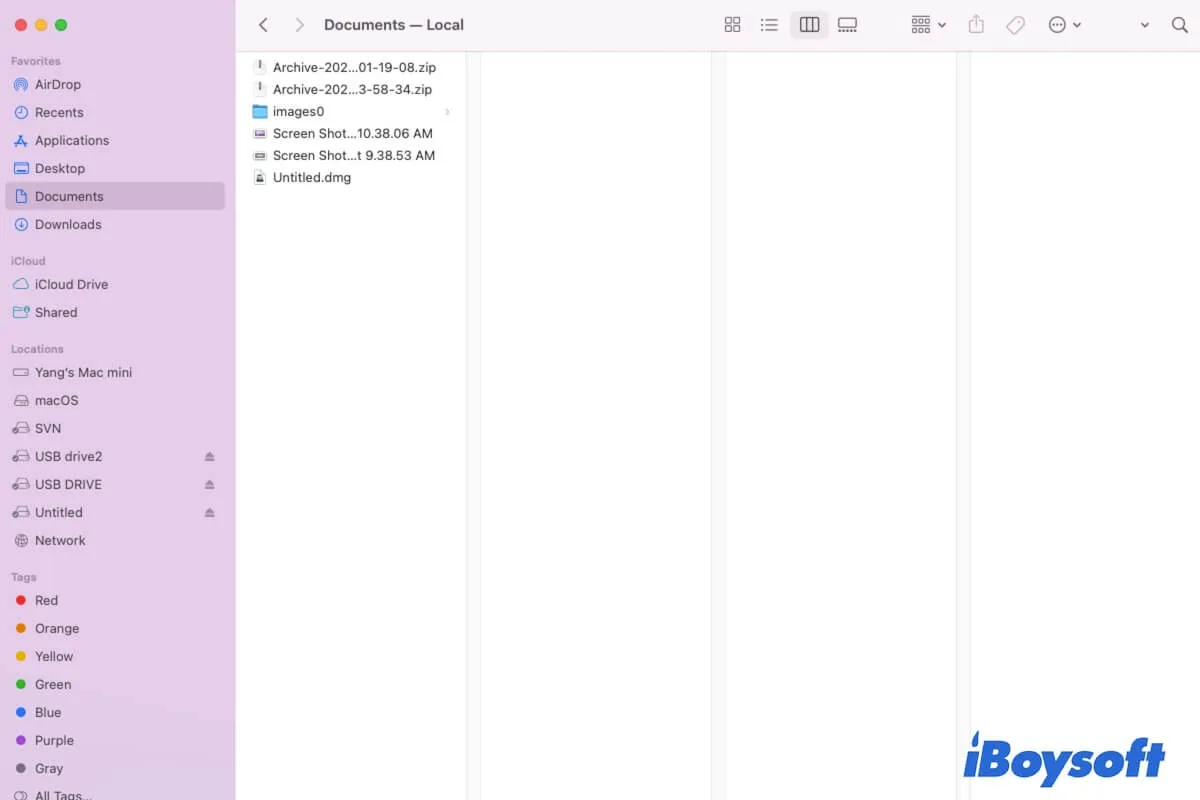
Want to know how to find files on Mac? Please follow this article. This guide offers you 10 ways to find files and folders on your Mac/MacBook. If you cannot find files on your Mac, it also tells you the reasons and helps you find the missing files on your Mac. - From iBoysoft
Besides, you can find them in the web browsers where the files are downloaded from via the download button/Downloads option in the settings menu or check the chosen folder for downloads in browser settings.
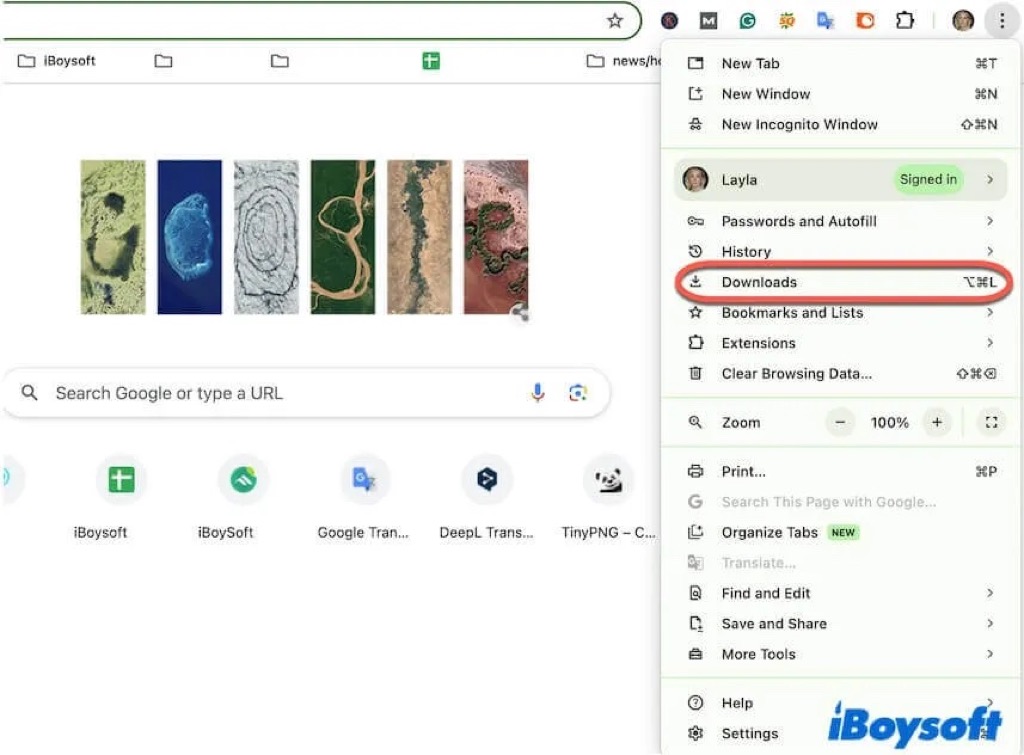
Delete the Automator action
Automator enables you to create a workflow to automatically operate some tasks on Mac. If you have created a workflow to automatically delete the downloads that are older than a designated time from the Downloads folder, you can delete the Automator workflow to fix the issue easily.
Reinstall macOS
In case the above solutions don't work to fix the issue that downloads get deleted seconds after being downloaded on Mac, there could be some system-related errors, then you may need to reinstall macOS on your Mac. You'd better back up your Mac before you proceed to reinstall macOS.
Which solution is helpful? Share it with more people!
How to recover lost downloads on your Mac?
Are you still unable to find the disappearing downloads after fixing the error? Then the downloads could be permanently deleted from your Mac. To recover them back, you can use the Time Machine backup or other forms of backup. If unluckily, there is no available backup, you can still try third-party data recovery software.
iBoysoft Data Recovery for Mac is a good choice to recover deleted/lost files on Mac. It supports both Intel and Apple silicon Macs, is fully compatible with the latest macOS Sequoia, scans the Mac hard drive, and searches for deleted/lost files. After that, you can filter, preview, and recover wanted items.
Free download and install iBoysoft Data Recovery for Mac!
Here is how to recover downloads on Mac with iBoysoft Data Recovery:
- After installing iBoysoft Data Recovery for Mac, launch this recovery software.
- Select Storage Device from the left sidebar and choose the Mac data volume.

- Tap the Search for Lost Data button to start the scanning process.
- When it completes, filter the scanned result, and preview the files.

- Click the box in front of the files or folders you want to recover, and tap Recover to save them to a new location.
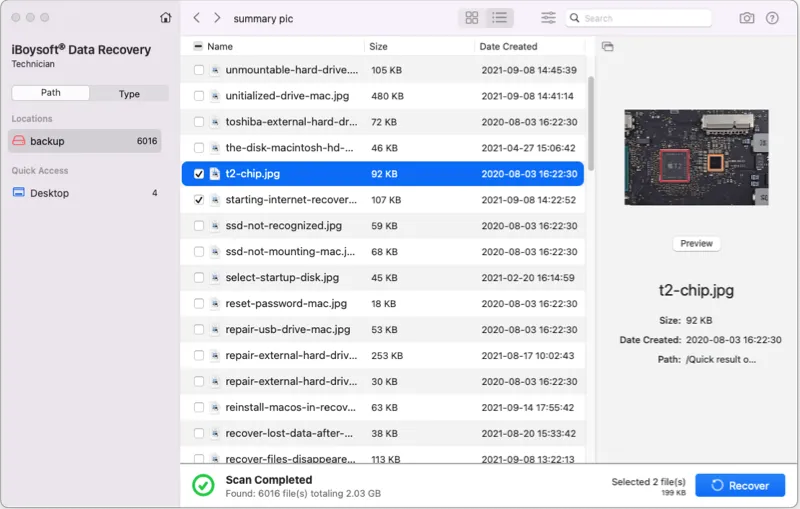
Recommend iBoysoft Data Recovery for Mac to help others recover downloads!