Some small errors or processes from the Mac operating system jump out without a clue, eating up the RAM, running the CPU excessively, burning your computer hot, making the fan spin, and even slowing the running speed, etc. sysmond is one of these programs, which causes high CPU usage on Mac, leaving users in a complete daze. Let's see an example here:
The fan on my new Macbook Pro (bought Fall 2018) running very loudly shortly after turning the laptop on. When checking the Activity Monitor the sysmond process is using 71.3% CPU continuously. This even happens on a refresh reboot. How can I troubleshoot this and find the application or service that is causing sysmond to utilize so much CPU?
Feel no worry, please. This post enlightens you about sysmond on Mac at full scale and walks you through fixing the issue of sysmond running high SPU usage with all possible solutions!
What is sysmond on Mac?
sysmond, the abbreviation of System Monitor Daemon, is a part of Activity Monitor. It runs in the background on macOS to detect the system activities on your machine, which always keeps an eye on all system resources and processes where their information and details will be shown to users through Activity Monitor.
If you notice the sysmond process is running, it's because you have set Activity Monitor to monitor the Mac system resources, processes, CPU usage, Energy use, Disk, Network, and Memory usage.
The sysmond runs high CPU usage for the following three reasons:

One, you switch to the Memory tab all of a sudden, so it displays the memory usage condition by running the CPU excessively.
Once you open Activity Monitor, you're in the CPU usage tab by default. If you go to the Memory tab, hold on this window for seconds, then switch to the CPU tab, you can find a high usage of the sysmond process. If you stay in the CPU tab or other tabs except for the Memory tab, you can see the sysmond usage on the CPU to back normal.
Two, If you set Activity Monitor to report and troubleshoot any strange issues or programs in a higher frequency, consequently it runs CPU highly even with an abnormal parameter.
Three, you have third-party applications that need a strong monitor. Sometimes, if the apps you installed come from non-Apple channels but the website or any third-party developer, Mac monitors these apps' running frequently to safeguard your machine.
Sharing will be thanked if you find this post informative!
How to fix sysmond causing high CPU usage on Mac?
Since we get the definite answer to the question "What sysmond on Mac is", now it's time to make the CPU usage used by sysmond back to normal. This post provides sorts of solutions and you can try the one that fits you most. If the one you're working with fails to address the high CPU usage, move to the next one straightforwardly!
Solution 1: Quit unnecessary apps and processes
Having already-opened apps or processes running in the background does shorten the time for you to relaunch them, but it indeed makes the CPU usage high. If you want to make the sysmond process normal, quit all applications and processes that you needn't currently.
Either click the X button on the app menu or click the Command + Q keys, then the apps quit from the Mac background.
Solution 2: Force quit Activity Monitor and relaunch it
Activity Monitor may go wrong sometimes due to an unknown bug or long-time work. Facing this, go to force quit Activity Monitor by pressing the Command + Q keys together or click Activity Monitor on the left top menu to choose Quit Activity Monitor.

After the restart, open it by Spotlight Search and check if the sysmond process shows you the right CPU usage information.
Solution 3: Change the Update Frequency of Activity Monitor
Update Frequency defines the intervals at which the data in Activity Monitor is refreshed. The higher the Update Frequency is, the more data requests are sent, and more CPU is used by sysmond. Here, modifying the Update Frequency is a nice option.
Step 1: Open Activity Monitor, select the View option from the menu bar > click on Update Frequency.
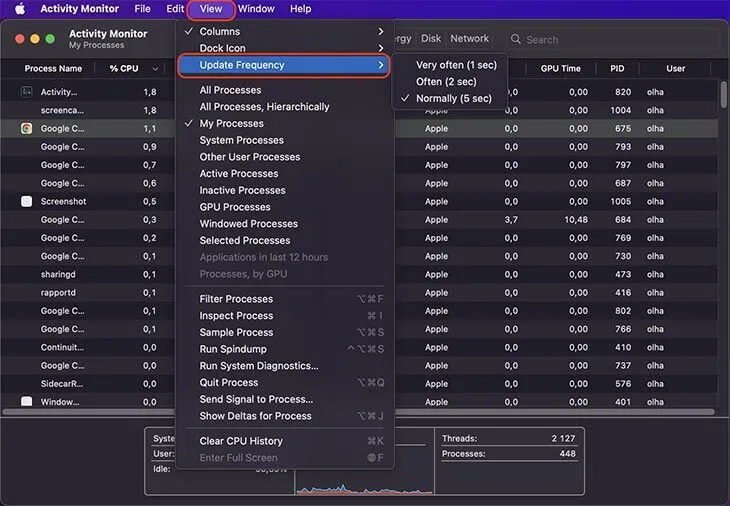
Step 2: You will see 3 options here: Very Often (1 sec), Often (2 sec), and Normally (5 sec). Try to choose another option from the selected one.
Solution 4: Force quit the sysmond process and restart it
Some users wonder "Can I quit sysmond on Mac", actually, force quitting the sysmond process helps stop it from eating up the CPU wildly, which deserves a shot. Here are how to do it:
- Open the Terminal from the Applications > Utilities > Terminal in Finder.
- In the Terminal window, type the following command and press Return:sudo killall sysmond

- Enter your administrator password and hit Return. (You will not see the characters in the window, just make sure you have typed right before hitting Return.)
- The command will quit the sysmond process and relaunch it automatically.
Solution 5: Manually remove the sysmond high CPU usage on Mac
Once you have third-party apps installed on your machine, sysmond runs a high CPU for its high frequency in monitoring and detecting hidden hijacks and attacks. To address this trouble, you can manually remove sysmond high CPU usage from your machine but think twice before implementing this solution since it may influence Mac's performance.
- Open Finder and click Go to select Go to Folder from the pulldown menu.
- The files connected with sysmond process may be located in various folders on your system. Open the folders one by one and search for suspicious files:
- ~/Library/LaunchAgents
- ~/Library/LaunchDaemons
- ~/Library/Application Support
- ~/Library/Preference
- ~/Library/LaunchAgents
- ~/Library/Application Support
- ~/Library/Preferences
Solution 6: Update macOS or reinstall macOS
Check if there is any update available on your Mac, if yes, go to Apple menu > System Preferences (System Settings) > Software Update > Update Now. This way helps in fixing the sysmond causing high CPU usage issues.
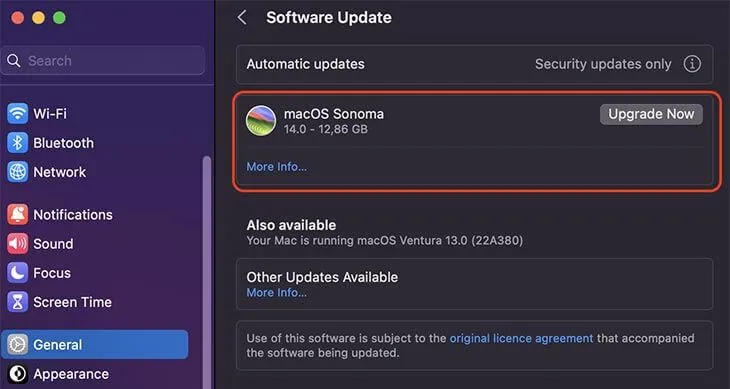
If everything is updated on Mac, give macOS reinstall a shot, which takes all strange apps, programs, and processes away and refreshes all parts on your Mac for the following working routine. Make sure you have backed up all files firmly before the reinstall in case any accident happens unexpectedly!
Conclusion
This passage gives a brief introduction to sysmond on Mac and provides effective solutions to fix the issue of sysmond high CPU usage in Activity Monitor. If you're interested in this process or if you run into the issue of high CPU usage used by sysmond, give this article a read now!
Read more issues of high CPU usage on Mac: