I updated Sequoia recently on my M1 Pro MacBook Pro. Some process called mds_stores (which Google says is a Spotlight process) seems to be causing a very high rate of writing to my hard drive. I never noticed this before Sequoia. Is anyone else experiencing something similar? My Mac shows more than 400 GB of data written by this one process after just a few days of my laptop being on. I have not been downloading or moving lots of files and the laptop is put into Sleep mode at night.
Manu users have complained online about experiencing the issue of Spotlight (mds_stores) writing hundreds of GBs of data to the Mac hard drive after updating to macOS Sequoia, which eats up vast memory shown in Activity Monitor. Indeed, the final solutions are highly welcomed here!
Be easy, this post from iBoysoft guides you to explore the ultimate workarounds to stop Spotlight processes like mds_stores or corresponding from writing gigabytes of data to a Mac hard drive. Just read on!
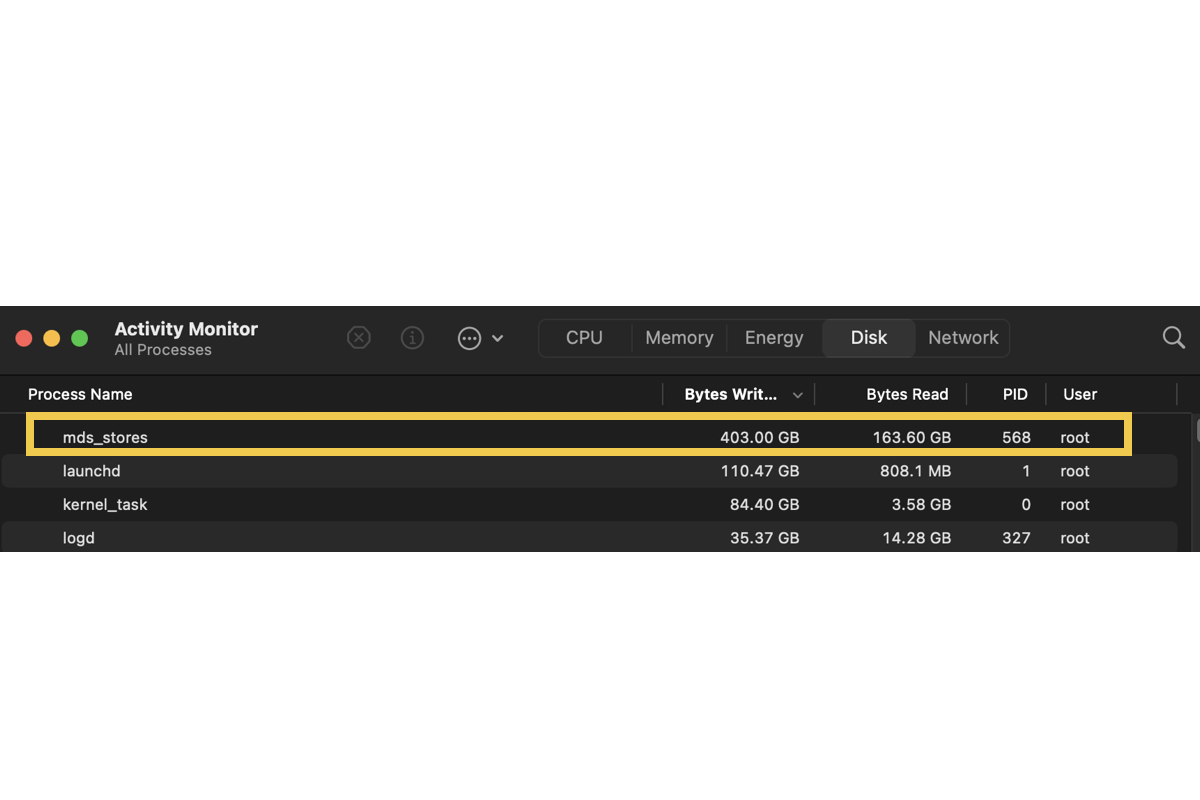
Spotlight mds_stores writes huge sizes of data to Mac hard drive: why
When probing into the possible culprits leading to Spotlight's wild data writing, there are lots of facets to conclude since real situations vary. We note the common ones for your reference as some of them refer to the final solutions.
Mac hard drive stores a huge amount size of files. When a Mac hard drive accumulates a load of files, Spotlight Search Index system data goes up to a massive size, which results in the memory being swallowed greatly.
macOS Sequoia goes wrong. The first iterations of macOS updates are more likely unreveal sorts of macOS Sequoia issues due to its instability imperfection.
Spotlight Search works improperly. Once any unknown errors or glitches are generated in Spotlight Search, they cause trouble in the form of writing hundreds of GBs of files randomly.
Activity Monitor responds with the wrong amount of memory being eaten. If the Activity Monitor misbehaves, it shows up a wrong size amount swallowed by apps on Mac.
Share this post with more people if you find it informative!
Spotlight mds_stores writes huge sizes of data to Mac hard drive: solutions
We gather all workable solutions to fix the issue of Spotlight mds_stores or corresponding progress writing gigabytes of data on MacBook Pro, MacBook Air, Mac Pro, Mac mini, Mac Studio, etc., you can try the one that fits you. If you find the one you're working on fails to get the trouble fixed, move to the next one directly!
Solution 1: Restart your Mac
A device reboot is always recommended when you find any strange program or trouble on your Mac machine, which terminates them at once and gets every component refreshed for the following work routine.
Click Apple menu > Restart. Then wait for the device to boot up itself to check if Spotlight mds_stores still writes data automatically.
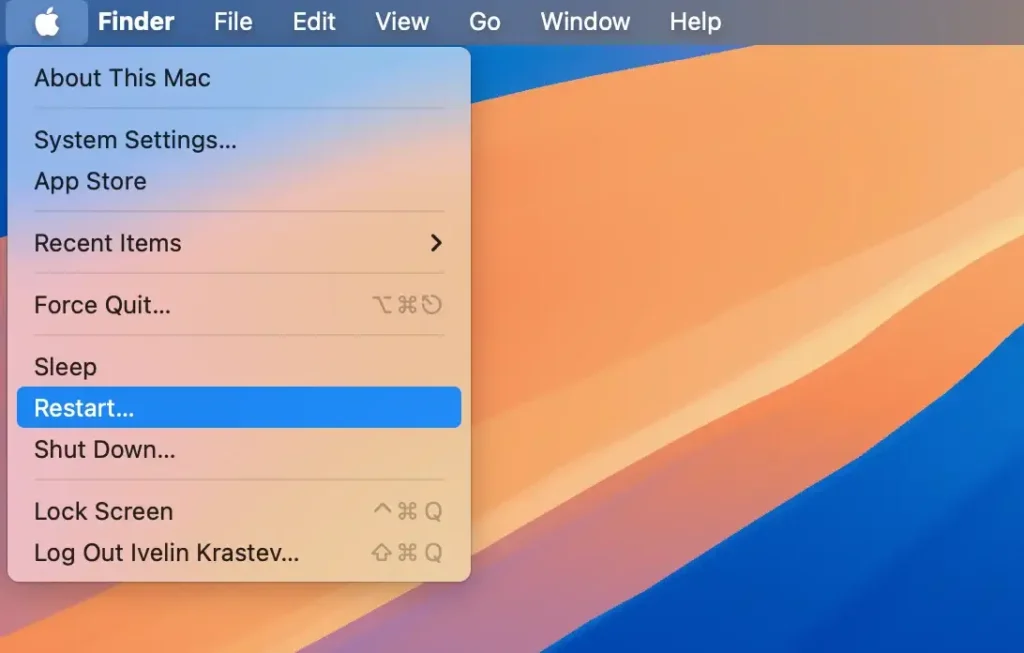
Solution 2: Clean the Mac hard drive
With piles of files and data accumulated on a Mac hard drive, Spotlight Search Index system data inevitably eats up an excessive amount of memory. Here, you can clean junk files from your Mac to release more available Macintosh HD space. Scanning for junk scattered in different folders and directories is a cumbersome mission, you can rely on iBoysoft DiskGeeker to complete it with ease!
It scans for the less-used and opened-long-ago files from the Mac hard drive and allows you to clean junk all in one, which saves time and effort greatly!

Solution 3: Disable Spotlight Search
You can disable Spotlight Search on your Mac so that it won't write data and swallow the memory anymore, but this way urges you to access files and programs manually from then on. So please think twice before you disable it!
- Open Terminal.
- Type the following command and hit Enter to turn off indexing for internal volumes.sudo mdutil -a -i off
- Enter your admin login password when prompted and hit Enter. (The password won't appear on the screen.)
- Run the following command to remove the Spotlight index:sudo mdutil -aE
If you regret this disabling, you can enable it to quickly access any files and programs on your Mac again with the following command:
sudo mdutil -a -i on
Solution 4: Reinstall macOS
macOS reinstall is worthy of consideration when Spotlight Search misbehaves on your Mac. Make sure you have fully backed up the hard drive before the reinstall in case any unexpected happens.
- Boot into macOS Recovery mode based on your Mac model.
- Go to the macOS Utilities window and select Reinstall macOS.
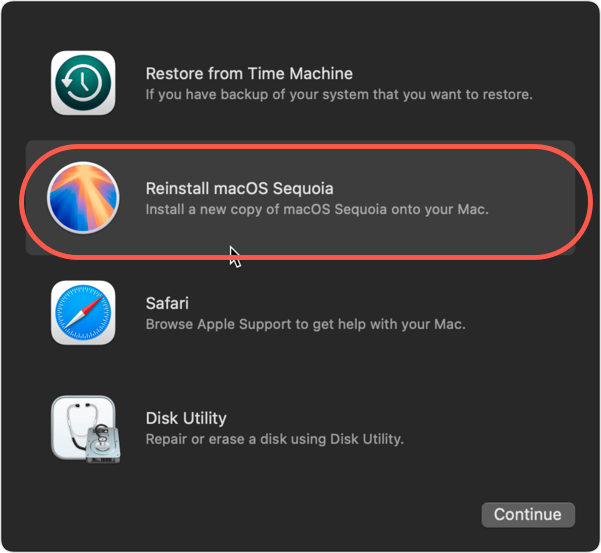
- Click Continue to confirm your reinstall plan and follow the onscreen wizard to complete the reinstall process.
When a new macOS is installed, check if Spotlight mds_stores still writes data wildly!
Solution 5: Use an alternative to Spotlight Search
You can switch to the alternative to Spotlight Search to prevent it from inputting hundreds of GBs of files on the Mac hard drive.
Find Any File is a program for Apple's macOS computers that lets you search for files on your disks. FAF can find files that Spotlight doesn't, e.g. on network (NAS) and other external volumes, hidden ones inside bundles and packages, and those in folders that are usually excluded from Spotlight search, such as the System and Library folders.
You can give this utility a shot to index any files and folders you want stored on the Mac hard drive or the connected external hard drive.