iBoysoft DiskGeeker Online Help
- Clean Junk
Overview of Clean Junk
When you are using your Mac, Mac OS will automatically create and store certain temporary information on your system drive. As a result, your system drive will fill up with data that it doesn't need and slow your Mac down over time.
The Clean Junk feature of iBoysoft DiskGeeker is designed to scan the system drive usually labelled as Macintosh HD, Macintosh HD - Data, macOS, or macOS - Data for redundant data. It can find information and files no longer needed in system cache, user logs, application cache, downloads, etc.
Files and folders will be listed with file name, modified date and size for users to select which files should be cleaned to free up the space of the system drive, improve Mac performance, and reduce the system crash risk.
How to clean system junk?
Step 1: Select a volume from the startup disk usually labelled as macOS - Data, macOS, or Macintosh HD, or Macintosh HD - Data.
Step 2: Click "Clean Junk" from the toolbar.
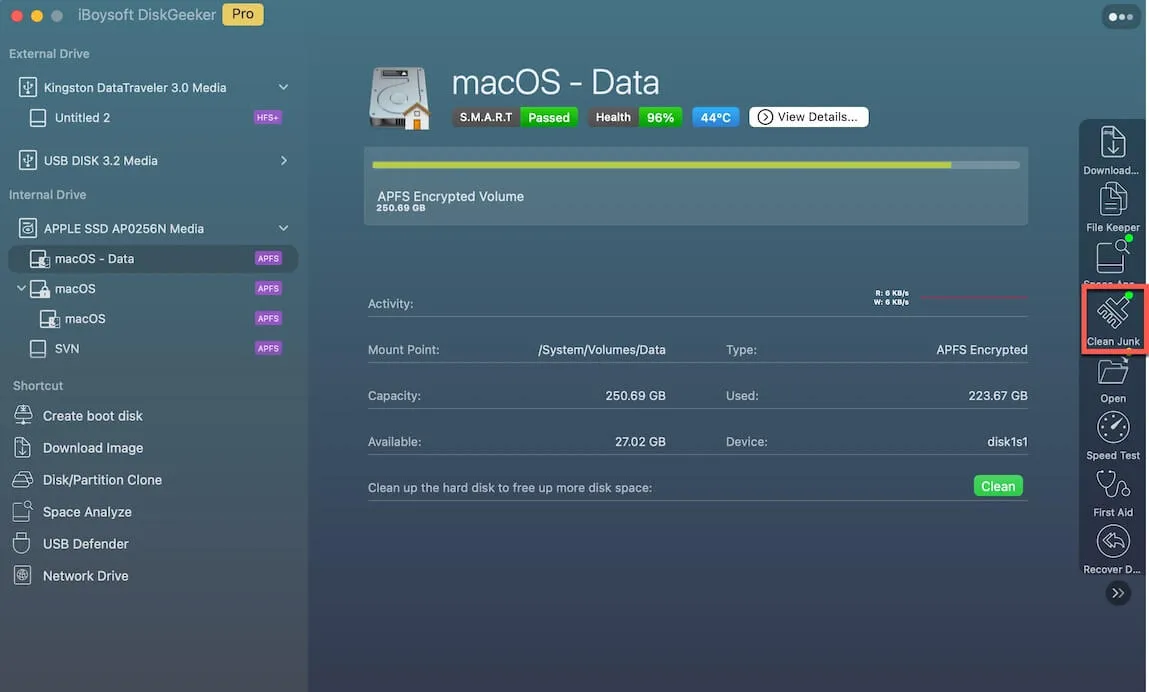
Step 3: Select a folder from the left panel and select files/folders you want to delete.
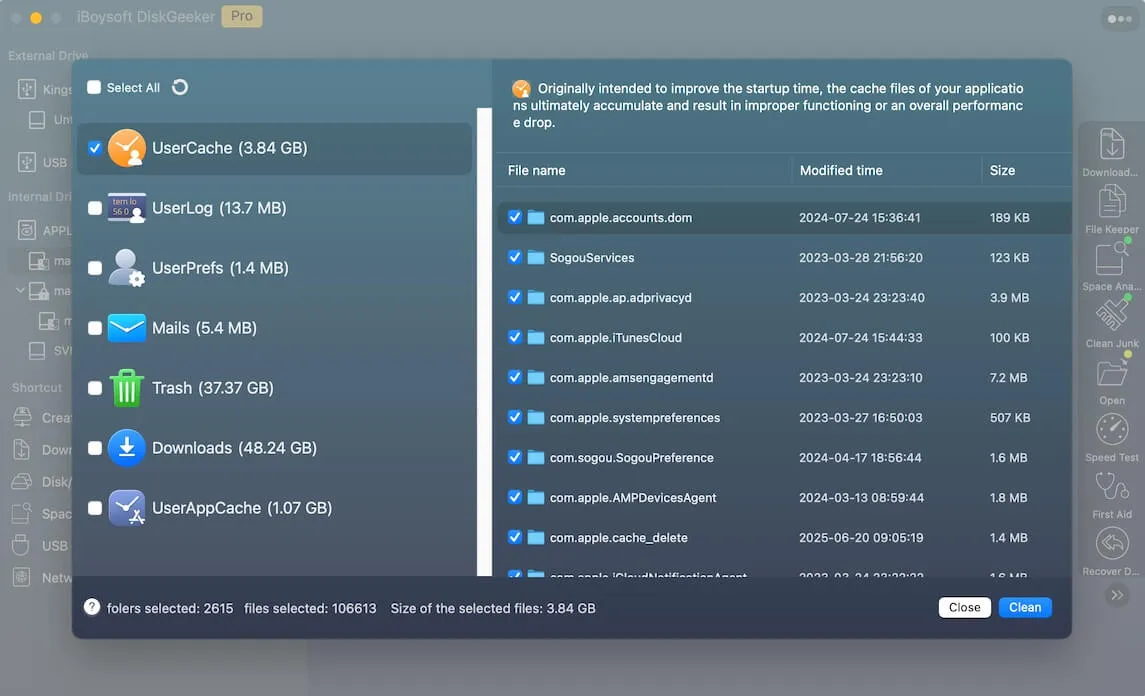
Step 4: Click "Clean" and then click "Ok". You will fail to clean certain files if you don't have permission to do so.

FAQ about Clean Junk in iBoysoft DiskGeeker
1. What is system junk on Mac?
System junk is files and folders that are generated automatically while you are using your Mac and stored on your system drive. They usually take gigabytes of the storage and those files include cache files and logs, unused languages, Xcode junk, etc.
2. Can you delete system junk files on Mac?
Yes, you can. It is a good idea to delete system junk regularly to get rid of the unnecessary files and folders that might slow down your device and occupy excessive space.
Related articles
A Complete Guide to Free Up Disk Space on Macintosh HD
