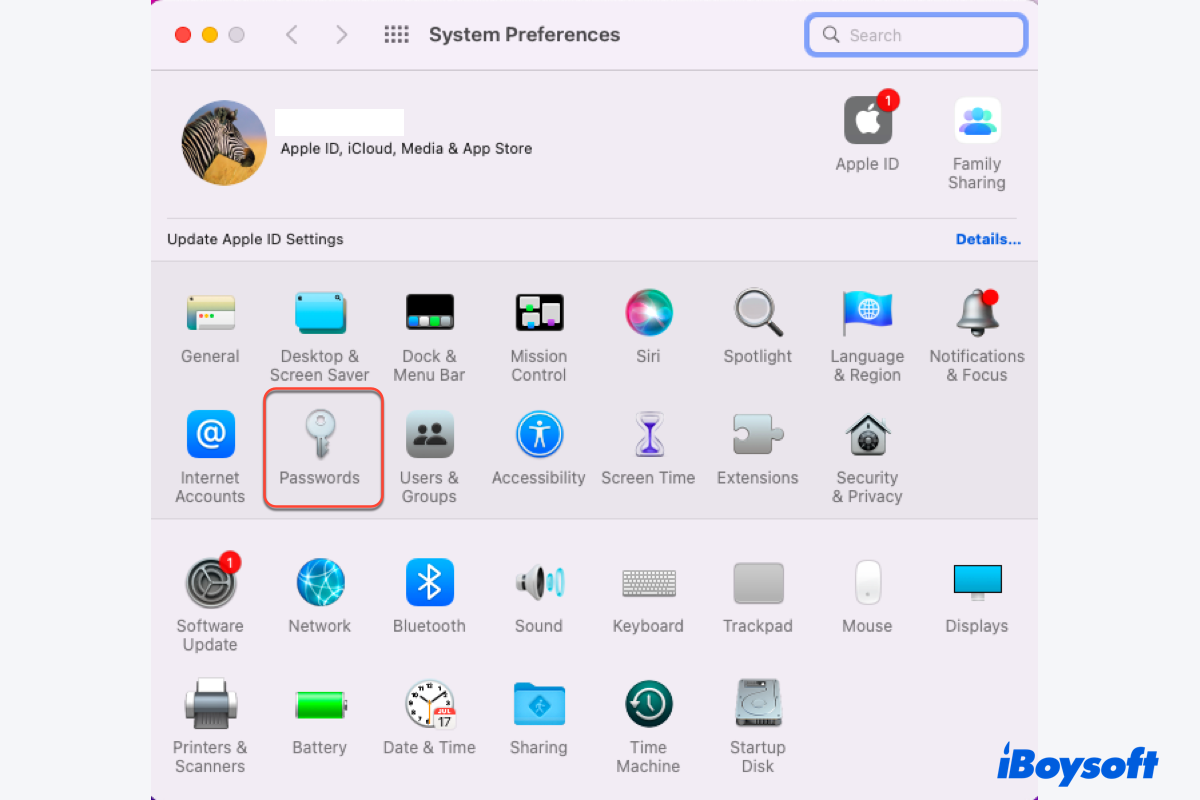Setting passwords to protect your account information and secure your Mac is the consensus nowadays and we always set different passwords on various accounts for better security. However, problem bothers you finally when you need to manage passwords on your Mac.
You can write down all your passwords on Sticky Notes for Mac or Apple Notes while they offer no password management services. Be easy, this article can fix your trouble by introducing a wonderful toolset -- password manager.
What is a password manager?
Although making our life easier, technologies also bring us new security problems. Cracking passwords to filch our personal private information by using technologies is as easy as pie for malicious people and hackers. Facing this, we always intend to set strange and complicated passwords to keep our accounts safe.
However, remembering kinds of long and different passwords really is a headache thing, not to mention the password management work. For dealing with our trouble, the software engineer develops a wonderful helper -- a password manager.
A password manager is a software application designed to store and manage online credentials. Let me put it simply, your passwords are stored in an encrypted database in the password manager and locked behind a master password. A password manager enables you to rule all your passwords with one main password.
However, there are stacks of password managers are available for your Mac. Selecting an optimum password manager is of paramount importance. Just keep reading.
Share this wonderful article with other people!
3 professional but free password managers on your Mac
This part will provide you with 3 wonderful and native password managers on Mac with specific information so that you can complete your password management work without effort.
Keychain Access on Mac
Keychain Access is the built-in password manager. It saves the passwords to autofill the next time when you visit the same websites. So you can be free from the trifles of memorizing passwords because Keychain Access performs the task for you.
You can find all your saved passwords on your Mac using Keychain Access. Meanwhile, it allows you to access and configure the contents of the keychain, lock or unlock the keychain, display system-stored passwords, and manage root certificates, keys, and encrypted notes.
You can launch this software by Spotlight Search shortcut or Home Folder on Mac to make any modifications:

- login: the info of online accounts to log in
- iCloud: credit card numbers and expiry dates, usernames and passwords, internet accounts, and more, and is accessible on your other Apple devices.
- System: passwords, certificates, and keys for Wi-Fi networks you access
- System Roots: just certificates
When you receive the 'accountsd wants to use the login keychain' popup on your device, don't worry, you can try some easy solutions to get rid of it.
Safari password manager
Safari password manager is a native password management toolset on Mac. If you allow it to save the username and password when you visit a new website on Safari, you needn't manually type in them to log into in the next surf.
You can launch it for further actions like viewing, editing, adding, and deleting passwords. Here are approaches to viewing the password stored on the Safari password manager:
- Open the Safari browser, and then click the Safari tab on the upper left of your desktop.
- Select the Preferences option in the dropdown menu.
- Switch to the Passwords tab in the main window of Preferences.
- You'll be prompted to enter your admin account password or use Touch ID to access the passwords.
- You can then choose any website on the left bar to show its password.
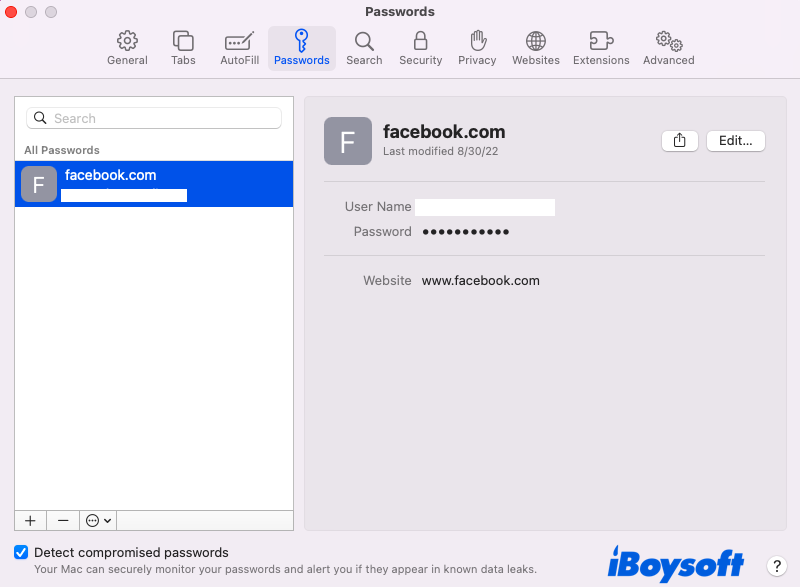
If you get used to the Safari browser, launch Safari password manager to store your account information right now!
Apple Passkeys
macOS Ventura features a new built-in password manager -- Apple Passkeys. This wonderful software allows you to log in to websites and services without any passwords as a perfect "replacement of passwords" on your Mac.
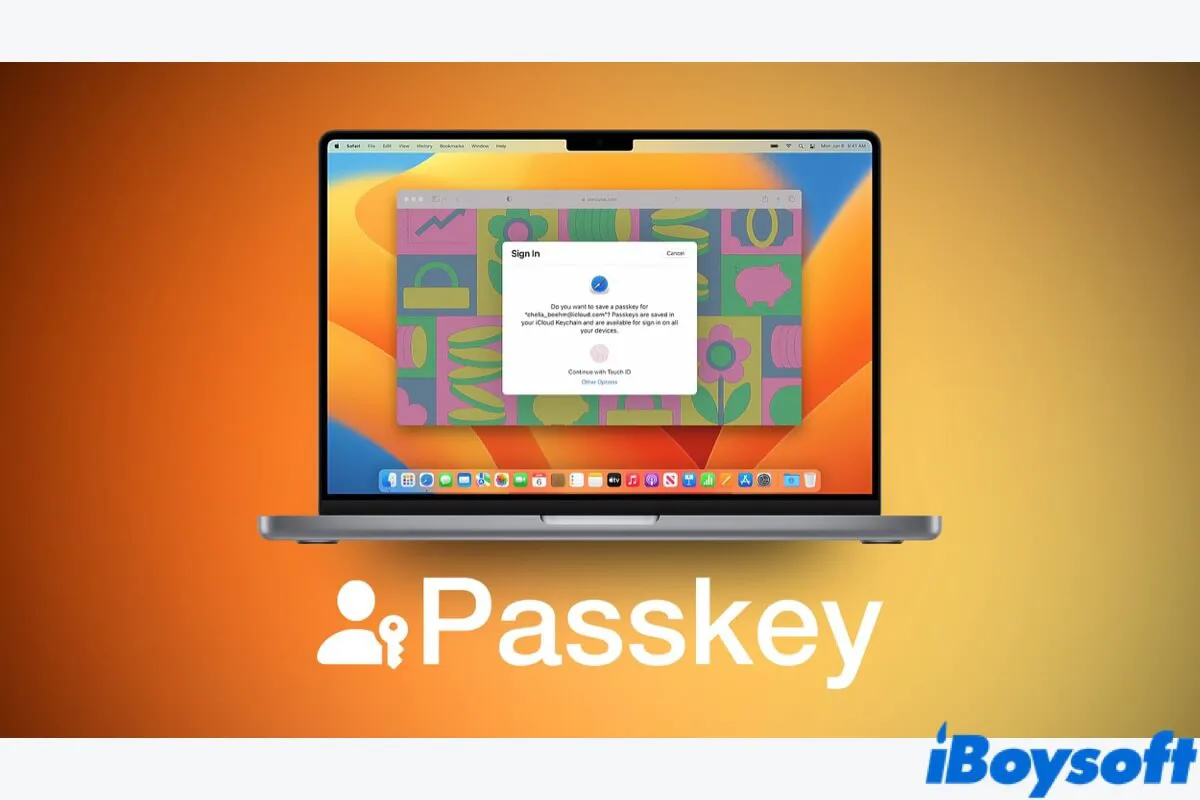
Based on Web Authentification API, Apple Passkeys levels up the biometrics features built into your Apple devices, like Touch ID or Face ID, to keep your online account safer.
When you try to log into your account by using a passkey, the corresponding app or website server will send a confirmation message to your device to see if you're the authorized user. Then the passkey on your Mac will make its response which will be validated by the master passkey kept on your Apple server. When the validation is completed, you can access your account.
The working principle seems complex, but you just need to log into your account with Touch ID, Face ID, or PIN. Moreover, you don't need to keep all your passwords in mind anymore.
Final thoughts
Memorizing passwords one by one is an extreme headache for us. Apple helps us out of this headache by offering 3 native solutions, thus you need not install any third-party password manager toolset. You can read this article to get 3 password managers to memorize and manage all your complex passwords.
Share this article to let more people know the professional password managers!
FAQ about password manager for Mac
- QIs there any installation-free password manager to use on Mac?
-
A
Apple features 3 native password managers on Mac: Keychain Access, Safari password manager, and Apple Passkeys. Keychain Access can stores all your account passwords on your Mac, while Safari password manager can save your website account usernames and passwords if you allow it to do so. Apple Passkeys is compatible with macOS Ventura and you need no password anymore because you can log into all your accounts with Face ID, Touch ID, or PIN.
- QCan password managers on Mac be hacked?
-
A
Yes, the password manager on Mac can be hacked sometimes. But hackers can get into the password manager which does not mean they can access your main password or information. The information in your password manager is encrypted. This encryption usually is industry-standard encryption like Advanced Encryption Standard (AES), while deciphering it is almost impossible.