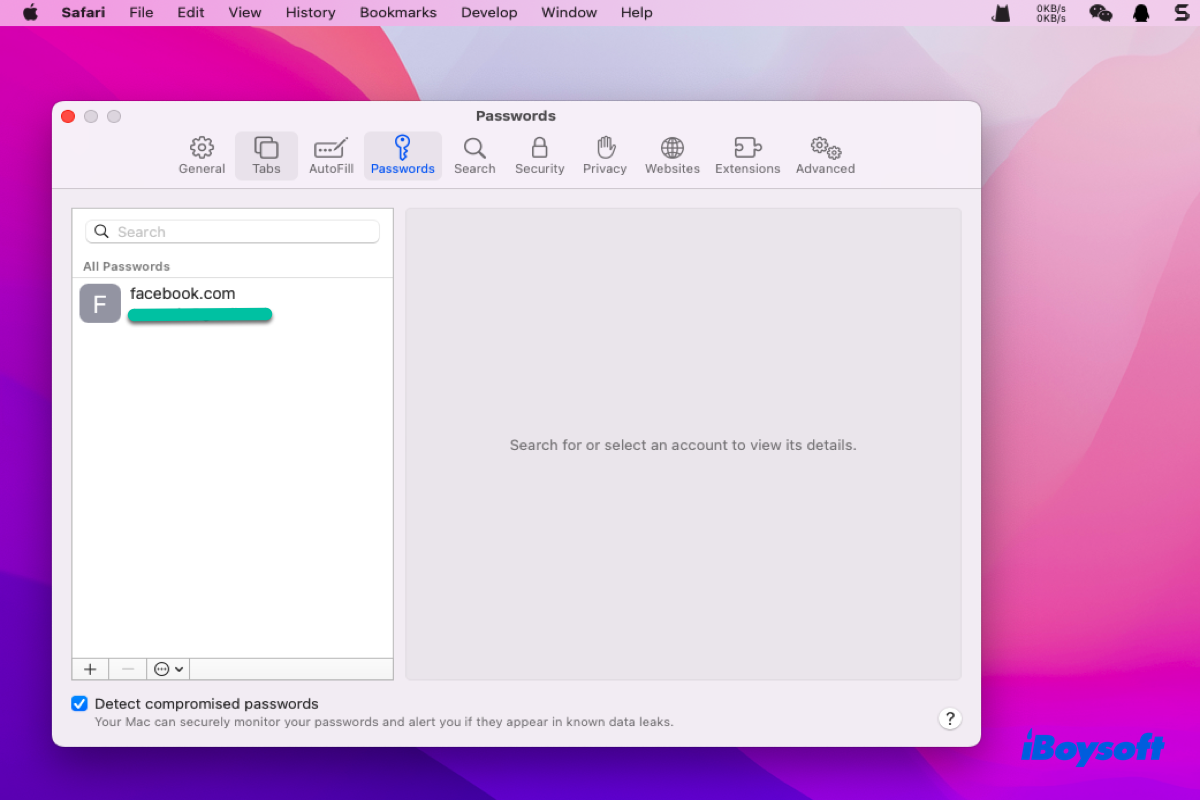Logging in a website account on Safari is a bothering thing, however, Mac frees you from such trouble by providing you with a powerful tool -- Safari password manager. This tool can save your username and password of any website, easing your annoyance of repeating logging into an account.
This article will guide you to know the Safari password manager in detail, also, you can learn how to enable the Safari password manager.
Basic introduction of the password manager for Safari
Safari password manager is a built-in tool, which is able to auto-fill the usernames and passwords of certain websites. Each time when you log in to a website or apply for a new account, the Safari password manager asks you if you want to save the username and password. With it, you need not place the username and password on Sticky Notes for Mac or Apple Notes anymore.
This excellent password manager for Safari allows users to view, add, delete, or save credit cards and contact information on the browser. Meanwhile, you're able to import and export passwords saved on the Safari browser via the Safari password manager.
Since you know the basic information about the password manager for Safari, then learning how to apply this fabulous helper is indispensable.
Share this wonderful toolset with others right now!
How to enable the password manager for Safari?
This article will articulate how to use the password manager for Safari with full guidelines, and you can read carefully to master this tool:
How to view the passwords stored in Safari
Here are detailed steps to see the passwords that are stored on the Safari browser:
- Open the Safari browser, and then click the Safari tab on the upper left of your desktop.
- Select the Preferences option in the dropdown menu.
- Switch to the Passwords tab in the main window of Preferences.
- You'll be prompted to enter your admin account password or use Touch ID to access the passwords.
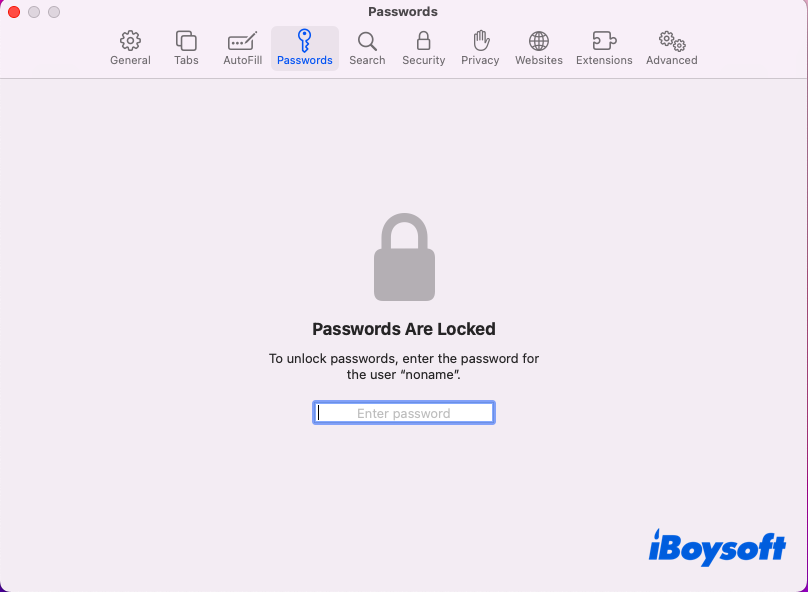
- You can then choose any website on the left bar to show its password.
Safari password manager enables you to see the stored passwords, also, you're able to edit the passwords saved on Safari, too.
How to edit the passwords stored in Safari
You can follow the steps to make some changes to the passwords stored on the Safari browser:
- Open Safari, and click the Safari tab on the left corner of your desktop.
- Select the Preferences tab and head to the Passwords tab.
- Select one website from the left bar of the Passwords tab.
- Click the Edit button on the main window of the selected website.
- You'll be prompted by an Update Account Information window, where you can make certain changes.
- You can change the username and password, and add notes in the relative box.
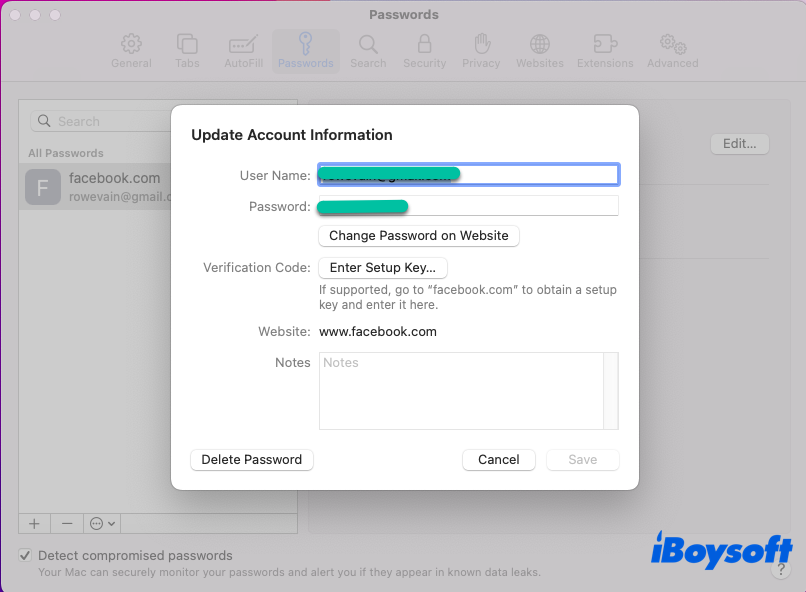
With the steps above, you can change the username and password directly within Safari, and heading to the responding website to make changes is unnecessary.
How to add a password via password manager for Safari
If you want to add a password and username to a website so that you need not log in when you visit it, here is how to do it:
- Launch Safari, and click the Safari tab on the top taskbar of your desktop.
- Select Preferences and navigate to the Passwords tab.
- Click the + icon on the lower left corner of the Passwords window.
- Fulfill the Website, User Name, and Password contents, and then click Add Password to save your actions.
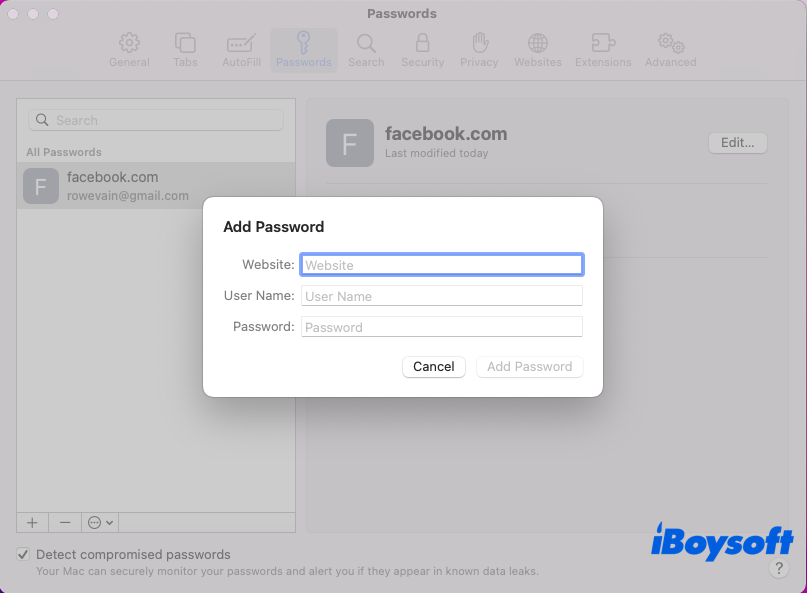
Now, you can visit the website without logging in, since you have added the account and password of that website in the Safari password manager.
How to delete a password via password manager for Safari
If you want to delete a password of a website, you can follow the steps below:
- Run Safari and then click the Safari tab on the top toolbar of your Mac screen.
- Select the Preferences and head to the Password tab.
- Choose a website that you want to delete the password from the left bar of the main window.
- Click the minus icon and then tap the Delete Password option.

If you want to remove saved passwords on a Mac other than Safari, you can click the link to read more.
After you have learned the instructions mentioned above, you can apply this wonderful tool in Safari to bring you great convenience.
Moreover, you can import or export passwords in Safari, and notice that only CSV files can be recognized by the Safari password manager.
Know how to enable Safari password manager now? Then share this tool to bring convenience to more people!
How to disable Safari password manager?
Indeed, some Mac users would like to save the passwords with the Safari password manager for convenience, while other users may worry the information security and privacy. Take it easy, this article also provides you with methods to disable Safari password manager.
- Launch Safari, and click the Safari menu on the toolbar of your device.
- Select the Preferences tab and switch to AutoFill.
- Untick the items that you don't want the Safari browser to save.
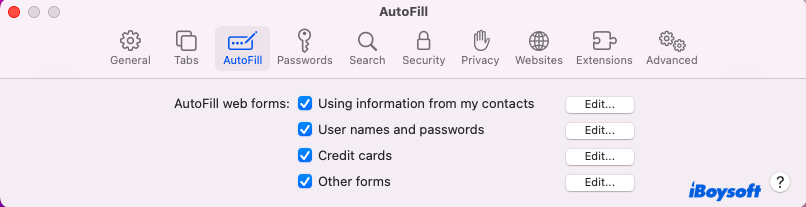
You can untick the username and passwords, and also the information from your contacts, credit cards, and other forms options.
Conclusion
Safari password manager is really a helpful tool, which can save the username and password of the websites that you saved, provide the information from your contacts, and offer you credit cards. If you're a Mac user, learning how to enable it is indispensable.
This post presents you with ways to enable Safari password manager and disable Safari password manager. If you're interested in it, try it now!
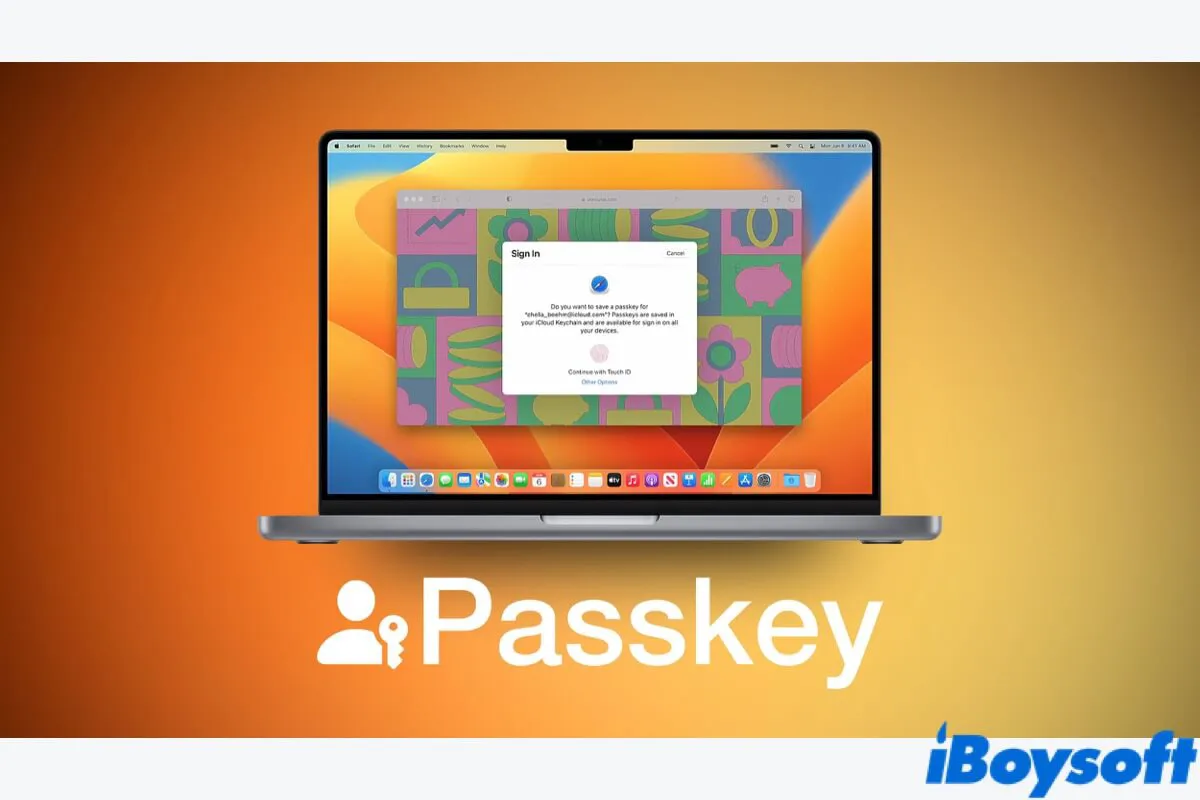
Apple Passkeys: What Is It & How It Works on Your Mac
This article explains Apple Passkeys on macOS Ventura, including what is it, how it works, and what Mac models support this security feature. Read more >>
FAQ about Safari password manager
- QWhere is password manager in Safari?
-
A
You can see the Safari password manager by following steps: Launch Safari > Tap the Safari menu on your upper left corner of the desktop > Select Preferences and head to the Password tab.