Although having numerous advantages and highlights, Mac is beaten by Windows computers in the game compatibility. For gamers, Mac is not the very option for experiencing sorts of exciting and wonderful games or competitions. However, there are still some people who desire to run games on Mac as it is the only computer.
Be easy, this post tells you how to optimize a Mac for gaming with multiple solutions so that you can have an incomparable experience when playing games. Let's get started then!
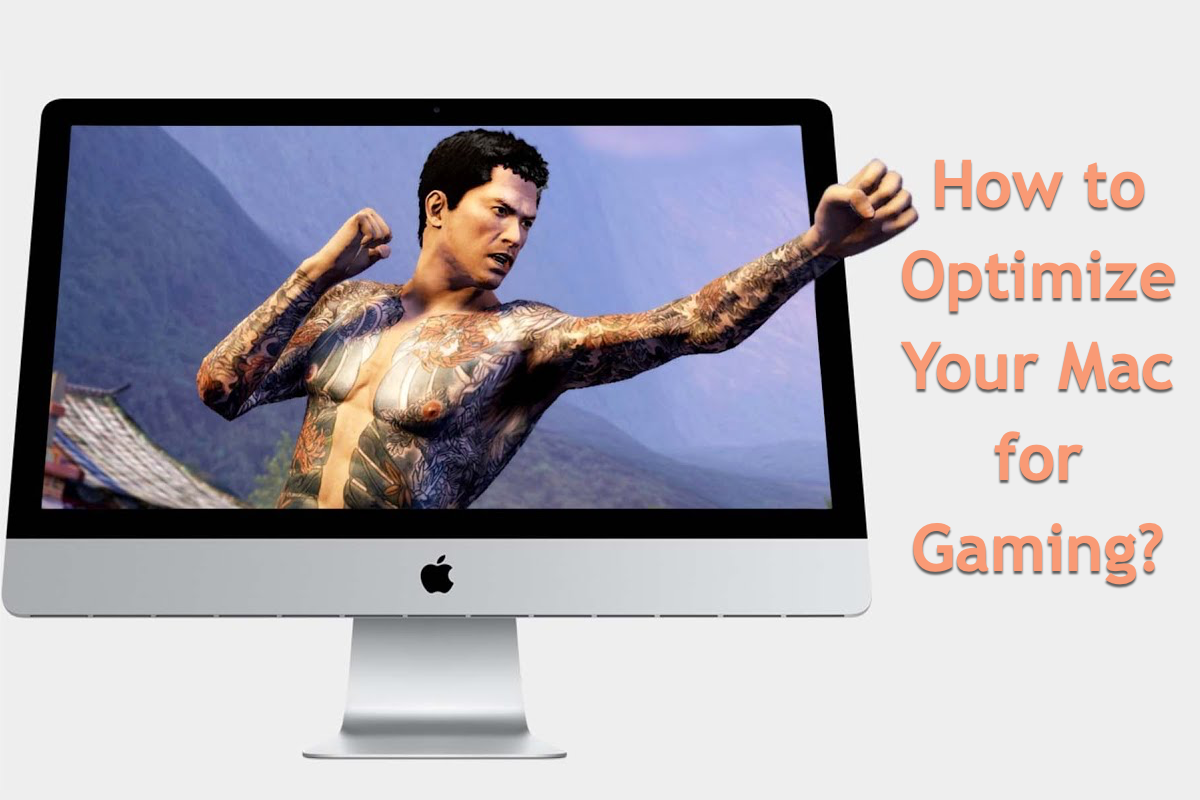
How to optimize a Mac for gaming?
Here we list sorts of effective workarounds to make your Mac more suitable for games, you can try one or more based on your conditions to prepare your device for a fabulous gaming environment.
Trick 1: Prepare more available space on the Mac
A well-made game undoubtedly takes up a large amount of space, let alone consumes lots of RAM when running. To avoid issues like the game hanging on the launch, the game getting stuck when playing, the game keeping crashing, or so due to being lack of space, you'd better off free up much space ASAP on your Mac device. This also makes sense in releasing RAM provided that the more the RAM is, the quicker your device performs.
The easiest and quickest way to release Mac space is to clean useless large files or folders, which accumulate on your device for a long time and eat up a great amount of available space. You can use iBoysoft MagicMenu - the best Mac space analyzer, to explore what files take up the hard drive space and remove the unwanted ones for more available space at convenience.
How to clean useless files to free up space on Mac using iBoysoft MagicMenu:
Step 1: Free download and install iBoysoft MagicMenu on your computer.
Step 2: Launch this utility and right-click the folders on your Mac to select Space Analyze to begin the file scanning. You can select the folders like Applications, Downloads, Library, System, Users, etc. that you think hold too many files.
Step 3: iBoysoft MagicMenu will list all files hiding in the selected folder in a visual table, and you just select the big yet unwanted ones for cleaning.
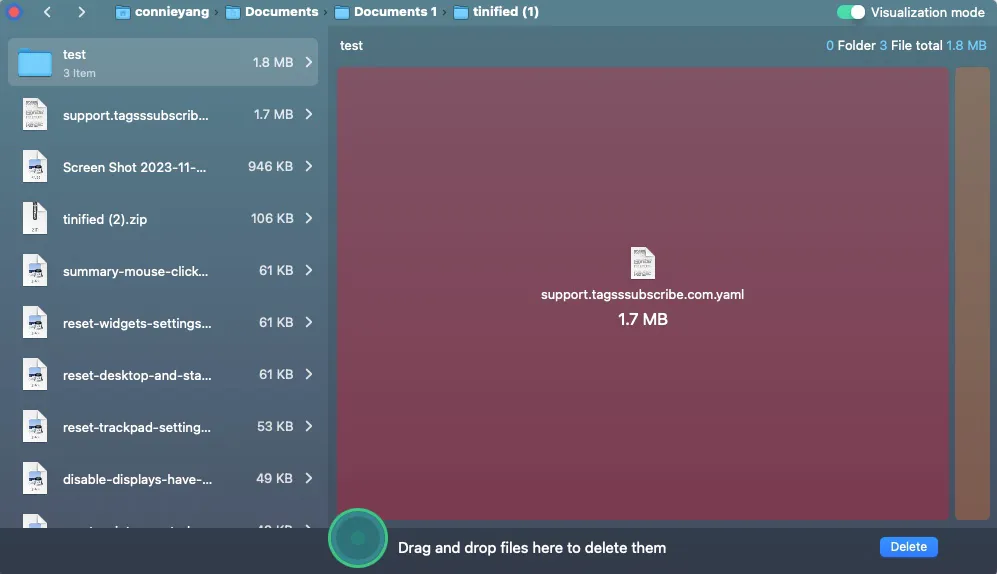
Alternatively, you can check the junk by Apple Menu> About This Mac > Storage then find the big junk files to move them to Trash.
Or, choose Apple menu > System Settings > then click General in the sidebar (You may need to scroll down.) > click Storage on the right > then click All Volumes > remove the unwanted files.
Trick 2: Utilize an external GPU on your Mac
It's acknowledged that games require advanced graphic processing machines with high-resolution and high-definition for an incomparable game experience. However, if the Mac you, is configured with a GPU that only performs some basic graphic processing, you can use an eGPU to improve the game screen.

Here we recommend three external GPU utilities for you for each one has its highlights:
- Razer Core X is the favorite eGPU for Mac users thanks to the combination of fabulous performance and super fashionable design. No tools are needed to slot in a graphics card, and it offers 4K displays and a built-in 650W power supply. Noticeably, it takes up lots of space on your desktop.
- Sonnet eGFX Breakaway Box is one of the top eGPUs for its excellent performance and compatibility. This eGPU gives you a quiet workflow and is perfect for you to complete 4K video editing work with the Final cut. The disadvantages are that its cable is very short (0.5m) and it takes up a lot of space on your desktop.
- Mantiz MZ-03 Saturn Pro has four Thunderbolt 3 ports, which allows you to connect the display without effort, and there are no tools to insert graphic cards. This high graphics processing unit ensures you own a wonderful video editing workstation. However, the thunderbolt cable is extremely short at 0.5m in length.
Trick 3: Use Game Mode on your Mac
Game Mode automatically prioritizes the performance of your game for smoother, more consistent frame rates and improved in-game responsiveness.
Game Mode optimizes your gaming experience by giving your game the highest priority access to your CPU and GPU, lowering usage for background tasks. And it doubles the Bluetooth sampling rate, which reduces input latency and audio latency for wireless accessories like game controllers and AirPods.
Here are how to turn on Game Mode on your Mac computer:
- Move your pointer over the green button in the upper-left corner of the game window.
- Choose Enter Full Screen from the menu that appears.
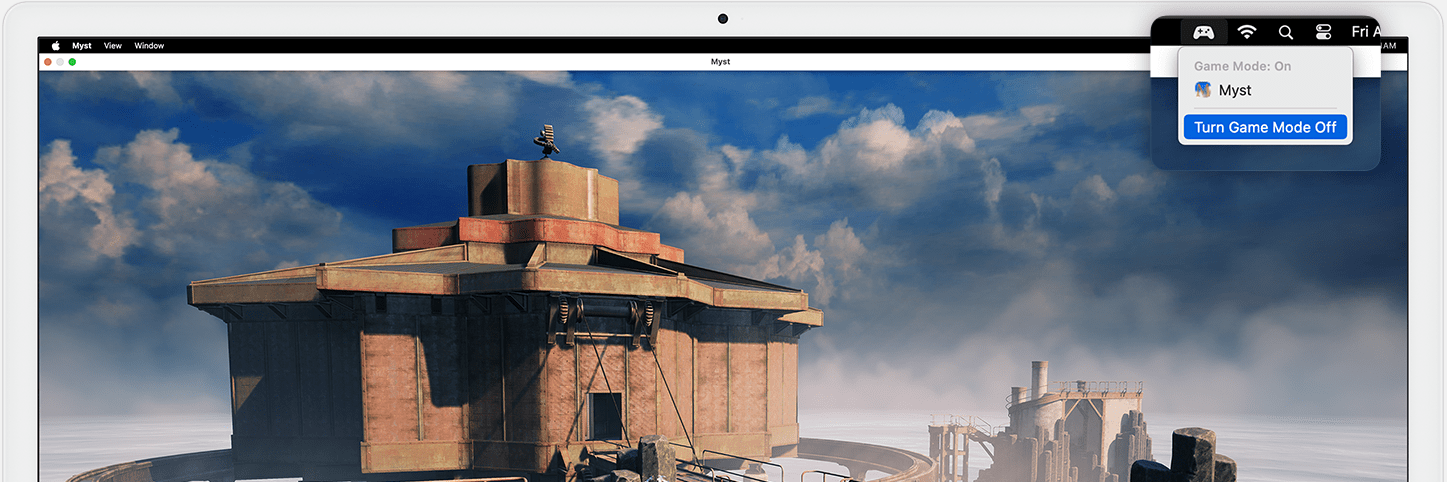
To filter notifications and distractions while you're gaming, you can set up a Focus that turns on whenever you connect a wireless gaming controller.
Trick 4: Quit all apps from Mac background
Having too many apps running in the background will result in a game freeze or crash, so you'd better off cleaning unnecessary apps from the background via Activity Monitor or force quit it with the following options:
Option 1: Use the force quit shortcut: Option + Command + Escape
Option 2: Click the Force Quit option in Activity Monitor
Option 3: Force quit an app from Mac Dock
Option 4: Force quit an app using the Terminal command
Option 5: Force quit an app from the Apple menu
Conclusion
This post gathers 4 helpful ways for you to optimize your Mac for gaming. If you desire to play games on your Mac computer, why not try these tricks on your computer for an incomparable gaming experience?
If you find this article informative, please share it with more people!