OneDrive is a major cloud storage service developed by Microsoft, taking up a big scale in the cloud storage applications market, and winning massive favors from users who have a Microsoft account. However, there are a lot of people who encounter the 'Couldn't communicate with a helper application' problem.
This tutorial will show you the reasons cause the 'Couldn't communicate with a helper application' problem, meanwhile, approaches to fixing it on Mac are also included.
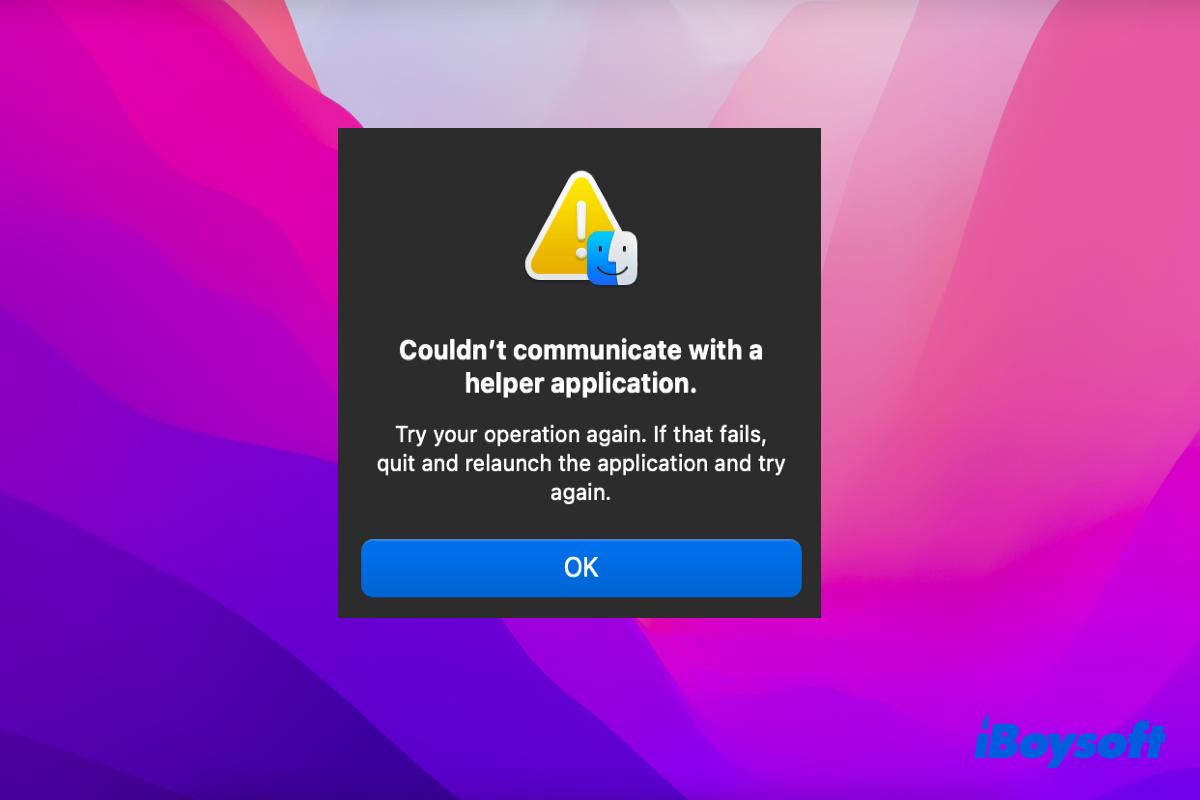
Why does 'Couldn't communicate with a helper application' appear?
It seems to be more frequently I can't communicate with OneDrive from my Mac. It comes up with an error saying it can't communicate with the helper application. Has anyone found a permanent fix for this? It seems the advice is to restart the Mac but that is a pain, or reinstall OneDrive which didn't help. I see the same issue for GoogleDrive, Dropbox, and others so I assume this is a Mac issue. Any Answers?
As a regular user of OneDrive on Mac, you might meet the 'Couldn't communicate with a helper application' when you save files to OneDrive too. Actually, no matter what devices you're running and what operating system you're operating, this problem is inevitable.
According to OneDrive developer, Microsoft, this problem is related to the OneDrive not being able to communicate with an application on the device, which would be installed to access the cloud storage software.
The delayed updates of applications, the delayed upgrades of the operating system of Mac, or the expired account information caused by updates of apps or operating systems, all mentioned may be the reasons causing 'Couldn't communicate with a helper application' on your Mac.
Share this tutorial to help more people who encounter this problem also!
How to fix 'Couldn't communicate with a helper application' on Mac?
The 'Couldn't communicate with a helper application' problem occurs for different reasons, then the fixes should be classified respectively according to them.
Update the out-of-date application
For example, if you're uploading some photos from your Photo app to OneDrive, and OneDrive prompts you that 'Couldn't communicate with a helper application'. At this moment, what you need to do is update both applications.
You can complete the update work in App Store on your Mac by following the steps:
- Launch App Store via Spotlight Search or Home Folder on Mac.
- Click Updates and select UPDATE on the right side of the application, and your Apple ID is indispensable for some updates.
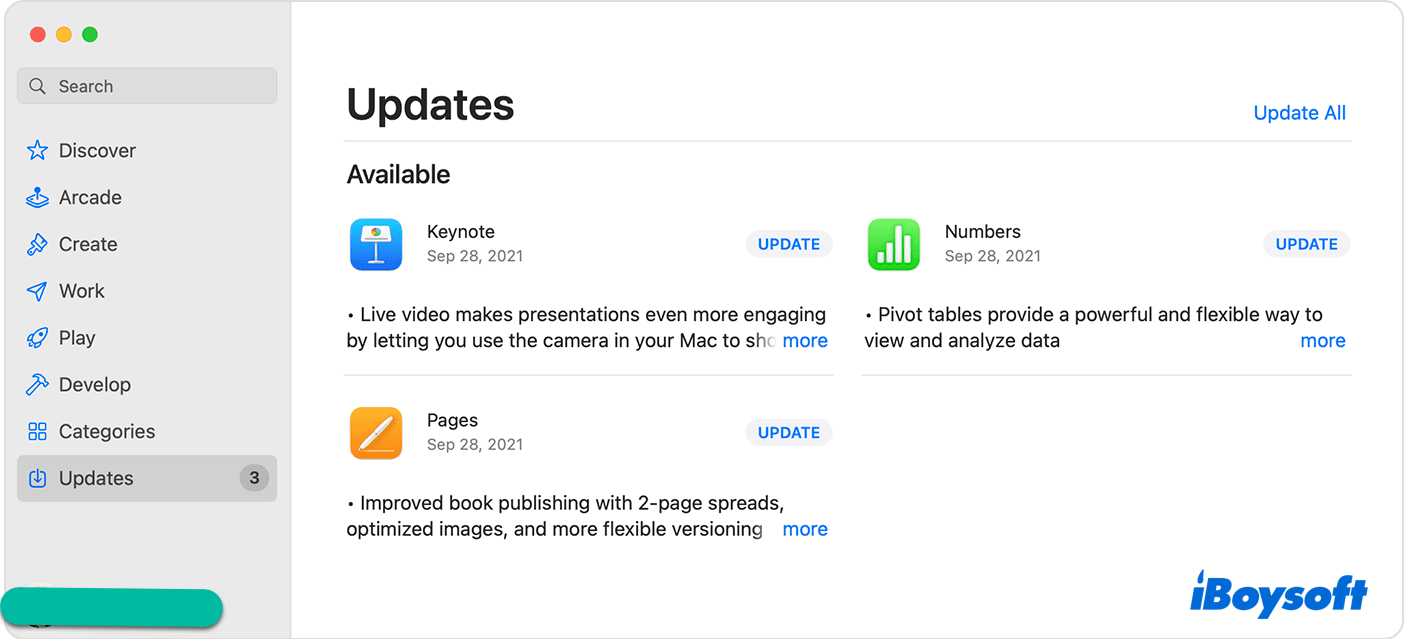
- If you're prompted with a license agreement, please click Agree.
- Wait until the process ends and then try OneDrive again.
Actually, according to some users' statements in the real world, the updates of OneDrive really worked in the 'Couldn't communicate with a helper application' problem.
If this way doesn't fix the 'Couldn't communicate with a helper application' problem on iPhone, iPad, and Mac, try to upgrade the operating system of your device.
Update the old macOS version
Some old macOS versions are not supported to apply the new version of OneDrive, then the incompatibility between macOS and the application generates. Under this scenario, updating the macOS is urgent and prior.
You can install the recent macOS version -- macOS Monterey on your device if it is officially supported by Apple via Software Update on Mac:
- Click the Apple menu, and select System Preferences in the dropdown menu.
- Locate Software Update in the main window of System Preference.
- Check if there is any new version of macOS, if there is, click Restart Now button.
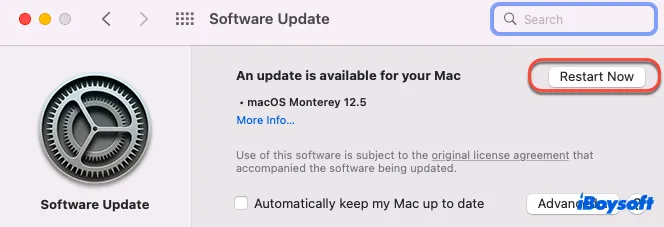
- Wait for the update to end, then try OneDrive again.
If your device is too old-fashioned to be supported by Apple, then you can learn how to install macOS Monterey on an unsupported Mac.
Meanwhile, this updated work also can be carried out in App Store on your device. If this approach cannot deal with your problem, then try the last approach.
Update the account information
In most cases, the updates of the application and macOS may cause admin account and other account information lost. Facing these conditions, the only solution is to update the login, which includes your Mac admin account and app account.
To update the Mac admin account, you can click the Apple menu > Log out > Enter your account password to log in. If you're so unlucky that you forget the Mac password, then you need to recover it back for further action.
Please be sure that you have saved all your work well on Mac for the logout operation will automatically close all windows on your desktop.
Or, you can log out of your account on OneDrive and log in again, then check if the 'Couldn't communicate with a helper application' problem is fixed. If not, assistance from OneDrive is recommended if you have more complicated questions in the process of applying.
Noticeably, if you meet the 'Couldn't communicate with a helper application' problem on iPhone, iPad, and scanners, please check the applications first, if it doesn't work, check the operating system then.
Thanks for sharing!
Verdict
In fact, the 'Couldn't communicate with a helper application' problem is not rare. You might encounter the 'Couldn't communicate with a helper application' problem on iPhone, iPad, and Mac when you use OneDrive, Google Drive, and other cloud storage software. Trapped in this problem, you can try the solutions provided by this tutorial.
If you encounter the trouble that OneDrive could not download a file on Mac, head to check the network quality first, which is the easiest and simplest way.
If you meet the trouble that can no longer open OneDrive files and folders from Spotlight, go to rebuild the Spotlight Search index straightforwardly!
