I want to rename an external drive. I opened Disk Utility and right-clicked the drive name. The "Rename" option is available for the DATA volume, but it's greyed out for the main partition. How can I rename the entire external drive? - Apple Community
Have you encountered the same issue when you try to rename the external hard drives on a Mac? You may find the Rename option greyed out in the context menu, receive a "the name xx can't be used" error message on the screen, etc.
If you can't rename the external hard drives on Mac, read this post for working fixes!
It is easy to rename external hard drives on a Mac. Here are some ways that can guide you to do this:
- Head to Disk Utility, click View > Show All Devices, right-click the external hard drive, and choose Rename.
- On the Desktop, right-click the drive icon and choose Rename, or choose Get Info, and enter a desired name under Name & Extensions.
- Open Finder, select the target external hard drive, control-click, and choose Rename.
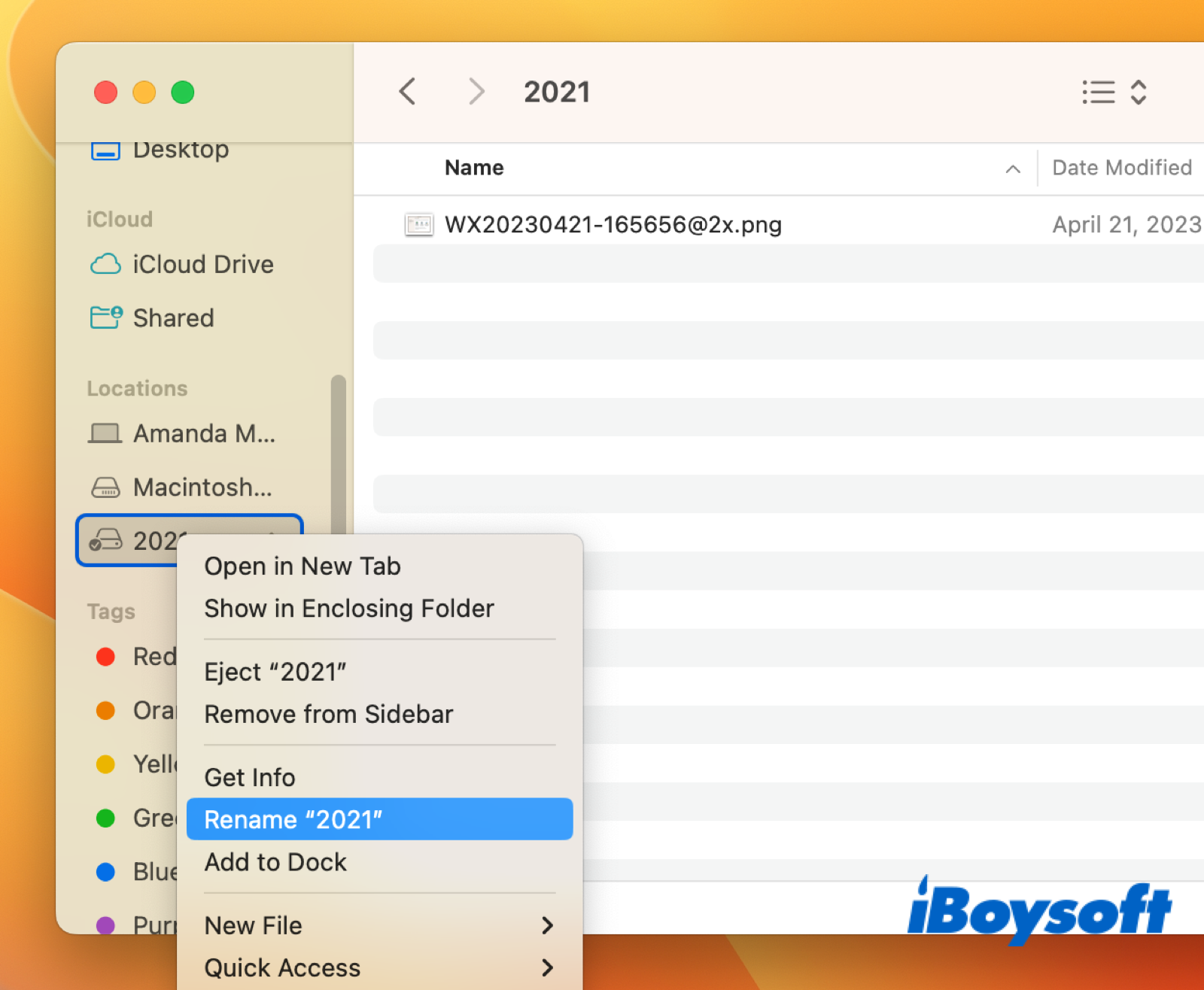
If you have any issues renaming external disks on a Mac, keep reading to learn how to solve it.
How to fix can't rename external hard drives on Mac
Now, it's time to learn how to fix the issue of not being able to rename the external hard drive on a Mac. You can apply the following methods until the issue gets solved.
Check the drive's file system
If the drive is formatted with a file system not supported by macOS, you can't directly rename the external hard drive on a Mac. You can check it via Get Info or in Disk Utility. APFS format and Mac OS Extended format are exclusive to macOS; exFAT and FAT32 are also compatible with macOS, but NTFS is read-only on Mac.
If the file system is NTFS, you can only read it, not write it by default. If it is an empty drive or there is no important data on it, you can directly format the external hard drive on Mac to get rid of the incompatibility. Otherwise, you need to enable NTFS write on Mac in multiple ways.
Among them, the NTFS driver for Mac - iBoysoft NTFS for Mac is the easiest way to mount the drive in read-write mode. It supports macOS Monterey, Sonoma, and even the latest macOS Sequoia. With this professional tool, your NTFS volume will be automatically mounted in read-write mode. Try it for free now!
Rename the drive correctly
Just as the error message says, "The name xx can't be used. Try using a name with fewer characters, or with no punctuation marks", you should follow the naming rules of the file format. Now, enter the drive in the correct format to see whether it works.
Change the drive permissions
When you can't write data to external hard drives, perhaps your account's privilege is set to be read-only, then you can't delete files on external hard drive on Mac, can't rename external hard drives on Mac, etc. Changing permissions on a Mac can fix this issue.
- Click the drive on the Desktop or in Finder's sidebar and choose Get Info.
- Under Sharing & Permissions, change the privilege of your account to Read & Write. If you can't make the change, log in to the Mac as an admin or contact with admin to change the permissions.
- Tick Ignore ownership on this volume if this option is available.
Repair the external hard drive
Disk errors on the external hard drive could be the culprit when you can't rename the drive on Mac. If so, you can run Disk Utility's First Aid to check and repair disks. After the disk errors are repaired, try to rename the drive again in Finder, desktop, or in Disk Utility.
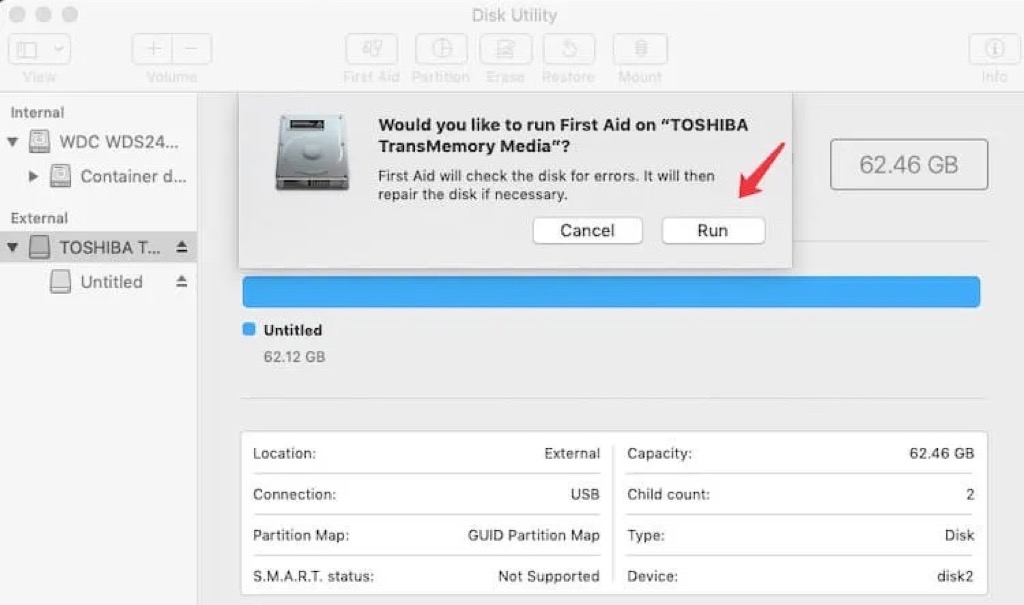
Reformat the external hard drive
If all the methods above fail to help rename the external hard drive on Mac, it may get severely corrupted. The last resort is reformatting the disk to eliminate all logical errors. This will erase all contents, therefore, you should back up the data before you proceed to reformat the disk.
Share these helpful methods with more people!
Why you can't rename external hard drives on Mac
There are some common reasons why you can't rename external hard drives on Mac:
- The external hard drive is read-only, such as Seagate external hard drive read-only on Mac. If the drive is formatted as NTFS, you can write data to it by default on Mac, given that macOS, even the latest macOS Sequoia, doesn't support NTFS writing.
- You don't log into the Mac as an admin. Files, folders, and drives could be protected to be accessed only by the administrator on your Mac. Therefore, if you are not using an admin account, you may be prevented from renaming the drives on a Mac.
- The external hard drive is corrupted. A corrupted external hard drive could behave abnormally on your Mac, you may need to fix the corrupted external hard drive so that you can rename it successfully.
- Rename the drive in the wrong format. Some file systems may have limitations on filename length or format. If the entered name is unsupported, then it returns the "the name xx can't be used" error.
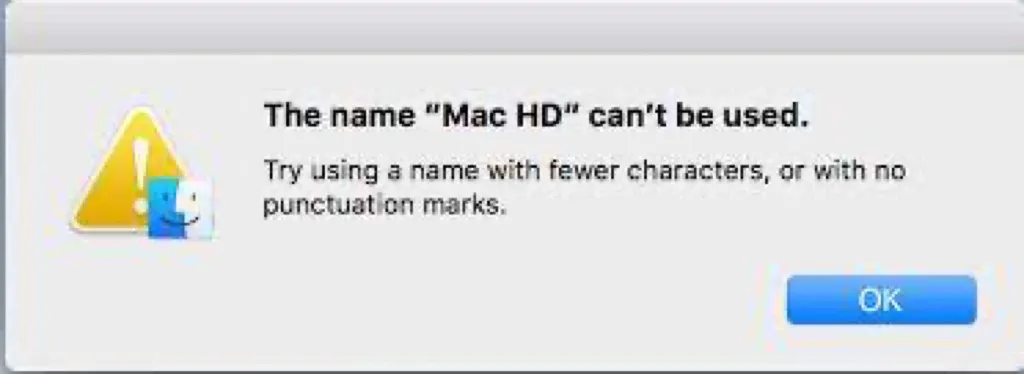
Share this article with more people if you find it useful!